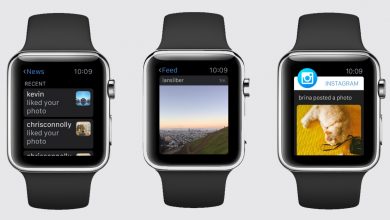Smart devices like Nintendo Switch are powered with advanced processors to withstand high-end games. Even though it has advanced processors, it may hang or may not respond to your command properly at times. In such cases, reset your Nintendo Switch to sort out the problems. Resetting the smart devices is the universal remedy for most of the technical issues. If you are a Nintendo Switch user and wondering how to reset the device? Nintendo offers a variety of resetting options.
Contents
Ways to Reset Nintendo Switch
- Hard Reset
- Reset using Volume Buttons
- Reset using Settings
#1 Steps to Hard Reset Nintendo Switch
Hard Reset is the simple way to reset your Nintendo Switch. If your Nintendo Switch is frozen or doesn’t wake from the sleep mode, or if you decide to sell it, you can do the Hard Reset as it requires only the buttons of your switch.
Step 1: Press and hold the Power button for about 15 seconds no matter wherever you are in the Nintendo Switch Screen.

Step 2: Your Nintendo Switch will turn off. Wait for a while and click the Power button again to turn on the device.
This Hard Reset will solve most of the technical issues and gets your Nintendo Switch back to normal without deleting any of your data.
#2 Steps to Reset Nintendo Switch using the Volume Buttons
If you want to delete all your data and give Nintendo Switch a new life, you can do a Factory Reset.
Step 1: At first, turn off your Nintendo Switch device.
Step 2: Now, press and hold the Volume Up, Volume Down, and Power button until the Recovery Mode appears on your Nintendo Switch. Two options will appear.
1. Restore Factory Settings Without Deleting Saved Data: This will reset your Nintendo device without deleting any of your saved data like Saved Data, Games, Videos, User information, and account details.
2. Restore Factory Settings: Choosing this will wipe out all your saved data and turns your Nintendo Switch to a new one.
Step 3: Choose the one you need and click the Next button on the confirmation screen.
Step 4: This reset will take a while to complete.
#3 Steps to Reset Nintendo Switch using Settings Menu
You can do the Factory Reset using the Settings menu too. In the Settings menu, you will find different resetting options. You can do this when your switch is working and you can access the Settings menu.
Step 1: Tap the Settings icon on the Home menu.
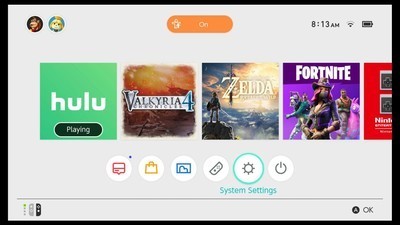
Step 2: Scroll down and choose the System option on the left side of the screen.
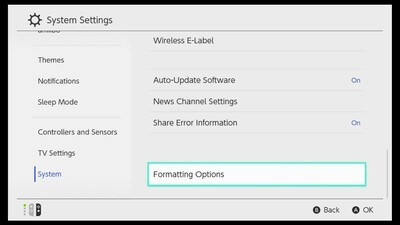
Step 3: In the System Menu, click the Formatting Options. You will get three options.
1. Reset Keyboard: This will delete all the word predictions on your Nintendo Keyboard.
2. Format microSD Card: This will delete all the data that is stored on the MicroSD Card.
3. Initialize Console: This is the same as Restore Factory Settings we saw above.
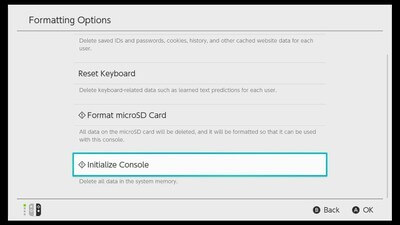
Step 4: Click on the Initialize Console option. Scroll down and click the Next button on the bottom of the screen.
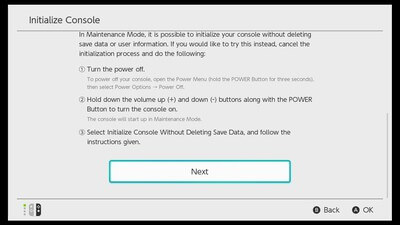
Step 5: On the next screen, click the Initialize.
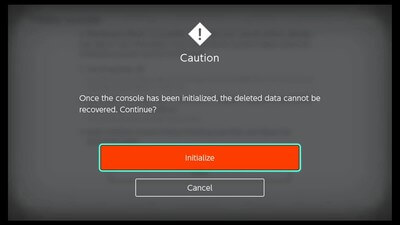
When you click this button, there is no going back. Back up all the data beforehand.
These are the steps and methods that are available to reset the Nintendo Switch. Now, you know how to reset your Nintendo Switch with or without deleting the saved data. It is not a wise choice to reset the Nintendo Consoles very frequently. Do the resetting only when it is necessary.
Comment below your thoughts about the article. Follow us on Twitter and Facebook for more updates.