Key Highlights
- Amazon Prime Video is a built-in app on most TCL Smart TV models.
- Installation: Get the Prime Video app from the App Store of your TCL Smart TV (Android TV OS, Roku OS, and Fire OS).
- Activation: Go to primevideo.com/ontv/devices to activate Prime Video on TCL TV.
Amazon Prime Video is pre-installed on most TCL Smart TVs. If unavailable, you can still download the Amazon Prime Video app on TCL TV by visiting the respective app store. After the installation, sign in with your Prime account to activate and watch the content.
If you are a non-Prime member, you have to sign in with the Prime Video credentials. If you don’t have an account, you can sign up for Prime Video to claim a 30-day free trial. This article illustrates how to install and activate Prime Video on all TCL TVs.
Contents
How to Get Amazon Prime Video on TCL Smart TV
The procedure to add Amazon Prime Video on TCL TV will vary based on the TV’s operating system.
TCL Roku TV
1. Press Home on the remote to get the Home screen.
2. Click Streaming Channels → Search Channels.
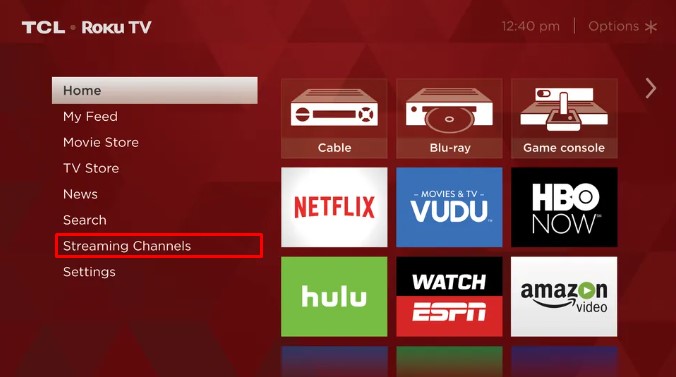
3. In the search field, type Amazon Prime Video and search for it.
4. Choose Prime Video from the suggestions and click Add Channel.
5. Once the channel is added, click OK from the prompt.
6. Click Go to channel to launch the Amazon Prime Video app.
TCL Android/Google TV
1. Press Home on the remote. It will open the main screen.
2. Click Apps and open Google Play Store. For TCL Google TV, click Apps → Search for apps.
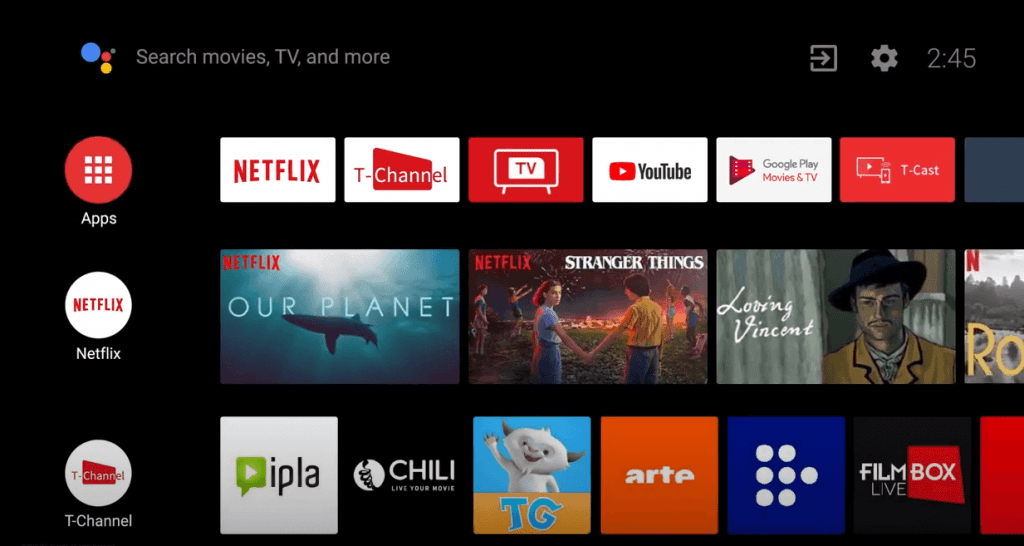
3. Enter Amazon Prime Video in the search bar and find the app.
4. Choose Amazon Prime Video and tap Install to begin the installation.
5. Once installed, tap Open to launch the app.
TCL Fire TV
1. Go to the Fire TV Home screen, click Find, and select the Search option.
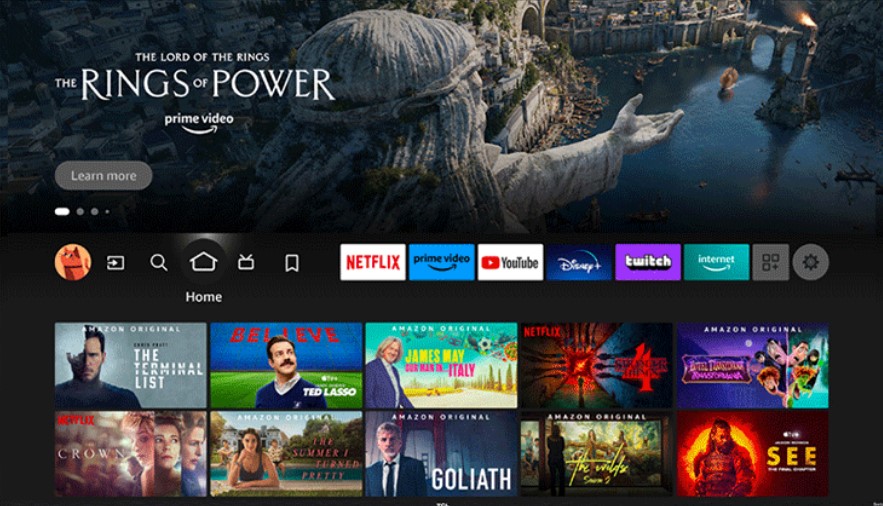
2. Type Amazon Prime Video in the search field and locate the app.
3. Select Amazon Prime Video under the Apps & Games section and click Download/Get.
4. Once installed, click Open to launch the app and access the content.
How to Activate Amazon Prime Video on TCL Smart TV
Follow any of these options to activate Amazon Prime Video on TCL TV.
Using QR Code
1. Launch the Prime Video app on TCL TV and click Sign in.
2. Tap Scan QR code and grab your smartphone.
3. Open the Camera app and scan the QR code.
4. Tap the scanned URL to launch the Prime Video app.
5. Click Allow in the Prime Video app to accept the sign-in prompt. You are done.
Using Activation Code
1. Run the Prime Video app on TCL TV, click Sign In, and choose the On the Web option.
2. Note the activation code and visit (primevideo.com/ontv/devices).
3. Sign in with the Amazon account and input the activation code.
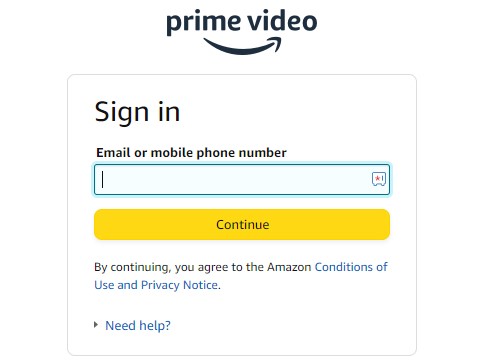
4. Click Register Device to finish the activation.
Prime Video Not Working on TCL TV? Proven Fixes
If the Amazon Prime Video app is not working on TCL, try these workarounds to fix the issue.
- Force close the Prime Video app and relaunch it.
- Visit the Downdetector website to find out whether there is an outage.
- Connect the TCL TV to a strong WiFi network.
- Update the TCL TV and the Prime Video app to the newer version.
- Clear the app cache on TCL TV.
- Restart the TCL TV and try again.
FAQ
Yes. You can cast Amazon Prime Video from your smartphone or PC.
Yes. Amazon Prime Video is compatible with AirPlay. So, you can stream your preferred movies and TV shows on TV using an iPhone, iPad, or Mac.
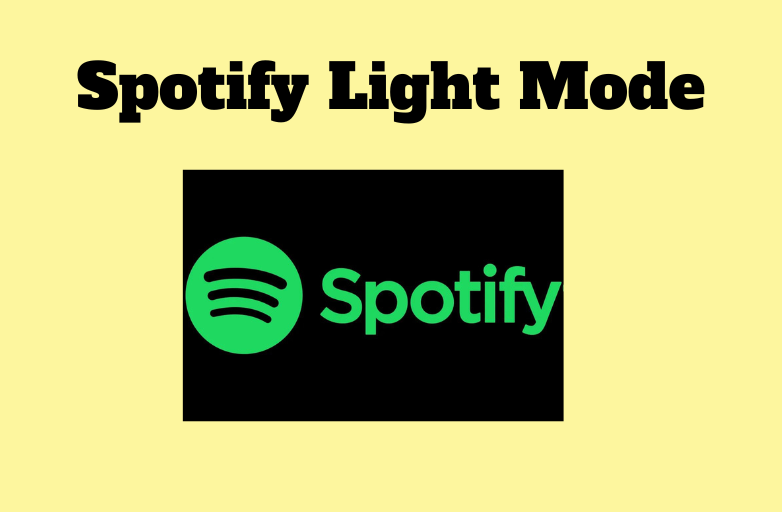
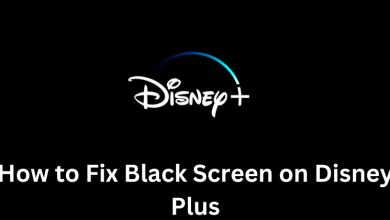
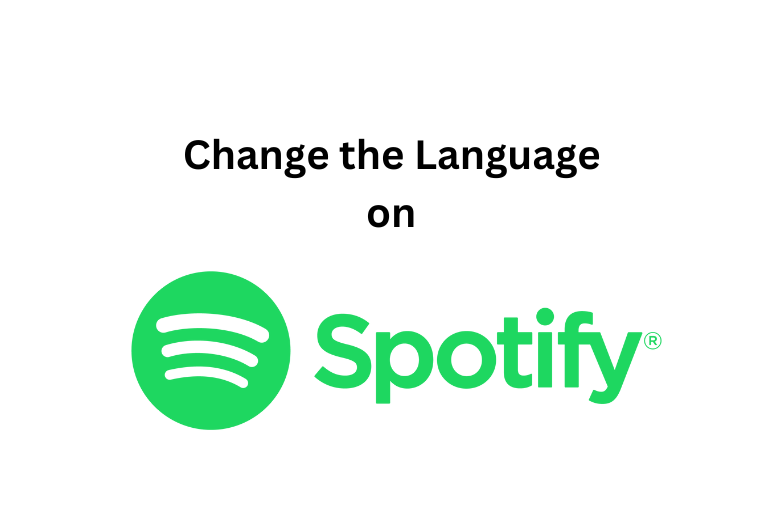
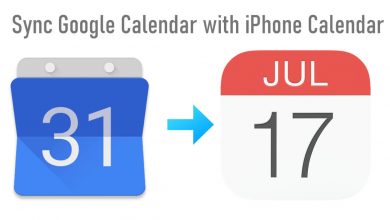
I have tried the method given by you on my TCL Android TV 55″ but cant find Amazon Prime Video App in Play Store..I m surprised with this
It means Prime Video is still not available for TCL Android TV. You need to sideload it from a third-party source or cast it from your Android smartphone or iPhone.