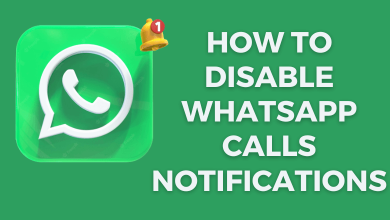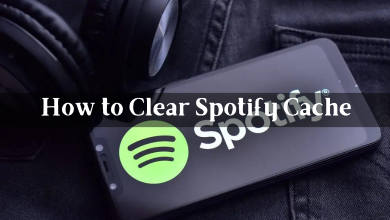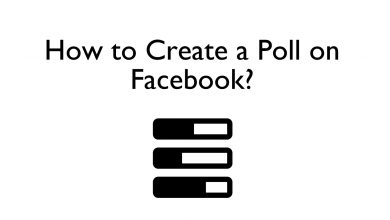Like the apps, it is very important to update the TCL Smart TV firmware regularly for trouble-free streaming. You can enjoy new features and apps on your TV. Since the TCL TV comes in four different operating systems, new users may find it difficult to update the firmware. By default, all the Smart TVs will be updated automatically when it is connected to a network. If not, you can check for the update manually. All the models present a straightforward option on their settings to update the firmware.
Contents
Reasons to Update TCL Smart TV
The following are the key benefits you will get if you upgrade your TCL Smart TV.
- You will get a modern user interface making it more convenient to access TV apps.
- Fixes technical glitches or unknown errors caused within the operating system.
- Provides more storage space by removing unwanted system cache files.
- Solves security issues by deleting the corrupted files saved on your storage.
- You can access the apps that have been launched recently faster.
How to Update TCL Android TV
[1]. Turn on your TCL TV and press the Home button on the respective remote to launch the Home screen.
[2]. Select the Settings icon (top right) using the directional pads on the remote.
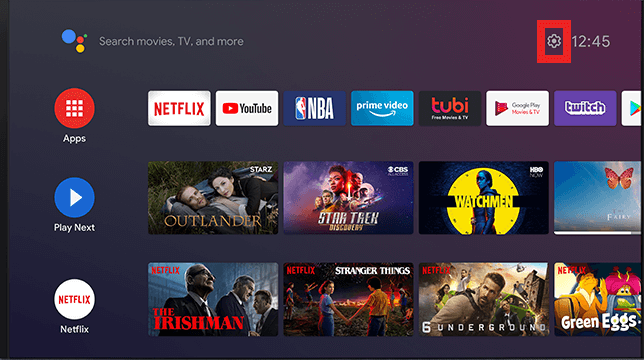
[3]. Under Settings, choose More Settings.
[4]. Select Device Preferences and click About.
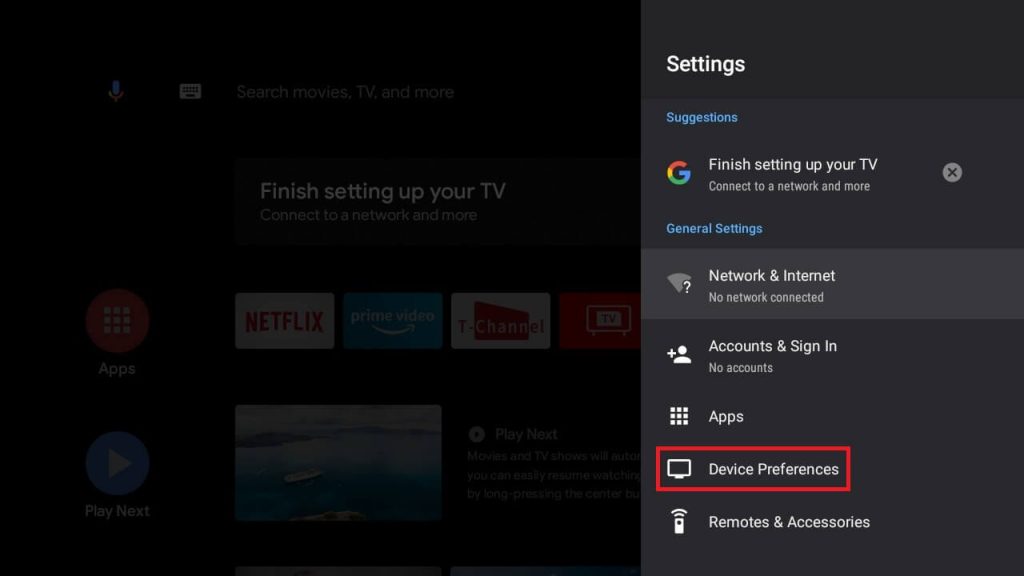
[5]. Choose System Update.
[6]. Select Network Update on the Software Update page.
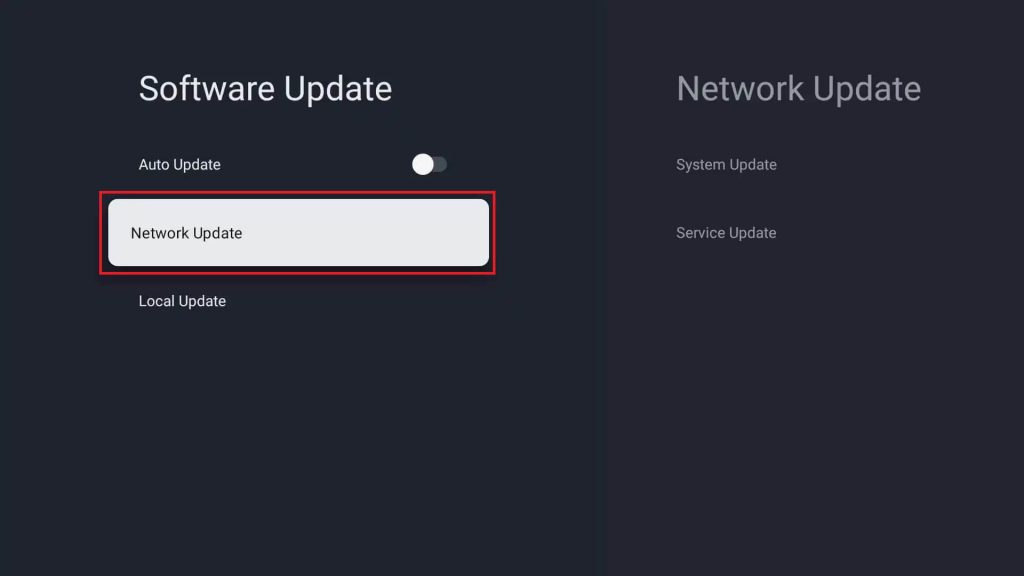
[7]. It will start searching for firmware updates. If the update is found, select OK to proceed.
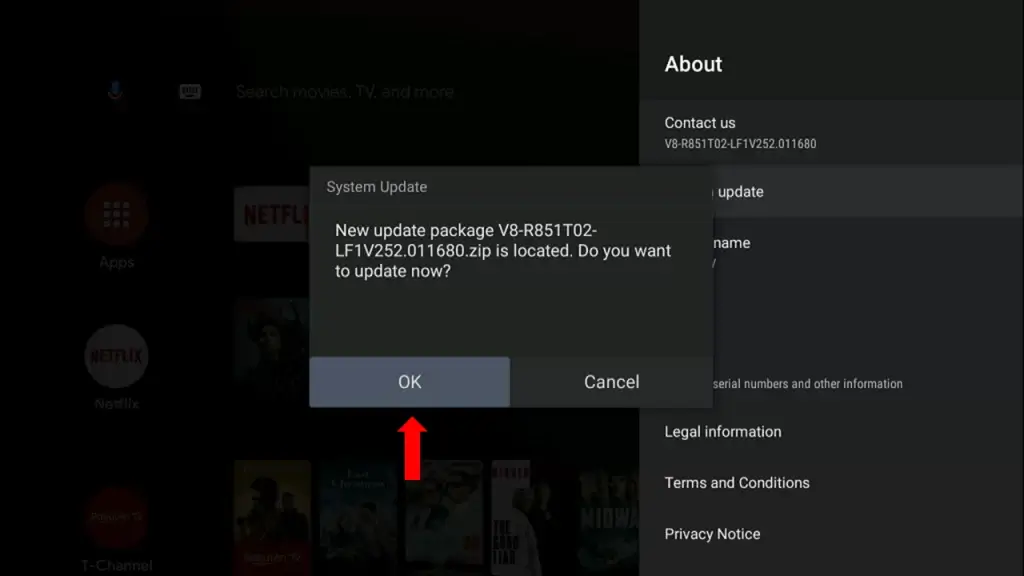
How to Update TCL Google TV
[1]. Turn on the TCL Google TV and press Settings on your TCL TV remote to get the panel.
[2]. Select Settings → System → About → System Update.
[3]. On the pop-up, select Update.
[4]. Your TV will search for an update. If a software update is available, you need to follow the on-screen prompts to update to the latest version.
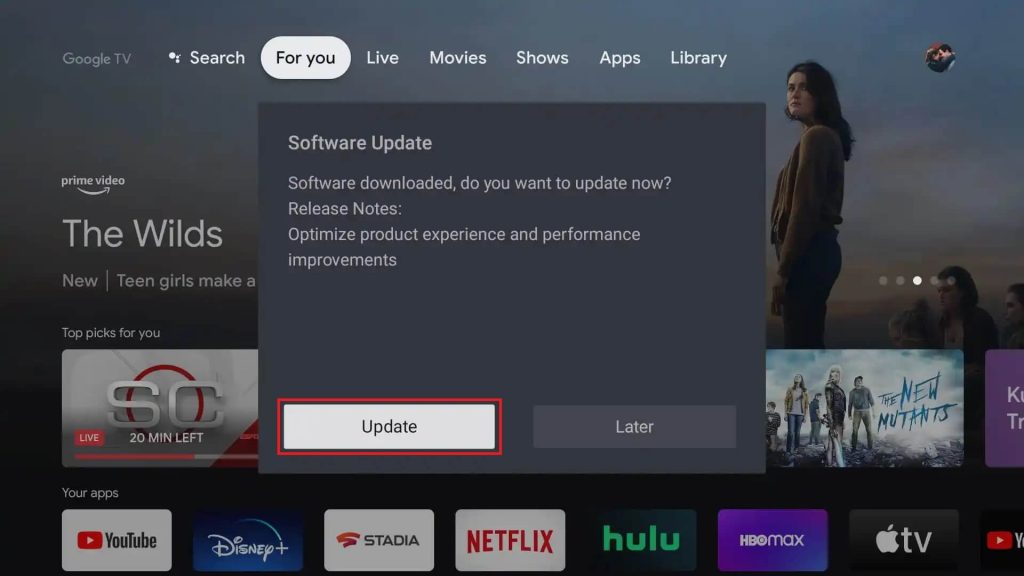
[5]. After installation, your TCL Google TV will restart automatically.
How to Update TCL Roku TV
Before updating, connect your Roku TV to the Wi-Fi internet connection.
[1]. Press the Home button on your TCL Roku TV remote to launch the Home screen.
[2]. Open Settings and select System from the list.
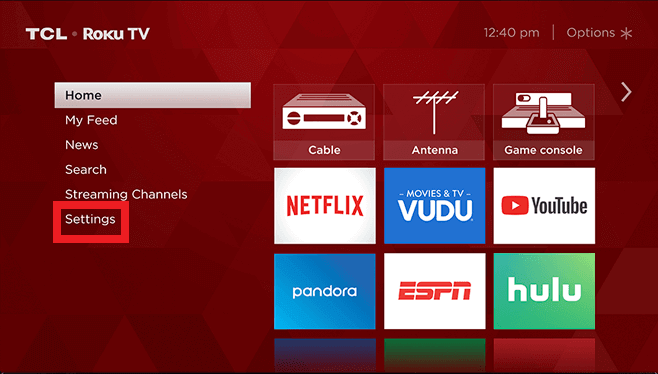
[3]. Select System Update and click Check Now.
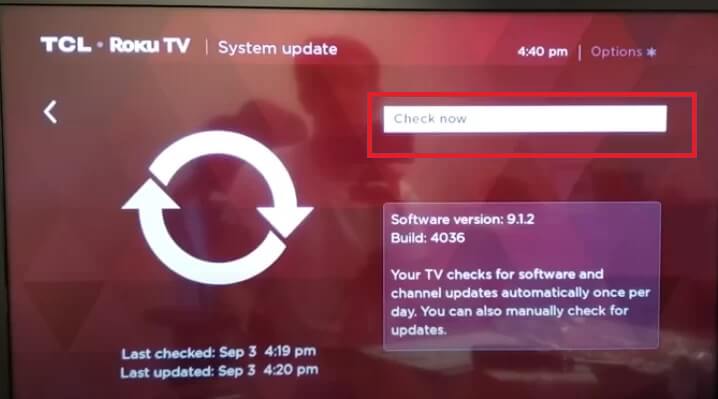
[4]. When there is an update available, select Update now on the dialog box that appears on the screen.
Once installed the new firmware, your TCL TV will restart automatically. After restarting, you can start streaming Live TV channels and on-demand content on your TCL Roku TV in the best quality.
How to Update TCL Fire TV
[1]. Press the Home button on the Fire TV remote to view the home screen.
[2]. Click the Settings icon and tap My Fire TV from the options.
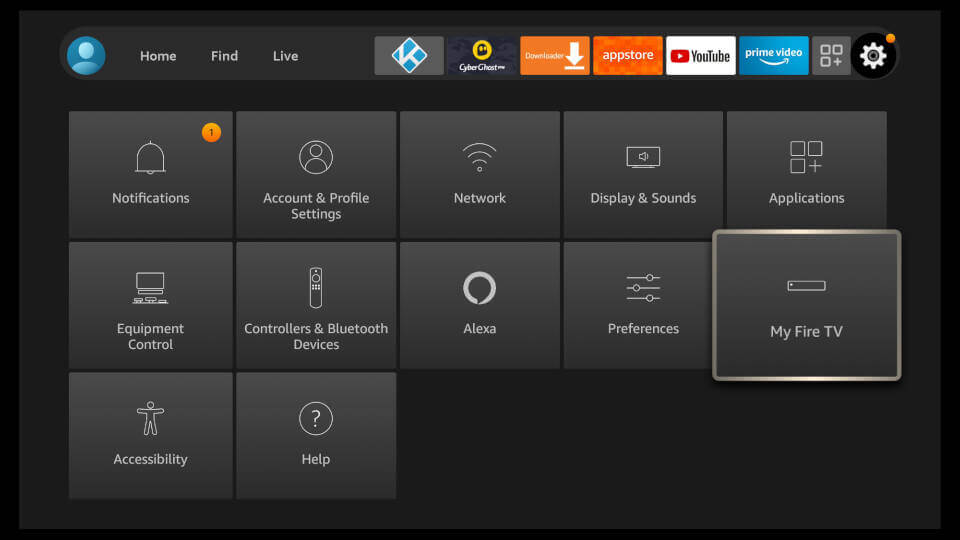
[3]. Following that, tap About and click Install Update.
If the Install Update option is not available, click Check for updates. It will search and install the latest firmware on TCL TV if any updates are available.
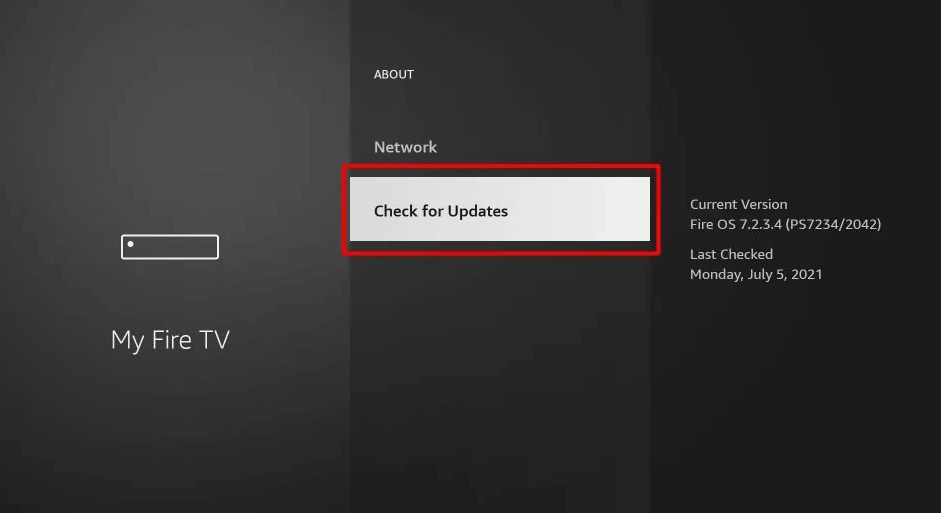
Alternative Way to Update TCL Smart TV
When you can’t connect your TCL TV to the internet, you will find it hard to upgrade your TCL TV. But there is an alternate option to update the Smart TV. You can use your USB drive to install the update on your TV.
1. Download the TCL TV update file from the TV OS official website.
2. Connect the USB Drive to your PC and format your USB Drive to FAT32 or FAT16.
3. Copy the Update file to the USB Drive and connect the USB drive to your TCL TV.
4. Turn on your TV and go to the USB Drive on connected devices.
5. It will automatically recognize the Update file on the drive and starts updating the TV OS. In case of a prompt, follow the on-screen instructions.
Can’t Update TCL Smart TV Firmware – How to Fix
Follow these troubleshooting methods if you have issues while updating the TCL Smart TV firmware.
- You have to check whether the internet connection is stable or not. In addition, you can restart the router to fix bandwidth issues or disconnect unused Wi-Fi devices. In the case of Wi-Fi connectivity, make sure that TCL Smart TV is within the wireless range.
- If you are using a wired internet connection, check if the cables are connected properly to the TV.
- You must restart the TCL Smart TV if the home screen is not loading or not connecting to Wi-Fi.
- If none of the methods fix the issue, you should reset TCL Smart TV to factory settings.
- If the TCL Android TV screen is completely blank, you must seek guidance from TCL Support and follow their instructions to fix the issue.
- Go to support.roku.com to find out whether the support team has posted any alert related to the issue you are facing on the TV.
FAQ
Yes. There is an automatic update available for the selected Smart TVs. You have to enable the Automatic updates on your TV, and the TV gets updated automatically.
You can go to the App Store of your TCL Smart TV and select the app that has to be updated. Select the More option for the app and choose the Update option to update the app on your TCL TV.
When you have older TCL TV, you can update its firmware through a USB drive. It is possible only if the TV runs on TV OS, such as Android, Fire, Roku, and Google.