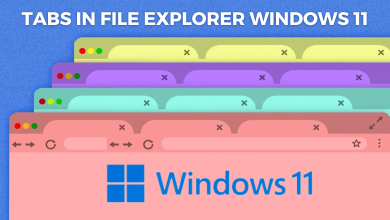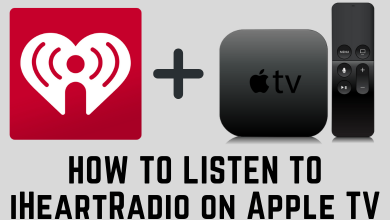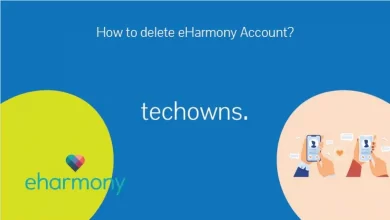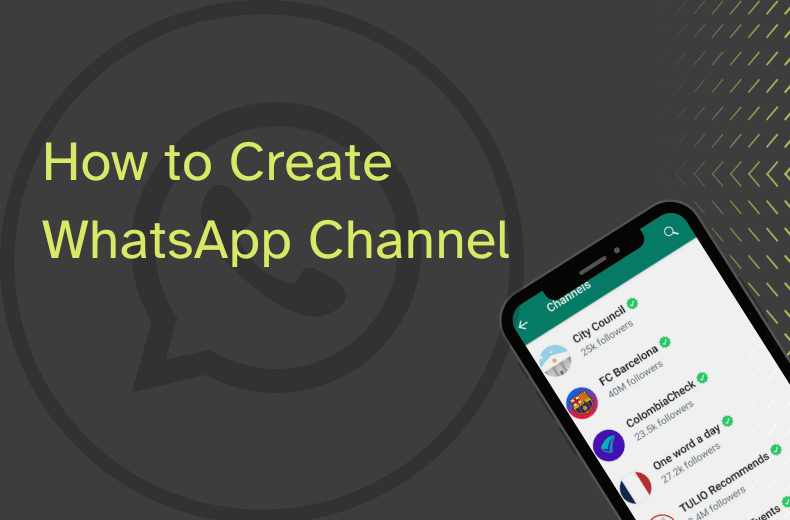Key Highlights
- Installation: Get the Amazon Prime Video app from the respective app store on your Toshiba Smart TV [Android TV OS, Fire OS, and VIDAA OS].
- Activation: Visit primevideo.com/mytv to activate Prime Video on Toshiba TV.
This article demonstrates installing the Amazon Prime Video app on all Toshiba Smart TV models. Furthermore, we have explained the steps to activate Prime Video on your Toshiba TV.
Contents
How to Get Amazon Prime Video on Toshiba Smart TV
The steps to install Prime Video on a Toshiba Smart TV will vary based on the TV’s operating system.
For Toshiba Android / Google TV
1. Turn on the Toshiba TV and connect it to WiFi.
2. For Android TV, click Apps and open Google Play Store. For Toshiba Google TV, click Apps and select Search for apps and games.
3. Search for Prime Video, select the appropriate app, and click Install.
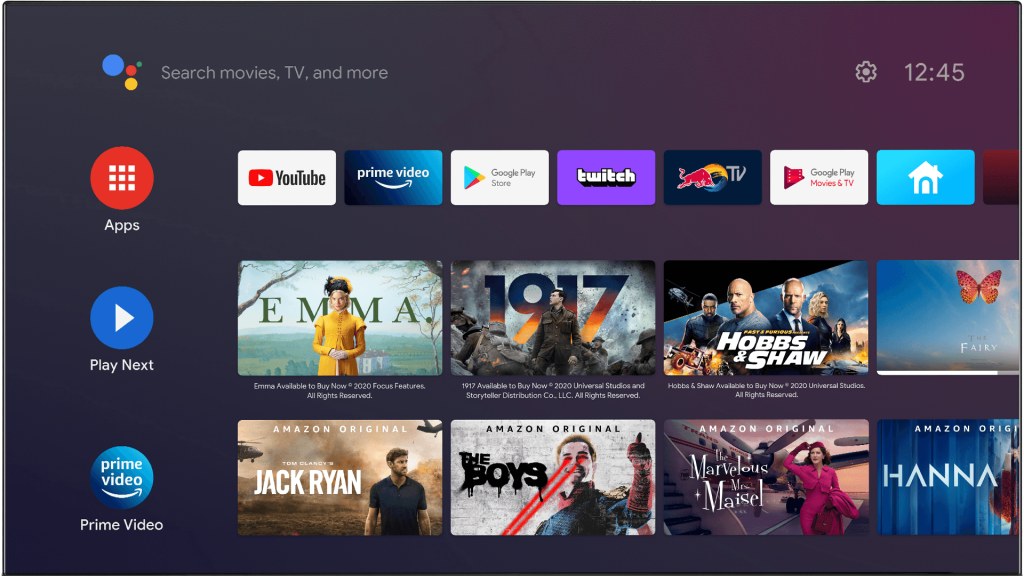
4. Once installed, tap Open to run the app.
Toshiba Fire TV
1. Switch on the Toshiba Fire TV and connect it to WiFi.
2. Go to the Fire TV home page, click Find, and select the Search option.
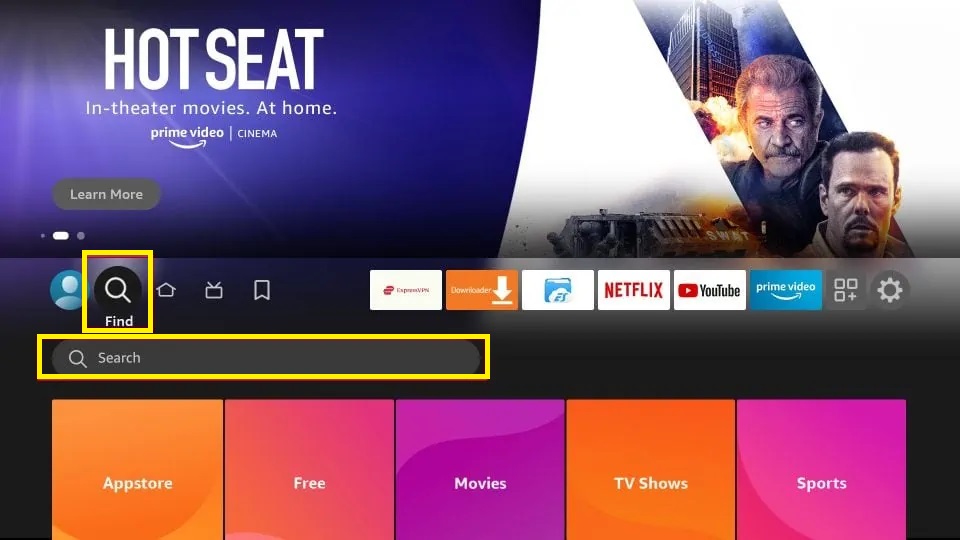
3. Search for Prime Video using the on-screen keypad and select the app.
4. Click Get or Download to begin the installation.
Toshiba VIDAA TV
If you have a Toshiba VIDAA TV, you can get Prime Video by visiting the VEWD Store or VIDAA App Store.
1. Power on the Toshiba VIDAA TV and connect it to the internet.
2. Go to the home page and click the App Store or VEWD icon.
3. Hit the Search icon, type Prime Video, and search for the app.
4. Choose Prime Video from the suggestions and tap Install.
How to Activate Amazon Prime Video on Toshiba Smart TV
You can activate Prime Video on Toshiba Smart TV in two different ways.
Scan QR Code
1. Run the Prime Video app, click Sign In, and tap Scan QR code.
2. Grab your phone, launch the Camera app, and scan the QR code.
3. Tap the scanned link. It will open the Prime Video app.
4. Click Allow to accept the sign-in prompt on your Toshiba TV.
Prime Video is now activated. Now, you can stream your favorite content.
On the Web
1. Open the Prime Video app, tap Sign In, and select On the Web.
2. Note the activation code and visit primevideo.com/mytv from a PC or mobile.
3. Sign in to the Amazon account, enter the code, and click Register Device.
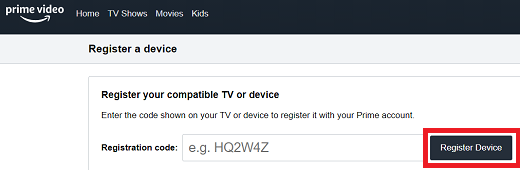
Now, you can stream Prime Video on your Toshiba TV.
FAQ
Yes. If your Toshiba TV has Chromecast built-in, you can cast Prime Video from your phone.
Yes. By connecting a Prime Video-compatible streaming device to a Toshiba TV, you can get the app and stream its content.