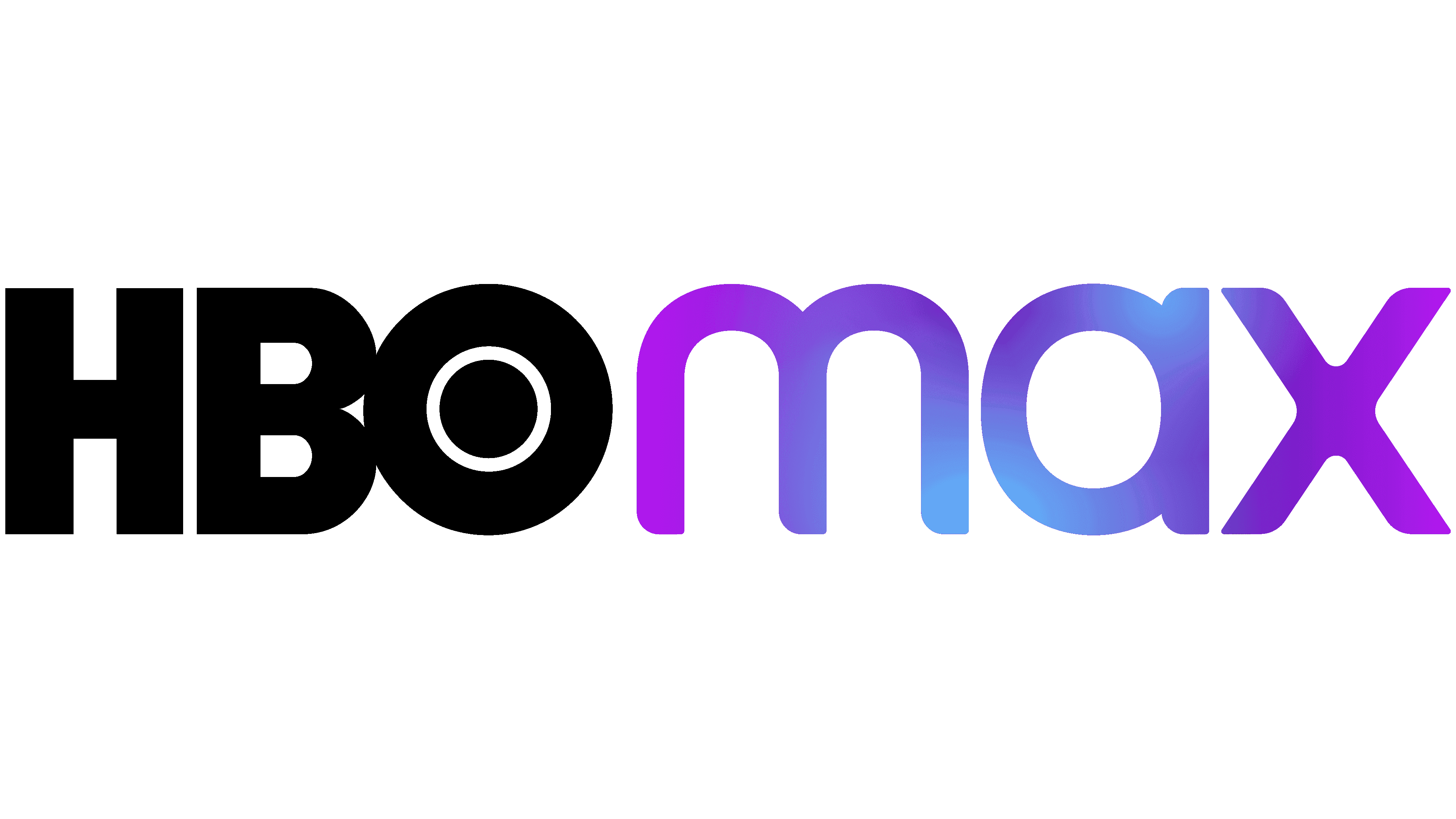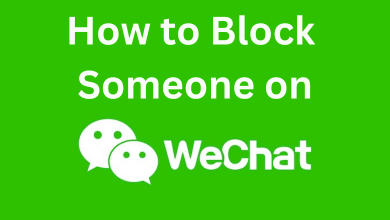Key Highlights
- Get Prime Video on Vizio TV (SmartCast): Vizio TV (SmartCast) has Amazon Prime as a built-in application.
- Vizio TV (VIA): Press the V button → Search Prime Video → Press OK → Install App → Sign In → Stream.
- Vizio TV (VIA+): Press the V button → Search Prime Video → Long press OK → Added to Apps List → Sign In → Stream.
Like the Vidaa OS of Hisense TV, Amazon Prime Video comes as a built-in app on the SmartCast version of Vizio Smart TV. If you have a Prime Video subscription, you can simply launch the app and sign in to stream the content. For older versions of Vizio TV that come with VIA and VIA+ platforms, you can install Prime Video from the Vizio App Store. Alternatively, if you don’t like to install or sign in to Prime Video of Vizio TV, you can Chromecast or AirPlay the content from your smartphone.
If you don’t have a Prime Video membership, you can sign up for a monthly ($14.99/month) or yearly ($139/year) plan to access the content. As a new subscriber, you will get a 30-day free trial on Prime Video, where you can watch the latest movies and series without paying a dollar. Moreover, you can terminate your Prime Video membership anytime before the end of the trial period to avoid auto-renewal.
Contents
- How to Watch Amazon Prime Video on Vizio Smartcast TV
- How to Activate Amazon Prime Video on Vizio TV
- How to Install Amazon Prime Video on Vizio TV (VIA / VIA+)
- How to Cast Amazon Prime Video to Vizio Smart TV
- How to AirPlay Amazon Prime Video on Vizio Smart TV
- How to Fix Amazon Prime Video Not Working on Vizio Smart TV
- FAQ
How to Watch Amazon Prime Video on Vizio Smartcast TV
Mostly Amazon Prime Video will be available as a pre-installed application on most Vizio Smartcast TVs. By logging in with credentials, you can watch the latest movies and series seamlessly on your TV.
1. Launch the Amazon Prime Video app from your TV home screen.
2. Sign in with your login credentials for Prime Video membership.
3. After logging in, select a movie or TV show and start streaming.
4. To download the content, locate the Download icon on the description page and select the icon to initiate the download process.
Note: Amazon Prime Video requires an active internet connection to stream/download the media.
How to Activate Amazon Prime Video on Vizio TV
You can easily activate Prime Video on your Vizio TV within a minute to stream your favorite shows.
1. Open the Prime Video app on your Vizio TV.
2. You have two options to activate.
- Sign In and Start Watching.
- Register on the Amazon website.
3. Choosing ‘Sign In and Start Watching‘ lets you enter the credentials and access immediately.
4. When you select ‘Register on the Amazon website,’ you will get a 5 – 6 digit code on the screen.
5. Visit the Prime Video activation page on the browser.
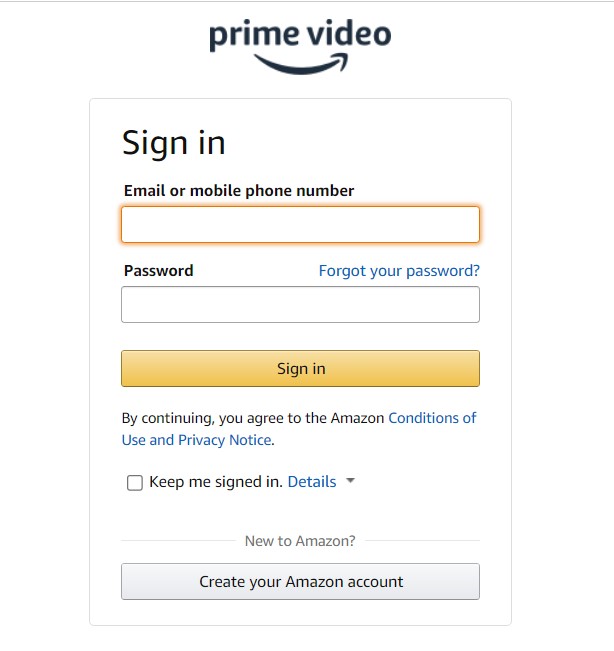
6. Sign in to your Amazon account and enter the code to activate Prime Video on your Vizio TV.
How to Install Amazon Prime Video on Vizio TV (VIA / VIA+)
If you use an older version of Vizio TV (VIA & VIA+), you can install Prime Video from the Vizio App Store.
1. Switch on your Vizio Smart TV and connect it to stable WiFi.
2. Press the V button on the remote to get the home screen.
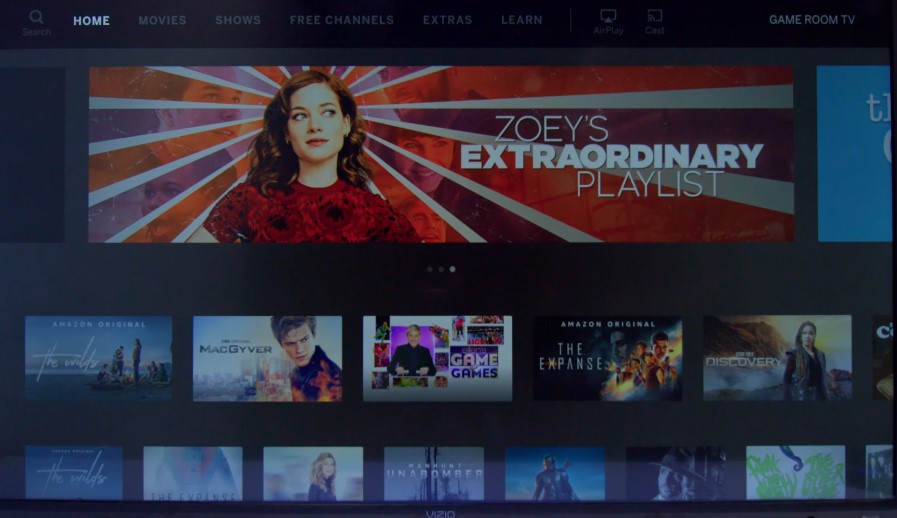
3. Search and select Prime Video from the list of apps.
- VIA – Tap OK on the remote and choose Install App.
- VIA+ – Long press the OK button on the remote, to add it to the My Apps list.
How to Cast Amazon Prime Video to Vizio Smart TV
Most of the recent Vizio Smart TVs come with built-in Chromecast support to receive the casting media. For this method, your casting device (smartphone) and the smart TV must be on the same WiFi network.
1. Open the Amazon Prime Video app on your Android or iPhone.
2. Select and stream a movie or TV show.
3. Once the media started playing, look for the Cast icon on the media player.
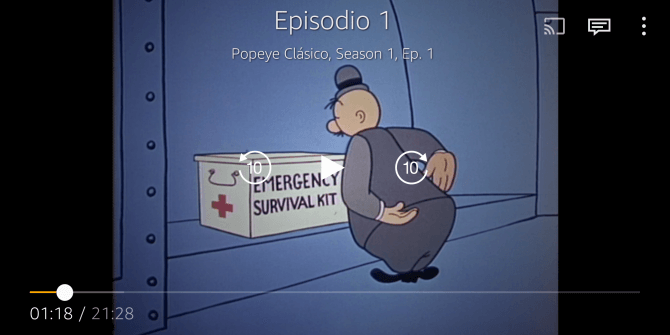
4. Click the Cast icon and the device will search for nearby wireless devices.
5. Select your Vizio Smart TV and the media will be cast to the TV.
How to AirPlay Amazon Prime Video on Vizio Smart TV
If you have an iPhone / iPad, you can AirPlay Prime Video to your Smart TV easily.
1. Like casting, connect your iPhone/iPad and Vizio TV to the same WiFi network.
2. Go to the Prime Video app on your iPhone and play the video.
3. Tap the AirPlay icon on the media player.
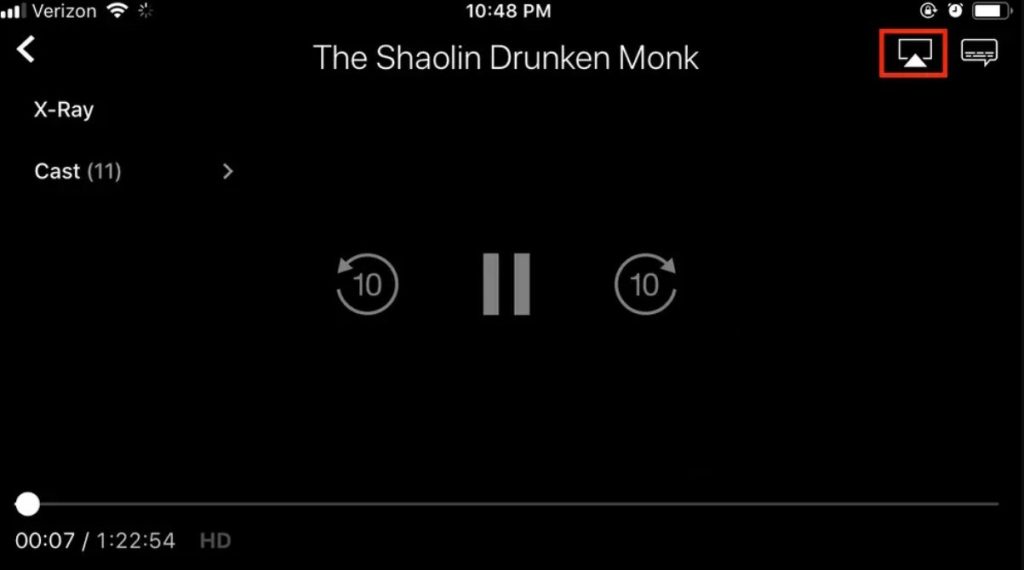
4. Select your Vizio TV from the list.
5. Once the devices get paired, you can see the Prime Video content playing on Vizio TV.
How to Fix Amazon Prime Video Not Working on Vizio Smart TV
Generally, the Amazon Prime Video app doesn’t work on Vizio TV due to minor technical issues. If you are among those facing the trouble, follow the troubleshooting steps below to fix it.
Examine the internet connection – Sometimes, due to poor internet speed, you might not be able to stream the content. Therefore, if you can’t stream the content or buffers, check the internet connection.
Close Prime Video – If you feel the Prime Video app is a bit draggy while using it, force close the Prime Video app and relaunch it to fix it.
Clear Prime Video cache – Cumilation of more app cache might slow down the performance. Hence, try clearing the app cache of Prime Video.
Reboot Vizio TV – If you still find lags while using the Prime Video app, try restarting Vizio TV.
Update Vizio TV – Upgrade the Vizio TV to the latest firmware if available. Updating the firmware will fix the compatibility issues.
Reset Vizio TV – If nothing resolves, reset your Vizio TV to the factory settings.
FAQ
By default, the Vizio Smart TV updates the built-in apps frequently, whenever there is a firmware update.
Yes, if you use older versions of Vizio TV (VIA & VIA+) platforms, you can add the apps without using the V button.