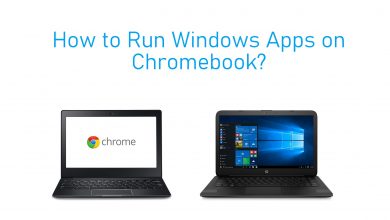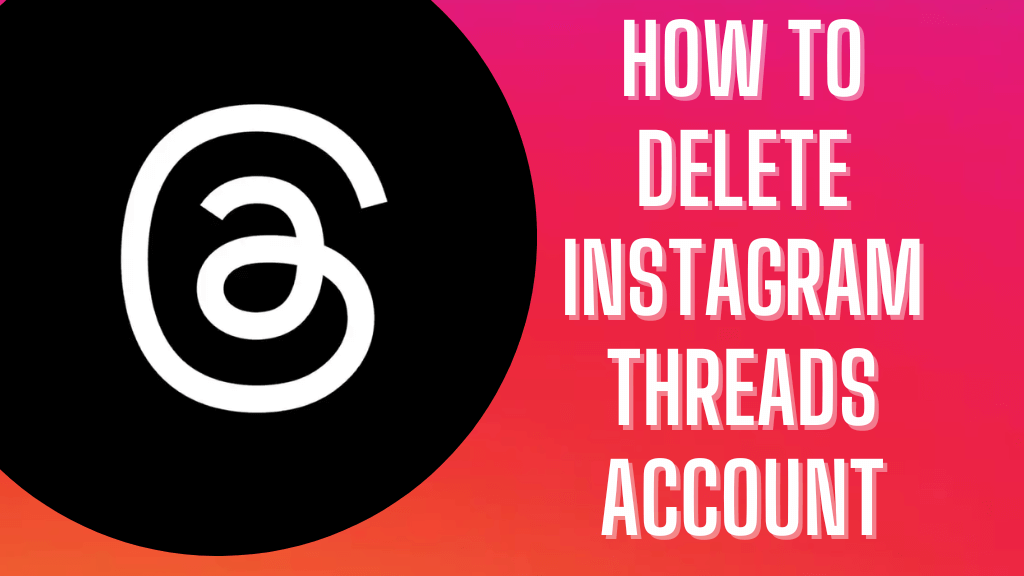Sky has established a collaboration with Discovery Plus, offering a free 12-month version to Sky customers. If you have a Sky Q, Sky Glass, and Sky Stream box, you can continually watch Discovery Plus free of cost, including Discovery+ Entertainment and Sports services. Moreover, the Discovery Plus app is pre-installed like Netflix on the Sky Q box. Thus, you can directly access it without downloading the app on your Sky Q box. This free access to Discovery+ doesn’t apply to Sky Q Essential, Lite, and older Sky+ customers.
This article would be a great guide if you have a Sky Q box and want to access Discovery+. By reading to the fullest, you can also learn an alternate way to get Discovery+ and some helpful troubleshooting techniques to help fix any issues while accessing the app on Sky Q.
Contents
How to Activate and Watch Discovery Plus on Sky Q Box
Since the Discovery Plus app is pre-installed on Sky Q and Sky Q Mini Boxes. You just have to activate and link the app with your Sky account to get the 12 monthly subscriptions for free. To do so,
1. Press the Home button on your Sky remote.
2. Scroll down and click My Sky at the last, and choose Discovery Plus.
3. After that, confirm your subscription at no extra cost by clicking Confirm.
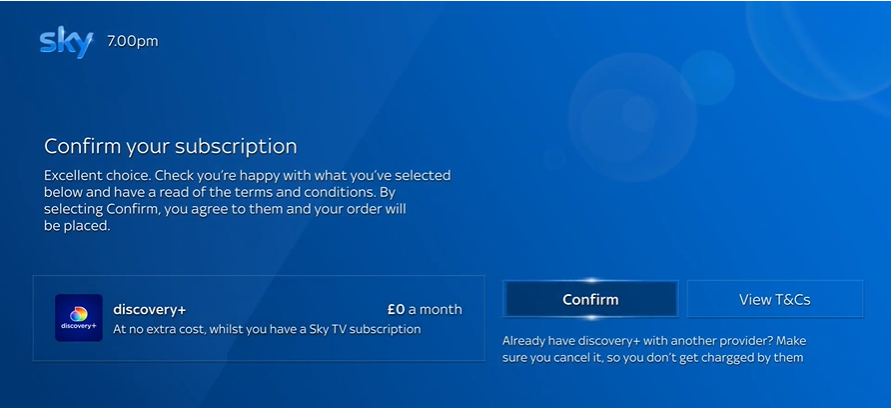
4. Now, you have to activate your account by scanning through the QR code displayed on the screen with any smartphone or tablet.
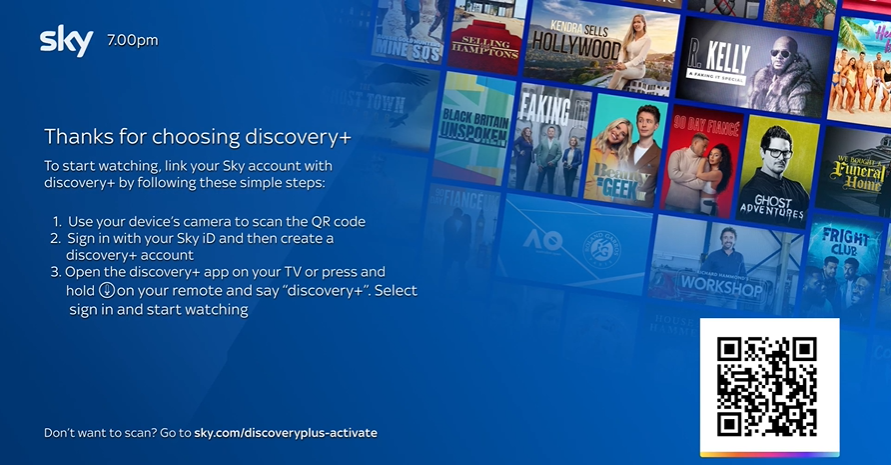
5. Next, you’ll be prompted to enter your Sky ID to create your Discovery Plus account. Use your email and password and click Create an Account.
6. Once created, go to Sky Q and navigate to the Home page.
7. Scroll down and select the Apps section.
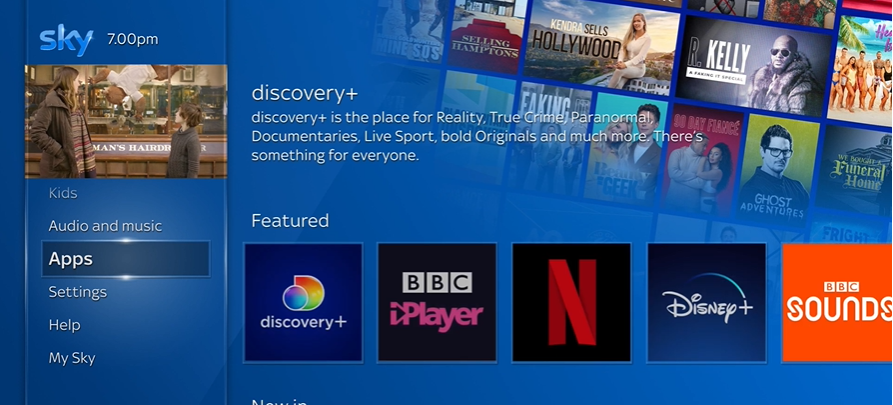
8. Under the Apps section, launch the Discovery Plus application.
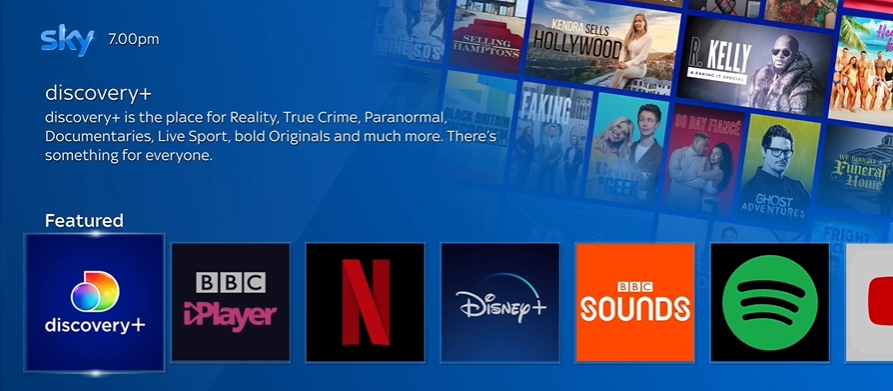
9. Click Sign In and scan the QR code, or visit the Discovery Plus activation webpage [discoveryplus.com/link]. Enter the activation code displayed on your screen to activate your Discovery Plus account.
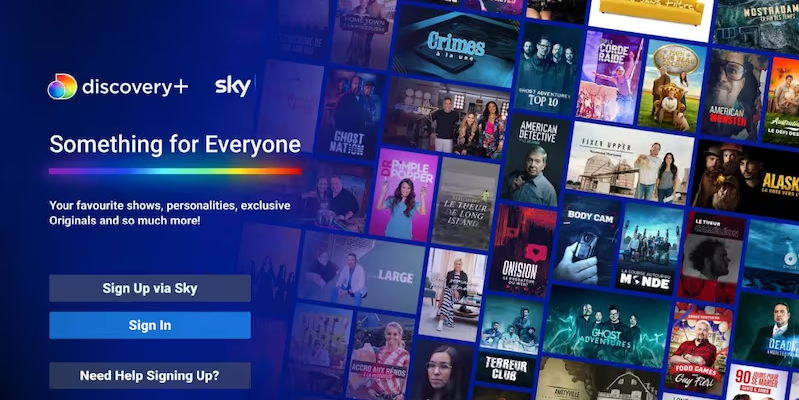
10. Now, you can restart the Discovery Plus app on your Sky Q box and start accessing its content for free.
Alternate Way to Watch Discovery+ to Sky Q Box
The Chromecast feature is built into all versions of Sky Q boxes. You can use it to cast the Discovery+ content from an Android mobile or iPhone. You just have to connect the devices (Sky Q Box and smartphone) to the same WiFi network as a prerequisite process. After doing it, follow the below steps.
1. Install and launch the Discovery Plus app on your smartphone.
2. Click on the Cast icon at the top right.
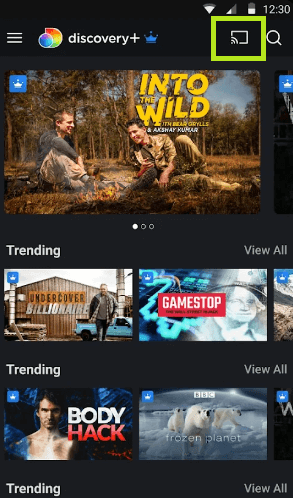
3. Choose your Sky Q Box from the list.
4. Play the video you want and watch it instantly on your TV.
How to Fix Discovery Plus Not Working Issue on Sky Q Box
Sky Q users may experience several difficulties while trying to access Discovery Plus. If you are in such circumstances, try the troubleshooting solutions in the following points.
- Restart your Sky Q Box.
- Discovery Plus requires a strong internet connection. So check the internet connection and make sure that you have enough bandwidth.
- Make sure it is in its latest version and update your Sky Q box.
- Clear the device cache and data.
- If you can’t log in to your Discovery+ account on Sky Q, open a browser and reset your Discovery Plus password.
- Reset the Sky Q box and try streaming the Discovery+ app again.
- Approach the support center of Discovery+ or Sky Q if the issue is not fixed with the above solutions.
Frequently Asked Questions
Unfortunately, Discovery Plus is not available on Sky+ HD. You must upgrade to Sky Q or Sky Glass to access this app.
You can cancel Discovery Plus on its official website by accessing the Manage Your Account section. If you have purchased Discovery Plus through Sky Q, then you have to visit the Sky website to cancel it with a notice period.