Key Highlights
- Messenger App: Click the Profile icon → Privacy & Safety → Blocked Accounts → Add → Choose account → Choose Block Messages and Calls/Block on Facebook → Block.
- Web Version: Website → Select chat → Privacy and Support → Choose Block Messages and Calls/Block on Facebook → Block.
With the Messenger application, you can communicate with friends, family, and other people who’re connected with you on Facebook. Similar to other platforms, if someone sends inappropriate or annoying messages on the Messenger app, you can block them to maintain your privacy.
Also, blocking someone prevents the user from contacting or viewing the things you post on your Facebook account. Moreover, it prevents them from seeing your active status and restricts the ability to add to a group conversation.
Contents
- How to Block Someone Messenger Using the App
- How to Block Multiple Users on Facebook Messenger
- How to Block a Single User on Facebook Messenger
- How to Block Someone on Messenger Using Web Version
- How to Block a Member on Messenger Group
- How to Unblock Someone on Messenger
- How to Restrict Someone on Messenger
- Frequently Asked Question
How to Block Someone Messenger Using the App
You can block the annoying users on Facebook Messenger by following the below steps on your Android or iPhone.
How to Block Multiple Users on Facebook Messenger
[1] Launch the Messenger app on your device [App Store/Play Store].
[2] After launching the app, ensure you’re logged in with the appropriate credentials.
[3] Once logged in, click the Profile icon at the top right.
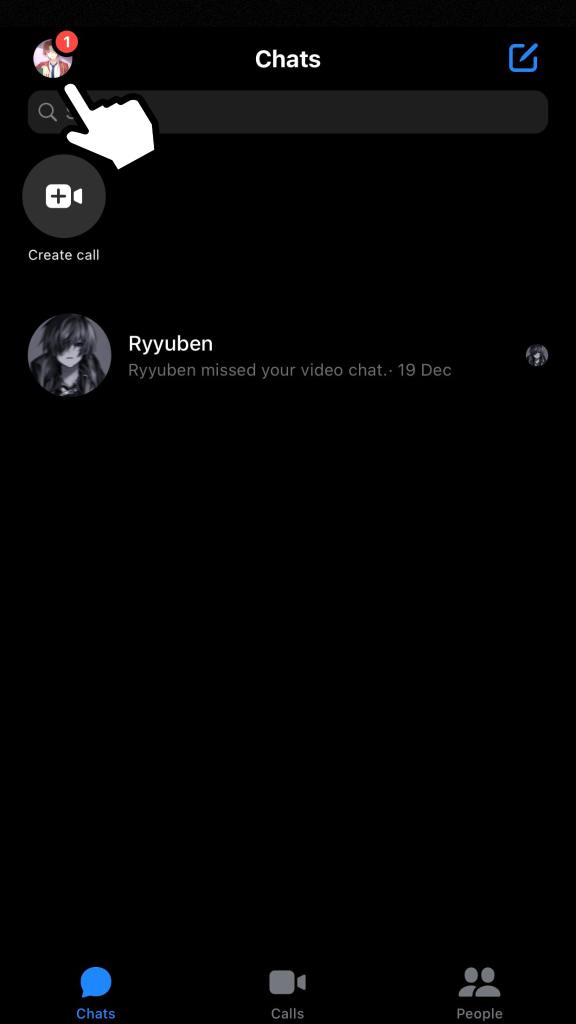
[4] Under that, scroll down and click Privacy & Safety option.
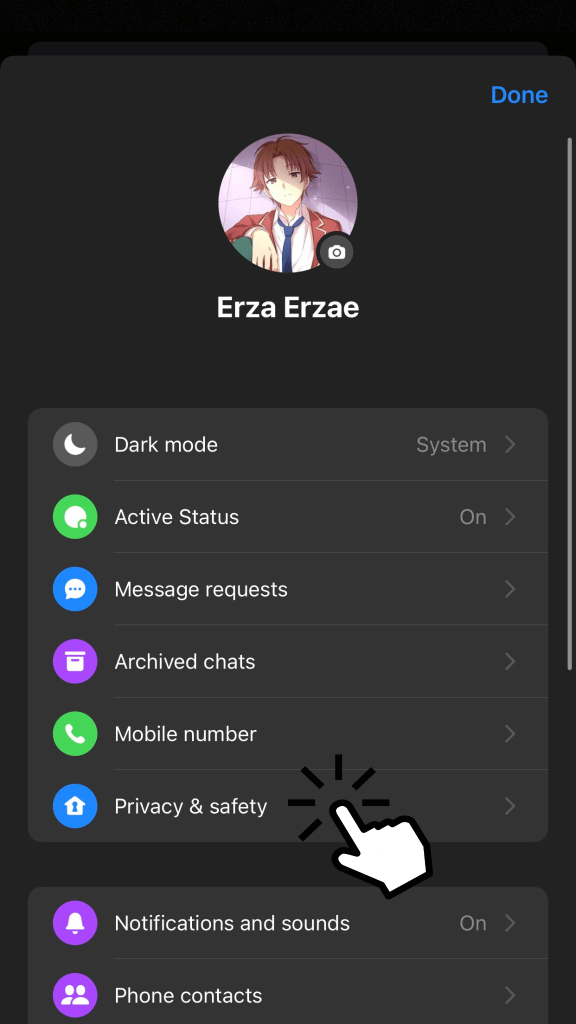
[5] After that, select Blocked Accounts under the Who can reach you tab.
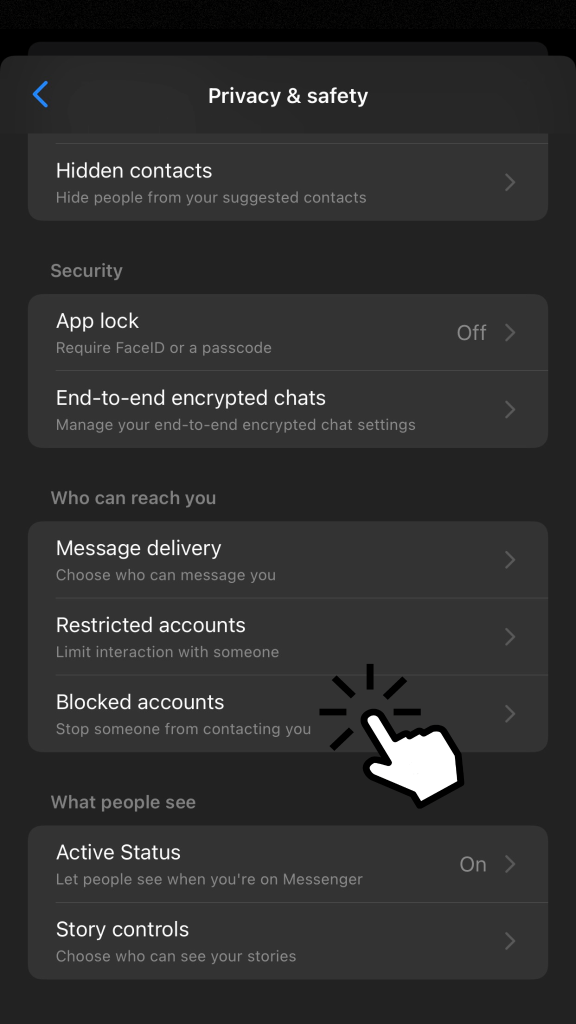
[6] Under Blocked Accounts, click Add and choose the user you want to block.
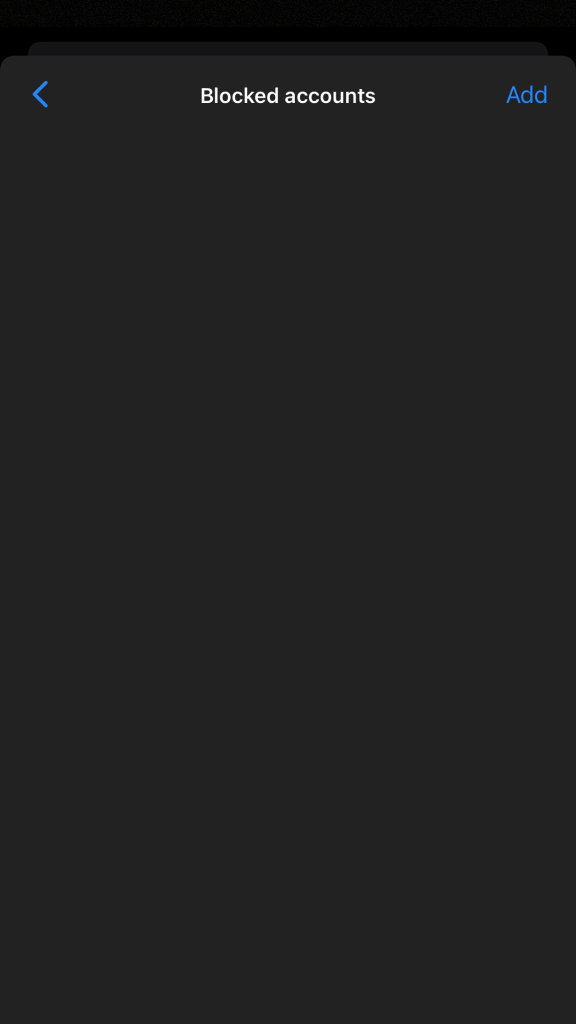
Note: You can only block the users one after another while proceeding with this process.
[7] Then, select Block Messages and Calls/Block on Facebook.
- Block Messages and Calls – You can’t receive any messages or calls from the blocked account, but you can still see their posts and stories on Facebook. In addition, you can also chat with the blocked user on group chat or rooms.
- Block on Facebook – This option will unfriend the user and block all calls & messages. Besides, the chats will stay unless you hide them.

[8] Once selected, click Block for confirmation.
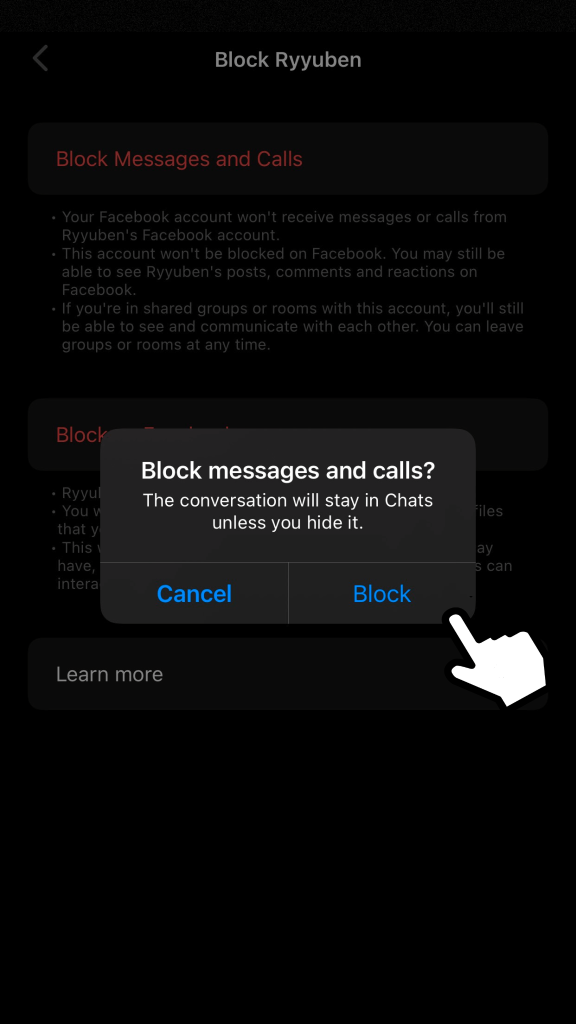
Finally, the selected users will be blocked from sending messages to you.
How to Block a Single User on Facebook Messenger
You can directly go to the user’s chat profile if you want to block a single user on the Messenger application.
[1] Navigate to the user’s chat box and click the Profile icon at the top right.
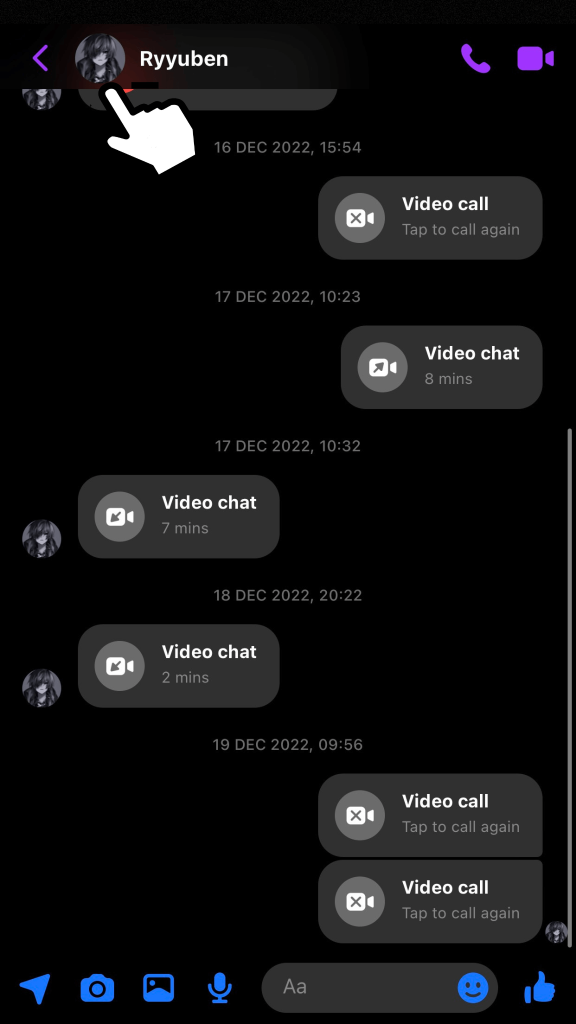
[2] From the next screen, scroll and tap the Block option.
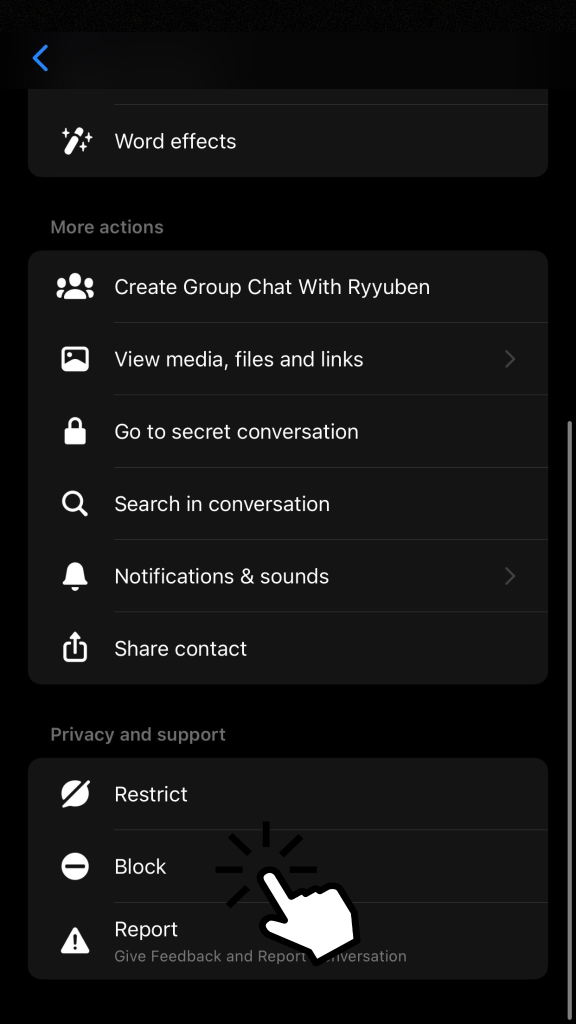
[3] After that, click Block Messages and Calls/Block on Facebook and hit Block.
[4] Now, the user will be blocked on your Messenger account.
Tip! You can also delete or deactivate the Messenger app if you’re not using it anymore.
How to Block Someone on Messenger Using Web Version
[1] Open the browser on your PC and visit the website [https://www.messenger.com/].
[2] Login with your Facebook account credentials.
[3] After logging in, select the user whom you want to block.
[4] After that, click the Privacy and Support option at the right.
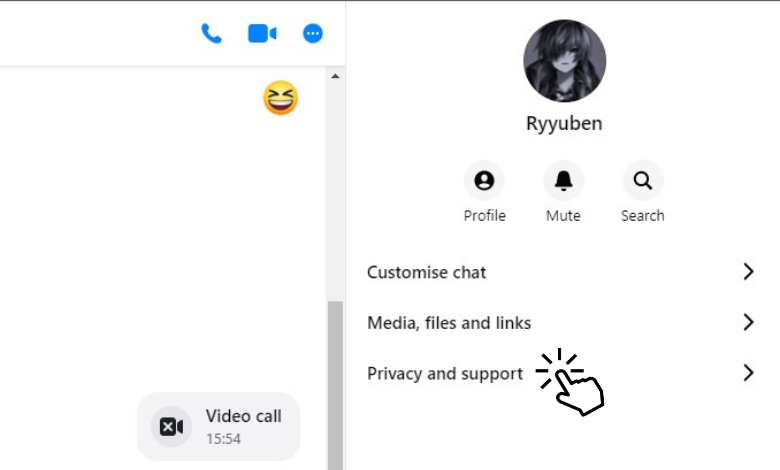
[5] Under Privacy and Security, click Block.
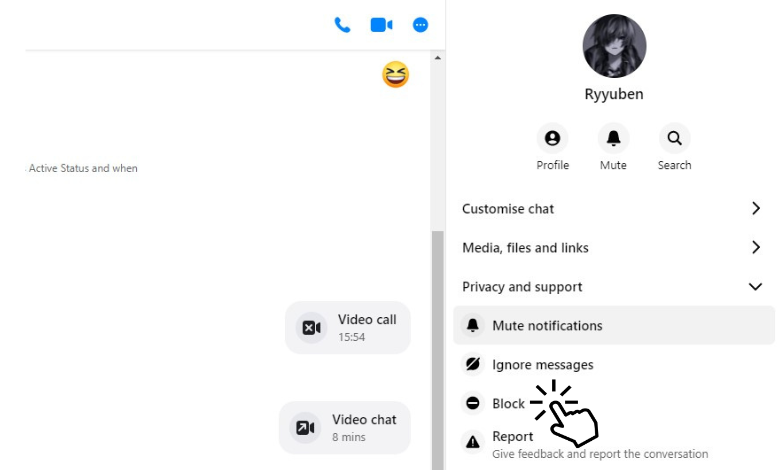
[6] Now, choose between Block Messages and Calls/Block on Facebook.
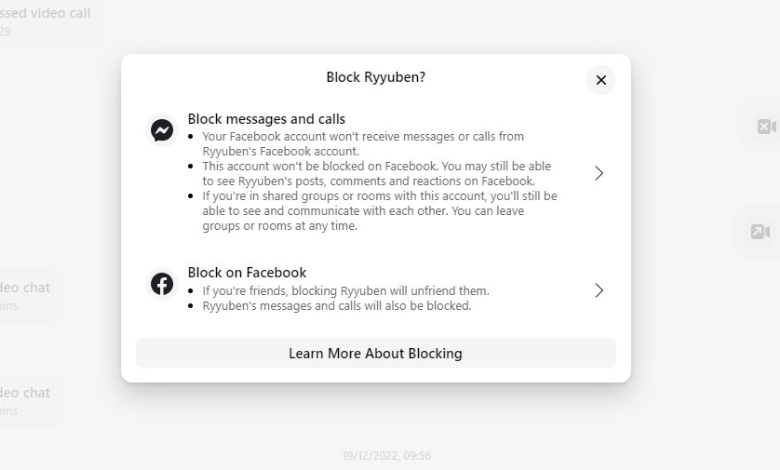
[7] Finally, hit the Block option to block the user.
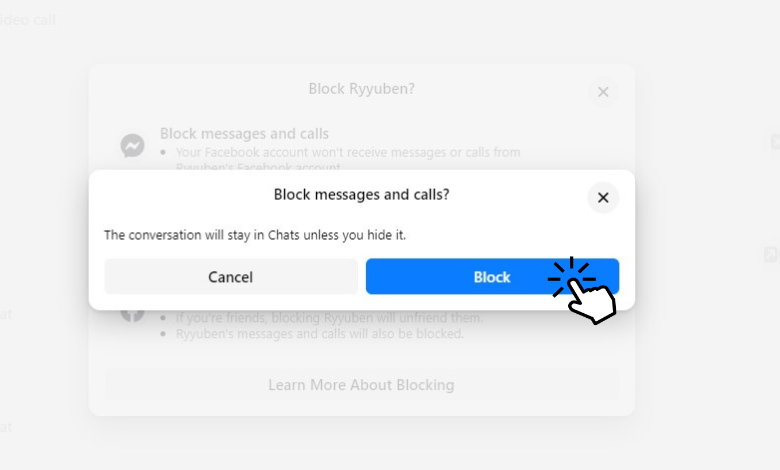
How to Block a Member on Messenger Group
Similar to blocking a user, you can also block a specific member or members of a Messenger group if you don’t like them.
[1] Launch the app and open the Messenger chat.
[2] From there, click the group profile and select Block a Member.
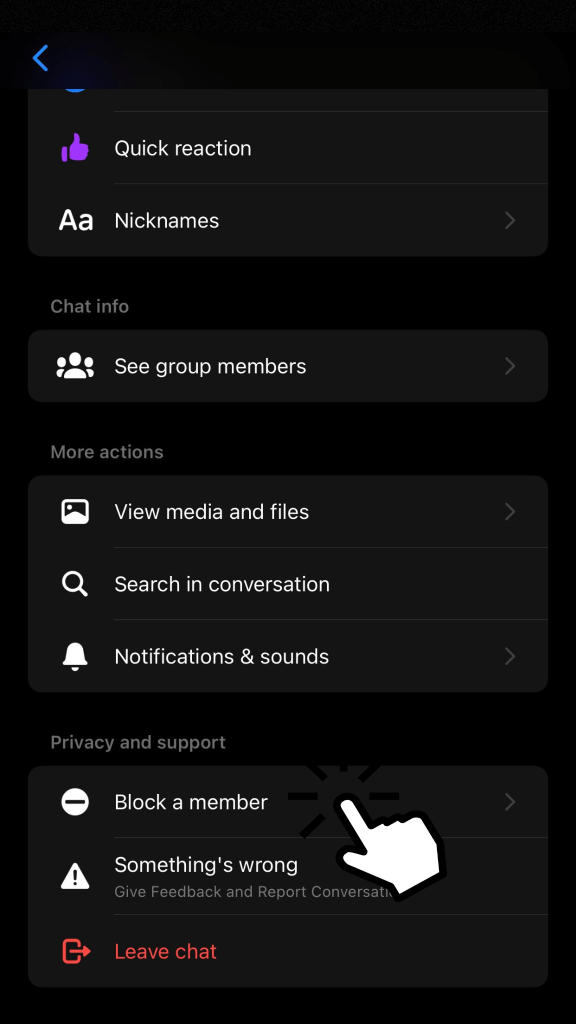
[3] Under the Block a Member section, choose the member you want to block.
[4] After that, click Block Messages and Calls/Block and hit Block.
[5] Now, the blocked member will appear at the top of your screen under Block a Member section displaying a Blocked watermark below the username.
How to Unblock Someone on Messenger
After blocking a certain user, you can also unblock them if you want to continue your conversation again. Unblocking procedure is similar on both the app and the web.
[1] Visit the user’s chatbox, which you want to unblock.
[2] Then, click the Unblock option at the bottom.
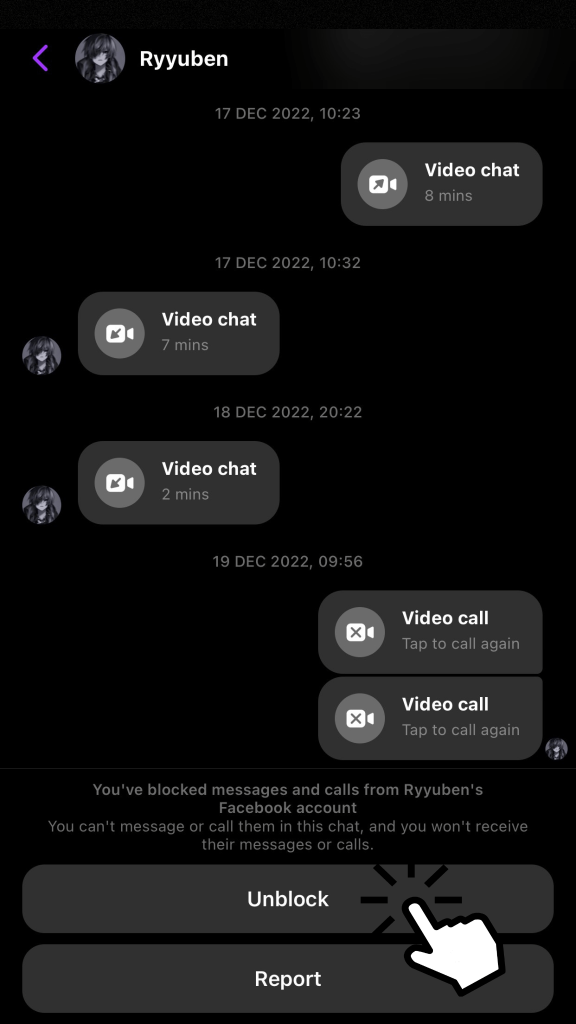
[3] After that, choose between Unblock Message and calls/Unblock on Facebook.
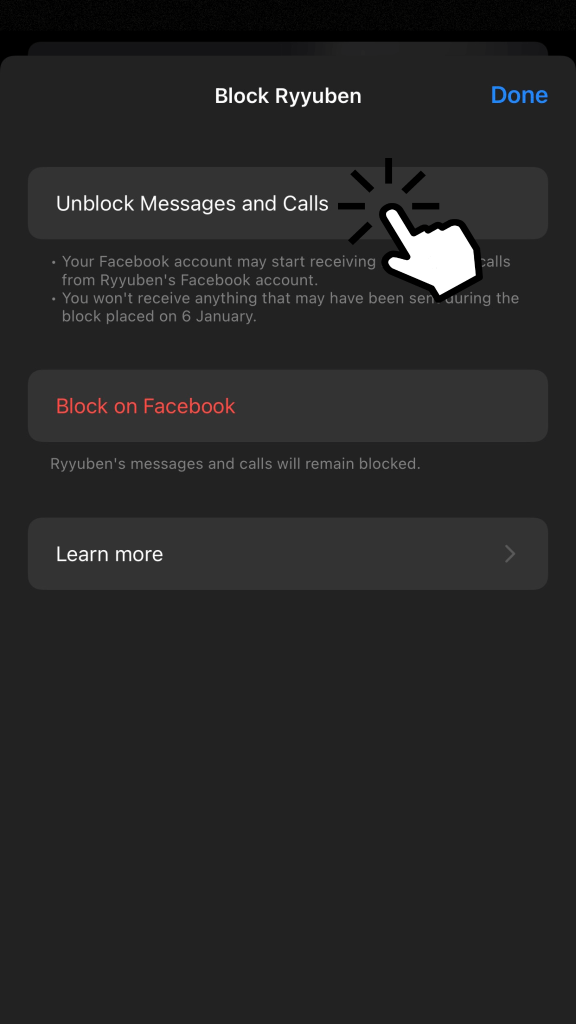
[4] Further, click Unblock to receive messages and calls from the user again.
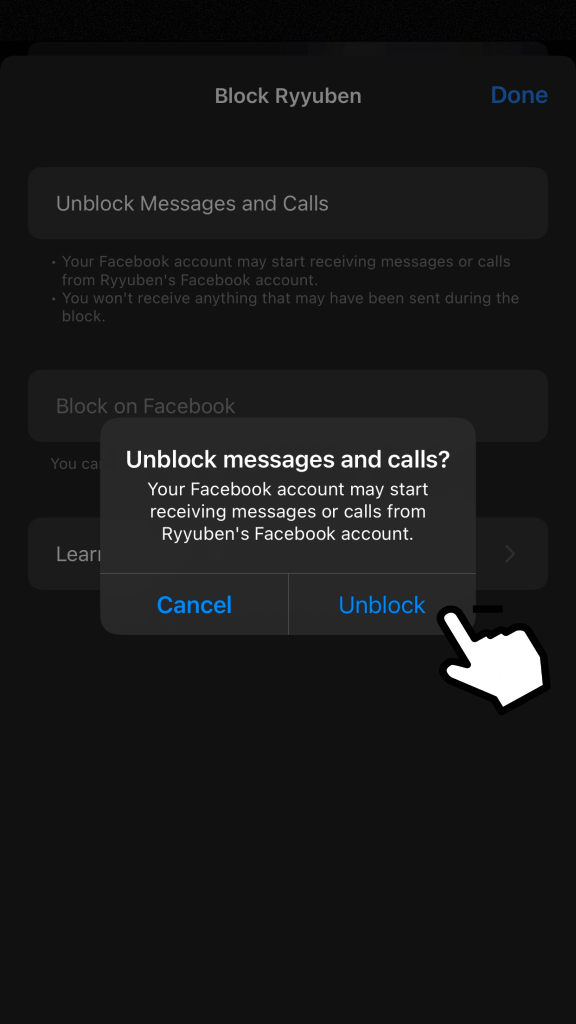
Tip! After unblocking someone on Messenger, you can’t block the same person on Facebook for 48 hours.
How to Restrict Someone on Messenger
Besides blocking, you can also restrict a person on the Messenger app. Restricting someone will remove the conversation from your chat, and you won’t receive any further. In addition, it also hides your Active Status and doesn’t notify you’ve restricted them.
- Restrict Multiple Users: Messenger → Click Profile icon → Privacy & Safety → Restricted Accounts → Add → Choose account → Done.
- Restrict Single User – Messenger→ Open chat → Profile → Restrict → Restrict User.
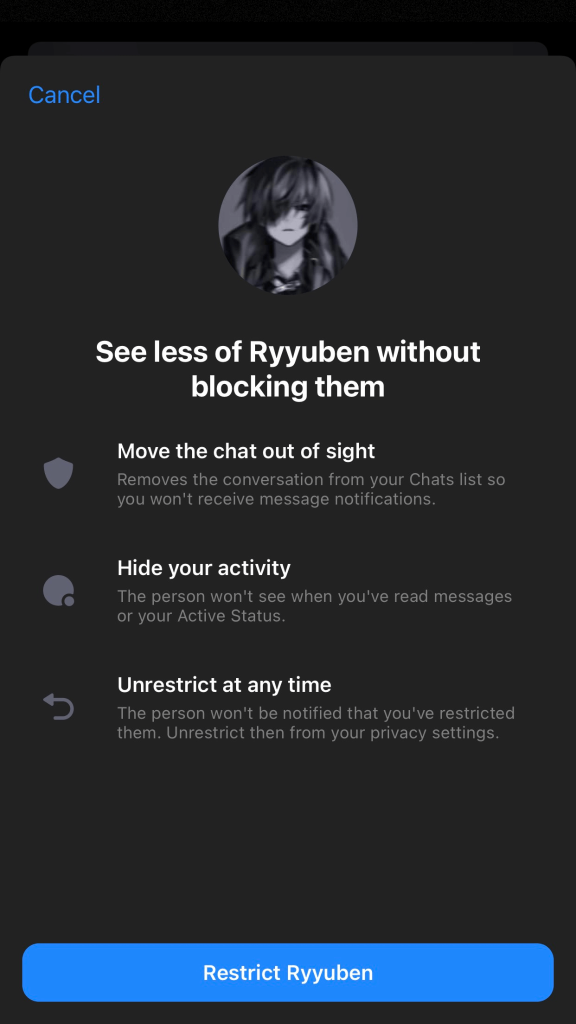
Note: Unfortunately, Restrict feature is unavailable on Messenger web and PC apps.
Frequently Asked Question
Open the Facebook app and select Pages → Your Page → More → Settings → People and Other Pages → People Who Like This Page → Click Ban → OK.



