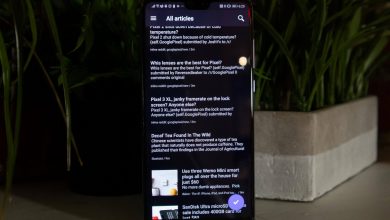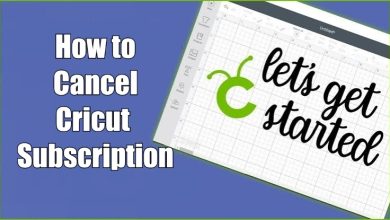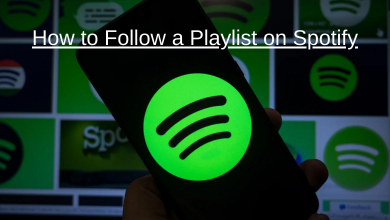Key Highlights
- Prime Video: Profile → Account & Settings → Channels → Showtime → Cancel Channel.
- Amazon Website: Accounts & Lists → Memberships & Subscriptions → Prime Video Channels → Your Channel → Showtime → Cancel Channel → Disable auto-renewal.
- Amazon App: Profile → Your Account → Accounts and Settings → Memberships and Subscriptions → Showtime → Cancel Subscription.
- Amazon App Store: My Apps → Subscriptions → Showtime → Cancel Subscription.
It is too hard for any person to continue the entertainment subscription for a long time. Likewise, if you aren’t satisfied with the features and accessibilities provided by SHOWTIME, you can cancel the subscription to switch to another service. However, if you’ve purchased SHOWTIME alongside Amazon Prime Video, you must cancel the subscription right from the same platform. Moreover, you can also have the option to cancel the subscription with the Amazon website or App Store.
After canceling the subscription, you will no longer have access to critically-acclaimed Originals, web series, groundbreaking documentaries, action-packed sports, and other exclusive content.
Contents
- Possible Ways to Cancel SHOWTIME on Amazon
- How to Cancel SHOWTIME Via Prime Video
- How to Cancel SHOWTIME on Amazon Website
- How to Cancel SHOWTIME on Amazon App
- How to Cancel SHOWTIME on Amazon App Store
- How to Cancel SHOWTIME by Amazon Support
- How to Cancel SHOWTIME Without Amazon
- Frequently Asked Questions
Possible Ways to Cancel SHOWTIME on Amazon
You can cancel your SHOWTIME subscription with Amazon in the following ways mentioned in the table mentioned below.
| MEDIUM | CANCEL SHOWTIME |
|---|---|
| Amazon Website | ✓ |
| Amazon App Store | ✓ |
| Prime Video | ✓ |
| ✓ | |
| Mobile | ✓ |
How to Cancel SHOWTIME Via Prime Video
Prime Video is a subscription-based streaming service that offers a curated collection of movies, TV shows, and add-ons in its lineup. After subscribing to the add-ons with Prime Video membership, you can cancel those subscriptions with Prime Video too.
[1] Visit the official website of Prime Video and sign in to your account.
[2] Click the Profile icon at the top right.
[3] From the drop-down menu, choose Account & Settings.
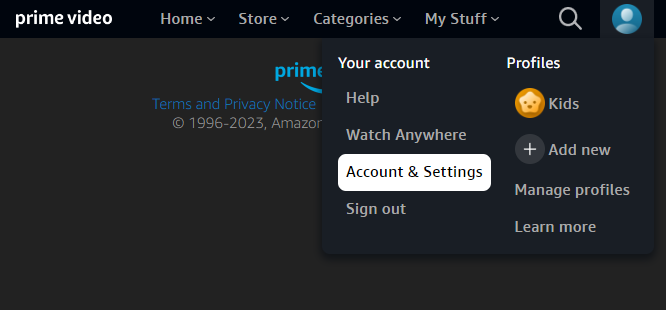
[4] Tap Channels and choose SHOWTIME among the active ones.
[5] Click Cancel Channel and follow the on-screen prompts to cancel the subscription.
How to Cancel SHOWTIME on Amazon Website
[1] Head over to the official website of Amazon from a web browser.
[2] Log in to your Amazon account with credentials.
[3] Hover to Accounts & Lists and click Memberships & Subscriptions.
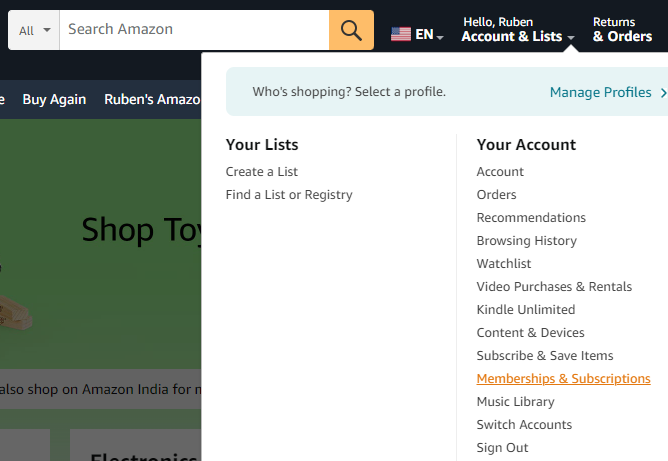
[4] Further, select Prime Video Channels.
[5] Now, navigate to SHOWTIME under Your Channels.
[6] Hit Cancel Channel to terminate the subscription.
[7] Also, don’t forget to Turn off auto-renewal during confirmation.
How to Cancel SHOWTIME on Amazon App
Besides canceling the SHOWTIME subscription via the website, you can also proceed with the algorithm on the Amazon app installed on your iPhone or Android.
[1] Install and launch the Amazon app on your smartphone [App Store/Play Store]
[2] Sign in to your Amazon account with your email address and password.
[3] Click the Profile icon at the bottom and tap Your Account.
[4] After that, click Memberships & Subscriptions under the Accounts Settings tab.
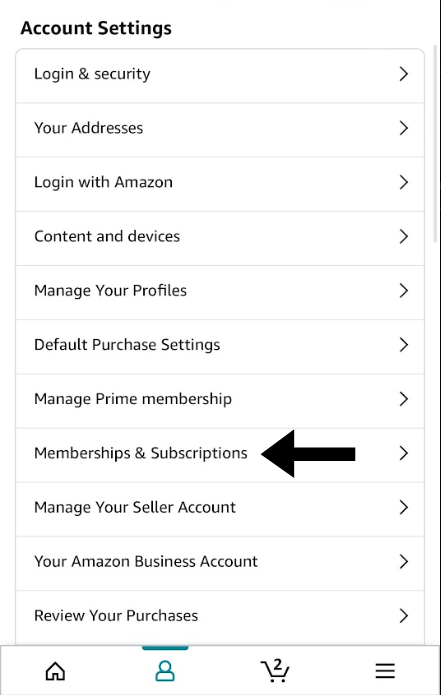
[5] Now, choose SHOWTIME from the list of available subscriptions.
[6] Finally, click Cancel Subscription to end your SHOWTIME membership.
How to Cancel SHOWTIME on Amazon App Store
[1] Launch the Amazon App Store on your Fire Tablet or Firestick.
[2] From the home page, click My Apps.
[3] Further, tap Subscriptions.
[4] Now, choose the SHOWTIME app and click Cancel Subscription to end the subscription.
How to Cancel SHOWTIME by Amazon Support
If you’re facing issues with canceling your SHOWTIME subscription on the Amazon website or app, don’t worry! You can contact the support team by composing an email at [email protected] by providing the necessary account credentials. Moreover, you can also contact the helpline at 1-888-2804-331 right from your mobile phone and request them to cancel your SHOWTIME subscription.
How to Cancel SHOWTIME Without Amazon
Besides using Amazon, you can also terminate your subscription directly on SHOWTIME’s official website. It is only possible if you have purchased the subscription on the SHOWTIME website itself.
[1] Visit SHOWTIME’s official website and log in to your account.
[2] Click the Profile icon at the top and select Settings.
[3] Under Your Account, click Cancel Subscription next to SHOWTIME (Active).
[4] After that, click Cancel both SHOWTIME and Paramount+option.
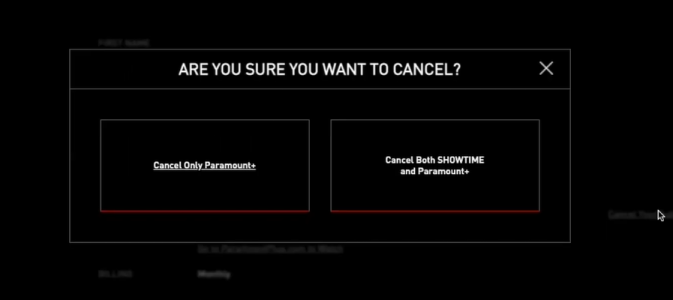
[5] Further, hit No thanks, I want to cancel.
This will cancel the membership plan along with the 7-day free trial on SHOWTIME if you’ve purchased one.
Frequently Asked Questions
Prime Video subscribers can subscribe to SHOWTIME for $10.99/month and also get an exclusive free trial for 7 days.
After canceling, you can access the service till the end of the subscription period, but SHOWTIME doesn’t offer a refund or any fee to users.