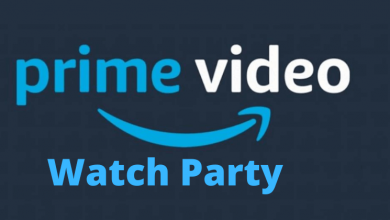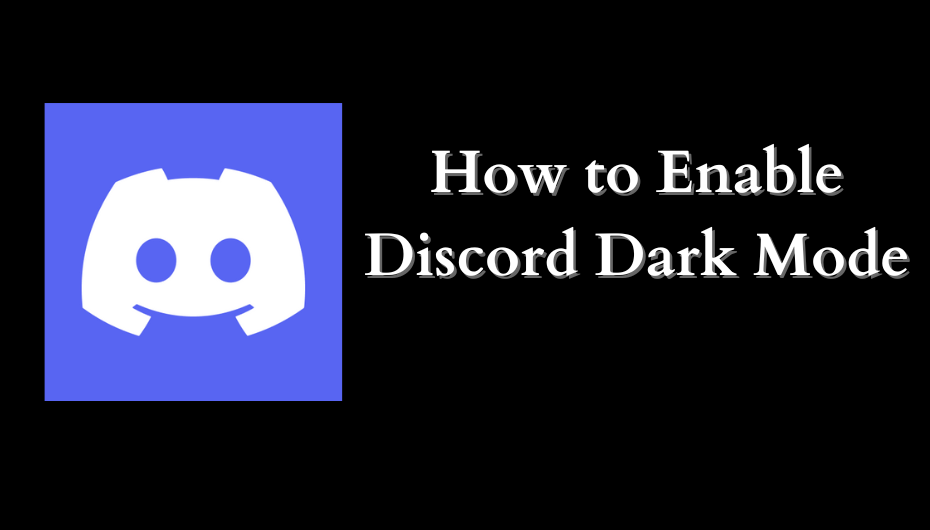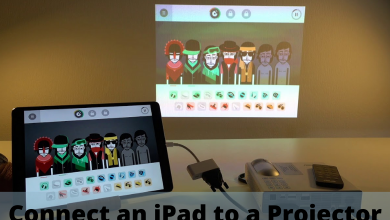Key Highlights
- Using Epic Games Launcher: Launch Fortnite game → Menu icon → Settings option → Settings cogwheel icon → language section → select the Language using left or right arrows → Apply → Confirm.
- Through Settings Menu: Open Fortnite game → Settings → Settings icon → Language Settings → Choose Language → Apply.
Are you fed up with playing games in the English language? Do you want to play Fortnite games in your regional language? Yeah! It is possible to change the Fortnite language as you wish. If you are playing Fortnite games on your PlayStation, Xbox, Nintendo Switch, or on PC, it is easy to change language in two methods, using Epic Game Launcher or through the Fortnite Settings Menu. Fortnite has 12 different languages, and you can select anyone to enjoy playing the game in your convenience language.
Contents
How to Change Language on Fortnite Using Epic Games Launcher
1. Open the Epic Games launcher on your device and then launch the Fortnite game.
2. Navigate to the top right corner of the screen and click the Menu icon (Hamburger icon).
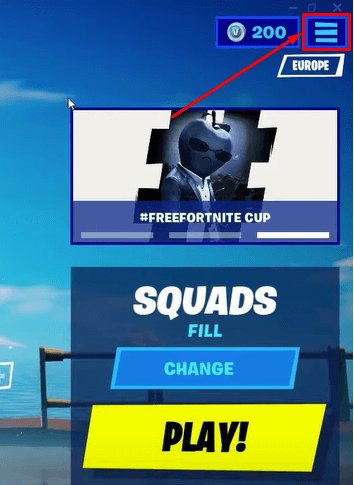
3. From the drop-down menu list, select the Settings option.
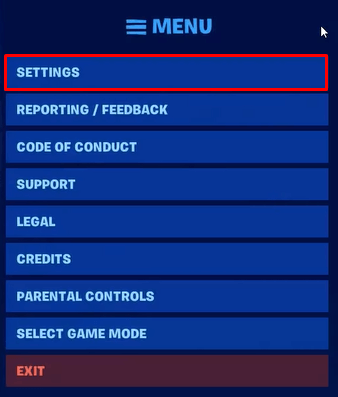
4. Next, click on the Settings cogwheel icon at the top of the screen.

5. Go to the Language section, and using the left or right arrow icon, you can select your desired language.
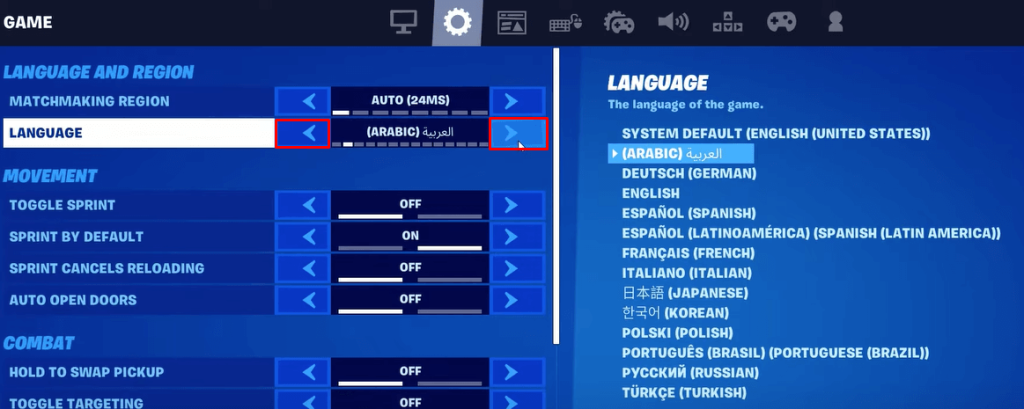
6. Then, select Apply button at the bottom right corner of the window.

7. On the pop-up dialog box, click Confirm to save the changes.
How to Change Language on Fortnite through Settings Menu
1. Open the Fortnite game and choose the menu icon on the sidebar.
2. Select the Settings icon at the bottom left corner of the screen.
3. Under the game menu section, click the Language Settings option.
4. Select the language that you would like to change in Fortnite using the directional buttons on your controller.
5. Finally, click Apply button to confirm the changes.
- On Xbox One Player, press the X button to apply.
- On PS4, press the Square button to save the settings.
How to Change Language on Fortnite from Arabic to English
If you accidentally change the language from English to Arabic, you can change it back easily by following the steps given below.
1. Launch the Fortnite game and click the Settings icon at the top right corner.
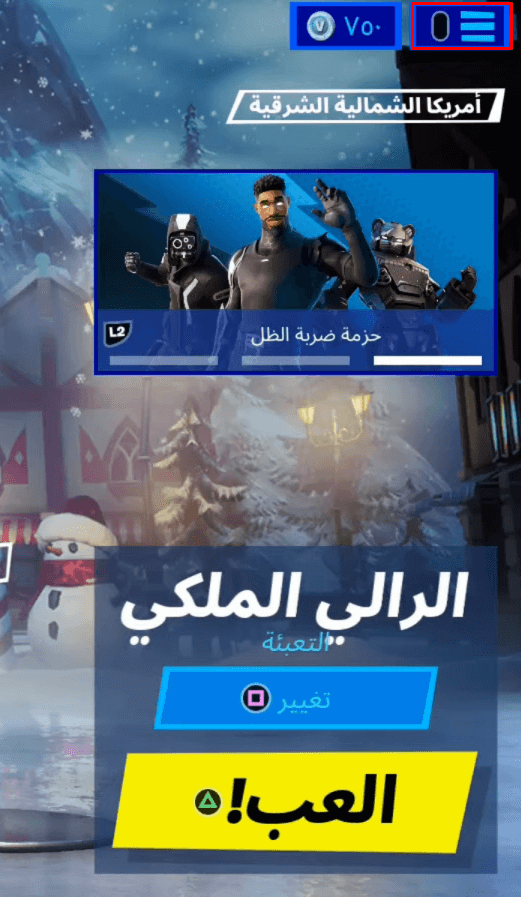
2. Then choose the first option (Settings) from the list.
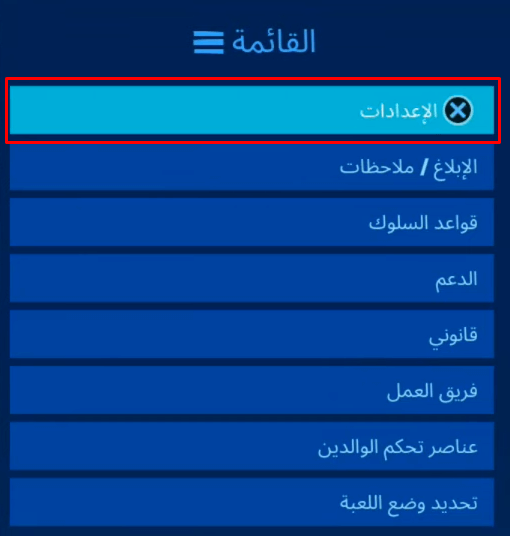
3. On the next screen, click the Cogwheel icon at the top.

4. Then select the second option, which is Language Settings.
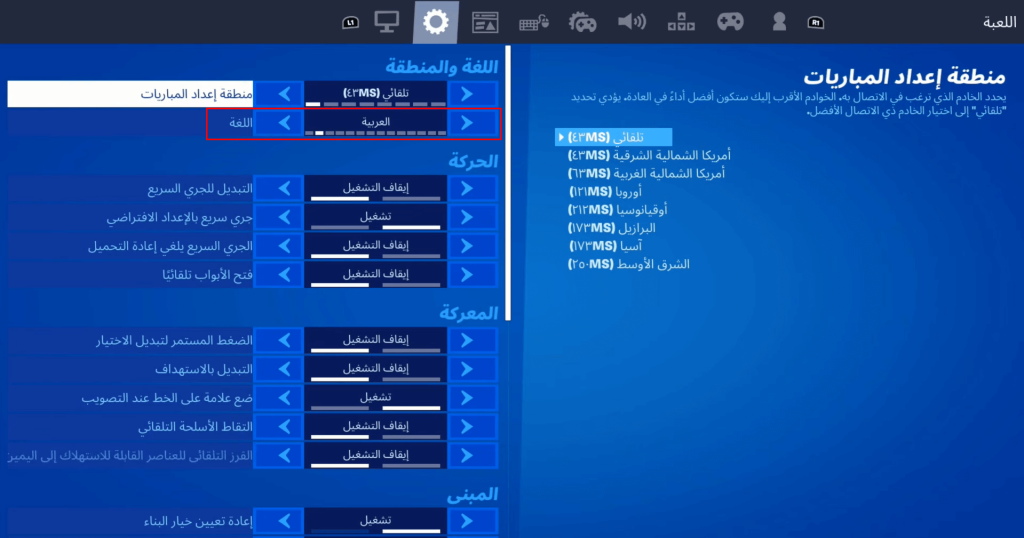
5. After that, use the directional arrows to change the language.
6. press the left/ right arrow until you see the English language on the right side list.
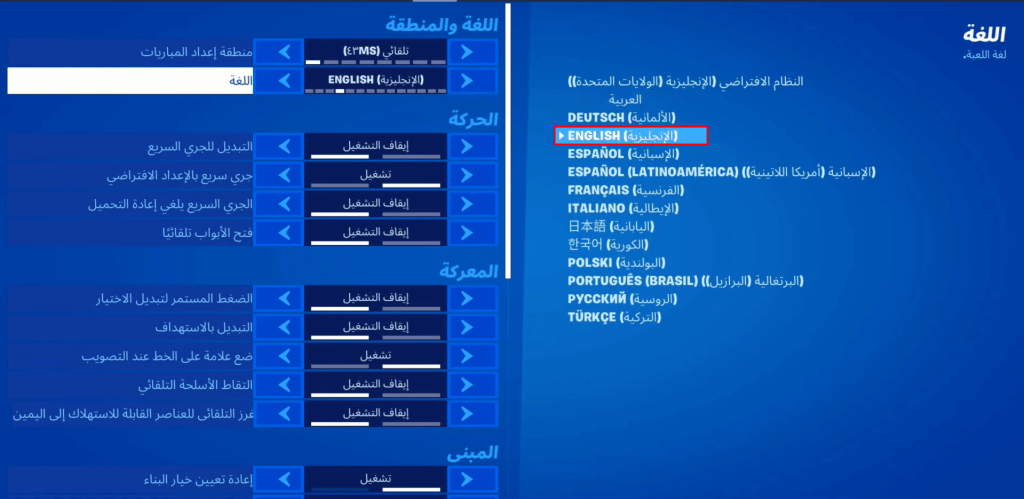
7. Next, click on the triangle option to apply the changes.

8. On the next screen, click Confirm to change the language from Arabic to English.
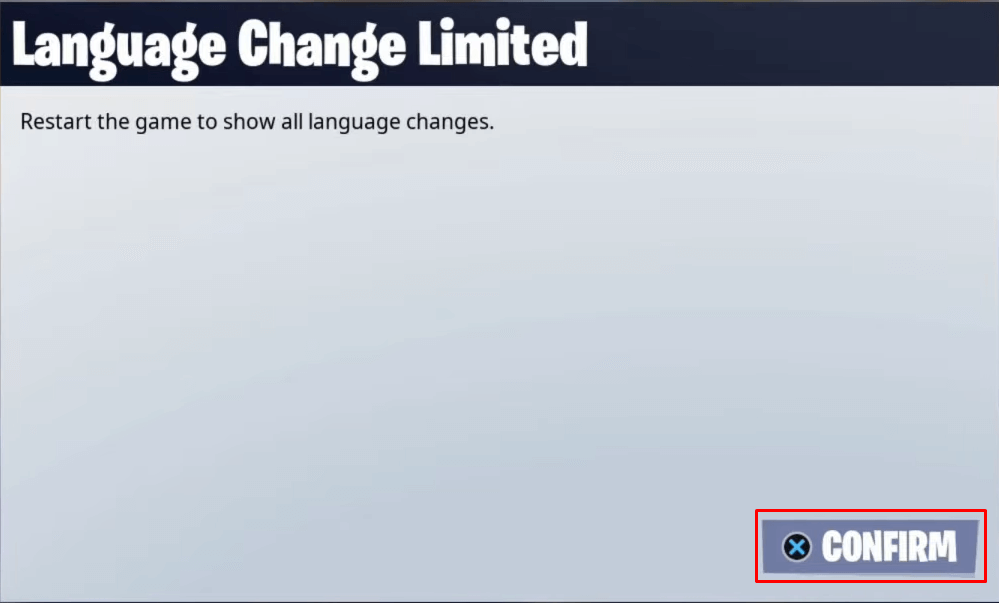
Once done, restart the game and then check if the language has been changed on Fortnite.
Supported Language in Fortnite
Currently following languages are supported in Fortnite.
- English
- German
- French
- Spanish (Latin America & Spain)
- Polish
- Turkish
- Russian
- Portuguese (Brazil)
- Arabic
- Italian
- Japanese
- Korean
Tip! Like Fortnite, you can also change language in Overwatch 2.
If someone changes the language on Fortnite or you mistakenly change it, you cannot play the game without understanding the language. You have to change to the known language to play the game without any hindrance.
Frequently Asked Question
To change the language on Fortnite, go to the Settings menu and select the language tab. Now select the Arrow button to select the German language and click Apply to save the changes.
Yes, it is possible to change the language back to English from any unknown language as many times as you can.