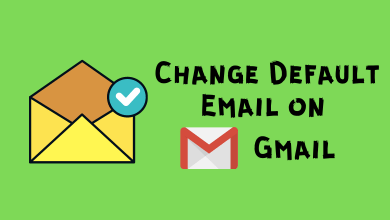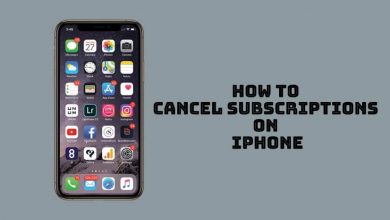Did Disney Plus hold you back from watching your favorite show in the upcoming weekend with error code 39? If so, then you’ve landed at the right place. This specific error code indicates that your internet connection is not secure, and the streaming setup fails to anticipate it. Once this occurs, you can’t stream any media content on the Disney Plus platform reliably. Moreover, it may also be associated with your streaming devices, HDMI cable, account data, and others. However, there are a few troubleshooting methods that you may follow to fix the issue.
Contents
- Causes for Disney Plus Error Code 39
- Solutions to Fix Disney Plus Error Code 39
- Check your Internet Connection
- Reload the Video
- Change your Account Data
- Restart the Device
- Try Different Streaming Devices
- Switch to Different HDMI Port
- Uninstall and Reinstall the Disney Plus App
- Update the Disney Plus App
- Factory Reset the Device
- Remove In-Game Capture Device
- Contact Disney Plus Support
- Frequently Asked Questions
Causes for Disney Plus Error Code 39
After analyzing all the possibilities for this Disney Plus error code, here are a few reasons for error code 39 on Disney Plus.
- Temporary data is corrupted
- Unstable internet connection
- Geographical restrictions
- Temporary file remaining
- Device issues
- Outdated app
Solutions to Fix Disney Plus Error Code 39
There are many reasons that could cause the app to show error code 39. In those situations, try the following solutions.
- Check your internet connection
- Reload the video
- Change your account data
- Shut down and restart the device
- Try a different device
- Switch to a different HDMI port
- Uninstall and reinstall the app
- Update the Disney Plus app
- Remove the in-game capture device
- contact Disney Plus help center
Check your Internet Connection
Checking your internet connection is an effective and mandatory method to fix this error code 39. You would get into such a problem even if your internet speed is low. So it is necessary to check your internet quality. If your connection is less than 5Mbps, restart your router or contact your Internet service provider. You can also click here to check the internet speed on your device.
Reload the Video
If the video doesn’t load, you can try loading it again. This error may occur as a one-time accident due to improper loading. So you can resolve it just by refreshing or reloading the video. If you see the error again, go to the next troubleshooting solution.
Change your Account Data
If your Disney Plus does not work, the problem may be with your account details. Those details might be breached and used by many people at once. So it is important to change your password. Changing your Disney+ password will add a security layer to your account. To change it, click your Profile icon → Account → Change Password and click Save changes.
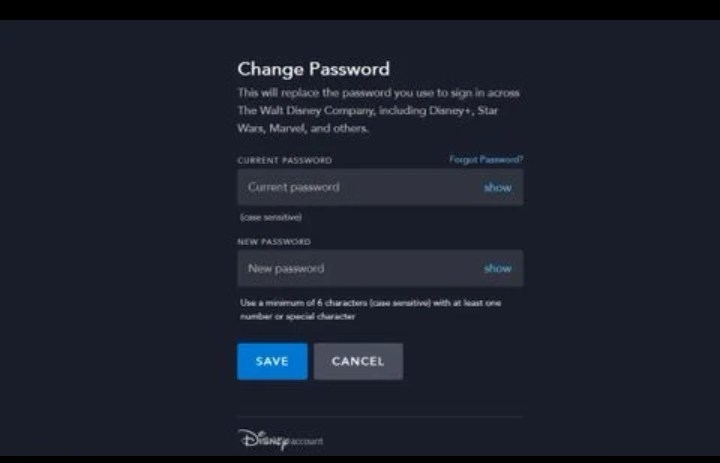
Restart the Device
There may be some issues with the streaming device too. The error occurs due to a temporary malfunction of your device. So shutting down and restarting your device again will help to fix all these temporary issues. After the restart, open the Disney Plus app and use it as usual.
Try Different Streaming Devices
If the error continues even after restarting the device, you need to change the streaming device. Most of the time, the error code 39 appears in Disney Plus on Xbox gaming consoles. So try to switch to other different streaming devices. If you can stream normally on other devices, the problem is with your previous device.
Switch to Different HDMI Port
You can also try switching to the different HDMI ports on your TV using the same streaming device that causes error code 39. Try with other ports on your television and check whether it works. If it works, then the problem might be with that specific port.
Uninstall and Reinstall the Disney Plus App
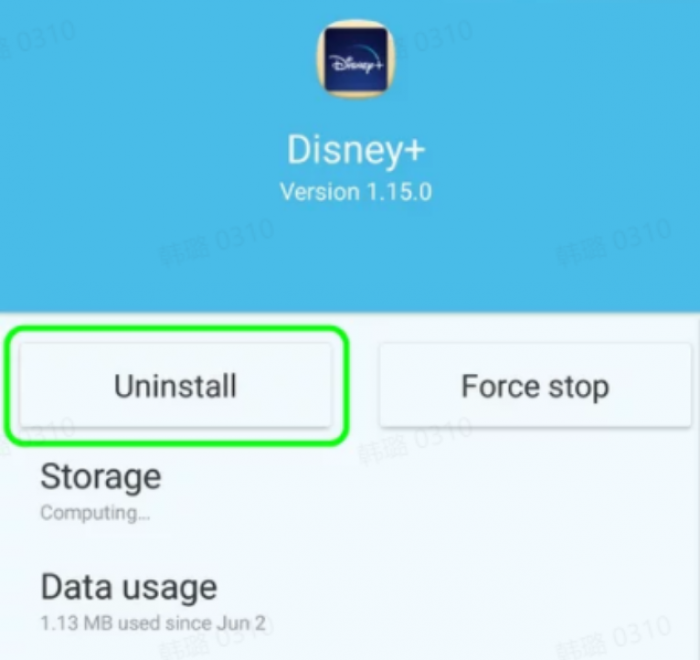
Uninstall the Disney Plus app and reinstall the latest version to get the issues sorted out. It will clear all the bugs and errors in the application. You can uninstall and reinstall the app from the official store supported on your devices, including Android TVs, Nvidia Shield, Amazon Fire Tablets, Android smartphones, Chromebook, and others.
Update the Disney Plus App
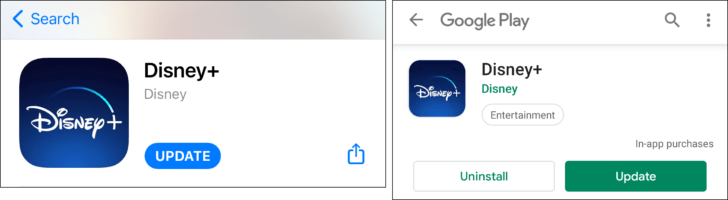
If you have not updated your Disney app for a while, you may experience this error code. So update your app by heading to the respective app store and choosing the Update tab on the Disney+ app page. Next, restart your device and resume watching.
Factory Reset the Device
Resetting the device to its factory settings will remove all the unwanted files and the issues associated with them. Based on your preference and the device you own, you can choose to reset the device with or without erasing the existing data. For instance, you can factory reset Apple TV, Firestick, Android TV, Xbox, and other devices to resolve the issue.
After resetting, you have to install the Disney Plus app again and log in to your account to stream the media content you want.
Remove In-Game Capture Device
Video capture devices will also trigger error code 39 and prevent Disney Plus from working properly. If you use a video capture device to record videos or stream games on your gaming consoles, unplug it and remove it from the equation.
Contact Disney Plus Support
Unfortunately, if you can’t fix the error code 39 even after following all the above-mentioned troubleshooting techniques, then try to contact the support team. You can contact the team either by visiting disneyplus.com or by contacting 888-905-7888. The experts will resolve any issues regarding Disney Plus, which includes the error code.
Frequently Asked Questions
It allows you to watch on four devices with seven different profiles.
Disney Plus (With Ads) costs $7.99/month, and Disney Plus (No Ads) costs $10.99/month.
Disney Plus error code 83 occurs when your device is incompatible with the Disney Plus app. In that case, you can update your firmware or switch to another device that is compatible with Disney Plus to fix the issue.
Error code 89 occurs while purchasing the membership plan on Disney Plus. Due to this error code, you can’t complete the purchase, which often leads to time out. You can contact the Disney+ help center to resolve the issue.