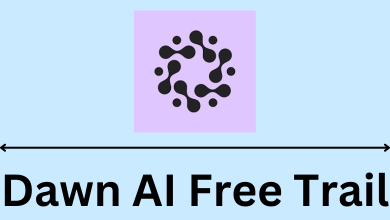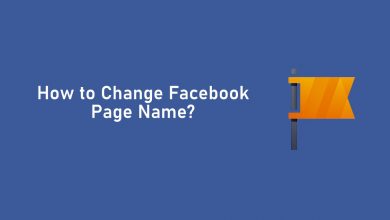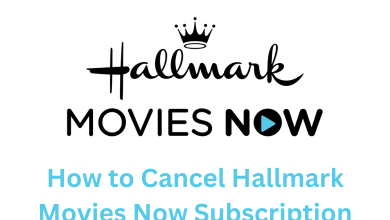Key Highlights
- You can add the IPTV app on Roku from the Channel Store.
- You can also cast or AirPlay IPTV on Roku using a smartphone.
This article explains step-by-step instructions to install and use the IPTV player on Roku to stream live TV channels, movies, etc. Also, we have illustrated the procedure to cast or AirPlay IPTV on Roku.
Contents
How to Install IPTV Player on Roku
Channel Store comprises plenty of IPTV apps that are free to install and use. Here, we have explained the installation and usage of the Smart IPTV app. Similarly, you can add any IPTV app to your streaming device and input the provider’s credentials to watch its content.
1. Turn on your Roku device and connect it to the internet.
2. Press the Home button on the remote to bring the home screen.
3. Click Streaming Channels and tap Search Channels.
4. Type Smart IPTV using the on-screen keyboard and tap Enter.
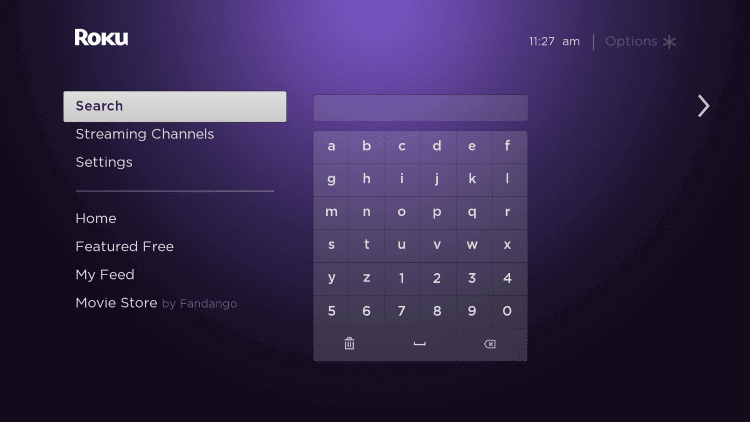
5. Choose Smart IPTV from the suggestions and tap Add Channel.
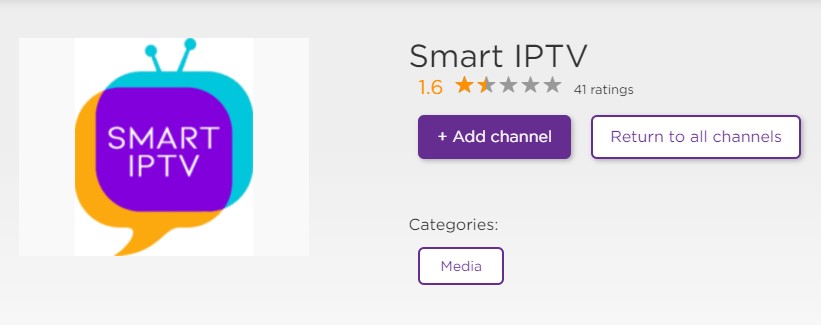
6. Once installed, hit OK from the prompt. Then, click Go to Channel to run the Smart IPTV app.
7. Enter the M3U playlist link in the Smart IPTV app to load the content.
8. Play any TV channel, movie, or TV show and watch it on your Roku device.
How to Cast IPTV on Roku Using Android
Apart from installing the IPTV app, you can screen mirror IPTV content using a smartphone. To do this, enable screen mirroring on Roku.
1. Install the TiviMate IPTV Player on your phone from the Play Store.
2. Connect your Roku to WiFi, which should be the same as your smartphone.
3. Run the TiviMate IPTV Player app and click Add playlist.
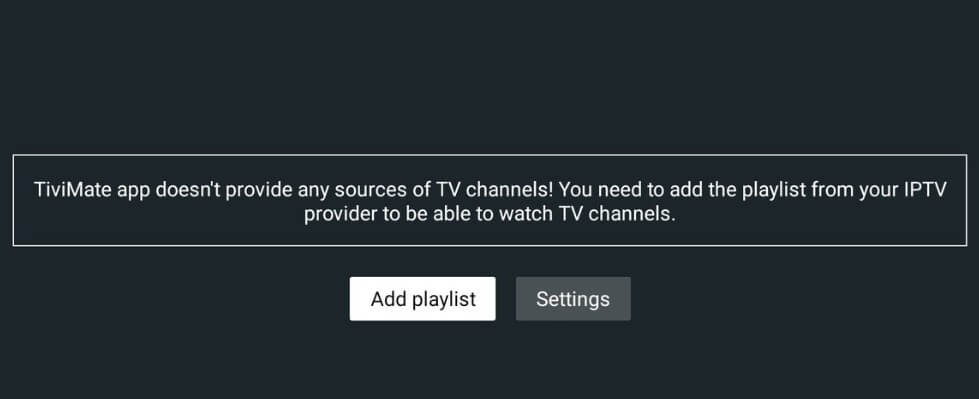
4. Tap M3U playlist, upload the URL link, and click Next.
5. Once the playlist is loaded, click on the content you want to watch.
6. Go to your Android’s notification bar and tap the Cast icon.
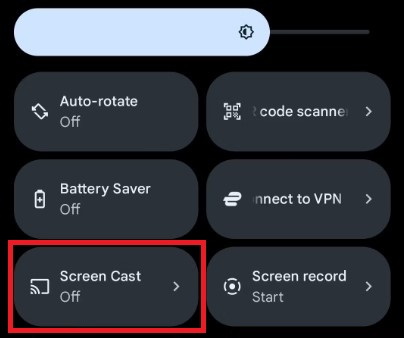
7. Select your Roku device to stream the content.
How to AirPlay IPTV on Roku Using iPhone
Most Roku devices support Apple AirPlay. So, you can AirPlay IPTV content on your streaming device with the help of an iPhone or iPad.
1. Turn on AirPlay on Roku.
2. Connect your Roku device to the same wireless network as your iPhone/iPad.
3. Get the GSE SMART IPTV PRO app on your iPhone from the App Store.
4. Launch the GSE SMART IPTV PRO application and import the IPTV playlist link.
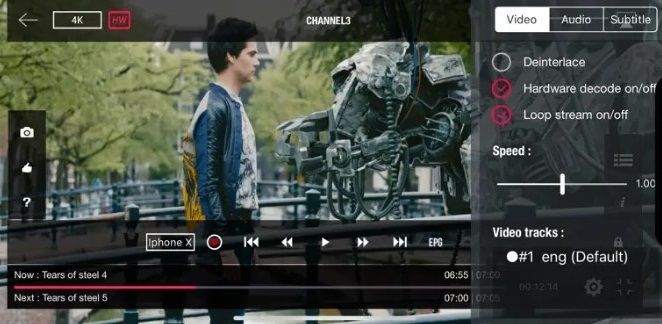
5. Play any IPTV content and tap the AirPlay icon.
6. Choose your Roku device to stream the content.
FAQ
Yes. However, it is not a straightforward process. You must enable developer mode on Roku TV to get this app.
No. TiviMate is unavailable in the Roku Channel Store.
No. Xtreme HD IPTV is unavailable in the Channel Store.