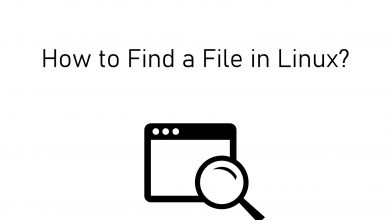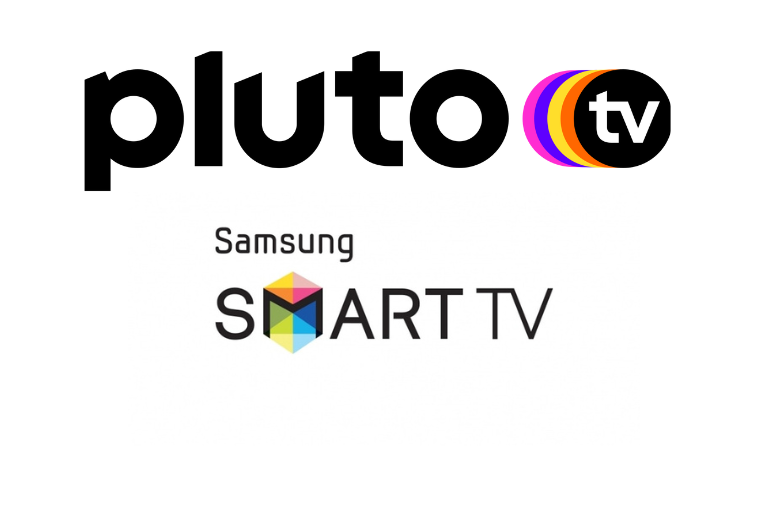MLS Season Pass is a subscription-based streaming service that offers the contents of Major League Soccer. As a promotional offer, you can get a free trial on MLS Season Pass. With this, you will be able to watch hundreds of live MLS NEXT PRO and MLS NEXT matches. Even you can watch every MLS and League Cup matches.
MLS Season Pass gives you game highlights, replay, and several other live programs. All Apple TV Plus subscribers can choose the subscription plan between $12.99/month or $79/season to get the MLS Season Pass. In case you are new to Apple TV Plus, you can get a subscription to MLS Season Pass at $14.99/month or $99/season. To enjoy the nature of their service, you have the option to get MLS Season Pass free trial. With this, you can watch all the MLS soccer games online for free during the promotional period.
Contents
How to Get MLS Season Pass Free Trial on Apple TV
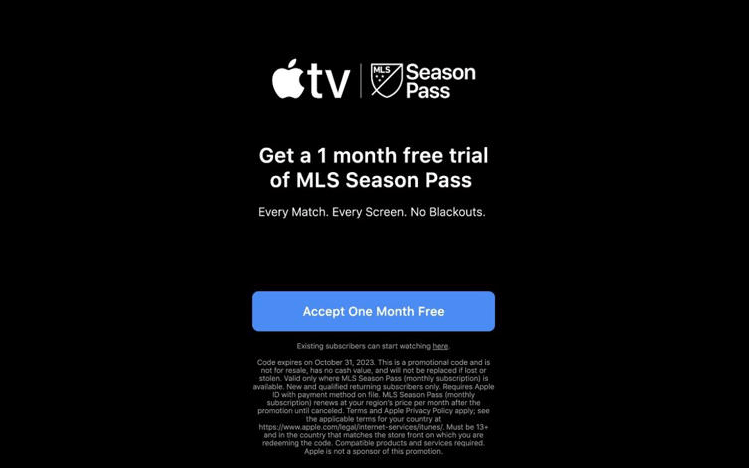
- Apple and MLS offer a 1-month Free Trial, and you can redeem it anytime that runs till October 31, 2023. This offer is available for all new subscribers and returning back subscribers. In case you are to subscribe to Apple TV Plus for the very first time, you will get a 7-day free trial.
- This offer will be applicable until the Soccer season ends.
- They provide all streaming and on-demand access to all games of MLS without any geo-restrictions issues.
- After the free trial period, your preferred payment method will be charged $12.99/month automatically if you’re already an Apple TV Plus subscriber and $14.99/month for new subscribers.
How to Get MLS Season Pass
1. Visit the official website of the MLS Season website on Apple TV.
2. Sign in with Apple ID and Password.
3. Hit the MLS Season Pass tab from the home screen.
4. Click on the Subscribe button.
5. You can now follow the on-screen instructions to get your MLS Season Pass.
With this, you will be able to share your subscription with up to 5 family members.
How to Setup Family Sharing Subscription of MLS Season Pass
Navigate to the Settings option on your iOS devices. Tap on your Profile and click on Family Sharing. Now click on Family and tap on Add Family Members. The family members can accept their invitation and can able to watch a certain number of devices.
MLS Season Pass Supported Devices
[su_table responsive=”yes” alternate=”yes” fixed=”yes” class=””]
| Amazon FireTV and Roku Devices | iPhone, iPad, Mac, Apple TV |
| Android TV and Google TV Devices | Samsung, LG, Panasonic, Sony, Vizio, and other Smart TV |
| PlayStation and Xbox Gaming Consoles | Comcast Xfinity and other set-up boxes |
[/su_table]
Frequently Asked Questions
There may be some technical issues with the MLS Season Pass platform, and it can be the reason why you can’t get the subscription.
On your iPhone or iPad, go to Settings > Subscriptions > Active Subscription > MLS Season Pass > Cancel Subscription.
Yes, you can use the MLS Season Pass to watch soccer games in better video quality of 1080p resolutions and can stream some of the soccer games with Dolby 5.1 audio quality.