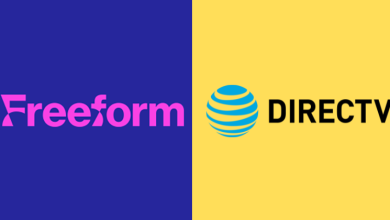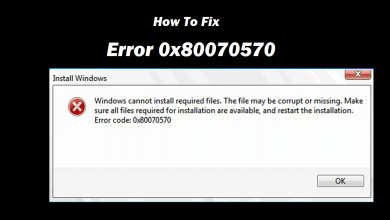Key Highlights
- To Install Sling TV on Firestick: Switch On your Firestick-connected TV or Fire TV → Search → Sling TV → Download → Launch the app → Activate → Done.
Sling TV offers a fantastic live TV streaming experience at an affordable price. You can watch on-demand movies, live sports, and live TV shows at your ease. Sling TV offers three different subscription plans and you can choose according to your preference. Sling TV is officially available on Amazon App Store so you can directly install it on your Firestick hassle-free.
The best part of Sling TV is the customization features they offer for their users. It also offers 50 hours of DVR that allows you to download your all-time favorite shows and watch them later offline. You can customize your channel line-up by including more add-ons available on Sling TV.
Contents
How to Install Sling TV on Firestick
1. Turn On your Firestick and connect Firestick to the WiFi connection.
2. Navigate to the Home page and select the Search icon on your home screen.
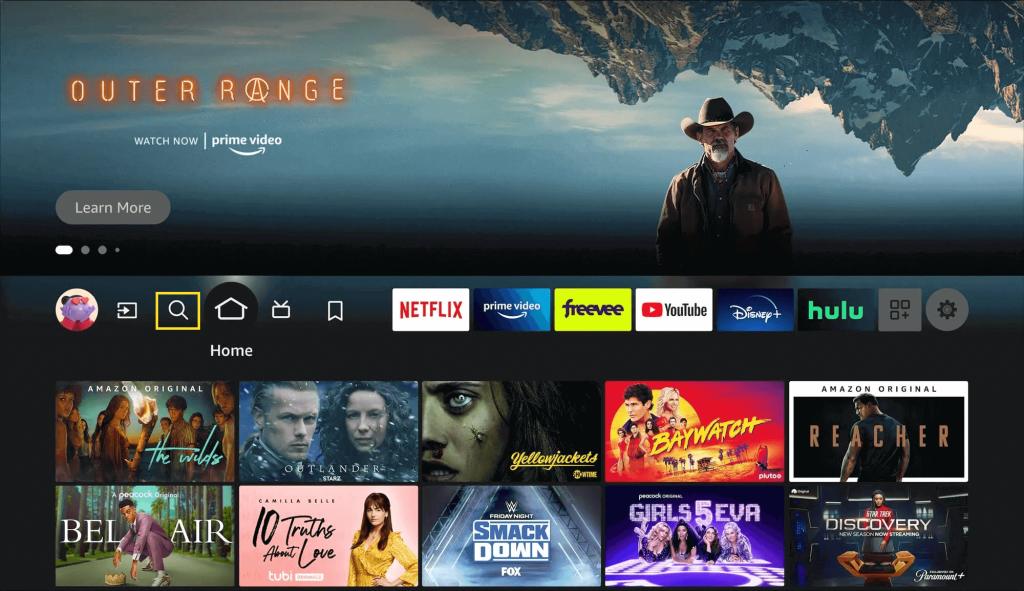
3. Search for Sling TV using the on-screen keyboard.
4. Select the official Sling TV app displayed in the search result and hit Download.
5. The Sling TV application will be installed on your Firestick within a few minutes.
6. Launch the application to watch your desired content.
How to Activate Sling TV on Firestick
1. Launch the Sling TV application on your Fire TV.
2. Select the Sign in option and make a note of the activation code appearing on your screen.
3. Go to the activation website [https://www.sling.com/sign-in/activate] of Sling TV.
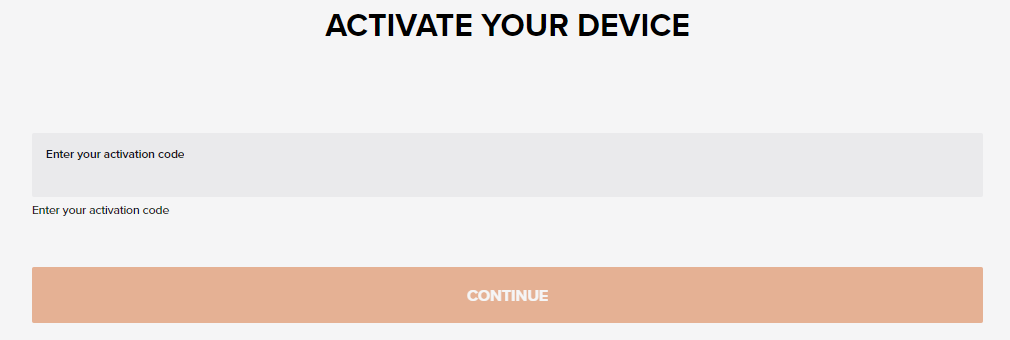
4. Enter the Activation Code and click Continue.
5. Select the Sign in option and enter your credentials to watch your desired Sling TV content.
How to Sideload Sling TV on Firestick
You can also download the app by sideloading using the Downloader app.
1. Set up your Firestick and connect it to a WiFi connection.
2. Tap the Home button on your Firestick remote.
3. Click on the Search option and download the Downloader on Firestick.
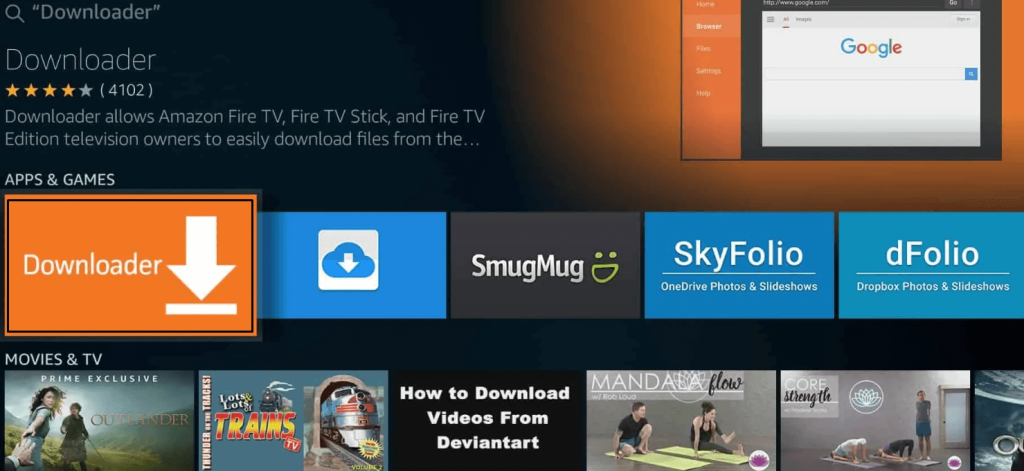
4. Select the Downloader application and hit Get/Download.
5. Once the application is installed, go to the Settings menu.
6. Click on the My Fire TV option and select Developer Options.
7. Hit Install Unknown Apps and select the Downloader app from the list of apps.
8. Toggle the button to enable permission to install the unknown apps on your Firestick.
9. Now, launch the Downloader application.
10. Enter the APK URL of Sling TV and hit the Go button to download the APK on your device.
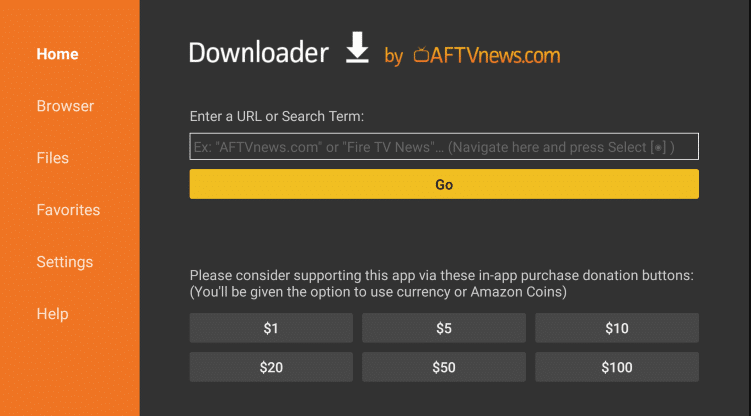
11. After downloading, select Open and click Install to get it on your Fire TV.
12. Finally, launch the app and enjoy streaming your desired content from Firestick.
Sling TV – Subscription Plans
| Plan | Price | Number of Channels | Simultaneous Streams |
|---|---|---|---|
| Sling Orange | $40/Month | 31 | 1 |
| Sling Blue | $45/Month | 42 | 3 |
| Sling Orange & Blue | $60/Month | 48 | 1 – 3 |
FAQ
Yes, Sling TV is officially available on the Amazon App Store and you can directly install it on your Firestick.
If your screen keeps on buffering and not loading properly, you can try these troubleshooting ways to fix the issue.
1. Check your internet connection.
2. Close the other applications and launch Sling TV.
3. Sign Out and Sign In to the Sling TV application.
4. Restart your Firestick device.
5. Clear the cache from the app and Firestick.
No, currently Sling TV does not offer any free trial.