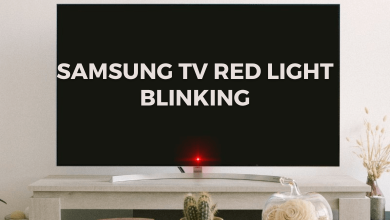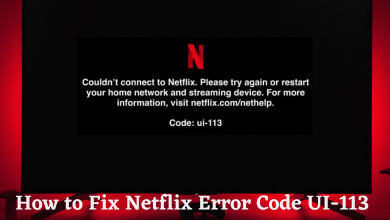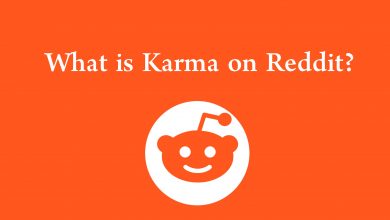Key Highlights
- Open Settings → Select General → Tap the About option → Choose Name → Enter the new name → Save the changes.
When it comes to File transfer, Bluetooth may seem an outdated option on iPhone. However, you can still use it to transfer files from an iPhone to a PC or other supported devices. If you have multiple iPhones in your home, you will find it hard to connect with the correct device on your PC. For better identification, you can change the Bluetooth name on your iPhone.
Contents
Is it Possible to Change the Bluetooth Name on iPhone Directly?
No. You can’t change the change Bluetooth discoverable name on iPhone directly. Since it utilizes the device name automatically, you need to change the iPhone name. Apart from Bluetooth, changing the device name also reflects in
- Airdrop
- Find My iPhone
- Personal Hotspot
- iCloud.com
- iTunes
On the other hand, you can change the name of the Bluetooth devices connected to the device. It will help you to identify the right device when you have several Bluetooth-enabled devices in your home.
How to Change Bluetooth Name on iPhone By Changing Device Name
(1). Unlock your iPhone and open the Settings app.
(2). Select General.
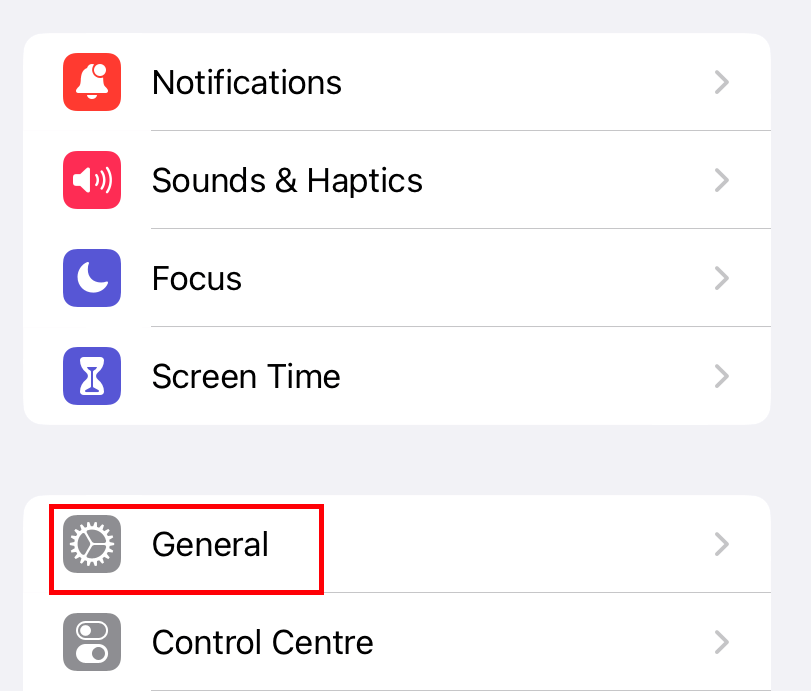
(3). Choose the About option.
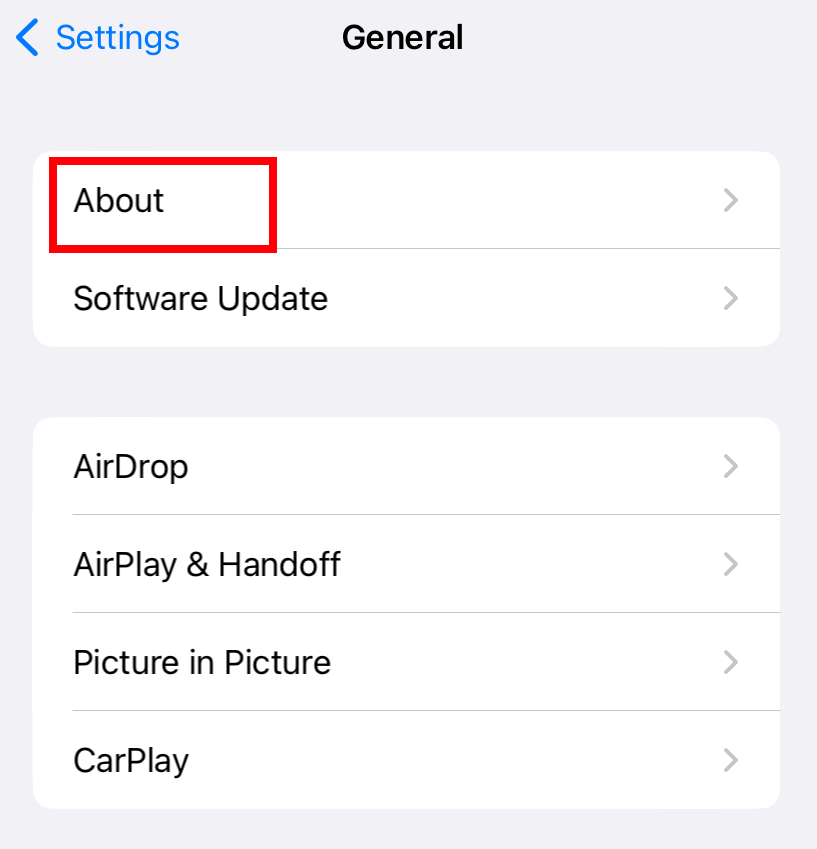
(4). Click on the Name.
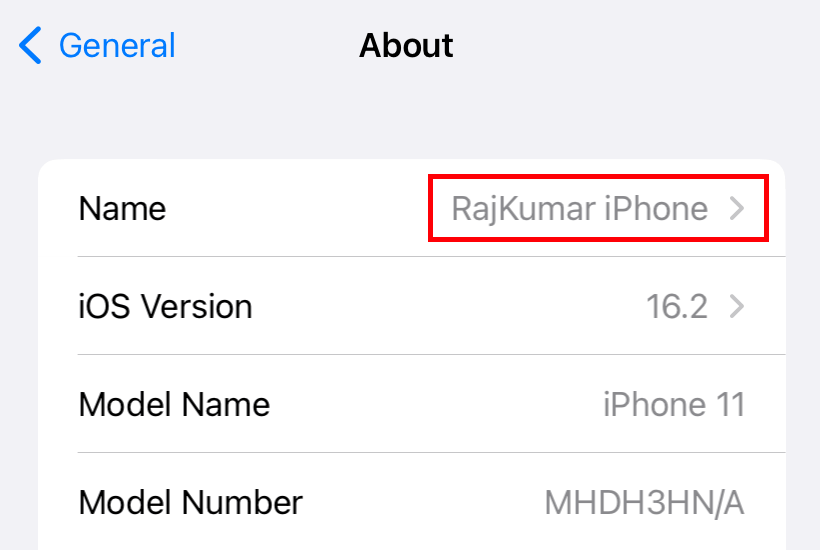
(5). Tap on the X icon to delete the old name.
(6). Now, enter the new name you want.
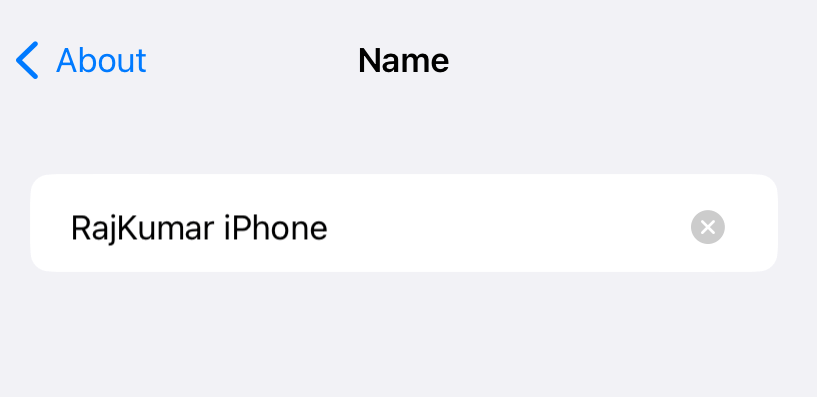
(7). Get back to the previous menu or tap the Done option to apply the changes. Now, the discoverable name of your Bluetooth connection will change automatically.
How to Change Bluetooth Name on iPhone Using iTunes
You can also change the name of your iPhone by using iTunes software. For this, install the latest version of iTunes on your Windows and Mac.
(1). Connect the iPhone to the iTunes installed Windows or Mac.
(2). Launch the iTunes software and tap the Trust option on your iPhone.
(3). Enter your iPhone passcode to access the device on iTunes.
(4). On the iTunes software, tap the Device icon.

(5). Double tap the name of your iPhone.
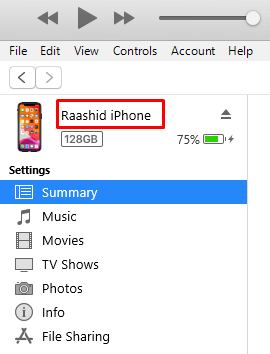
(6). Enter the new name for your device and tap it anywhere.
(7). The changes will reflect on your device immediately.
How to Change the Name of Bluetooth Devices on iPhone
You can change the name of the Bluetooth devices only when they are paired and connected to each other.
(1). Open iPhone Settings.
(2). Hit the Bluetooth option.
(3). Tap the ‘i‘ icon next to the Bluetooth device you want to rename.
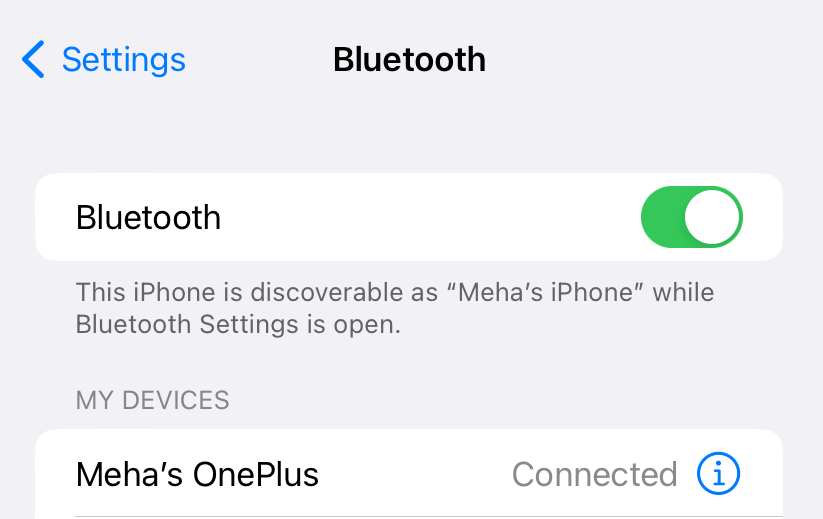
(4). Click Name.
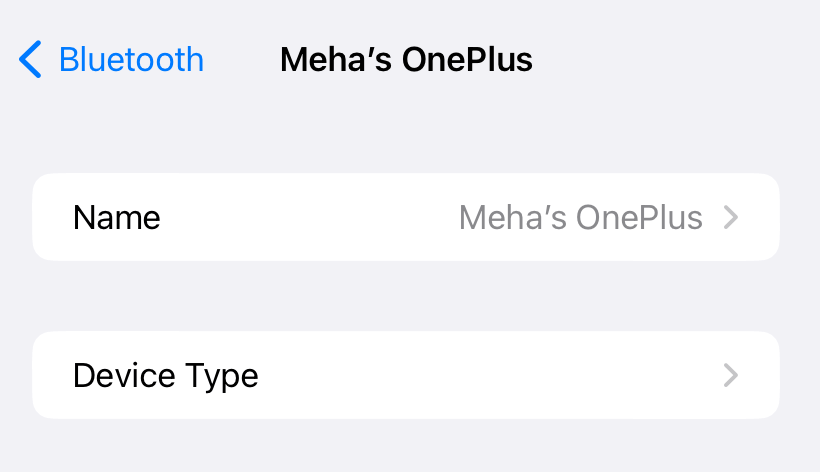
(5). Type in the new name and click the Done option on your keyboard.
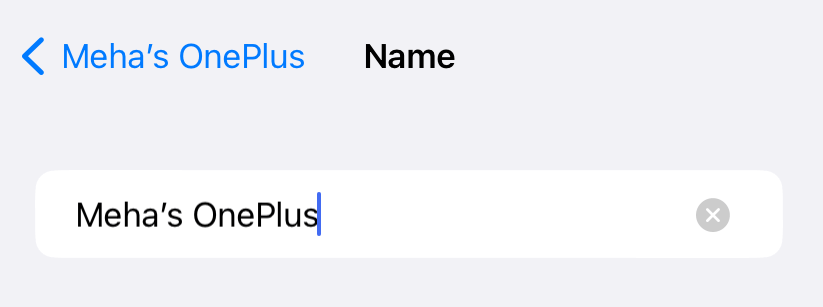
Frequently Asked Questions
All the models of iPhone support transferring files via Bluetooth.