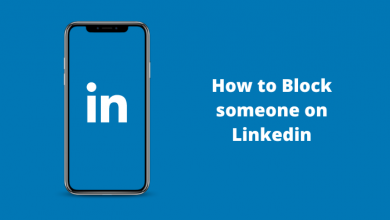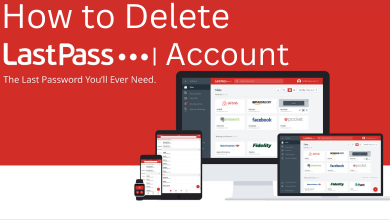Key Highlights
- Chive TV is unavailable for download on Roku.
- You can screen mirror or AirPlay Chive TV from your smartphone and PC.
Want to laugh out loud by streaming the comedy content on Roku? Chive TV is the best entertainment streaming service to stream a massive collection of on-demand content from various genres. Recently, Chive TV is officially not available on Roku Channel Store, and you cannot install the app on your Roku device. But you can still stream the Chive TV content on your Roku-connected device by screen mirroring from your Android, iOS, or PC.
Chive TV costs around $4.99 per month to access funny videos and other features. Also, it precisely streams the Humor content from many TV shows. Apart from streaming, it is one of the best Photoblog and entertainment websites.
Contents
How to Subscribe to Chive TV on Roku
You need to purchase the subscription plan of Chive TV to start accessing it on your desired device. Without a subscription plan, you cannot access any content on Roku.
1. On your PC, launch the web browser and go to the Chive TV website.
2. Click on the Get Started button.
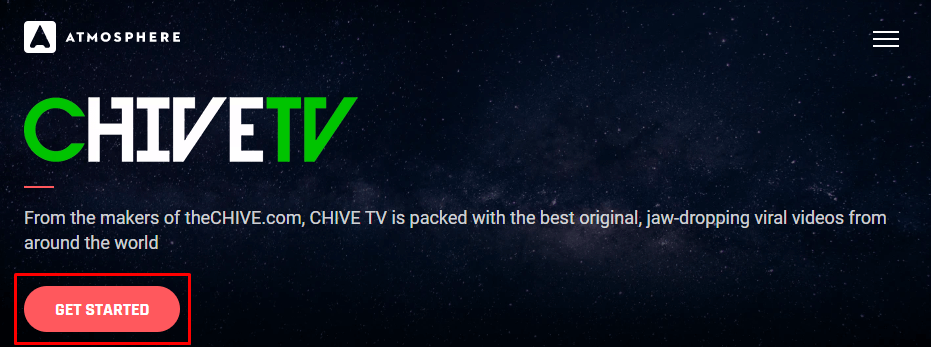
3. On the next screen, provide your Contact info and Business info such as email address, name, phone number, business name, location, address, etc.
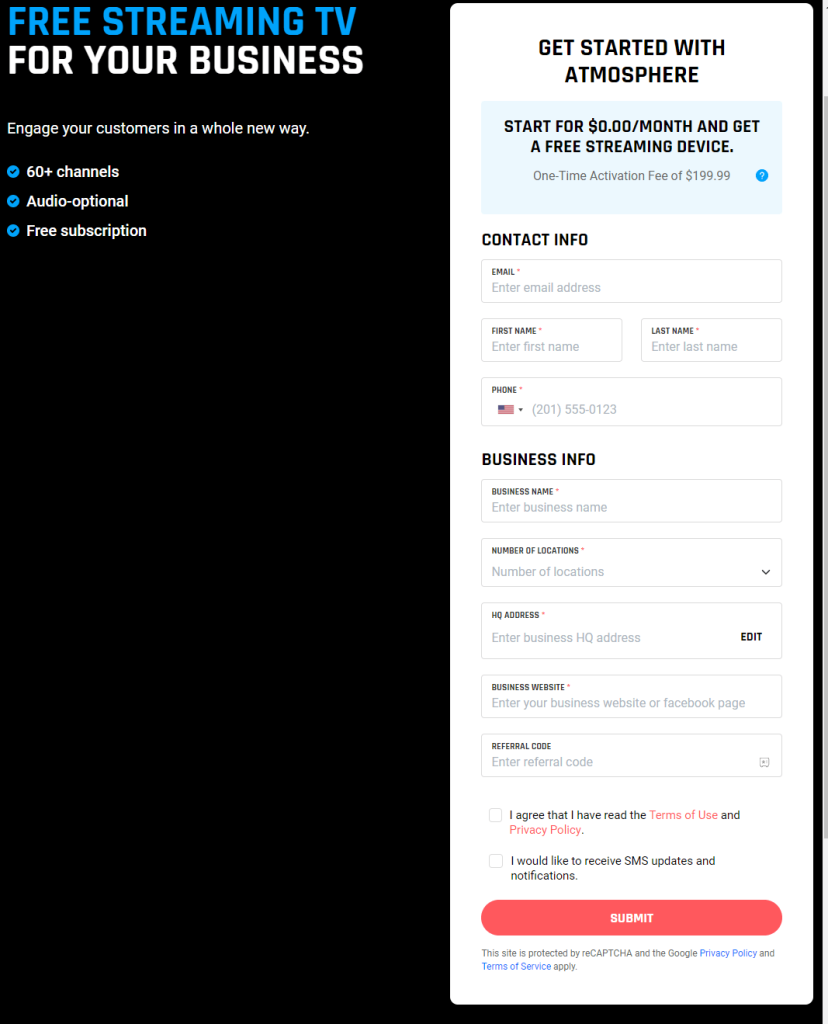
4. Click on the check boxes at the bottom and then select Submit button.
5. Next, enter the payment information and billing address.
6. Then hit the Pay $199.99 button at the bottom.
7. After the successful payment, you can start to stream the Chive TV content on your supported device.
How to Cast Chive TV on Roku from Android Smartphone
You can cast the app screen from your smartphone device. But you need to enable the screen mirroring feature on Roku.
1. Connect your smartphone and your Roku device under the same WiFi network.
2. On your smartphone, install the Chive TV app from the Play Store.

3. Now, launch the Chive TV app on your smartphone and sign in to your account.

4. Swipe down to open the Notification Panel.
5. Next, tap on the Cast icon on your Android smartphone
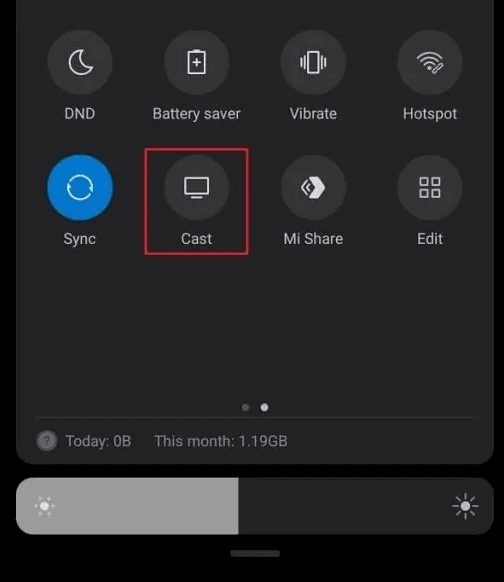
6. From the list of available devices, choose your Roku device.
7. Wait until your Android smartphone and your Roku devices get paired.
8. Once done, play the video on the Chive TV app. The content will automatically play on your Roku-connected TV screen.
How to Screen Mirror Chive TV on Roku from iOS
Proceed by enabling the AirPlay feature on your Roku device and then screen mirror your iPhone screen to your Roku device.
1. Unlock your iPhone or iPad and navigate to the App Store.
2. Search for the Chive TV and tap the Get button to download the app on your iOS device.
3. After downloading, launch the app and log in to your Chive TV account.
4. Choose any video that you would like to play on your Roku device.
5. Open the Control Center and hit the Screen Mirroring icon.
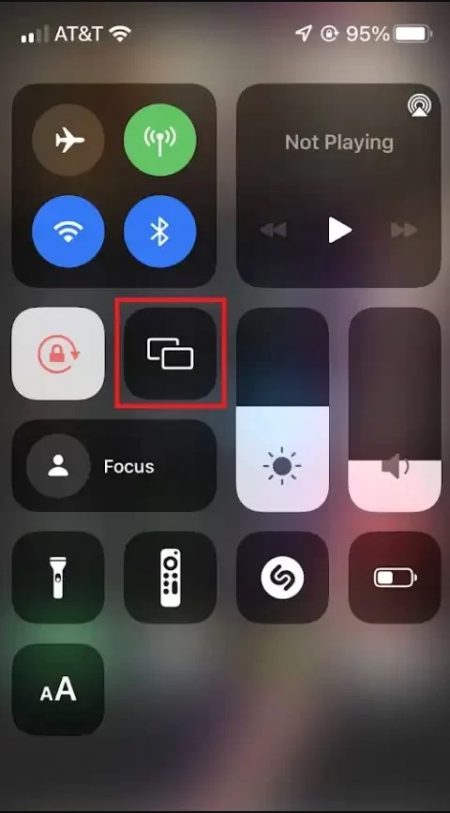
6. Select your Roku device and then start the pairing process.
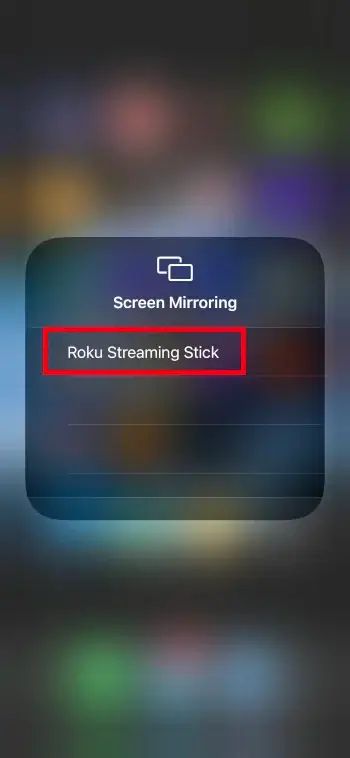
7. Now, Play the video from the Chive app, and it will start to play on your Roku device.
How to Watch Chive TV on Roku from Windows PC
Before you begin the process, enable the screen mirroring option on the Roku device. Connect your Windows PC and your Roku to the same WiFi network.
1. On your PC, launch the default web browser and go to the official website of Chive TV.
2. Navigate to the Action Center tab on your Roku device and select the Connect tile.
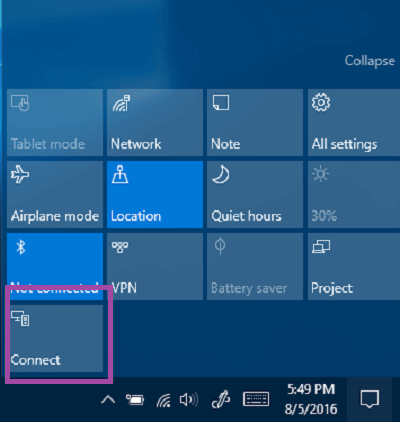
3. Under Connect window, select your Roku device name from the list.
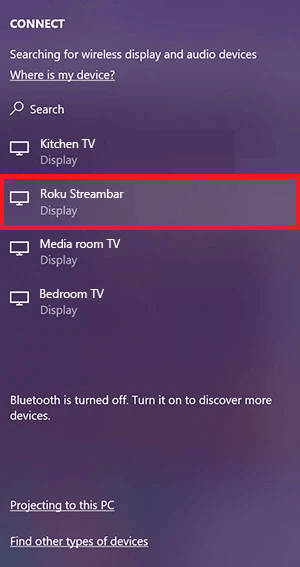
4. Now, return to the Chive TV site on your PC and play the title.
The video will simultaneously play on your Roku device.
How to AirPlay Chive TV on Roku from a Mac PC
1. Turn on your Mac PC and connect it to the strong WiFi network.
2. Now, head to the official website of Chive TV on any available browser on your Mac.
3. If prompted, sign in to your account with the necessary login credentials.
4. Select the Video that you want to AirPlay on your Roku device.
5. Then, click the AirPlay icon at the top of the menu bar.
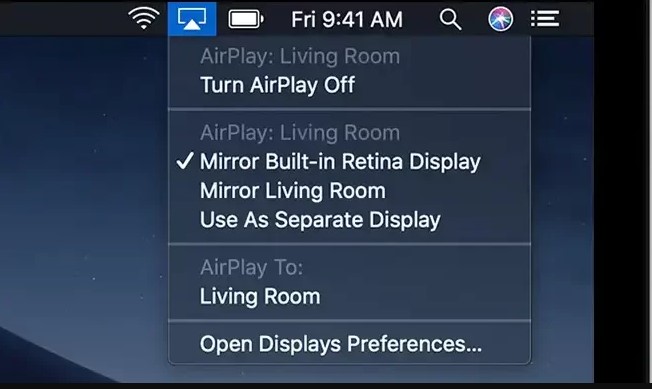
6. From the list of devices, select your Roku device name.
7. After that, the Mac screen will be mirrored to the Roku-connected TV.
You have successfully connected the Roku and your Mac device. Now enjoy streaming your favorite content from Chive TV.
FAQ
Recently Chive TV is not available on Roku Channel Store. But you can access Chive TV on Roku through screen mirroring from a smartphone or PC.
No, You should subscribe to Chive TV membership to access the content on your device.
The Chive TV app is natively available on Amazon App Store, so you can watch it on your Firestick device. Similarly, you can download Chive TV on Samsung Smart TV.