Key Highlights
- The karaoke app had built-in cast support.
- You can also make use of the Google Home app to screen mirror Karaoke on your Chromecast-enabled smart TVs.
Even a naive singer can be an expert by accessing the Karaoke app. With its built-in cast feature, you can directly cast your entire Karaoke screen to your Chromecast-enabled smart TVs. Karaoke is one of the best Karaoke apps for iOS and Android devices. After chrome casting, you can sing millions of songs along with music and lyrics. This platform also allows its users to utilize its special audio and effects to share with their friends and families.
Moreover, you can also use other karaoke apps to sing and compose songs. But, it might not be compatible with the built-in cast feature. In this case, you can use the Google Home app to screen mirror the karaoke content from Android or iOS devices to smart TVs. The necessary accessory to consider before Chromacasting Karaoke is a compatible microphone and Karaoke-friendly speakers.
Contents
How to Chromecast Karaoke
It is mandatory to set up the Chromecast device with your TV before casting the Karaoke app.
[1] Initially, connect your Chromecast device and smartphone to the same WiFi network.
[2] Install the Karaoke app on your smartphone from App Store/ Play Store.
[3] After that, launch the app and log in to your account with credentials.
[4] From the home screen, click the Cast icon at the top right.
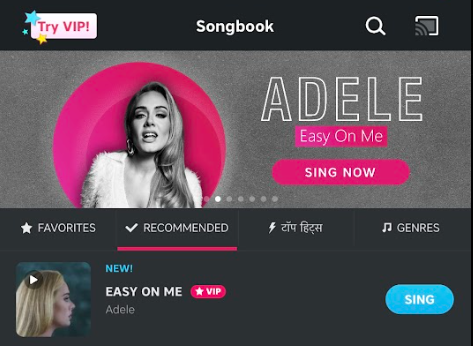
[5] On the following screen, select your Chromecast device from the available devices.
[6] Upon establishing the connection, the Cast button will turn color and let you know you are connected.
[7] Once done, tap on the Cast button again and hit Disconnect to stop casting.
Alternative Way to Chromecast Karaoke
If you’re facing issues with casting the Karaoke app on your smart TV, you can also use Google Home instead. It will let you cast your favorite music to Chromecast-connected TV.
[1] Connect your smartphone to the same WiFi as that of a Chromecast device or Chromecast built-in TV.
[2] Install the Google Home app on your smartphone [iPhone/Android].
[3] Once installed, launch the app and sign in to your Google account with your email address and password.
[4] After that, follow the prompts and tap on the Chromecast device to which you want to mirror contents.
[5] Click on Cast my screen option and hit Cast Screen.
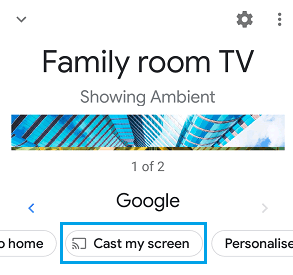
[6] To begin casting, click on Start now and open the Karaoke app to cast it to TV.
[7] When you click on the Stop mirroring button, screencasting will stop immediately.
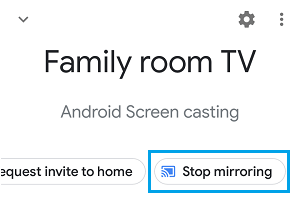
Best Karaoke Apps for Chromecast
Apart from the classic karaoke app, you can also try the below-mentioned karaoke apps on Chromecast on your TV.
Smule

You can start singing millions of songs with the Smule app. It is a social singing app that has all songs you want. With Smule, you will get the best Karaoke experience. There are more than 10M karaoke songs listed under different genres across languages. It has all-new ways of signing and thus is the best platform to practice and improve singing or creating music. You can sing a duet, solo, or even join a group performance. It has no built-in cast feature, and thus you should use the Google Home app.
WeSing

Similar to Smule, WeSing is also one of the most popular karaoke apps. This app lets you sing your favorite songs in your own style and also allows you to record karaoke videos to share with friends and family. This app consists of over 6 million songs and has over 100 million users around the world. It also provides the option for private solo and even duet with friends and loved ones.
SingPlay

If you intend to create your own cover song, then SingPlay helps you to achieve it with a single tap. With SingPlay, you can start signing your favorite Karaoke on Chromecast TV. It is one of the best tools to sing along to millions of karaoke songs. You can also find the lyrics of the track from within the SingPlay app. Moreover, it is one of the best alternatives to the classic Karaoke app.
FAQ
Yes. You can sing your favorite songs on Karaoke for free. On the contrary, it requires an in-app purchase to unlock all features.
Before Chromecasting Karaoke, plug the microphone in the Audio Out port of your TV using RCA cables alongside a soundbar.



