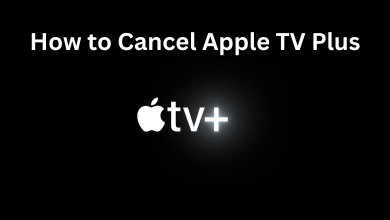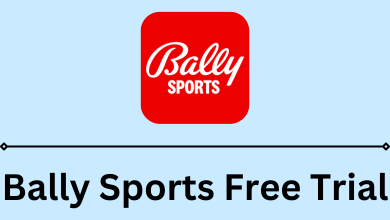Key Highlights
- Coursera Dark Mode on iOS: Launch the Coursera app → Go to the Explore section → Tap the Profile option → Click the Settings icon → Select the Dark Mode toggle in the Appearance Menu.
- Dark Theme on Coursera Website: Open Chrome Web Store→ Download Turn Off the Lights extension→ Visit the official website of Coursera→ Sign In→ Click on Grey Lamp on the toolbar→ Done.
- The Dark Theme is not available for the Android app.
I use Coursera a lot to learn about new things and to keep updating myself. When I’m learning at night, I’ll enable the Dark Mode on the Coursera app on my iPhone. When I use my PC, I’ll use the Turn Off the Lights extension to get the dark theme. With the Dark Mode, the blue light emission will be reduced, and you won’t get eye soreness.
Are you a Night Owl, or do you want to learn your courses in the low light on the Coursera app? Then, this article is for you. Here, I’ve explained how to enable Dark Mode on the Coursera iOS app and its website. Unfortunately, the Coursera app for Android smartphones does not feature a Dark Theme.
Contents
How to Enable Coursera Dark Mode on iOS Devices
[1]. On your iPhone or iPad, open the updated version of the Coursera app. If you are using the older version, update the app from the App Store.
[2]. If asked, sign in to your account.
[3]. From the Explore (home) page, click on the Profile icon at the bottom right corner. You can also click the Learn icon.
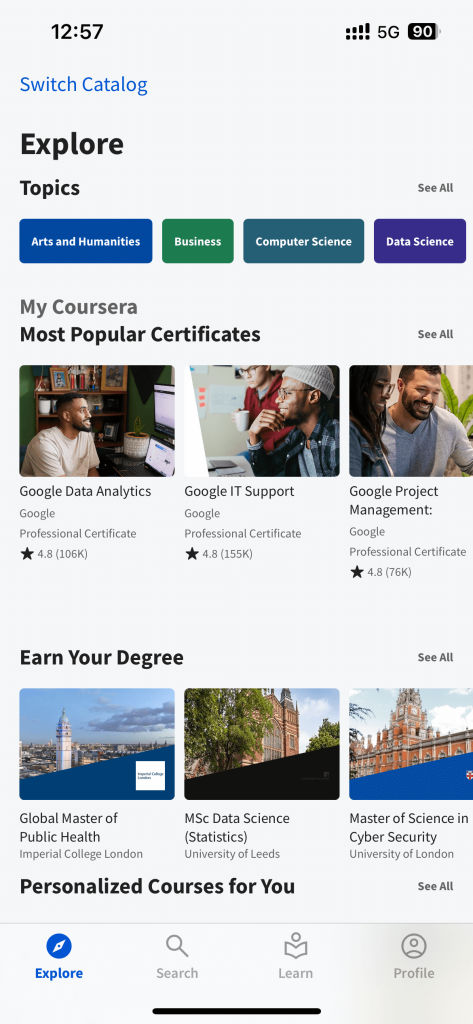
[4]. Next, tap on the Settings icon in the upper right corner.
[5]. Under the Appearance section, select the Dark Mode option to enable the night theme on the Coursera app.
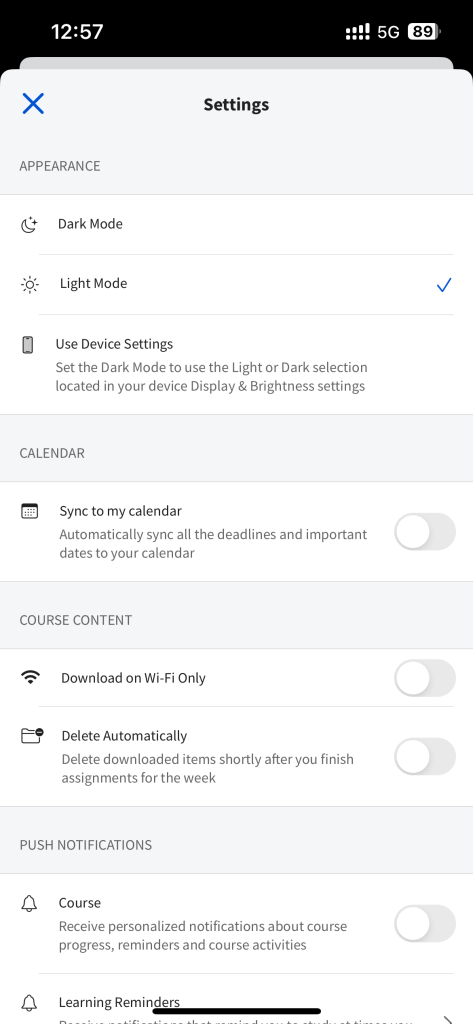
[6]. You have successfully enabled the Dark interface on the Coursera app.
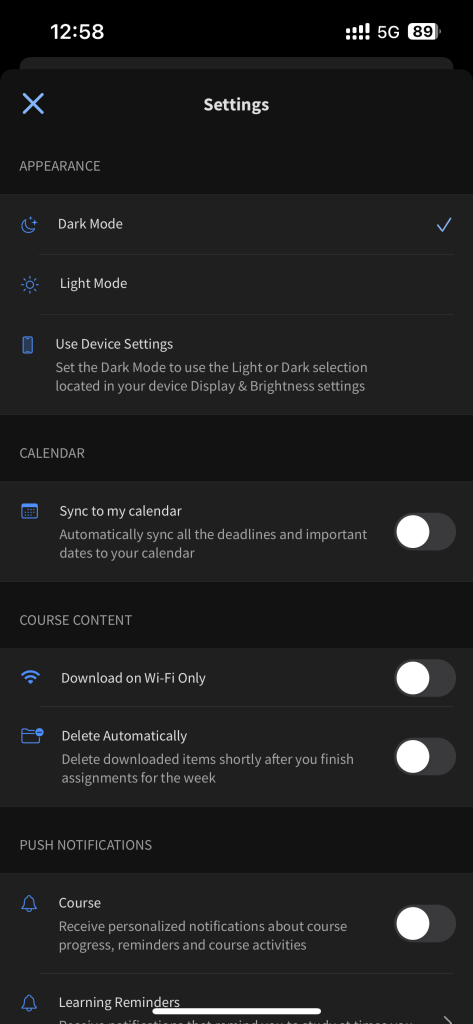
[7]. Choose the Use Device Settings to turn on or off dark theme automatically based on your iPhone’s display settings. If you enable dark mode on your iPhone, the Coursera app will switch to dark mode.
How to Turn On Coursera Dark Theme on the Website
As the Night Theme feature is not available on the Coursera web version, you need to install any of the best dark mode extensions for the Chrome browser to enable the black theme on the website.
[1]. Launch the default web browser on your PC and go to Chrome Web Store.
[2]. Now, download the Turn Off the Lights extension from the Web Store.
[3]. After that, head to the official website of Coursera and sign in to your account.
[4]. On the top of the extension toolbar, click the Grey Lamp icon.

[5]. Finally, the Night Theme on the Coursera webpage is successfully activated on your Windows or Mac PC.
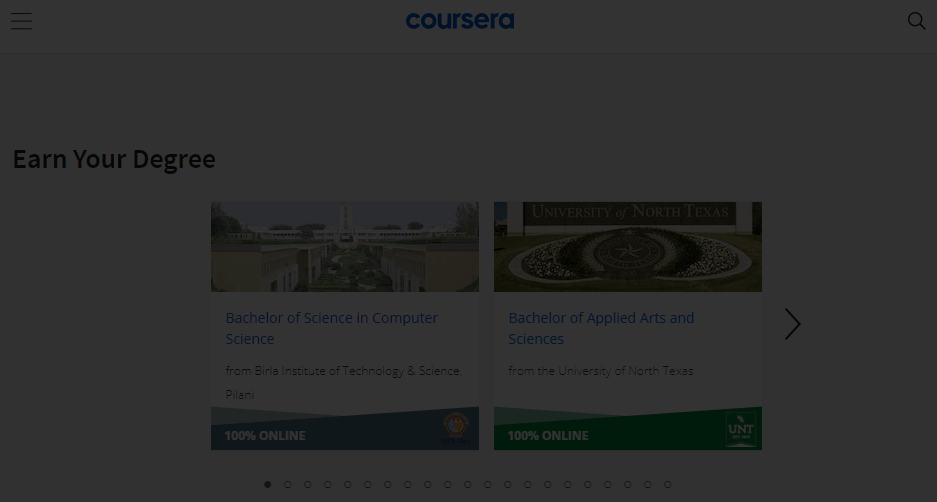
Other Dark Theme Extensions
If you don’t like the Turn Off the Lights extension, you can use some of the alternatives to get the dark theme on the Coursera website. Choose the extension based on the browser you are using, like Firefox or Safari, to get the dark theme on the Coursera website.
Dark Mode on Coursera Android App
As of this writing (22nd November 2023), the Coursera app for Android smartphones and tablets won’t offer Dark Mode. If you turn on dark mode on your Android smartphone, the app won’t change its settings automatically. So, there is no possible way to enable the dark theme on the Coursera Android app.
FAQ
Yes, the dark mode or dark theme will reduce the exposure to blue light. This will help you use the smart device without any eye strain.