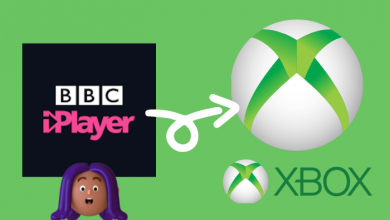Key Highlights
- Apple TV: Settings → Users and Accounts → Default User → Subscriptions → Apple TV+ → Cancel Subscription → Confirm
- iPhone/iPad: Tap Profile icon → Manage Subscriptions → Apple TV+ → Cancel Subscription
- Mac: Mac App Store → Click Name → Account Settings → Subscriptions → Manage → Edit → Cancel Subscription
- Windows: Launch iTunes → Account → View my account → Settings → Subscription → Manage → Edit → Cancel Subscription
Apple TV+ is the most popular streaming platform among Apple users. Apple TV Plus streams various entertaining content and exclusive shows to watch. If you have subscribed to Apple TV Plus, you can cancel it from any device, such as iPhone, iPad, Mac, and Apple TV.
Contents
Cancel Apple TV Plus Subscription [Apple TV]
1. On your Apple TV, go to Settings.
2. Using the Apple TV remote, choose Users and Accounts.
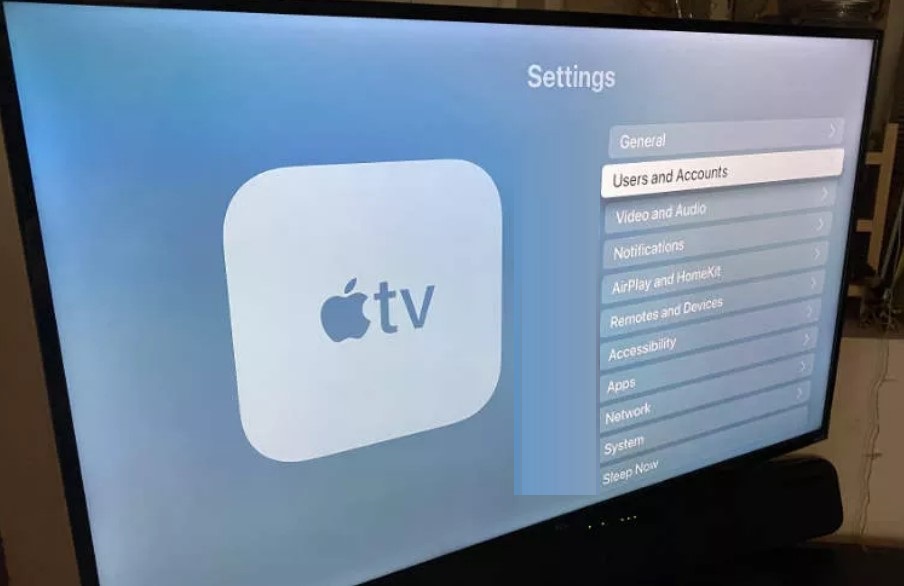
3. Select the name under Default User.
4. Move down to Subscriptions.
5. Choose Apple TV+ – Channel, and finally, select Cancel Subscription.
6. You will be asked for confirmation. Select Confirm.
Cancel Apple TV Plus Subscription on iPhone/iPad
1. Launch the Apple TV application on your device and sign in if needed.
2. Click the Profile icon (top left) to navigate your Apple TV account.
3. Press Manage Subscriptions and click Apple TV+
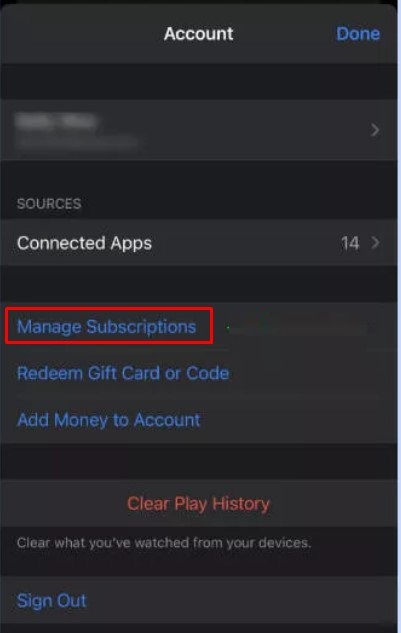
4. Finally, click Cancel Subscription to terminate the subscriptions.
Alternative Method
If you don’t have an Apple TV application on your device, you can cancel it from Settings.
1. Go to Settings and tap the Apple ID under your name.
2. Click Subscriptions.
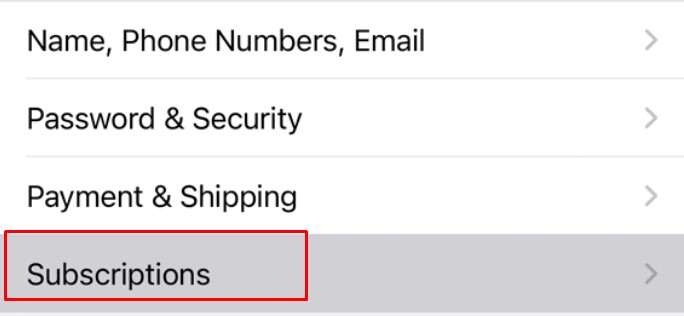
3. Next, click on Apple TV+ subscription.
4. Lastly, tap Cancel Subscription.
Steps to Cancel Apple TV+ Subscription on Mac
You can cancel your Apple TV Plus subscription on Mac using the browser or from the Mac App Store.
By Browser
1. Open the default browser on the Mac and visit the official website of Apple TV.
2. Click Sign In (top right) and enter your Apple ID credentials.
3. Next, click the Profile icon (top left) and choose Settings from the drop-down.
4. Go to Subscriptions, and you will find Apple TV+.
5. Click Manage under it.
6. Further, click Cancel Subscription.
By Mac App Store
1. Go to Mac App Store and click Name.
2. Next, click Account Settings → Subscriptions → Manage.
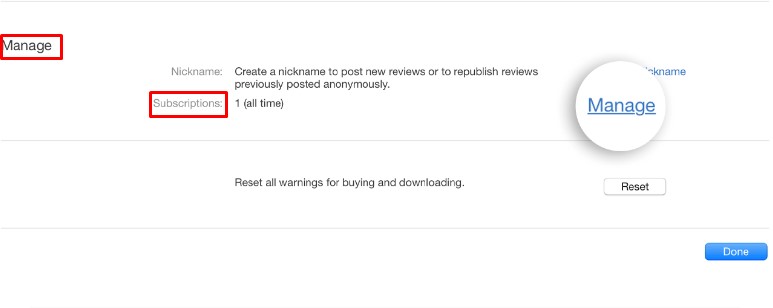
3. Select Edit and click Cancel Subscription.
How to Cancel Subscription Through Windows PC
1. Launch iTunes on your Windows PC.
2. Next, from the Menu bar, click Account → View My Account.
3. Go to Settings and click Manage next to Subscriptions.
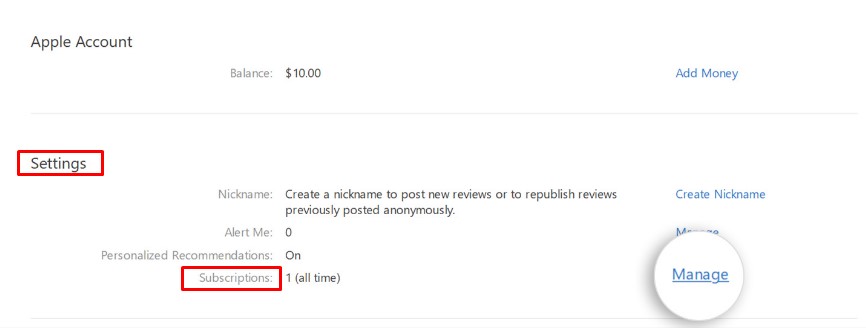
4. Click Edit → Cancel Subscription.
Frequently Asked Questions
Go to Settings on your iPhone → Click Apple ID → Family Sharing → Set Up Your Family. Add your family members, and you can share the Apple TV + subscription with others.
In the case of TV, you can directly install the Apple TV on Android TV. For smartphones, you can visit tv.apple.com on your browser and start streaming.