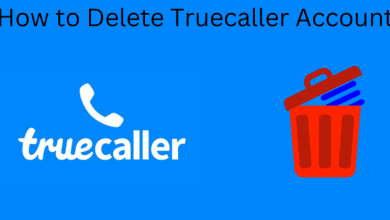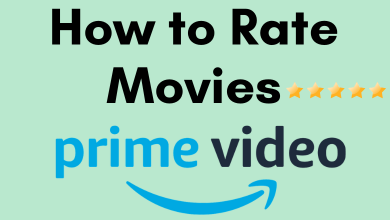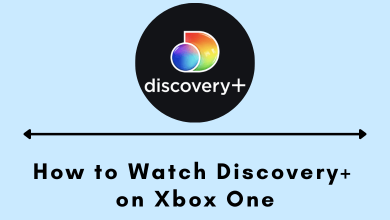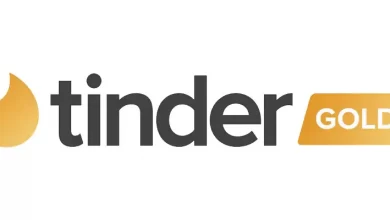Are you craving to watch exclusive series, Hollywood blockbusters, and even more entertainment stuff? Here comes the Crave application to fulfill all your needs. Install the Crave application on your Roku to enjoy thousands of hours of the latest movies, top originals, best series, and a lot more.
From Roku, you can stream Crave’s latest originals, including HBO and HBO Max. The fantastic part is that you can get the best French-language content in Canada. Acclaimed movies, trending episodes, previews, collections, and much more are available in different genres. Download the Crave application on your Roku to enjoy the best streaming experience whenever you want.
Contents
How to Install Crave on Roku in Few Steps
[1] Connect your Roku to a strong WiFi connection.
[2] Press the Home button on your Roku remote.
[3] In the home screen, select the Streaming Channels option.

[4] Hit Search Channels and enter Crave in the search bar.
[5] Choose the Crave application in the displayed results and click on + Add Channel.
[6] Select Go to Channel once the app gets downloaded on your device.
Alternative Way to Install Crave App
[1] Visit my.roku.com using a browser on your mobile or PC.
[2] Sign in with the Roku account that you configured on the device.
[3] Click the Search icon and type Crave to search for it.
[4] From the list of search results, select the Crave app.
[5] Click on Add channel option.
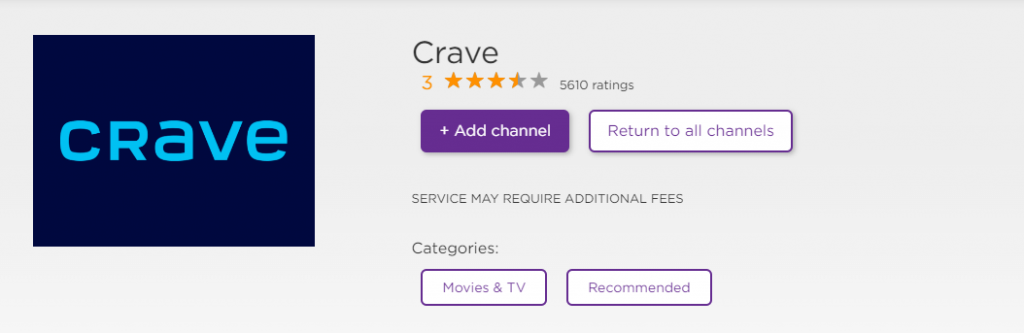
[6] After installation, you can find the Crave app on your Roku device channels.
[7] Now activate the channel and start streaming your favorite Crave content.
How to Activate Crave on Roku
[1] Launch the Crave application on your Roku-connected TV.
[2] Hit the Sign In option to receive the activation code.
[3] In the first option, you need to enter the Crave account and click Continue.
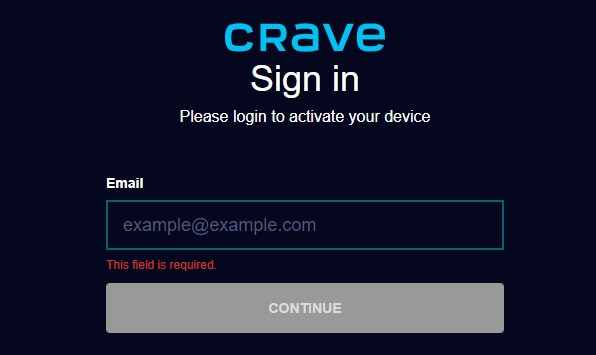
[4] In the second option, select your TV provider and enter your TV provider account details.
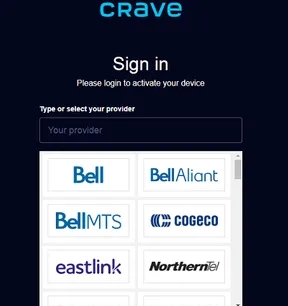
[5] Now, you will get the activation code.
[6] Open a web browser on your mobile or PC and go to Crave activation site (www.crave.ca/activate). Login with your credentials if asked.
[7] Enter the activation code and click submit.
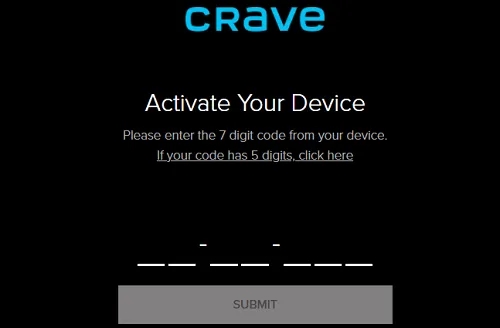
[8] Now, you can start to watch the Crave on your Roku device.
How to Fix Crave Not Working on Roku
The Crave application may malfunction because of several issues, like incorrect login credentials and poor network connection. Therefore, it is advised to follow the below troubleshooting methods to fix the issue.
- Check your internet connection.
- Make sure to turn off your Ad-Blocker.
- Check whether the Crave server is down using Downdetector.
- Ensure that you are using the latest version of Crave.
- Uninstall and reinstall the application.
- Restart your Roku device.
- Contact the Crave Help Center.
How to Fix Crave Not Working on Roku
The Crave application may malfunction because of several issues, like incorrect login credentials, and poor network connection. Therefore, it is advised to follow the below troubleshooting methods to fix the issue.
- Check your internet connection.
- Make sure to turn off your Ad-Blocker.
- Check whether the Crave server is down using Downdetector.
- Ensure that you are using the latest version of Crave.
- Uninstall and reinstall the application.
- Restart your Roku device.
- Contact the Crave Help Center.
Frequently Asked Questions
Yes, the application is available on Roku, and you can easily get it from the Channel Store.
Crave is completely free to install. However, you need a valid subscription to watch the content, and it costs around $19.99/Month.