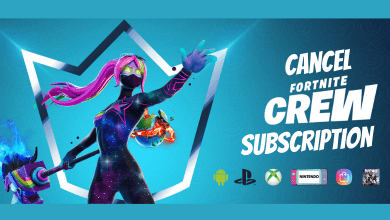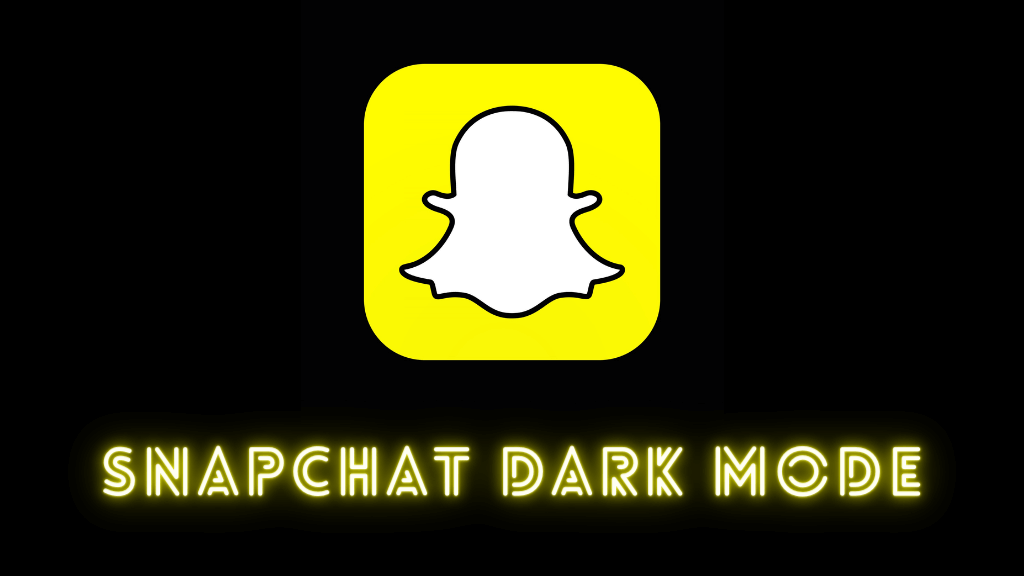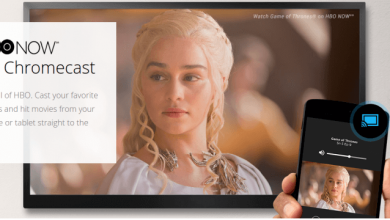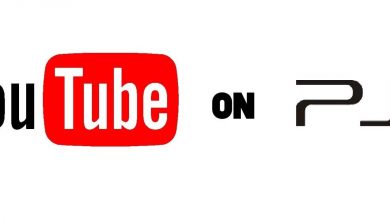Key Highlights
- To Install Bravo on Roku: Turn on your TV → Home Screen → Streaming Channels → Search Channels → Search for Bravo → + Add Channel → Download → Open → Activate → Done.
Stream tons of on-demand content from multiple channels in one place through Bravo. It is an excellent streaming service that offers live TV channels, new episodes, and different movies. It is built with an impressive user interface to stream your favorite content in high resolutions up to 1080p. Get access to all the past and recent seasons of any show or series. As Bravo is compatible with Roku, you can enjoy streaming it on bigger screens.
With Bravo on Roku, you can watch popular shows like The Real Housewives, Below Deck Mediterranean, Top Chef, Project Runway, Southern Charm, etc. The app also comes with subtitle support, personal playlist support, sync, and more. You do not need to worry about missing your all-time favorite episodes, as you can watch them later on your Roku with this TV on the go.
Contents
How to Install Bravo on Roku
Bravo is officially available on the Roku Channel Store, and it can be easily added to your Roku device.
1. Turn On your Roku-connected TV and connect Roku to a stable WiFi network.
2. Press the Home button on your Roku remote.
3. Click Streaming Channels and select the Search Channels tab.
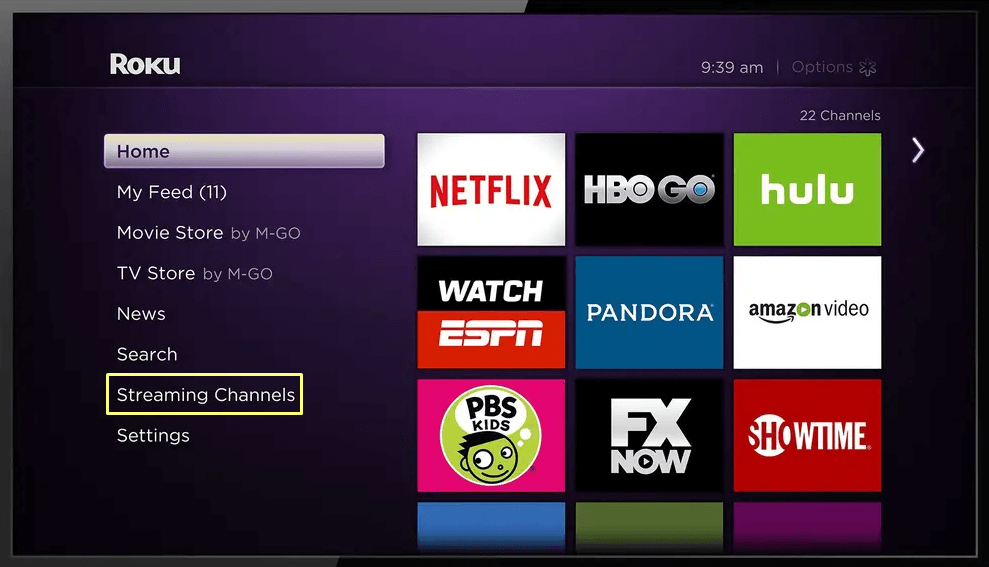
4. Enter Bravo in the search bar using your virtual keyboard.
5. Choose the Bravo application from the list of apps.
6. Hit the Add Channel button and wait for a few minutes.
7. Now, the Bravo application is installed on your TV.
How to Activate Bravo on Roku
After installing the application, you need to activate it to stream the content on your Roku.
1. Launch the application and click on the Sign In option.
2. An activation code appears on your screen, and make a note of it.
3. Using your PC/ smartphone browser, visit the activation website of Bravo [http://www.bravotv.com/activatenow].
4. Enter the activation code and hit the Continue button.
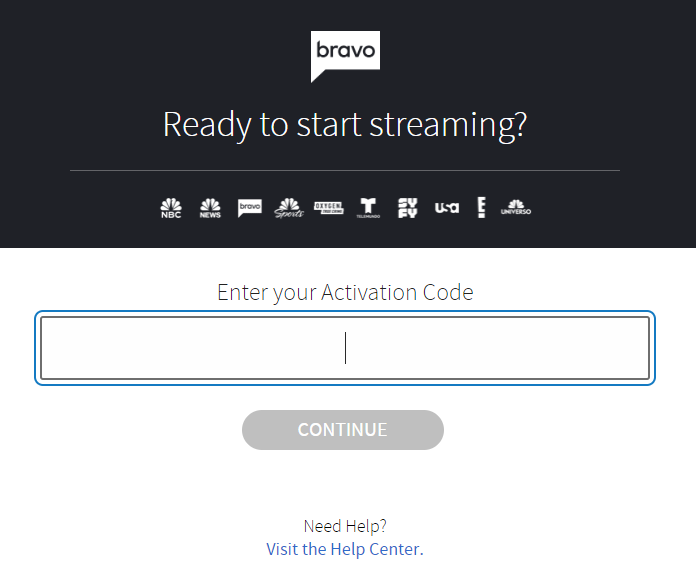
5. The application is activated on your Roku device, and you can start streaming your desired content.
How to Cast Bravo on Roku using Android
It is also possible to watch Bravo on Roku through your iOS/Android. For Android, enable the screen mirroring option on Roku, and for iOS, enable Airplay on Roku.
Pre-Requisite:
- Connect your Roku and Android/iOS device to the same WiFi network.
- Download and install the updated version of the Bravo app from Google Play Store or App Store.
Screen Mirror Bravo on Roku from Android/iOS
1. Launch the Bravo application and sign in with the necessary credentials.
2. If you are an Android user, open the Notification Panel and hit the Cast icon.
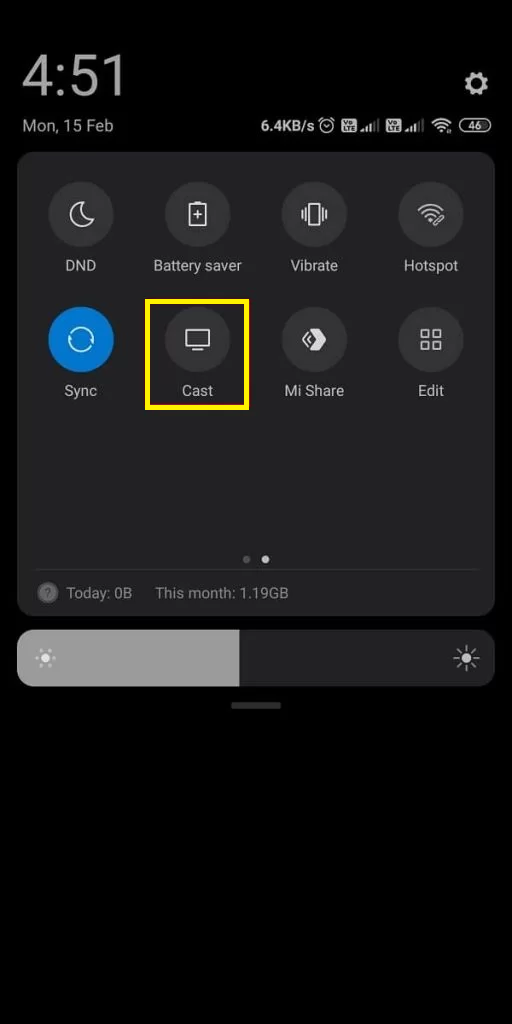
3. An iOS user should open their Control Center and select the Screen Mirroring option.
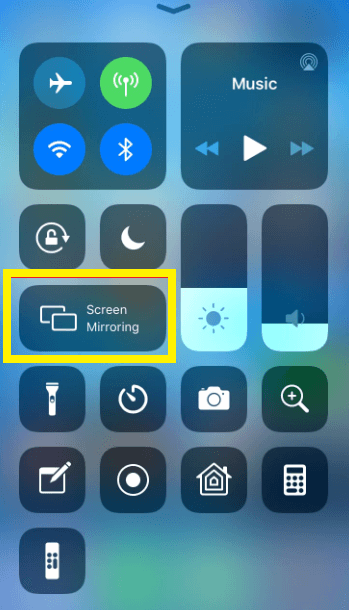
4. Select your Roku device from the list of available devices.
5. Play your favorite video and enjoy watching it on your Roku-connected TV.
How to Watch Bravo on Roku Without Cable
It is also possible to watch the channels of Bravo along with a subscription to other streaming services. The following are some of the streaming services that offer most of the channels from Bravo.
| Streaming Service | Price | Number of Channels | Registration Link | Installation Guide |
|---|---|---|---|---|
| Sling Blue Sling Orange + Blue | $45/Month $60/Month | 42 48 | Sign Up | Sling TV on Roku |
| Hulu with Live TV | $69.99/Month | 100 | Sign Up | Hulu on Roku |
| DirecTV Stream – Entertainment | $74.99/Month | 75 | Sign Up | DirecTV on Roku |
| fuboTV | $74.99/Month | 103 | Sign Up | fuboTV on Roku |
Bravo – Subscription Plan
Bravo is available on the Channel Store of Roku as a free add-on. However, you need to subscribe to a TV provider to watch the live content.
How to Fix Bravo Not Working on Roku
If you are frustrated while using the Bravo application and facing problems such as screen freezing or buffering, you can try these fixes.
- Check the internet connection on your Roku device.
- Restart your Roku device.
- Update the Bravo application and update the Roku device firmware.
- Uninstall and reinstall the Bravo application.
- Reset your Roku to factory settings.
FAQ
Yes, it is officially available on Roku, and you can easily download it from the Channel Store.
Yes, you can watch Bravo without cable along with other streaming services such as Hulu + Live TV, Sling TV, DirecTV Stream, fuboTV, etc.