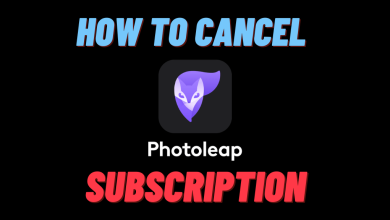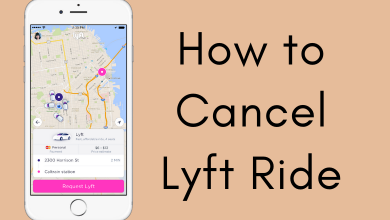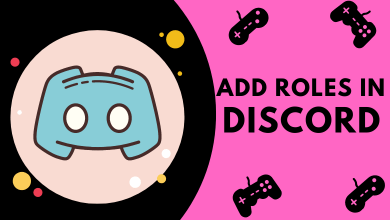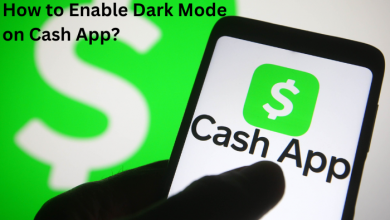Key Highlights
- To Enable Dark Mode on Snapchat (iOS): Open Snapchat → Log in → Profile → Settings → App Appearance → Always Dark→ Done.
- For Android devices, you need to force enable the dark theme on your device to view the Snapchat app in the dark theme.
Are you bored with the default white theme on your Snapchat application? Then it’s time to enable the dark mode feature. Switching to dark mode on Snapchat really makes a major difference in the user interface, and also it reduces the eye strain caused by the bright lights. Using Snapchat in the dark theme also improves the battery life to a considerable limit. iPhone users can easily turn On the dark mode feature on Snapchat in the app settings. But on Android devices, you need to enable the force dark mode option on the device settings to get the Snapchat app in the dark theme.
Contents
How to Turn On Dark Mode on Snapchat [iPhone / iPad]
You can enable the Snapchat dark mode feature on your iOS device by using the app’s inbuilt settings.
1. Install the Snapchat application from App Store and launch it.
2. Complete the login process and tap on the Profile icon at the top-left.
3. Click the Settings icon on the top right.
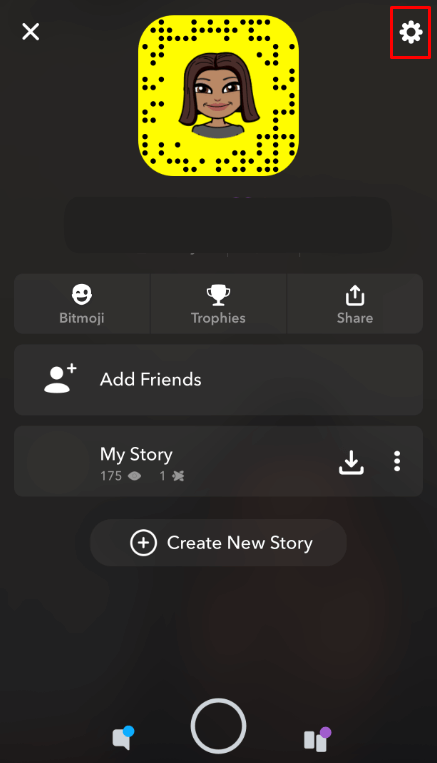
4. Scroll down and select the App Appearance under the My Accounts section.
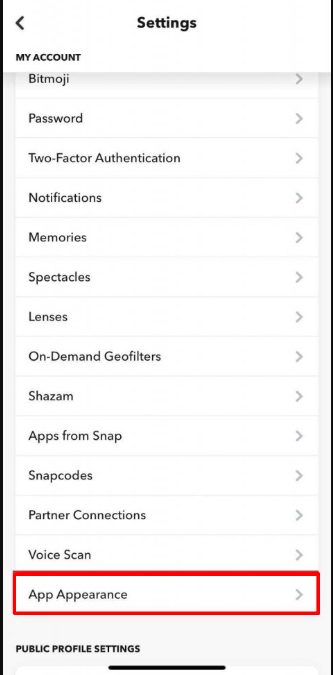
5. Choose the Always Dark option to use the Snapchat app in the dark theme.
How to Get Dark Mode on Snapchat [Android Device]
Unlike iPhones, Android devices don’t have native dark theme support for Snapchat. If you need to use the Snapchat app in the dark theme, you need to tweak your smartphone settings a little. You have to make changes to the developer option. Update your Android Phone before moving into the steps.
1. Install the Snapchat application from Play Store.
2. Launch the application and finish up the sign-in process.
3. Open Settings on your Android device.
4. Select the Display&Brightness option and enable the Dark mode option.
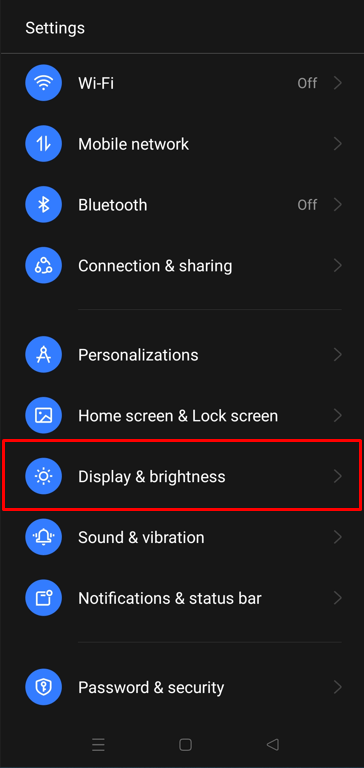
5. Then go to About Phone and search for the Built number.
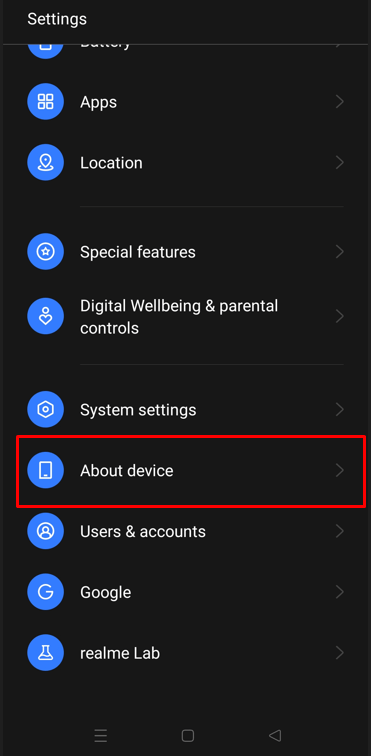
6. Click on the Built Number seven times to turn on Developer mode on Android.
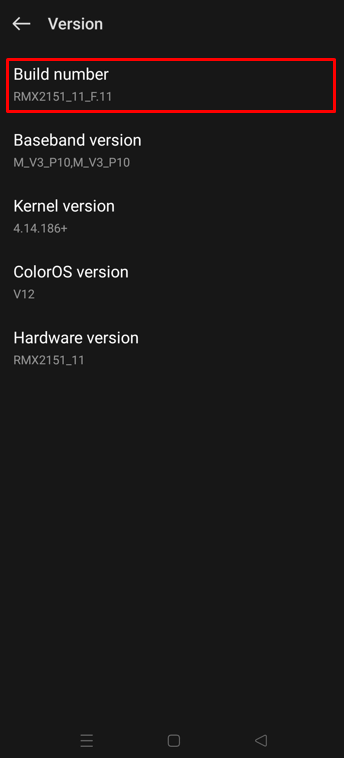
7. Return to the main settings and select the System option.
8. Tap on the Developer Options and turn On the Override force-dark option.
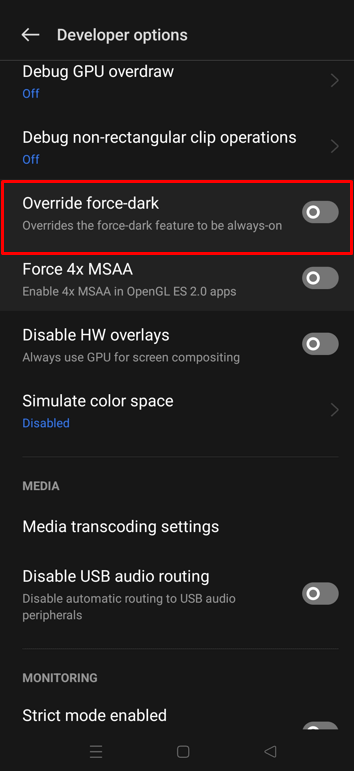
9. Once enabled, restart the Snapchat application and use the app in the dark theme.
If you are a Snapchat Plus subscriber, then you can access the dark theme on Android App Itself.
- Go to the Profile page and click on the Snapchat+ option.
- Then, turn On the dark mode toggle.
- Now, Snapchat is changed to a dark theme.
FAQ
Yes, Snapchat allows the user to change the theme if they are Snapchat Plus subscribers.
The dark mode on your Snapchat provides a dark grey color (#121212) as the primary background color.
Some devices do not support the developer mode settings on Android. In these cases, you can use third-party apps or get Snapchat+ premium to enable a dark theme.