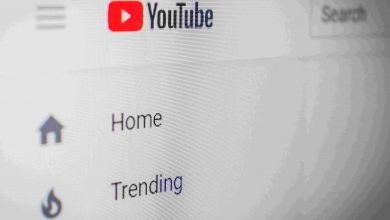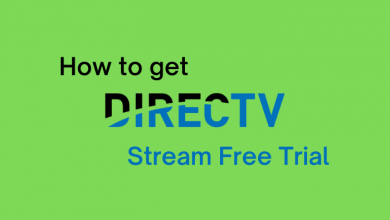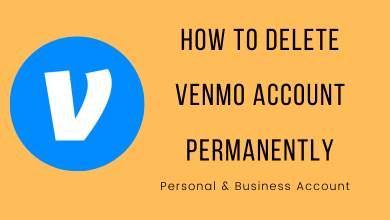Key Highlights
- Cancel Photoleap Subscription: Go to the Photoleap website → Sign in → My Account→ Manage Account or Billing → Tap Cancel Subscription.
Photoleap is a powerful cloud-based photo editing application that is popularly known for its in-built AI picture editor tool. It is a freemium editing tool that includes a Monthly ($3.33/month) and an Annual plan ($39.99/year). Though it offers many cool editing features, some users intend to cancel the subscription due to several reasons. If you are fed up with Photoleap or planning to switch to another photo editing application, you can cancel the Photoleap subscription anytime on the official website or through the mediums like Play Store, App Store, or PayPal.
Contents
How to Cancel Photoleap Subscription [Photoleap Website]
1. Visit the Photoleap website (www.photoleapapp.com) from a browser on your PC.
2. Finish up the sign-in process using the required credentials.
3. Tap the My Account option at the top.
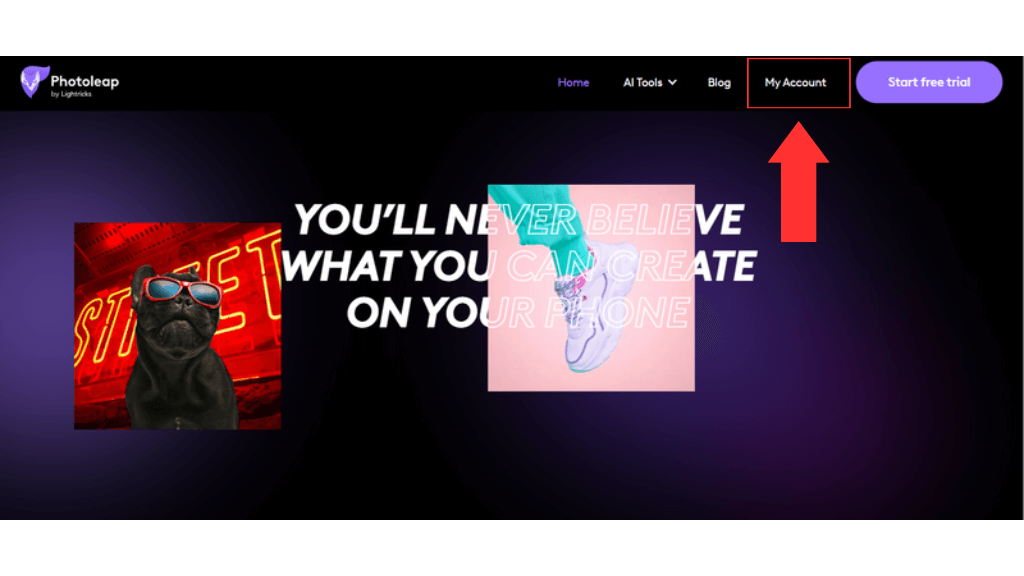
4. Locate the Billing or Manage Account option and click it.
5. Hit Cancel Subscription and follow the on-screen prompts to cancel the Photoleap subscription.
How to Cancel Photoleap Subscription on iPhone / iPad
1. Go to Settings and select your Apple ID.
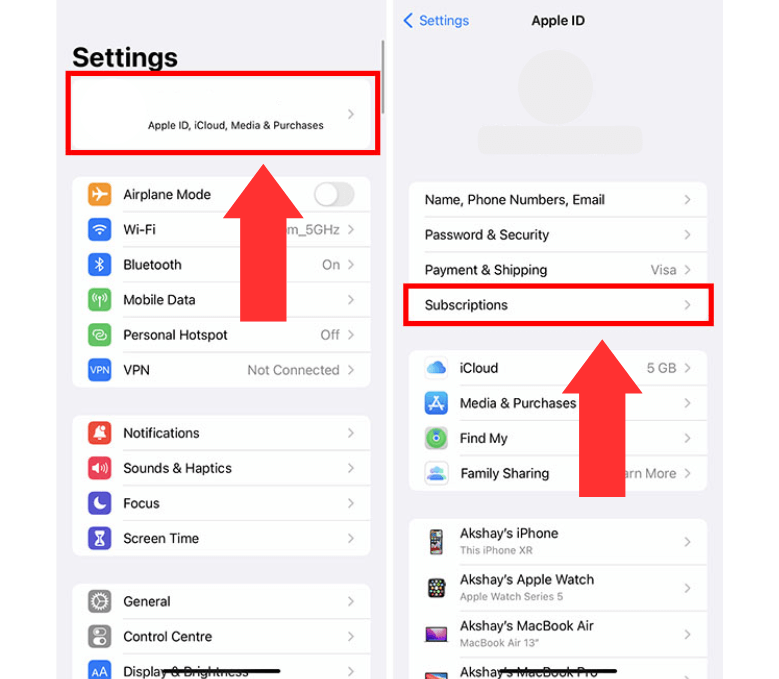
2. Tap the Subscriptions option.
3. Select Photoleap from the apps list and click Cancel Subscription.
4. Finally, tap Confirm on the pop-up menu to cancel the subscription on your iPhone.
How to Cancel Photoleap Premium on Android Device
1. Launch Play Store on your Android.
2. Hit the Profile icon in the top-right corner.
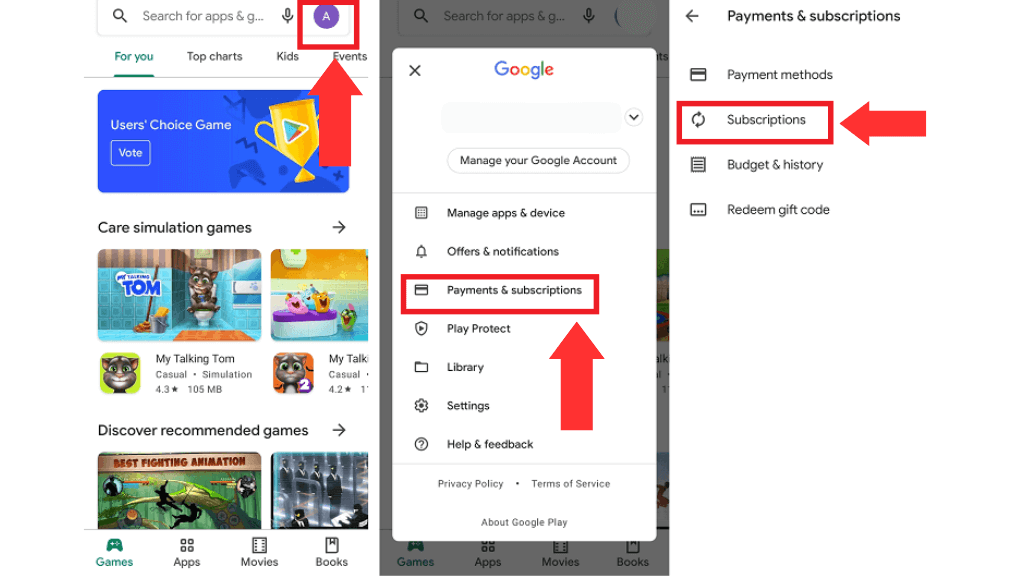
3. Select the Payments & Subscriptions option.
4. Click Subscriptions and choose Photoleap from the list.
5. Tap the option Cancel Subscription and confirm the process to cancel the subscription on the Play Store.
How to Cancel Photoleap Subscription Via PayPal
1. Go to the Paypal official website (www.paypal.com) from any browser on your device.
2. Complete the sign-in process using the necessary credentials.
3. Hit the Settings icon at the top right.
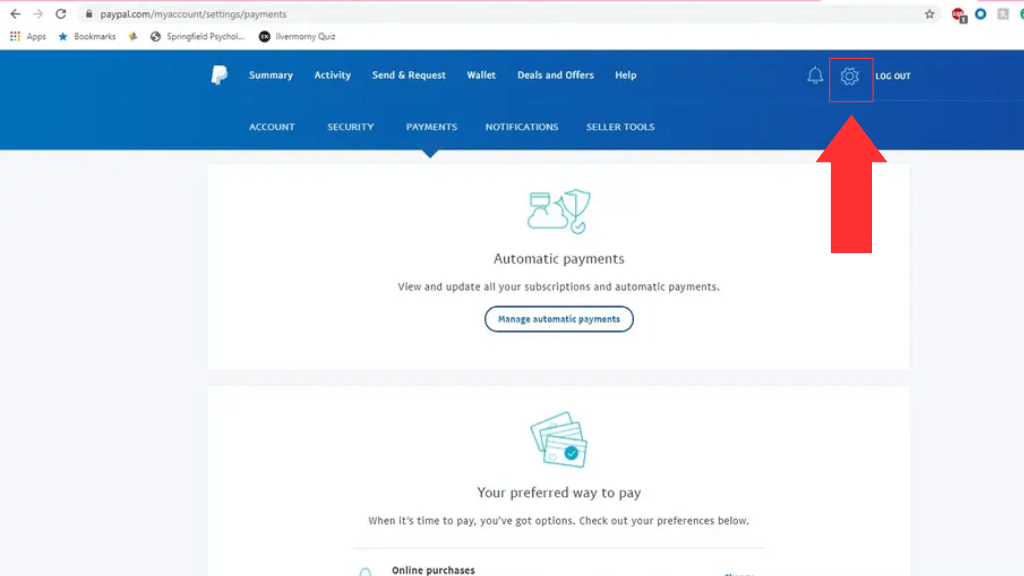
4. Click the Payments option from the list.
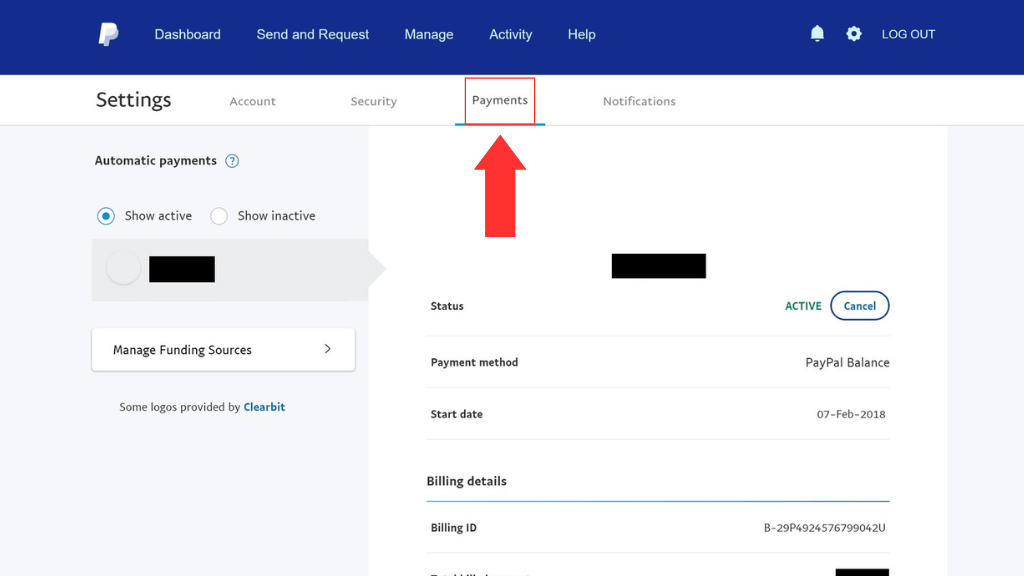
5. Select Manage Automatic Payments and choose Photoleap Subscription.
6. Tap the option Cancel.
7. Now, click on Cancel Automatic Payments to cancel the subscription on PayPal.
Reasons for Canceling Photoleap Membership
Some of the primary reasons for canceling the Photoleap Membership are listed below.
- Unsatisfied with the Photoleap editing tools.
- High Price.
- Lack of advanced editing tools.
- Confusing and complex user interface.
- Less usage of the application
- Switching to another Photo editing app.
Alternatives of Photoleap
After canceling the Photoleap subscription, you can try some of the best alternatives mentioned below.
- Canva
- Motionleap
- Luminar Neo
- Adobe Photoshop
- Picsart
FAQ
Photoleap gives you a 7-day free trial option with their subscription package. You can also cancel the free trial using the same procedure discussed above.
Unfortunately, Photoleap does not provide any refunds.
If you can’t cancel the Photoleap subscription, it may be due to server error or glitches in the application or site. Try again after 24 hours to resolve the problem.