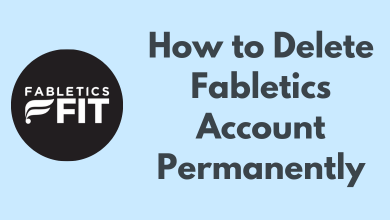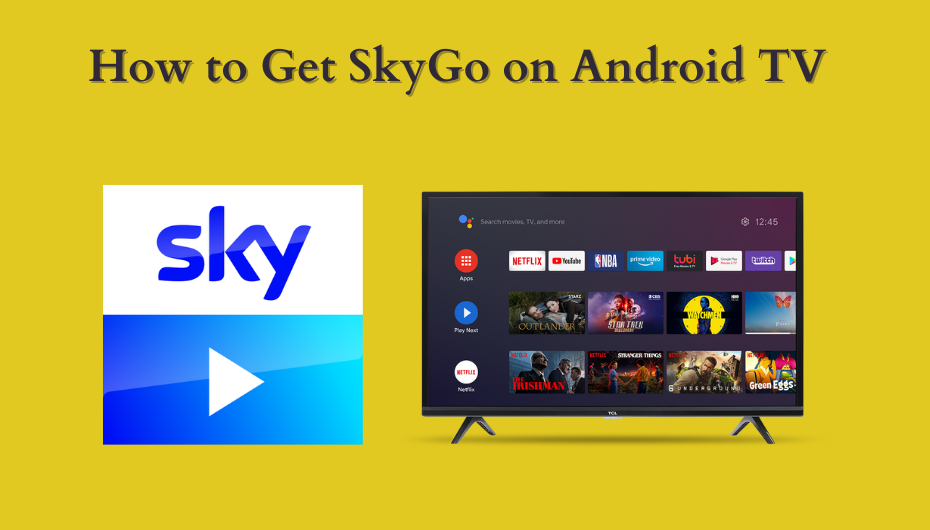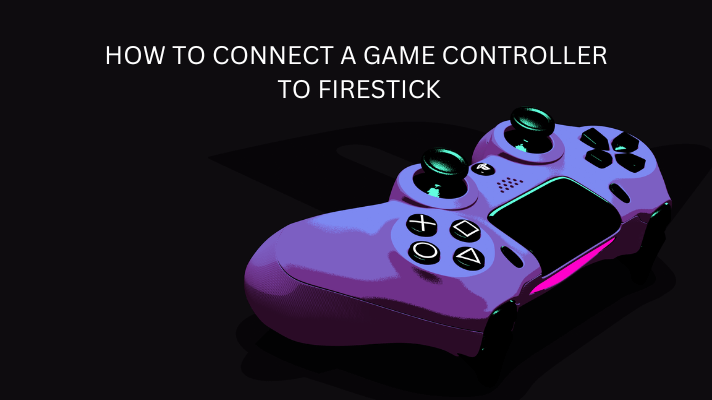Key Highlights
- Installation: Turn on PS5 → Media → All Applications → Search for Crunchyroll → Download.
- Activation: Visit crunchyroll.com/activate to activate Crunchyroll on PS5.
This article narrates the procedure to install and activate Crunchyroll on PS5. Additionally, we have illustrated the troubleshooting methods to try if the Crunchyroll app doesn’t work on PS5.
Contents
How to Get Crunchyroll on PS5 [PlayStation 5]
1. Turn on your PlayStation 5 console and connect it to a WiFi network.
2. Navigate to the Media section on the home screen.
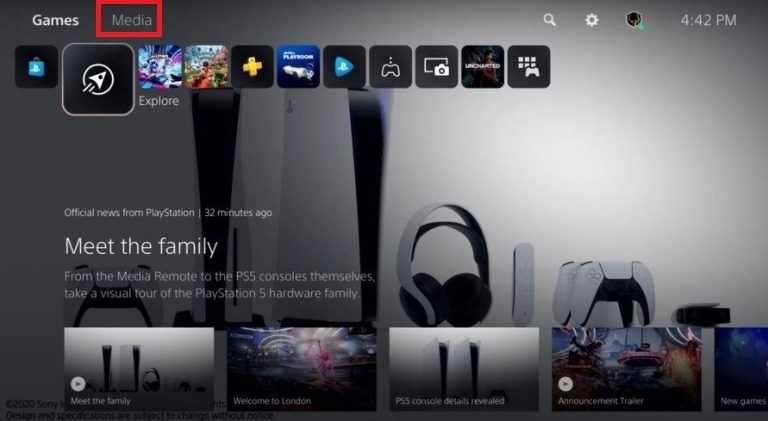
3. Tap the All Application icon at the left to launch PlayStation Store.
4. Search for Crunchyroll using the search bar.
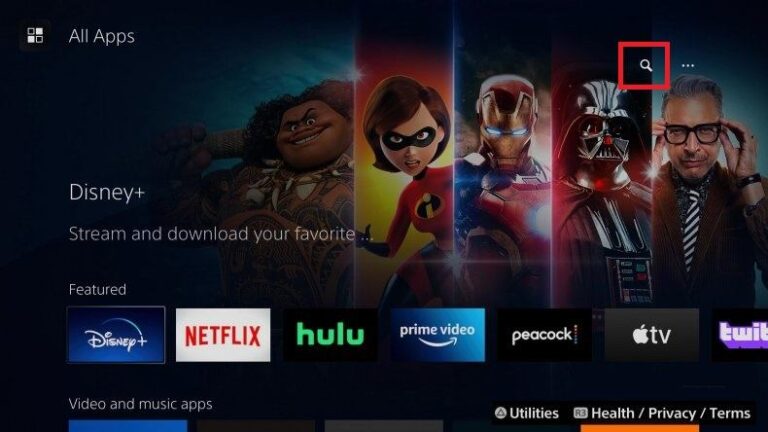
5. After discovering the app, select it and click the Download button.
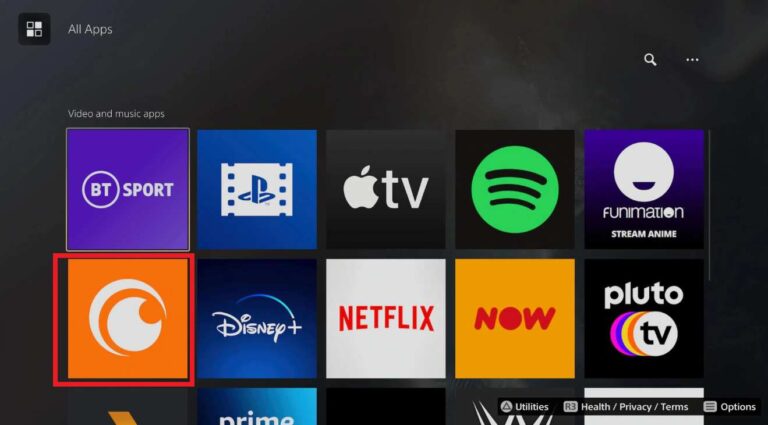
6. After the installation, close the tab and go back to the home screen.
Note: You can stream the content of Funimation on PS5 with the Crunchyroll premium plan.
How to Activate Crunchyroll on PS5 [PlayStation 5]
1. Click the Media tab and select the Crunchyroll app.
2. Open the Crunchyroll app on your console.
3. A unique activation code will be shown on the screen.
4. Visit (http://www.crunchyroll.com/activate) on your computer or smartphone browser.
5. Login to your Crunchyroll account if you’re signed out.
6. Enter the activation code and tap the Activate button.
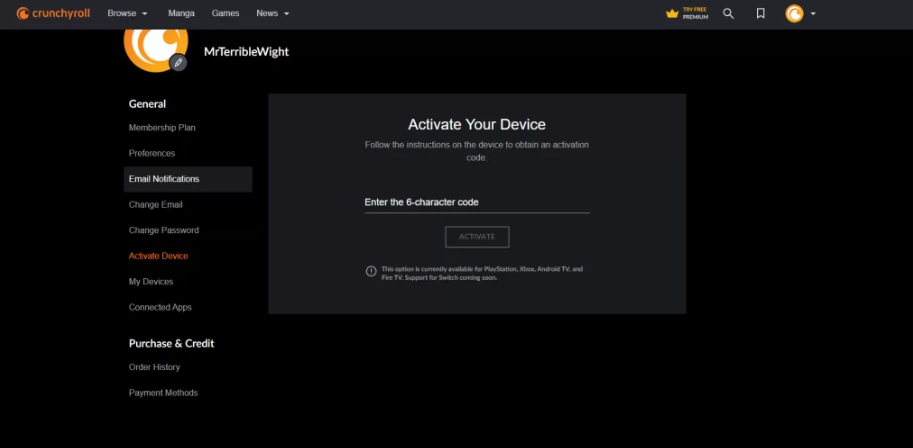
Now, you can stream all your favorite Crunchyroll anime content on PlayStation 5.
How to Fix Crunchyroll Not Working on PS5
If the Crunchyroll app keeps buffering, crashing, or showing “Oops! Something went wrong” on PS5, try these workarounds to fix the issue.
- Check the Internet Connection: Crunchyroll requires a minimum internet speed of 1 Mbps for streaming videos in SD and 3 Mbps for playing HD content. If the internet connection is slow, connect the PS5 to a high-speed WiFi network.
- Clear Crunchyroll Cache: Hold the PS button on the controller. Choose Turn Off PS5. Wait until the PS5 indicator light goes off. Hold the Power key for 7 seconds. Connect the controller to the PS5 using a USB cable. Press the PS button. Click Clear Cache and Rebuild Database. Select Clear System Software Cache. Click OK.
- Check the Crunchyroll Server: Visit the Downdetector website and check whether the Crunchyroll server is down. If an outage is recorded, you must wait until the issue is resolved.
- Update the Crunchyroll App: Highlight the Crunchyroll app on PS5. Press the Options button on the controller. Click Check for Update. If an update is available, it will be installed automatically.
- Update the PS5 firmware: Go to Settings → System Software → System Software Update and Settings → Update System Software → Choose Update Using Internet → Click Update → If the update is complete, it will restart your PS5.
- Uninstall and Reinstall Crunchyroll: Go to Settings → Storage → Games and Apps → Select Crunchyroll → Tap Delete. Go to the App Store, search for Crunchyroll, and reinstall it.
- Contact Crunchyroll Support: If the Crunchyroll app issues can’t be fixed on PS5, contact the Help Center and get solutions.
FAQ
Go to Settings on PS5 → Accessibility → Closed Captions → Turn ON Display Closed Captions.