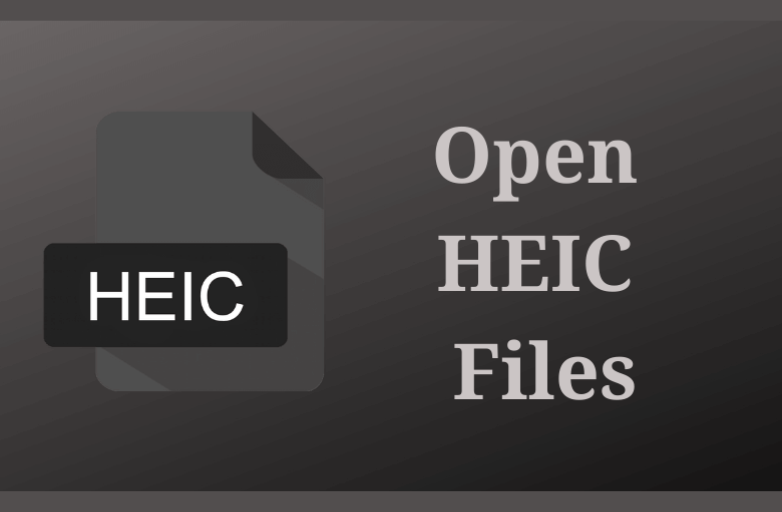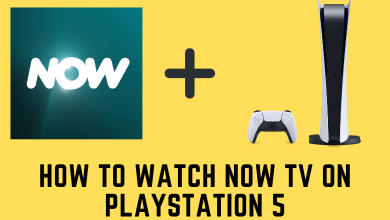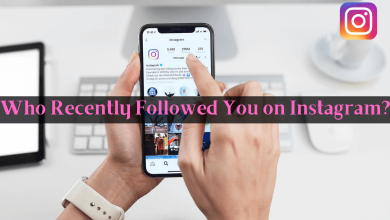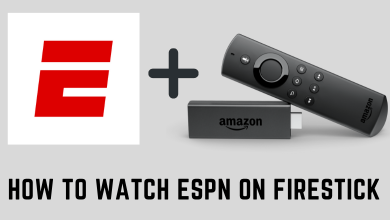Key Highlights
- Installation: Get the Discovery Plus app on your Smart TV from the LG Content Store.
- Activation: Go to discoveryplus.com/link to activate Discovery+ on LG TV.
This article illustrates how to install and activate Discovery Plus on an LG Smart TV. Additionally, we have explained how to access the web version of Discovery Plus using a browser and stream discovery+ videos to TV using Cast and AirPlay streaming protocols.
Contents
How to Install Discovery Plus on LG Smart TV
1. Turn on your LG TV and press the Home button on your remote.
2. Go to the home screen and click Apps or LG Content Store.
3. Hit the Search icon, type Discovery Plus, and find the application.
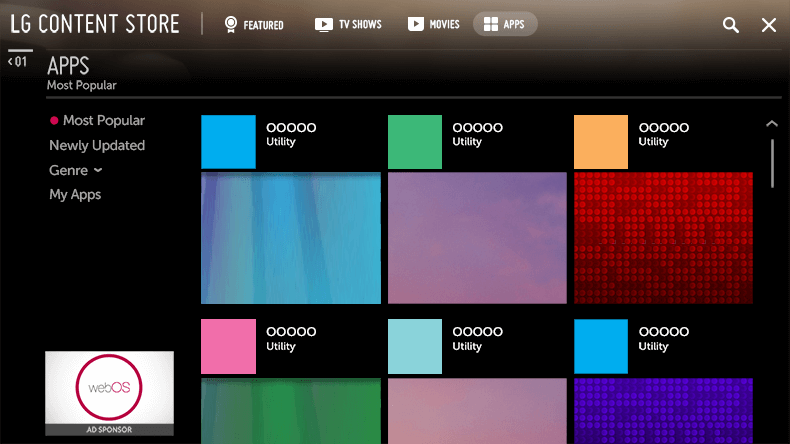
4. Select the Discovery+ app and click Install to begin the installation.
5. Once completed, tap Launch to run the app.
How to Activate Discovery Plus on LG Smart TV
After installing the app, you have to activate the Discovery Plus app to watch the content.
1. Launch the discovery+ app and click the Sign In button.
2. You will get the 6-digit activation code. Note down the activation code.
3. Go to (discoveryplus.com/link) from a phone or PC.
4. Sign in with your Discovery Plus account.
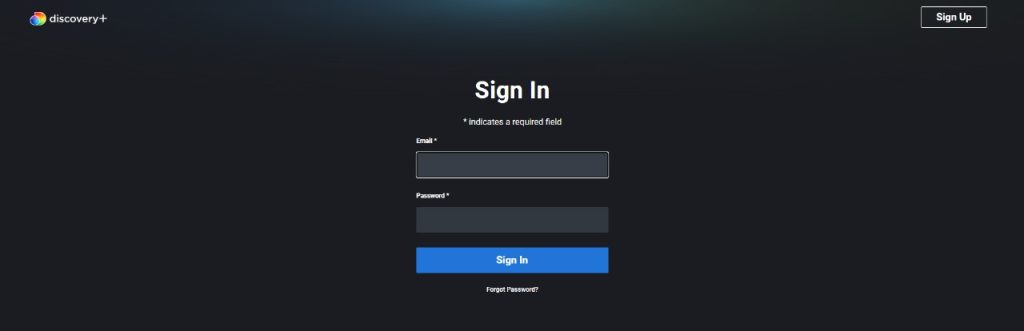
5. Enter the code and click the Activate button.
6. Once activated, the Discovery+ app will load on your LG TV.
How to Cast or AirPlay Discovery Plus on LG TV
The LG Smart TVs are compatible with the built-in Cast and AirPlay support. With that, you can cast the Discovery Plus app from your smartphone to your TV. To stream via iPhone/iPad, ensure you enable AirPlay on LG TV.
1. Get the Discovery Plus app on your smartphone from the Play Store or App Store.
2. Connect your smartphone and LG TV to the same WiFi.
3. Run the Discovery Plus app and sign in with the registered account.
4. Play any video and click the Cast icon. If you use an Apple device, tap the AirPlay icon.
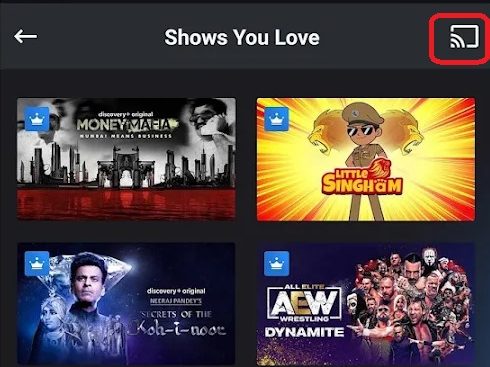
5. Choose your LG Smart TV, and the video will play on it.
Discovery Plus Not Working on LG TV? Here’s What to Do
If the Discovery+ app is not working on LG TV, try these workarounds to rectify the issue.
- Close the Discovery+ app and restart your LG Smart TV. After a few minutes, turn on the TV and launch the app to stream the content.
- Check the internet connectivity. If the issue is with WiFi, restart the router.
- Update the Discovery+ app on your LG TV.
- Uninstall and reinstall the Discovery+ app on your LG TV. While uninstalling the app, all the issues associated with the app will be removed automatically.
- If the issue is not fixed, reset the LG TV and install the app again.
- Contact the Discovery+ help center and report the issue you have with the app.
Frequently Asked Questions
Yes. The discovery+ app is compatible with Firestick, Roku, and Apple TV. By connecting any of these devices to an LG TV, you can stream the discovery+ content.
Yes. By signing up for the Discovery Plus free trial, you can watch the Discovery+ shows for free.