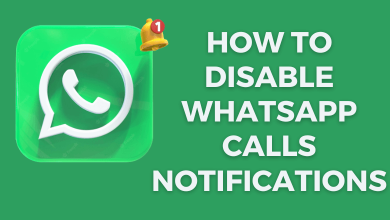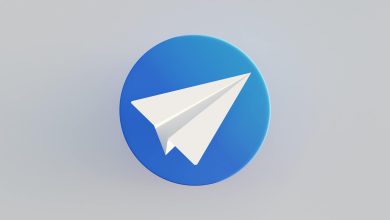The DAZN Live Sports Streaming app is officially available for Roku. So, you can install DAZN on Roku by visiting the Roku Channel Store. If you can’t install the app due to insufficient storage memory, you can screen mirror or AirPlay DAZN to Roku using an Android or iPhone.
You can use the DAZN app to watch live events on Women’s Soccer, MMA, Boxing, Wrestling, and Extreme sports. Besides live sports, you can stream DAZN Originals and documentaries.
In this article, I have illustrated the possible ways to stream DAZN on Roku.
Contents
Is DAZN Free on Roku
No. DAZN is not free on Roku. It is only accessible with a premium subscription. Visit (dazn.com) to sign up and subscribe. The monthly plan costs $19.99, and the annual membership costs $99.99. It also has a Select Subscription plan that costs $5 for 1st month and $24.99/month from 2nd month.
How to Install and Watch DAZN on Roku
1) Connect your Roku to the TV and ensure it has strong WiFi.
2) Press the Home key on the Roku remote to view the home page.
3) Tap Streaming Channels on the home screen and select Search Channels.
4) On the search bar, type DAZN and choose the app from the search results.
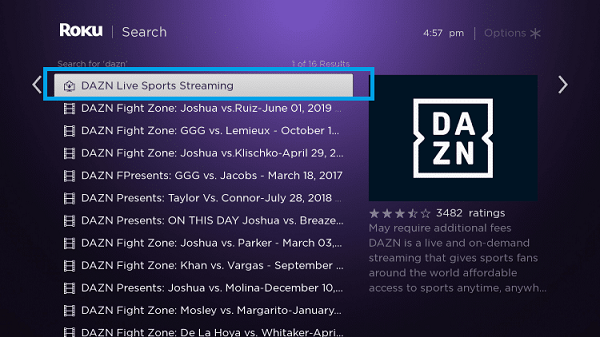
5) Click Add channel to install the app on Roku.

6) After it gets installed, tap OK from the prompt.
7) Then, click Go to Channel to launch the app.
8) Hit the Sign In menu and enter the login credentials of your DAZN account.
9) After signing in, you can stream the DAZN content on your TV.
Alternate Way to Install DAZN on Roku
1) Open a web browser and visit my.roku.com. Log in with your Roku account to continue.
2) On the Search Channel bar, type and search for DAZN.
3) Choose the DAZN application from the search results.
4) Click on the Add channel option and add it to your device.
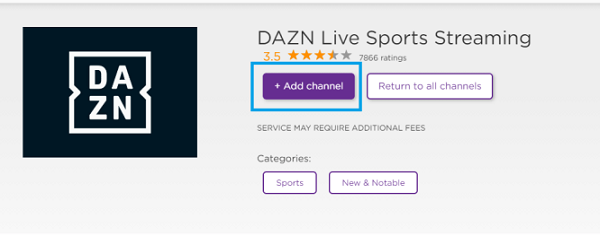
5) Now, launch your Roku device, and the newly added channel will appear under the channels section.
Screen Mirror DAZN to Roku Using Android
You can also screen mirror DAZN to your device and watch your favorite live sporting events. However, you should enable screen mirroring on Roku to receive media files from an Android.
Prerequisite
- Go to Settings → System → Screen Mirroring→ Screen mirroring mode → Prompt.
1. Get the DAZN app on your Android by visiting the Play Store.
2. Launch the DAZN app and sign in to your account.
3. Play the desired sporting event and click the Cast icon in the player.
4. Select your Roku device to start wireless streaming.
AirPlay DAZN to Roku Using iPhone or iPad
Those with an iPhone or iPad can stream DAZN on a Roku device using Apple AirPlay. For this to work, you should enable AirPlay on Roku by visiting Settings → Apple AirPlay and HomeKit → AirPlay ON.
1. Install the DAZN application on iPhone/iPad by visiting the App Store.
2. Run the DAZN app and sign in with your registered account.
3. Play any live match and click the AirPay icon on the media screen.
4. Choose your Roku device to play the content wirelessly.
How to Fix the DAZN App Not Working on Roku
Sometimes, the DAZN application may not work on your device for various reasons. In such cases, you can troubleshoot those issues by following some solutions on your device.
Check internet connection – DAZN requires a strong internet connection to stream the on-demand and sports content on the app. If your internet connection is too slow, you will have buffering issues while streaming.
Restart the Roku – Unplug the Roku from its power source and wait for a few minutes. Plug it back to the power source and try again to stream the media on the DAZN app.
Reinstall the DAZN app – If the DAZN app keeps crashing on Roku for no reason, uninstall it from the device and install it again.
Update the Roku firmware – This is the best way to fix all the issues on the Roku device. Apart from DAZN, it will fix the issues associated with other streaming apps.
Reset Roku – If you can’t fix the issue with the above solutions, reset the device to factory settings and install the DAZN app again.
Contact Customer Support – If the issue is not fixed with the above solutions, contact DAZN and Roku Support. They will guide you through the necessary steps to rectify the issue.
How to Cancel DAZN Subscription on Roku
If you have signed up for DAZN directly on Roku, you need to cancel its subscription directly on the Roku device or website.
1) Turn on your Roku and navigate to the DAZN tile.
2) Press the * button on your Roku TV remote.
3) Tap the Manage Subscription option.
4) Click on the Cancel Subscription option.
5) Confirm your cancellation and tap on OK to close the tab.
FAQ
If you are in the US, you can subscribe to DAZN PPV by paying $39.99.
It is because of an outdated Roku firmware. Update the Roku OS to the latest version and try again.