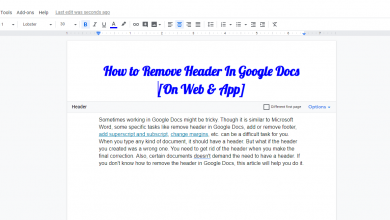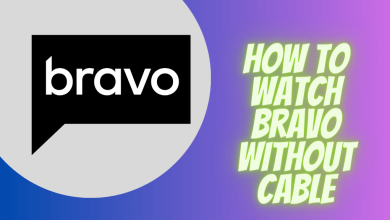Are you a Marvel or Disney fan? If so, you can stream Disney Plus on Firestick, which is directly available on Amazon App Store. Disney Plus offers movies and TV shows from the popular production house of Pixar, Star Wars, Disney, National Geographic, and much more. Disney Plus offers a 7-day free trial to watch your favorite shows for free. With that, you can just follow our complete guide to watch your Disney Plus favorites on the big screen for free.
Contents
How Much Does Disney Plus Cost
Here are the subscription plans offered by Disney Plus:
| Subscription Plans | Cost |
|---|---|
| Price per month | $7.99/month or $79.99/Year with Ads $14.99/month without Ads |
| Available Bundles | Disney+ Bundle Duo (Disney+ and Hulu for $9.99/month) Disney+ Bundle Trio (Duo+ESPN+ FOR $12.00/month) |
| Number of Titles | 2500+ movies and 1650+ TV Shows |
How to Install Disney Plus on Firestick
1 . Go to your Firestick Home screen.
2. Hit the Find tab from the home screen and choose the Search tile.
3. Use the virtual keyboard to enter and search for the Disney Plus app.
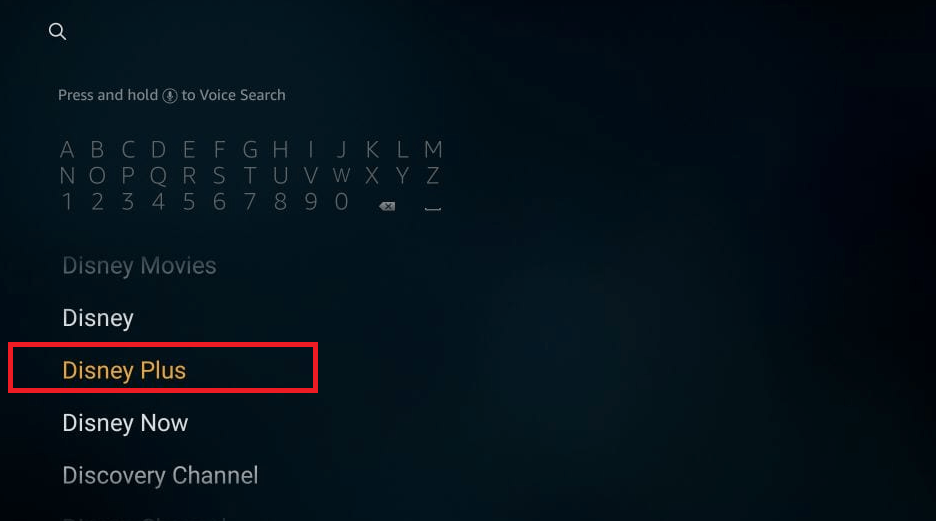
4. Pick the Disney Plus app from the search results.
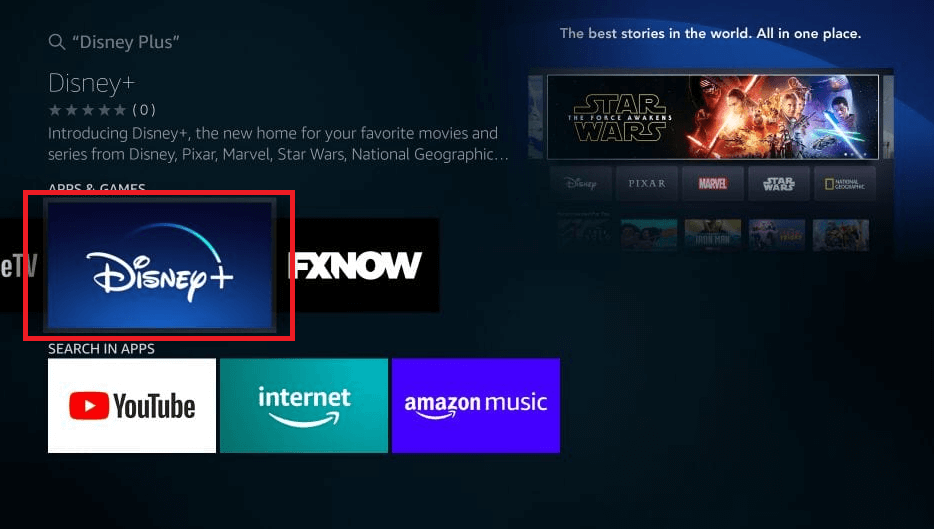
5. Select the Get or Download button to install the app on your Firestick.
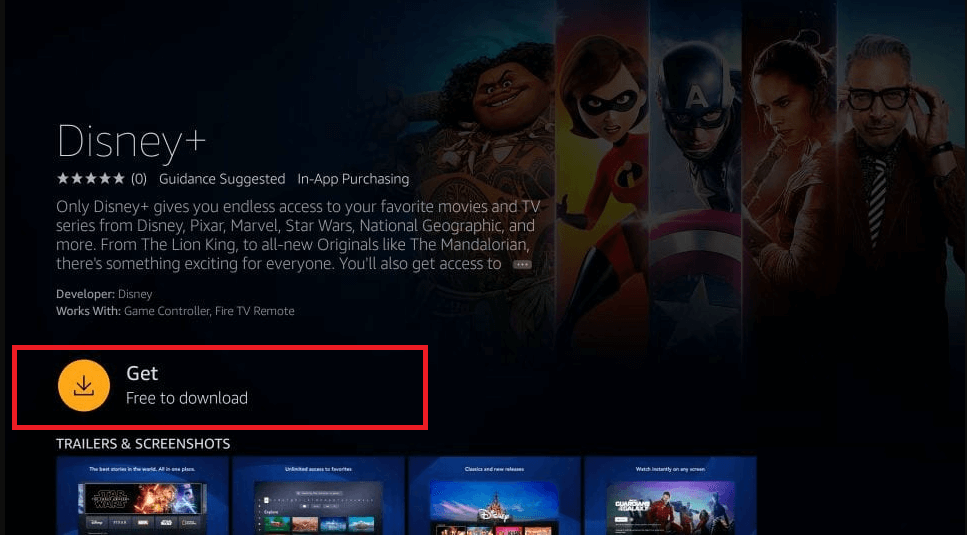
6 . After installing the app, hit the Open button to launch it.
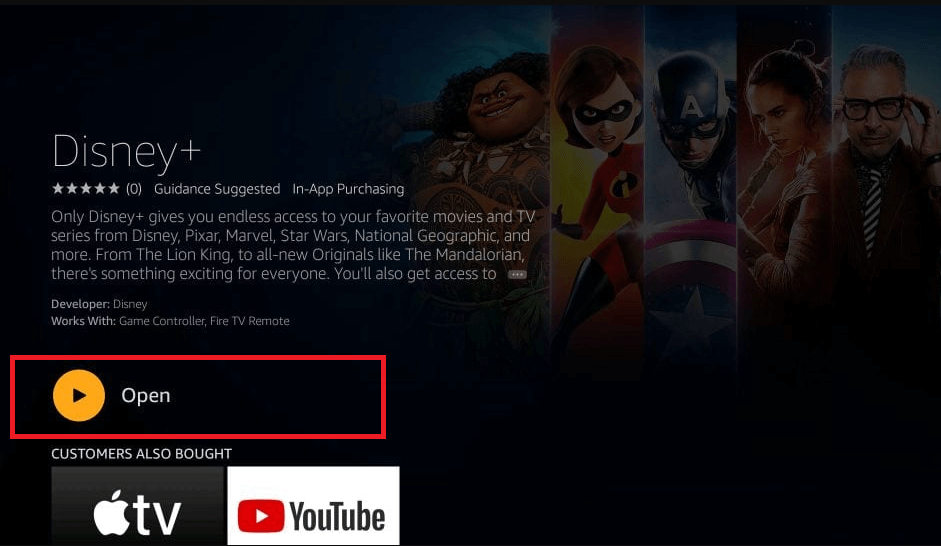
7. Enter your subscription credentials to sign in with your account.
8. Browse for your favorite movie or TV show and watch them on the big screen.
How to Stream Disney Plus on Firestick Using Amazon Silk Browser
Using the Amazon Silk Web Browser, you can watch the content available on Disney Plus on Fire TV Stick. For that, below are the steps you need to follow:
1. From the Firestick home screen, hit the Find tab.
2. Choose the Search tile and browse for Silk Browser.
3. Select the Amazon Silk – Web Browser from the search results.
4 . Hit the Get or Download button from the app description.
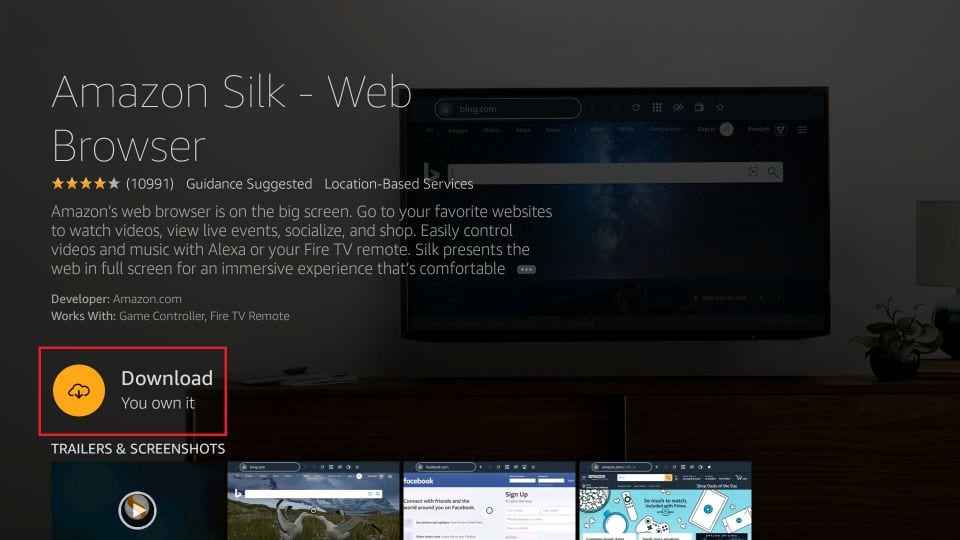
5. Select the Open button and accept the terms & conditions.
6 . Open up Bing.com and visit the official website of Disney Plus.
7. Sign in to your account and start to watch your favorite movies or TV shows.
How to Sideload the Disney Plus App on Firestick
Go to the Amazon App Store and install the Downloader app on Firestick. Then, you can follow the steps below to install the Disney Plus app.
1. Go to Settings and select My Fire TV option.
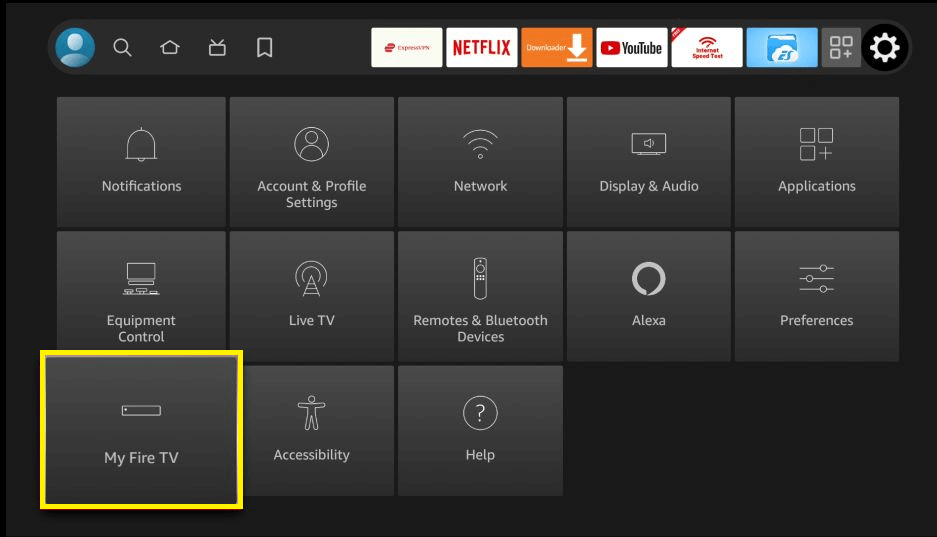
2. Choose Developer options under the My Fire TV section.
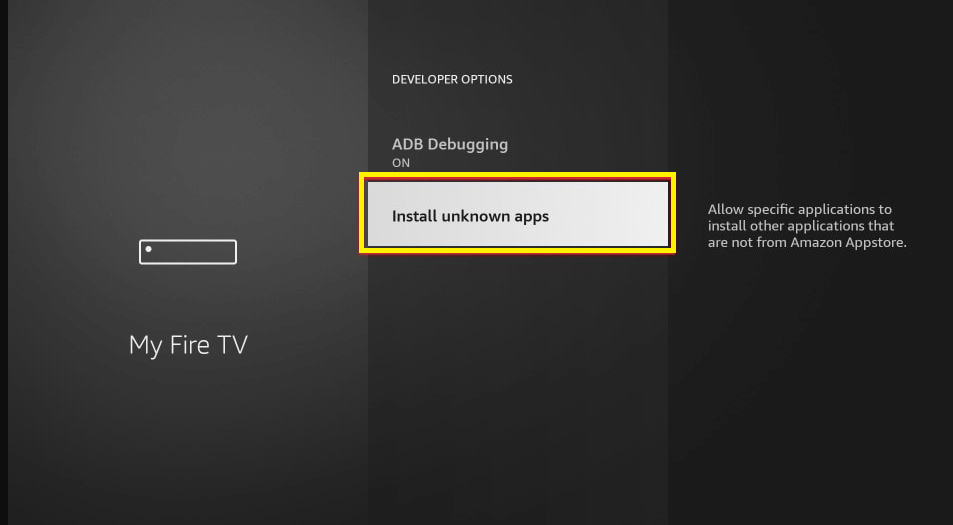
3. Choose the Install Unknown Apps option.
4. Choose the Downloader app and turn it on.
5. Next, launch the Downloader app and accept the permissions required.
6. Hit the URL Box and input the APK File of Disney Plus (bit.ly/3OVR4f6).
7. Click the Go button to download the APK File of Disney Plus.
8. Once the Disney Plus app gets downloaded, follow the on-screen prompts to install the app.
9. Wait for a couple of minutes to get the app installed on your Firestick.
10. After installing the app, launch it and sign in with your subscription.
11. Search and watch your favorite movies or TV shows.
Why is Disney Plus Not Working on Firestick
There are some common reasons why the Disney Plus app is not working on Firestick, that includes problems with the streaming services, network issues, outdated apps, or outdated device firmware. Some of the major reasons why the Disney+ app is not working are listed below:
- Compatible issues.
- Service Outbreak.
- Incorrect Login Credentials.
- Disney Plus account glitches.
- Outdated App version.
Possible Fixes for Disney Plus Not Working on Firestick
Here are the possible fixes you can follow to troubleshoot the Disney Plus app not working issue on Firestick:
- Clearing Disney+ app cache.
- Restarting your Firestick.
- Log out and Log in back to your Disney+ account.
- Ensure stable internet connectivity.
- Reinstall the Disney Plus app.
- Update the Firestick firmware.
- Update the Disney Plus app.
- Customer Support.
- Factory Reset your Firestick.
FAQs
Maybe your Firestick firmware version is outdated and that’s why you can’t find the Disney Plus app on your device.
Maybe the internet connection is poor and that’s why the content streaming on Disney Plus is buffering on Firestick.