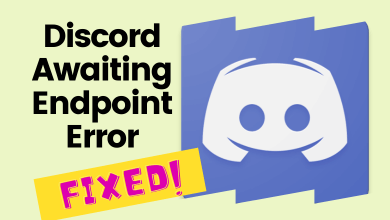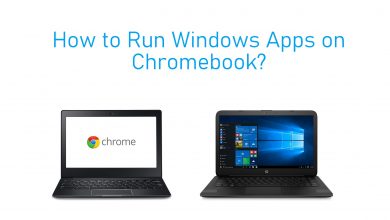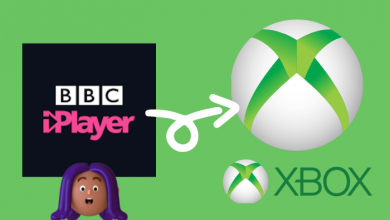Key Highlights
- Check the recent apps by swiping up from the bottom or tapping the Home button twice.
- Checking last used apps – Settings → General → iPhone Storage → Last Used.
- You can also install the third-party from the App Store to check your iPhone unlock history.
We all know that iPhone keeps your data and media files safer and more secure. But what if a stranger or friend unlocks your iPhone and starts snooping when you are away from your iPhone? Luckily, you can monitor or check your iPhone unlock history in various methods and easily find out whether someone has unlocked your smartphone.
Contents
How to Check iPhone Unlock History
Follow these three methods to check your iPhone Unlock history.
- Checking recent apps
- Checking last used apps
- Installing third-party apps
Checking Recent Apps
By remembering the recent apps opened on your iPhone, you can find out the recently opened apps on your device by swiping down from the bottom.
Note: You can also tap the Home button twice (selected models only) to see the recently used apps.
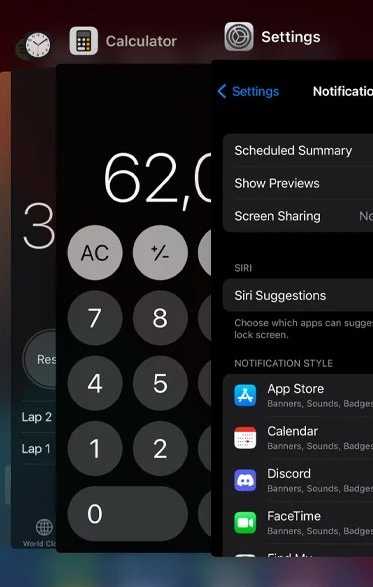
Similarly, you can also find calculator history on iPhone from the home screen or control center.
Checking Last Used Apps
You can find the recently used or opened apps on your smartphone by checking the date on each app.
[1] Unlock your iPhone and go to your iPhone’s Settings → General.
[2] Tap on the iPhone Storage.
[3] You can see the list of apps and the Last Used info.
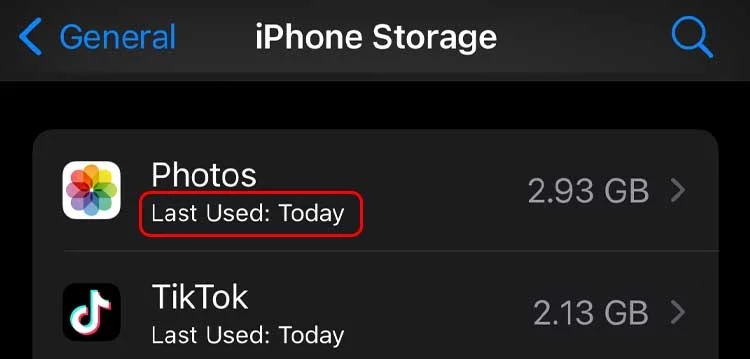
Installing Third-Party Apps
There are various third-party apps help you to check the iPhone unlock history. Go to the App Store, search and install the app that suits you. However, they aren’t advisable to use as they are vulnerable to your data. So, use the app at your own risk.
Protecting iPhone From Others
You need to set a strong passcode to protect your iPhone from strangers. Even you can use the fingerprint or Face ID to keep your iPhone secure.
[1] On your iPhone, navigate to Settings.
[2] Tap Touch ID & Passcode → Turn Passcode On and enter your passcode.
[3] To verify, re-enter the passcode.
[4] The iPhone prompts you to enter the Apple ID Passcode & tap Sign In.
Steps to Check Recent Browsing Activity
[1] Launch Safari and tap on the Book icon to view Bookmarks.
[2] Tap the Clock icon. The History section will be opened.
[3] You can see the recent activities and websites that have been accessed.
Checking Unlock History on Android
You can view the unlock history on Android by using the Digital Wellbeing & Parental Controls.
[1] Tap the Settings on your smartphone → Go to Digital Wellbeing & Parental Control feature.
[2] Click Three dots → Manage your data.
[3] Turn on the Daily device usage using the toggle switch and click Open Settings on the pop-up.
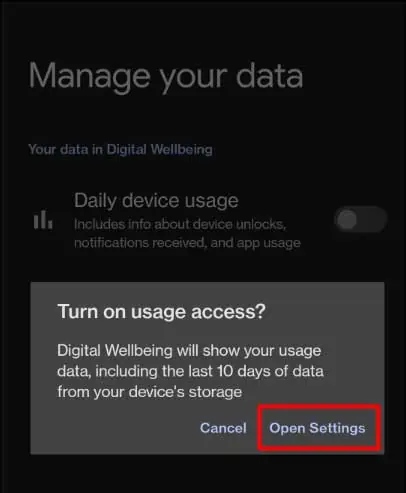
[4] Select Digital Wellbeing and enable Permit usage access.
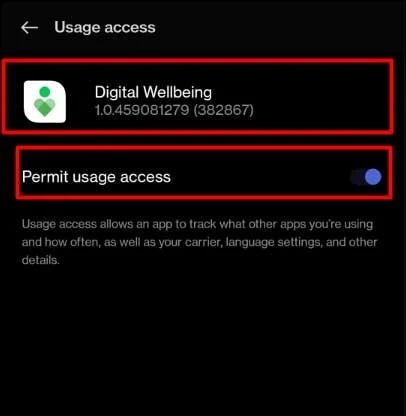
[5] Finally, you can view the unlock count of your smartphone on the home page of Digital Wellbeing & Parental Control.
Frequently Asked Questions
Tap Settings → General → About. Note the serial number, IMEI 1 and IMEI 2.
Visit the IMEI Check website → Enter the noted details → Tap Check. You can find the unlock status in the pop-up.