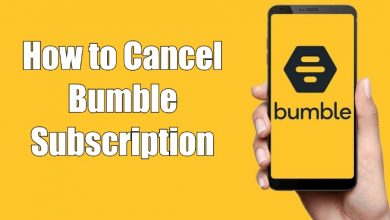Samsung Galaxy Watch 4 is having some performance issues. Sometimes the Galaxy Watch won’t respond to scrolling or not pairing with the smartphone. If you have any such issues or the Galaxy Watch 4 is not turning on, you can fix it easily with simple DIY hacks.
Though the Galaxy Watch can do wonders, there are times when your Galaxy Watch 4 does not turn on. The common reason behind this is the battery issue. If your Galaxy watch 4 is not turning on, don’t get panic; here are the fixes that will help you to resolve it easily.
Contents
How to Fix Galaxy Watch 4 Not Turning On
As the Galaxy Watch 4 is a two-year-old device, it might have some issues with it. If it is not turning on, the first thing you need to do is to charge the watch.
Charge the Galaxy Watch 4
If the battery is very low or drained, probably the watch will not turn on. So, before proceeding to the advanced solution, connect the watch to the wireless charging dock and wait for at least 30 minutes to 60 minutes and turn it on. Check whether the watch is placed firmly on the dock. Charge the watch for more than one hour. If your Galaxy Watch 4 is not turning on even after charging, then move to the next solution.
Check the Charger
The next thing you need to check is your charger. Check whether the charger is in good condition. Make sure that there are no water droplets on the charger. Check if there is any damage, including dust, in the charging ports, which have to be cleaned with soft cotton buds or swabs. And always use the charging dock that comes with the box. Don’t use any third-party docs, as it may affect the battery.
If your Galaxy watch does not turn on, then you might have plugged the charger into a bad or defective power outlet. Switch to another power outlet and charge the watch for a few hours and see if the watch turns on or not. If not, go to the next fix.
Use Different Sources to Charge
After charging the watch for hours using the power socket and still the watch does not turn on, then you can try using a different source to charge the watch. Here, you can use the laptop to charge the watch. Plug the USB end of the charging dock into the laptop or computer and charge the watch for more than 10 mins. Now, check if it is turning or not. If not, restart the watch.
Restart Galaxy Watch

Restarting the Galaxy watch is quite simple and will resolve minor issues. To restart the watch, you need to hold the Power and Back buttons for a few seconds until the screen gets switched off. Don’t release the button until you see the Samsung Watch logo. When you see the logo, the watch will restart. After the restart, check if the watch is working properly or not.
Update Issue
The Samsung Galaxy Watch update, Samsung GVI3, has some brick issues. After the update, the watch is not turning on for a lot of users. Due to the issue, Samsung stopped the GVI3 update and released a new update, Samsung GVK4. With the GVK4 update, the bricking issue is resolved. Update your Galaxy Watch to fix the issue.
Turn on the Wake Up Gesture
If the watch is not turning on with the wrist control, make sure that the Wake-Up gesture is turned on. Go to the Settings menu on your Galaxy Watch and open the Advanced option. Choose the Screen Wake-Up menu and enable the Wake-Up toggle. Now, the watch will turn on when you turn your wrist.
Not Turning On After a Physical Activity
If the Galaxy Watch 4 is not turning on after a workout or swimming, it may be due to the water content. The chlorine water in the swimming pool or your sweat may cause corrosive issues on your watch. To fix the issue, rinse the watch with the freshwater and dry it out. It will work without any issues. If it is not working, reset the watch.
Tip: By enabling WhatsApp notifications, you can get messages and reply to WhatsApp Messages on your Galaxy Watch.
Factory Reset Galaxy Watch

If none of the above steps works, the last solution is to perform a factory reset. Doing so will remove all your personal data and restore your watch back to its default settings.
[1] Launch the Galaxy Wearable app.
[2] Then, choose the General option.
[3] Now, tap the Reset button.
[4] To confirm it, tap on the Reset button again.
If the watch is not working properly even after the reset, you need to contact customer support.
Contact Support
If the above methods do not work, then you need to approach Samsung technical support to repair the Galaxy Watch. Depending on the warranty, you will be charged for the service. If possible, buy the all-new Samsung Galaxy Watch 5.
FAQ
If the watch is responding slowly, it might be due to the apps installed on the watch. Delete the apps on your watch to free up some space.