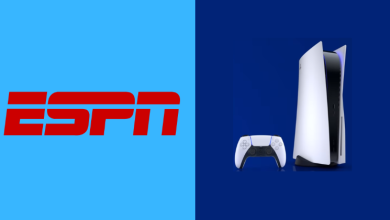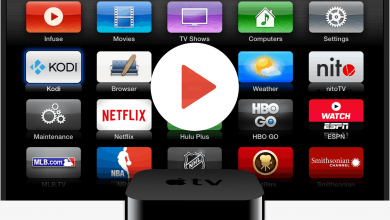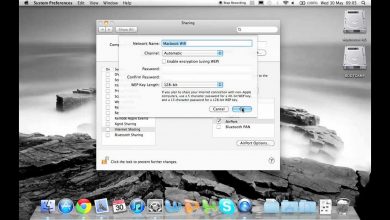Key Highlights
- Install WhatsApp: Open Play Store → Search for WhatsApp → Select the app → Tap the Install button.
- Link WhatsApp: Open WhatsApp → Note the code → Open WhatsApp on a smartphone → Enter the code.
The wait is almost over for the Samsung Galaxy Watch users. Now, Galaxy Watch users can install the WhatsApp app on their smartwatch. WhatsApp Beta users can install the app on their Galaxy Watches. Hearing this news, I went ahead and got the app on my watch using the WhatsApp Beta account.
If you are a Samsung Galaxy Watch user like me, use this guide to get the WhatsApp app on your smartwatch. Here, I have mentioned how to install and set up the WhatsApp application on Galaxy Watch.
Contents
How to Install WhatsApp on Galaxy Watch
As of now, WhatsApp on smartwatches can only be installed by the beta users. So, you have to sign up for the WhatsApp Beta Program. Unfortunately, the WhatsApp Beta Program has reached its maximum users (as of 08 Nov 2023). When it is available, you can sign up for it and get the app. If you are a Beta user, follow the below steps to get the app.
[1] Open the Play Store on your Samsung Galaxy Watch.
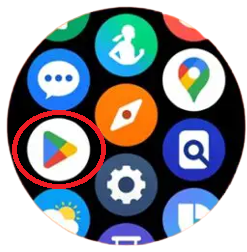
[2] Tap the Search icon and search for WhatsApp.
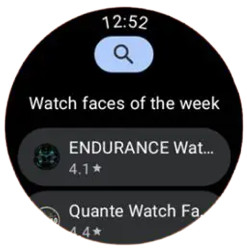
[3] Select the WhatsApp Messenger app from the search results.
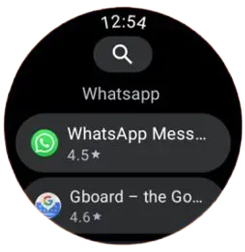
[4] Then, click the Install button.
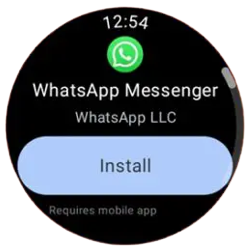
If you can’t get WhatsApp on the Play Store, use your smartphone to install the app on your watch.
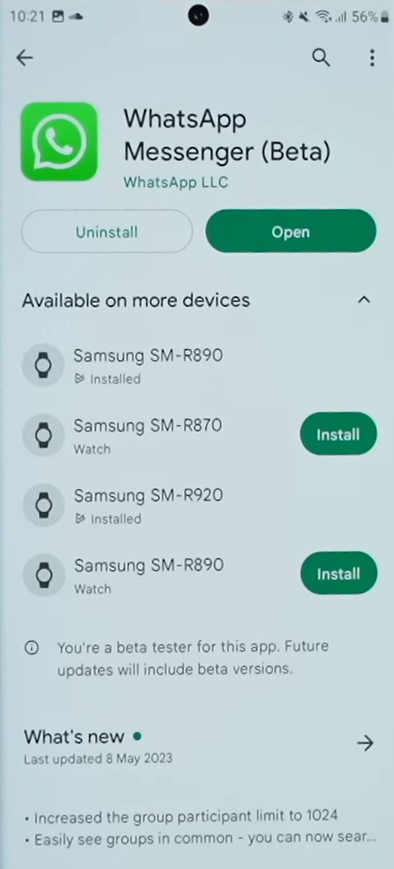
How to Link WhatsApp on Galaxy Watch to Smartphone
[1] After the installation, tap the Open button to launch the app.
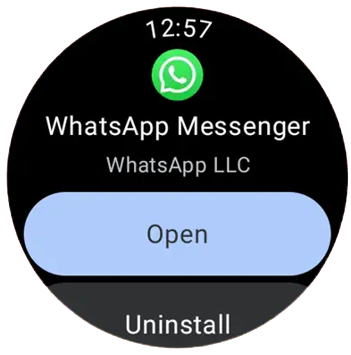
[2] You will get the activation code on your smartwatch and a notification on the smartphone.

[3] Tap the notification and click the Confirm button.
[4] Now, enter the code and click the Done button. The
[5] After that, the WhatsApp on your watch will be synced with your smartphone.
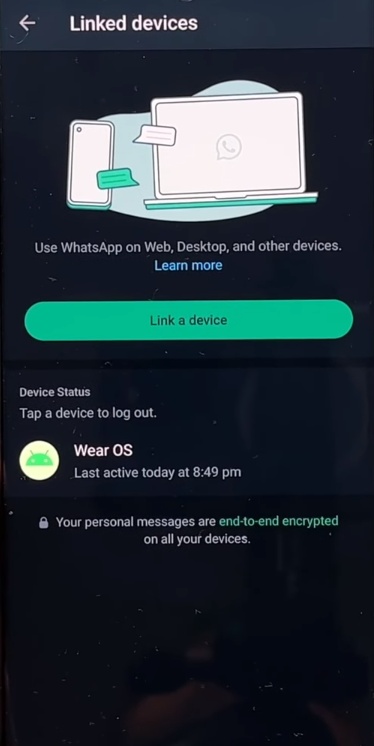
How to Use WhatsApp on Samsung Galaxy Watch
[1] When you get a WhatsApp notification, you will get the alert on your smartphone and on your watch. Tap the notification on your watch.
[2] You will be asked to choose the device (watch or smartphone) to open the chat. Choose the Open on Watch option.
[3] Now, click the Chat icon to write a text message. Tap the Mic icon to send an audio message.
WhatsApp on Galaxy Watch Features
As the app is available only for beta users, a lot of features in WhatsApp are not responding properly. Let’s hope Meta will fix these issues and release a stable version for all users. Some of the missing and available features on WhatsApp are,
- Your Chat History will be synced automatically on your watch.
- You can access images, emojis, voice notes, and text messages on the watch.
- You can send audio messages, emojis, text messages, built-in replies, and more.
- With the WhatsApp Contact and WhatsApp Voice Message tiles, you can quickly access your recent chats.
- One of the major missing is the GIFs. As of now, you can’t send or receive GIFs on the watch app.
- You can’t delete WhatsApp messages directly from the watch.
How to Get WhatsApp Notifications on Galaxy Watch
If you are a normal user, you can enable WhatsApp notifications and get notified on your Galaxy Watch.
[1] Launch the Galaxy Wearable app on your smartphone and ensure your watch is paired with the smartphone.
[2] Tap on the Hamburger icon.
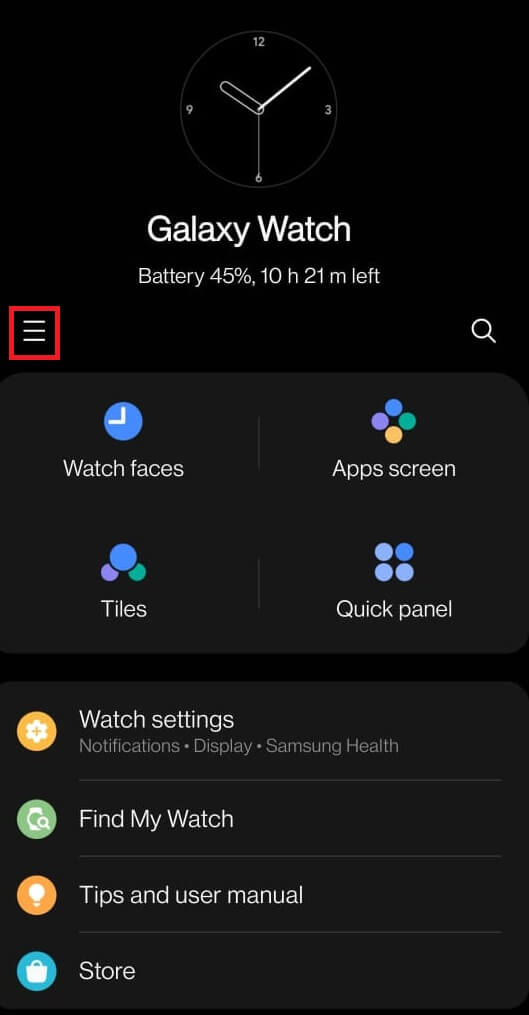
[3] Select the Galaxy Watch 5 from the list.
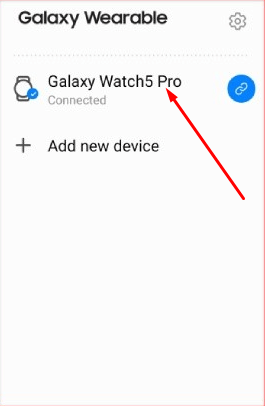
[4] Click on the Watch Settings option.
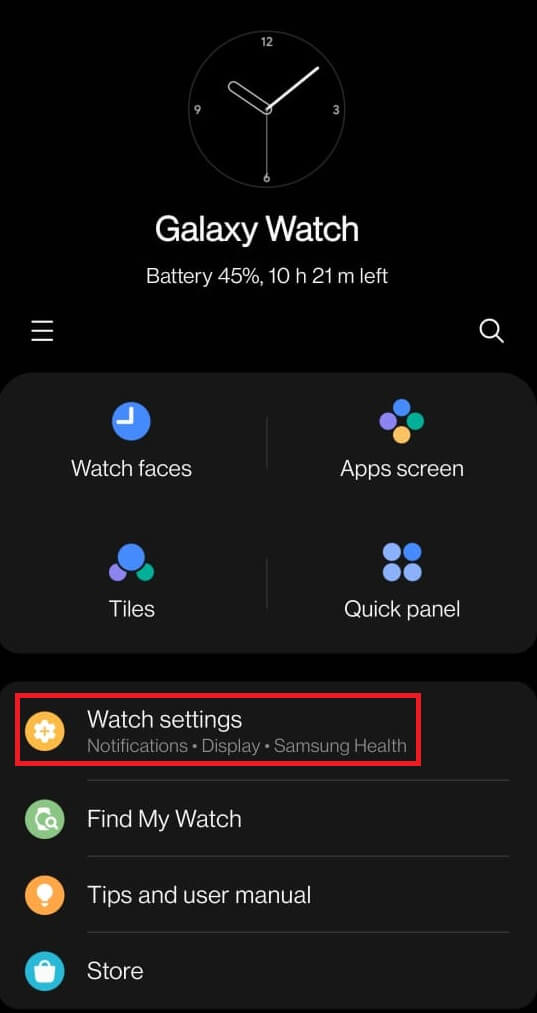
[5] Next, select the Notifications menu from the list.
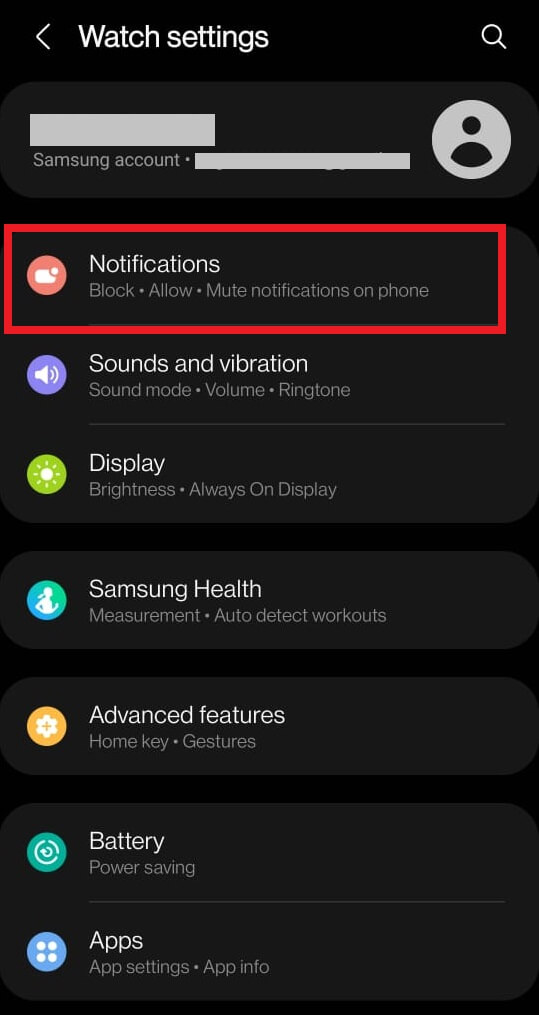
[6] Under Notifications, tap on the App Notifications option.
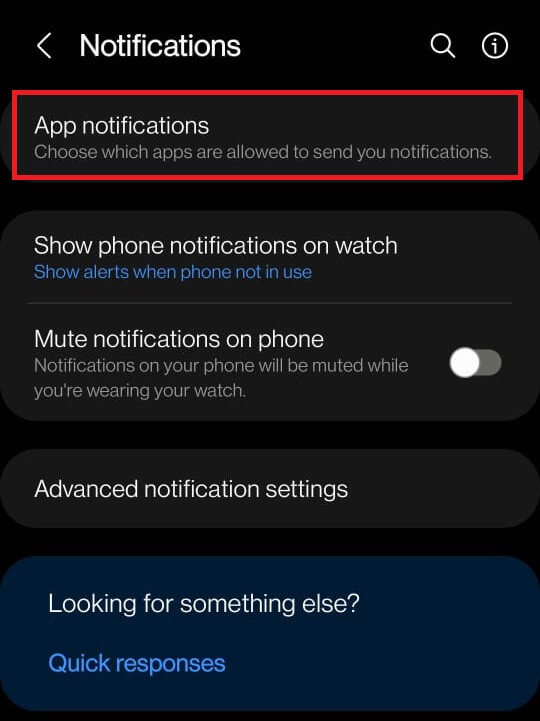
[7] Scroll down to find WhatsApp and turn on the toggle.
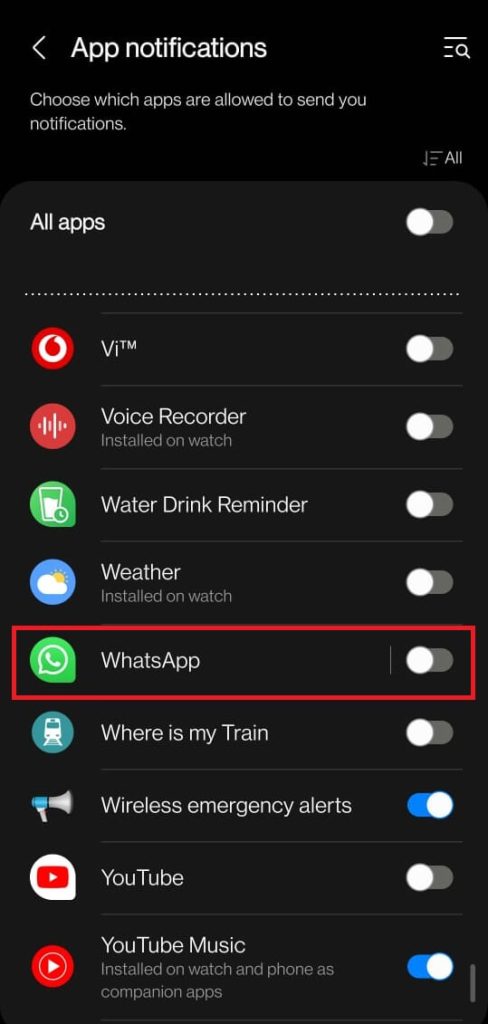
[8] After enabling the WhatsApp notification, you can customize the notification style by choosing either the Alert or Silent option.
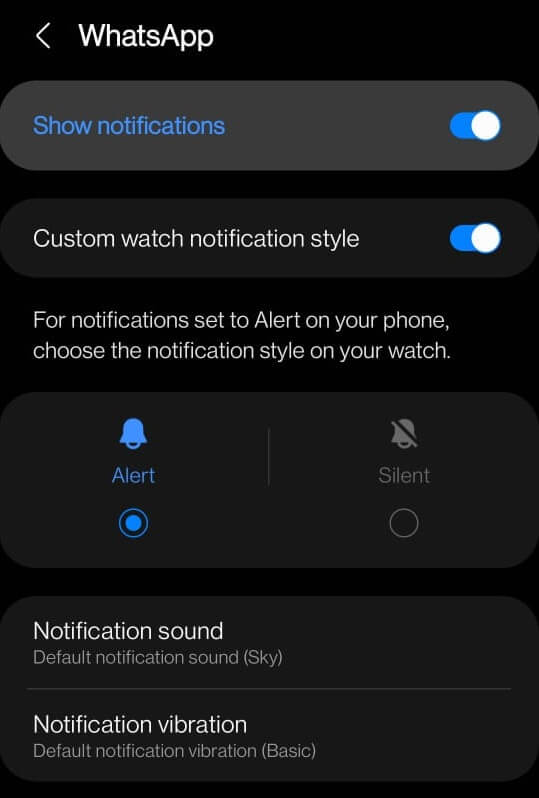
[9] Tap the notification to see the whole message.
[10] Scroll down to the bottom to get built-in responses. To write your own response, tap the Message button. If you want, you can click the Emoji icon to add emojis.
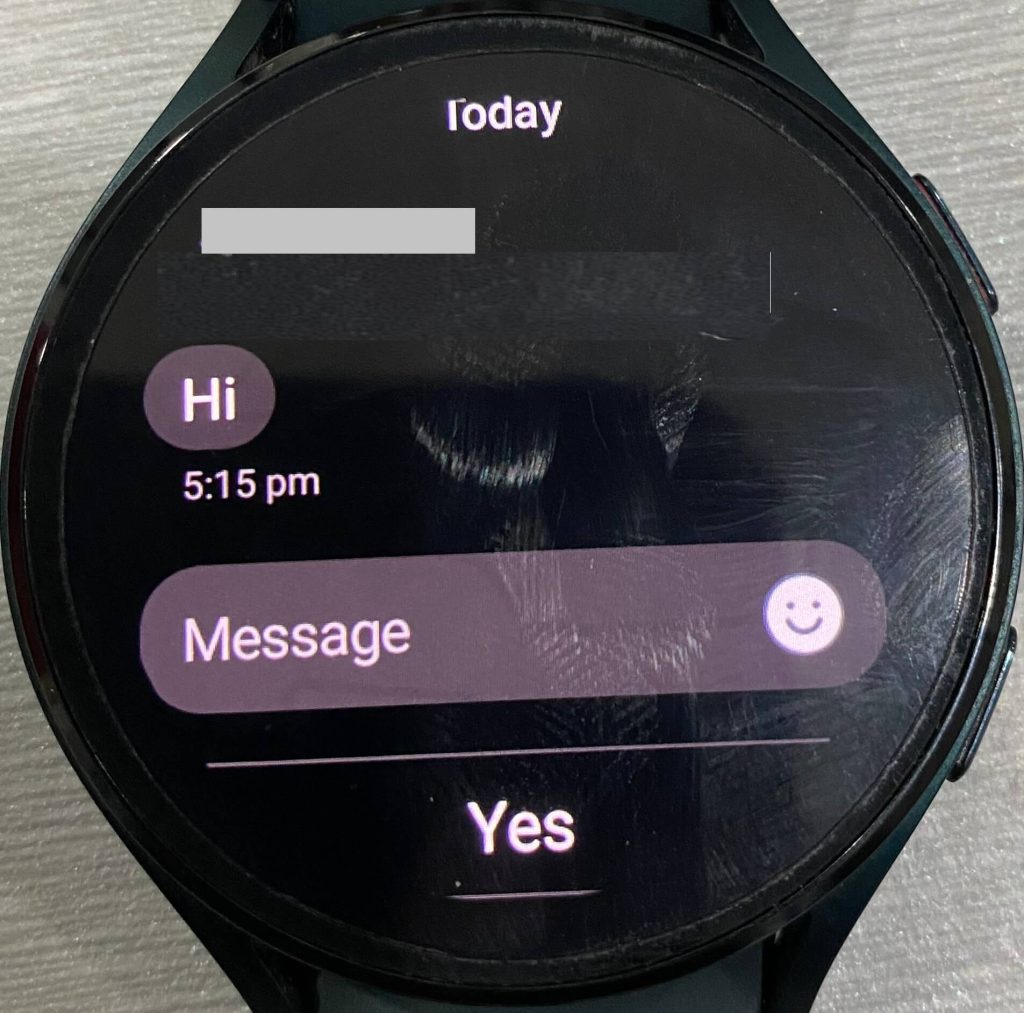
If you are annoyed with the notifications, turn off the WhatsApp notifications for a while.
FAQ
Yes. You can attend WhatsApp Voice calls from your Galaxy Watch 4, 5, and 6.