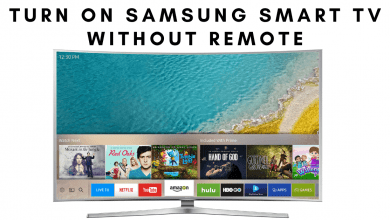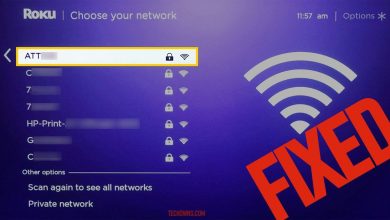Key Highlights
- Google Messages: Click Menu → Choose theme → Dark → Ok.
- Alternatively, you can enable the system-wide dark mode on your Android devices to get dark mode on Google Messages.
- Web: Scan QR Code → Link your Google Messages → More → Turn on dark theme.
It is better to switch to dark mode while messaging at night for long hours. As for Google Messages, you can switch to dark mode easily to continue your routine. Once enabled, you can send and receive messages reliably without asthenopia, which is none other than the effect caused by eye strain. Moreover, enabling dark mode throughout the entire day will help to gain battery life up to 10-15 percent.
Contents
How to Enable Dark Mode on Google Messages on [Android Smartphones/ Tablets]
Enabling a dark theme on Google Messages on Android devices is a straightforward method. If your Android smartphone doesn’t have the Google Messages app, you can install it from the Play Store.
[1] Open the Google Messages app on your Android smartphone.
[2] Click the Menu (Hamburger icon) on the top left corner of the screen.
[3] Select the Choose theme option.
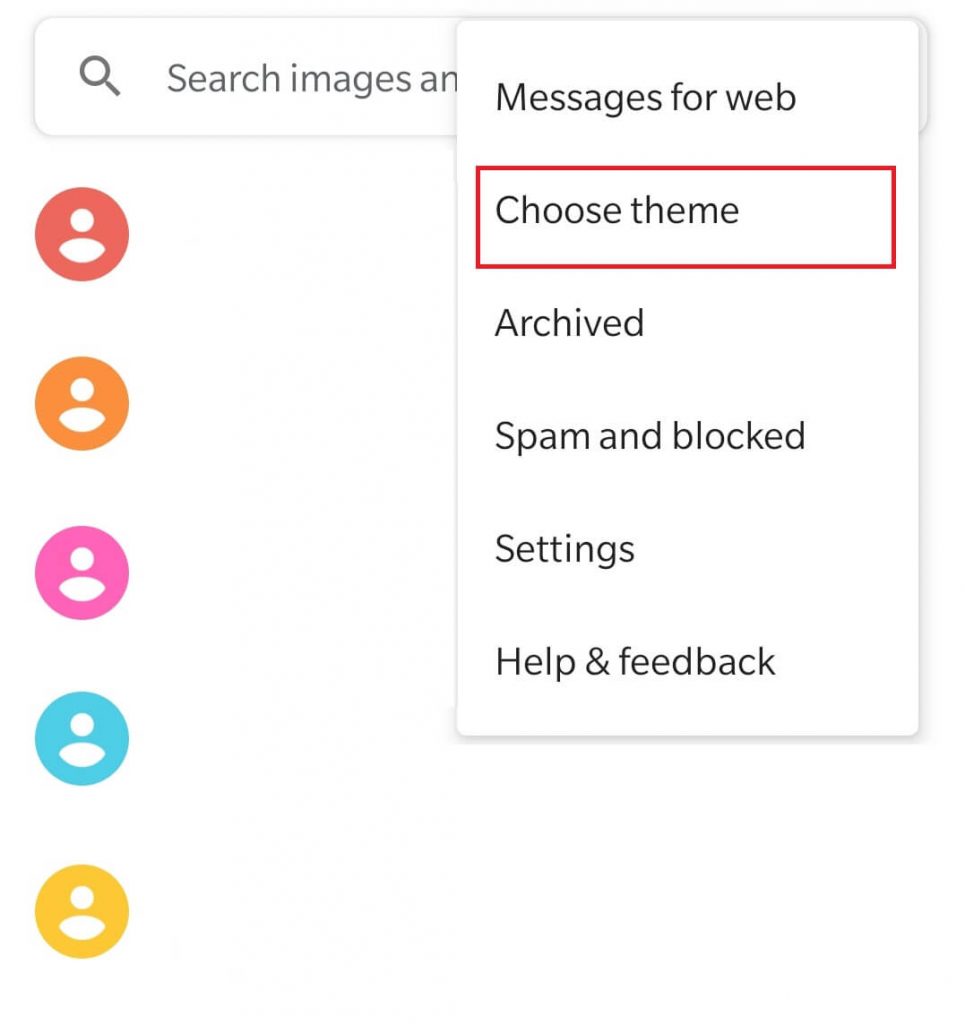
[4] Click Dark and hit Ok.
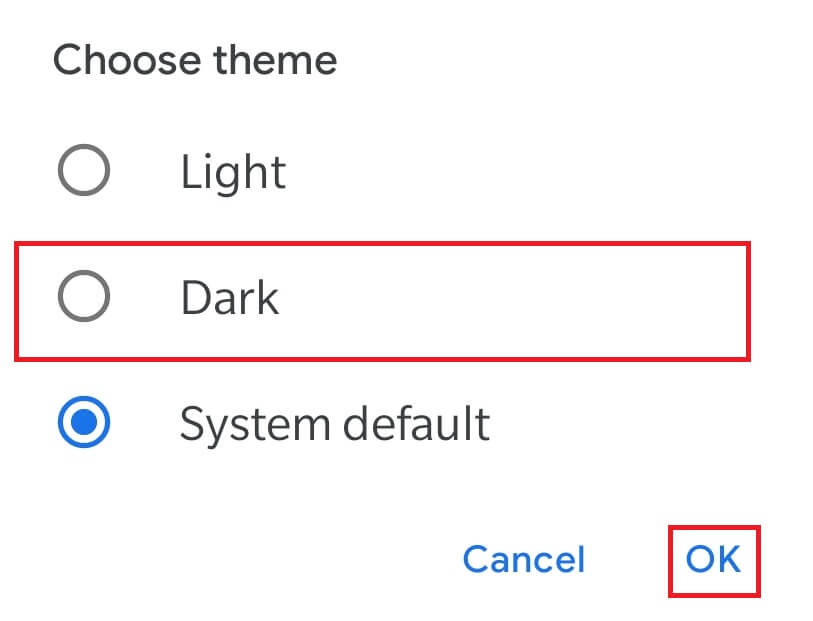
[5] Now, the app background will be converted into dark mode.
[6] To revert it, click the three-dotted icon again, select Choose theme and click Light.
Alternative Way to Get Dark Mode on Google Messages
Google Messages also supports using the default theme of the device. But you need to configure the app to use dark mode.
[1] On the Google Messages app, click the menu icon, click Choose theme and select System default.
[2] Close the app and enable dark mode on your Android device.

[3] Launch the app, and you can see the dark background on Google Messages.
These are the only two algorithms to enable or disable the Dark mode on your Google Messages application.
How to Enable Dark Mode on Google Messages [Web]
Similar to Android devices, you can also enable the dark theme while using Google Messages on the web version.
[1] Launch a web browser on your PC and head over to the Google Messages website.
[2] After that, fetch your Android smartphone and launch the Google Messages app from which you want to pair with.
[3] Click the Menu icon and click the Device pairing option.
[4] After that, scan the QR code displayed on your PC to log in to your account.
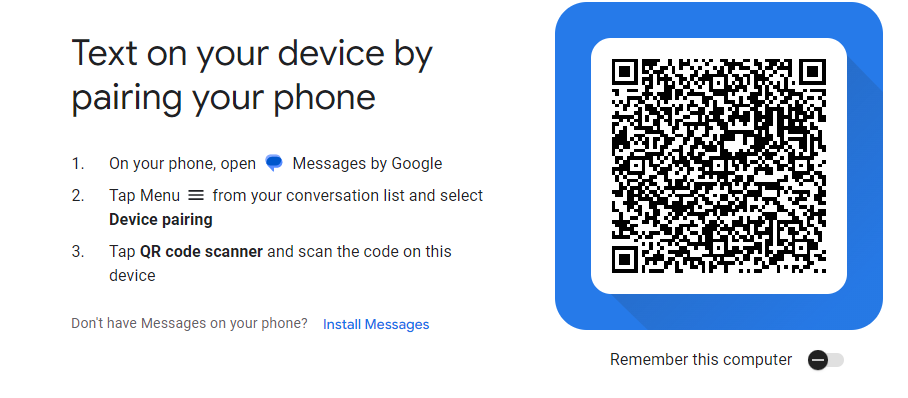
[5] From there, click the More (three vertical dots) icon at the top.
[6] Then, scroll down and click Turn on dark theme. Follow the on-screen prompts.
[7] Finally, the entire chat area will display in a dark theme.
How to Enable Dark Mode on Google Chats
If you’re using Google Chats instead of Messages, you can follow the below procedures to enable the dark theme.
- For the Google Chats app on smartphones, just enable the system-wide dark mode on Android or iPhone to get the dark theme.
- Whereas on the desktop, navigate to Settings and select Dark under the Appearance section.
Dark Mode Not Working on Google Messages – How to Fix
If the dark theme on Google Messages disappears or doesn’t work properly, don’t worry. Here we’ve mentioned a couple of troubleshooting methods to fix the issue.
- Remember that the system-wide dark mode is available only for devices running on Android 10 and above. If you’re using an outdated version, then update your Android device to its latest version to fix the issue.
- Also, make sure that you’re using an updated version of Google Messages because the dark theme/ mode is not available or missing on the older versions of Android Messages.
- Ensure to uninstall or disable all third-party dark theme applications and extensions from your devices. It may also interfere with your device’s themes.
FAQ
No. Google Messages is not available on iPhone or any other Apple devices. It is specifically designed for Android smartphones and tablets.
Launch the Google Messages application and navigate to Menu → Choose theme → Light → Ok.