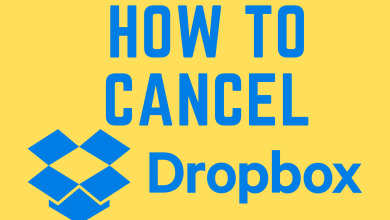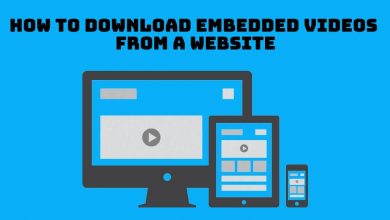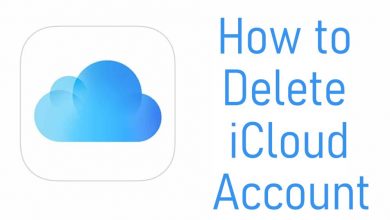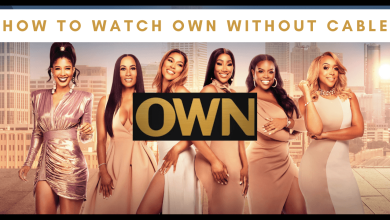Key Highlights
- Installation: Get the HBO Max app from the App Store of your Hisense Smart TV (Android TV OS, Fire OS, Roku OS, and VIDAA).
- The HBO Max app is preinstalled on XClass TV.
- Activate HBO Max on Hisense TV by visiting (auth.max.com/link).
Max (previously HBO Max) is supported on all Hisense TV models, and you can install the app from the respective app store. After installing the app on your Hisense TV, sign in with your Max account or TV provider to start watching. With HBO Max on Hisense TV, you can watch movies, TV shows, Max Originals, and live sports (only with B/R Sports Add-on).
If you can’t install the app on Hisense Smart TV, you can Cast or AirPlay Max from your phone to the TV. For wireless streaming, you must connect the Hisense TV and phone to the same WiFi.
This article walks through a guide on the installation and activation of HBO Max on Hisense TV.
Contents
- How to Install HBO Max on Hisense Smart TV
- How to Get HBO Max on Hisense Android / Google TV
- How to Add HBO Max on Hisense Roku TV
- How to Get HBO Max on Hisense Fire TV
- How to Download HBO Max on Hisense VIDAA TV
- Can You Install HBO Max on Hisense XClass TV
- How to Activate HBO Max on Hisense TV
- Using Max Subscription
- Using TV Provider
- How to Cast / AirPlay HBO Max to Hisense Smart TV
- How to Fix HBO Max Not Working on Hisense Smart TV
- FAQ
How to Install HBO Max on Hisense Smart TV
Hisense TVs are available in operating systems like Android TV, Roku OS, Fire OS, VIDAA, and XClass TV. Refer to the below steps to install Max on Hisense TV based on your TV model.
How to Get HBO Max on Hisense Android / Google TV
1. Turn on your Hisense Smart TV and connect it to a WiFi network.
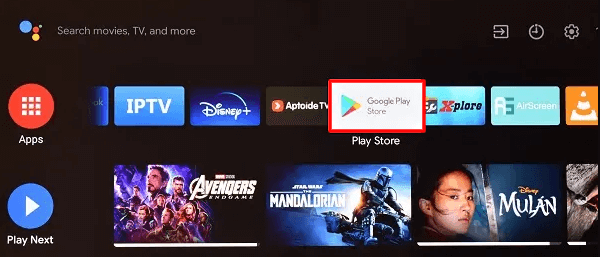
2. On the Home screen, select Apps and click Google Play Store from the list.
3. In the search bar, type Max and look for the app.
Note: For Hisense Google TV, click Search on the home screen, enter Max, and locate the app,
4. Select the Max app from the search results and select Install to install the app.
5. Once installed, launch the Max app and activate and stream your favorite content.
How to Add HBO Max on Hisense Roku TV
1. Turn on your Hisense Roku TV and go to the Home screen.
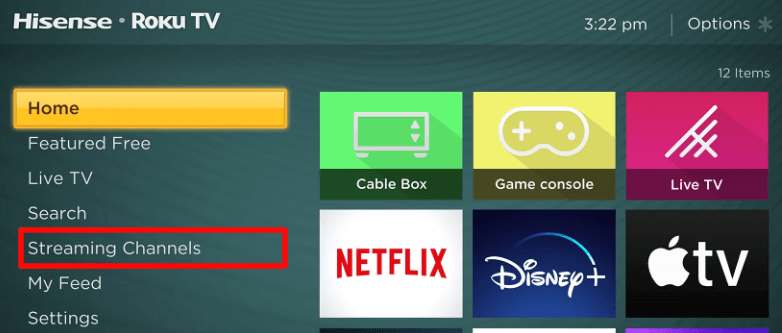
2. Select Streaming Channels from the list of options.
3. On the search bar, type HBO Max and search the app.
4. Select the Max app and click Add channel to install the app on your Hisense Roku TV.
How to Get HBO Max on Hisense Fire TV
1. Turn on your Hisense Fire TV and select Find → Search on the screen.
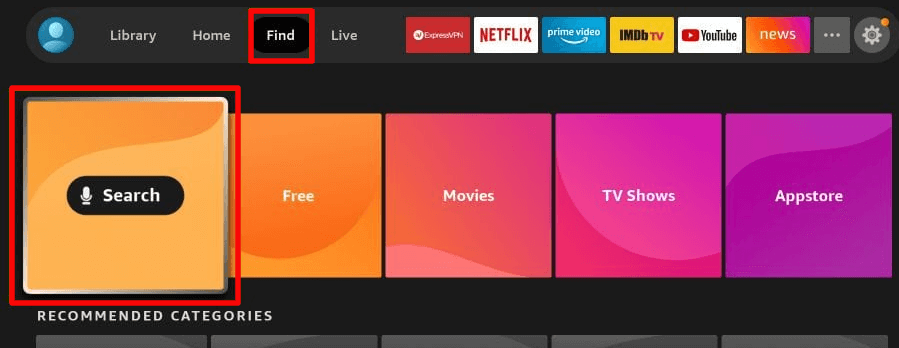
2. In the search bar, type HBO Max and select the app name from the search results.
3. Now, select Get to install the app on the Hisense Fire TV.
4. Once the download is completed, select Install.
The app will be installed on your smart TV, and you can find the app in the Apps & Channels section.
How to Download HBO Max on Hisense VIDAA TV
1. Switch on your Hisense VIDAA TV and ensure it has an internet connection.
2. Go to the home page, click Apps, and open the App Store.
3. Click the Search icon, type Max, and search for it.
4. Select Max from the suggestions and click Install.
Can You Install HBO Max on Hisense XClass TV
We found that the HBO Max app is available as a preinstalled app on Hisense XClass Smart TVs. Therefore, you can find the Max app in your Smart TV Apps section. You can directly launch the app and sign in with your Max subscription account to begin streaming.
How to Activate HBO Max on Hisense TV
You can activate Max on Hisense TV in two ways. If you have a Max subscription, try the first method, and for logging in with a TV provider, try the second one.
Using Max Subscription
1. Open the Max app on your Hisense Smart TV.
2. Click Sign In and stay on the screen that displays a QR code.
3. Take note of the 6-digit code and do one of the following.
- Scan the QR code on your smartphone.
- Visit the Max activation website (max.com/signin) on a PC or mobile browser.
4. Enter the 6-digit code and click Continue.
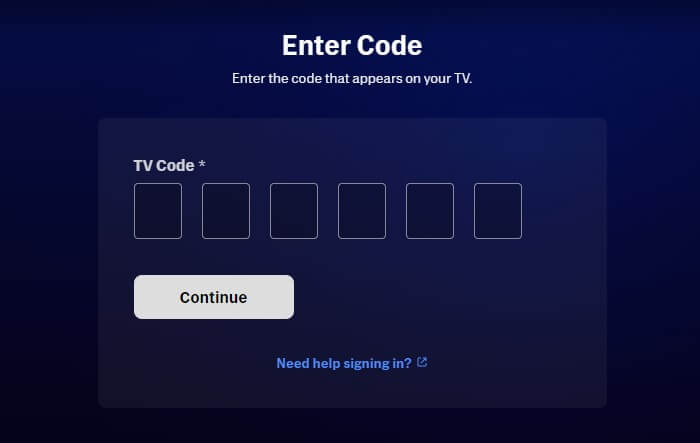
5. Enter your HBO Max or Max account credentials and tap Sign In.
6. Once verified, check the app on your Hisense TV, and the content will appear.
Start streaming your favorite Max series and movies on a big screen.
Using TV Provider
1. Run the Max app on your Hisense TV.
2. Click Sign In and choose Sign in with a provider.
3. Select your TV provider from the list.
4. Input the email and password of your service provider.
5. After filling in the details, click Complete Account.
Start streaming the HBO Max content live on your TV.
How to Cast / AirPlay HBO Max to Hisense Smart TV
Hisense Smart TVs running Android TV and Google TV OS have built-in Cast support. In Hisense Roku and Fire TV, you must activate the Display Mirroring or AirPlay feature to cast the app. With that, you can wirelessly stream the Max content on your TV using your smartphone.
1. Connect your smartphone and Hisense Smart TV to the same WiFi connection.
2. Install the Max app from the App Store or Play Store on your smartphone.
3. Open the Max app and sign in with your account.
4. Tap the Cast icon in the Max app. For AirPlay, click the AirPlay icon in the player.
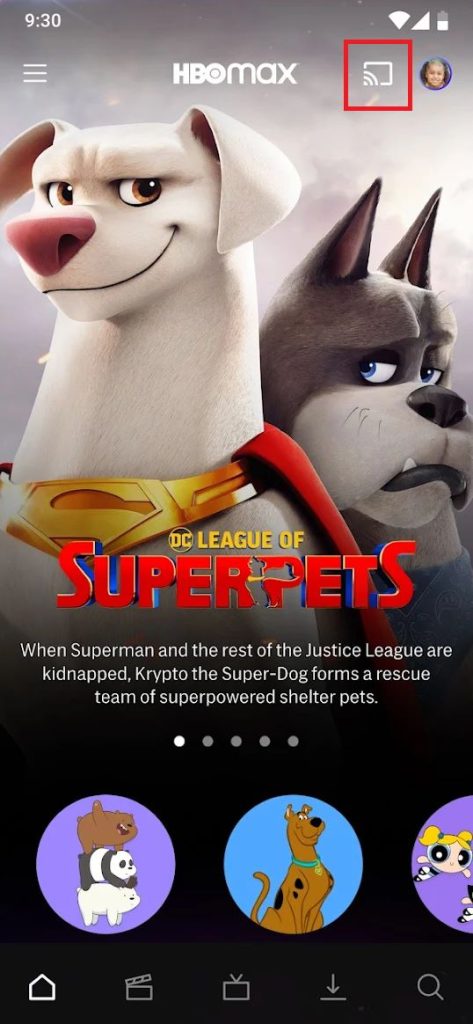
5. From the list of devices, choose your Hisense Smart TV.
6. Then, play any video content from the HBO Max. It will appear on your Hisense TV.
7. To stop the casting, tap the Cast icon on the app and click the Disconnect button. For iPhone, click the AirPlay icon to stop mirroring.
How to Fix HBO Max Not Working on Hisense Smart TV
If the HBO Max app keeps buffering, crashing, or not loading on Hisense TV, you can follow these workarounds to fix the issue easily.
- Check whether you have an internet speed of 5 Mbps to avoid slow loading and buffering.
- Verify if there is an outage in the Max server by visiting the Downdetector website.
- Power cycle the Hisense TV by unplugging and plugging the TV cord.
- Install and use the Max app instead of HBO Max.
- Log out of the HBO Max app and activate the app again.
- Clear the Max app cache on your TV to eliminate the corrupted files.
- Update your Hisense TV and the Max app to the latest version.
- Reset your Hisense TV to factory settings and install the app again.
FAQ
Yes. HBO Max is compatible with Firestick, Apple TV, and Roku. Connect a streaming device to your Hisense TV, install the Max app, and sign in with your account to stream the content,
Yes. Max comes preinstalled on Hisense Smart TVs running XClass TV. For other TV models, you have to install the HBO Max app by visiting its app store.