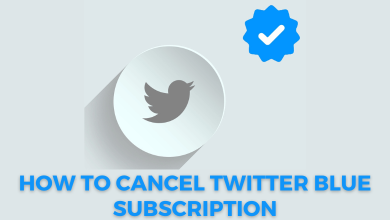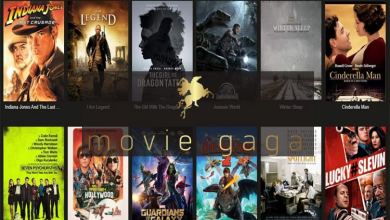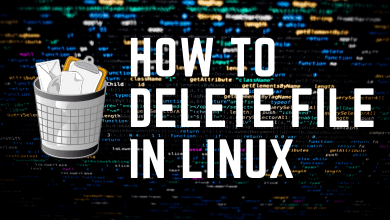Key Highlights
- Launch the Vice TV app → Note down the activation code → Visit the activation link→ Select your device → Choose your TV provider → Enter the code → Enter the TV provider login details.
Vice TV is a streaming platform that has a dedicated app for smartphones and streaming devices like Apple TV & Roku. On Android and iOS devices, you can install the app and configure it with yoru TV provider account to watch the content. On streaming devices, you can’t configure the login credentials directly. The Vice TV on Apple TV & Roku will display an activation code that you need to configure or activate with your TV provider account.
Contents
Vice TV Supported Cable TV Providers
- Optimum. tv/ Optimum
- AT & T U- Verse
- Xfinity
- Cox
- DirecTV
- Dish
- Verizon
- Xstream
- Hulu
- Spectrum
- Philo
- AT & T TV
How to Activate Vice TV on Your Streaming Device
[1] On your streaming device, install the Vice TV app from the respective app store.
- Roku – Roku Channel Store
- Apple TV – App Store
Note – Currently, the Vice TV application is not available for Firestick devices.
[2] Once installed, open the app, and you will get your activation code. Make a note of it.
[3] Open the browser on your Windows PC or Mac and visit https://vicetv.com/activate.
[4] Select the streaming device that you’re using.
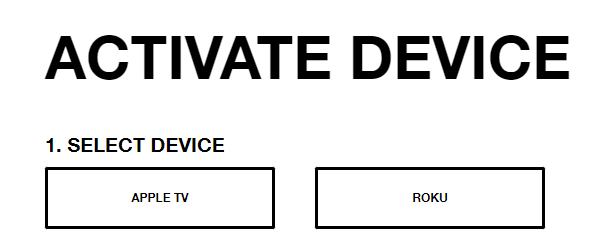
[5] Choose your TV provider. If the provider is not listed, use the search function to find it.
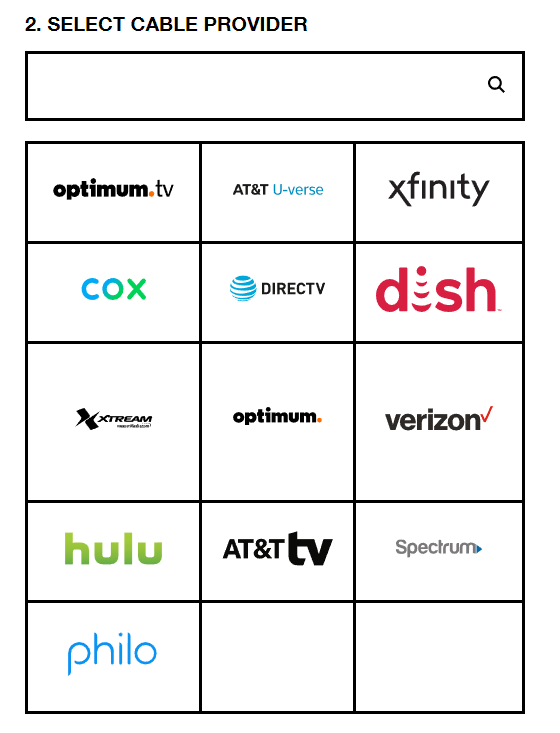
[6] Next, enter the activation code in the respective box and tap Continue.
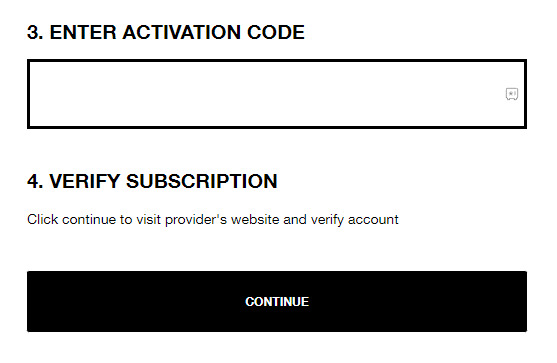
[7] It will redirect to the TV provider’s website. Log in to your TV provider account by entering the necessary credentials.
[8] Once verified, your Vice TV app will be activated to stream the available content.
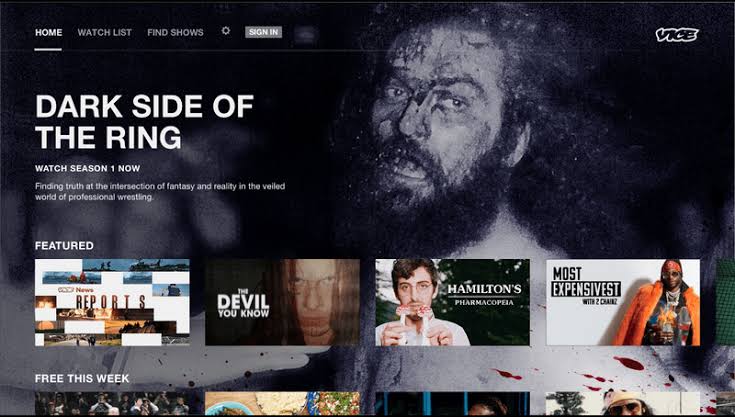
Frequently Asked Questions
You can use streaming services like Sling TV, Philo, Hulu + Live TV, fuboTV, or DirecTV stream to watch the Vice TV content without cable.
Yes. There are no subscription fees to stream Vice TV. Simply install the app and log in to your cable TV provider to watch the content.