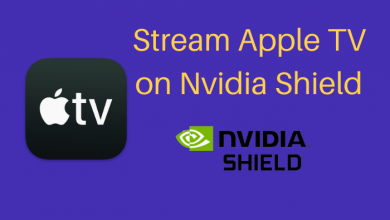Streaming devices are smart devices that are used to stream TV channels, movies, sports or any content via the internet without using any conventional cable TV. Nowadays a word called “Cord Cutters” is the common familiar term used to refer streaming devices like Firestick. It means cancelling their subscription to wireline video television and switching to streaming services via the internet. With plenty of streaming services available, dedicated streaming devices are also hitting the market. Amazon, the e-commerce giant, registers its mark in streaming devices too. This post elaborately deals on various aspects of the Amazon Firestick, 4K, and Fire TV Cube including cost, features, pros & cons, alternatives, best apps, and channels.
Contents
- Amazon Firestick Versions
- Amazon Fire TV Stick
- What’s in the box?
- How to Setup Amazon Fire TV Stick to TV
- Price
- Amazon Fire TV Stick 4K
- Amazon Fire TV Cube
- How to setup Amazon Fire TV Cube
- Price
- How to Install Apps on Amazon Firestick
- Must have apps on Amazon Firestick
- 1. Mouse Toggle
- 2. Downloader
- 3. Silk Browser
- 4. VLC for Fire
- 5. YouTube
- Amazon Firestick Alternatives
- Chromecast
- Apple TV
- Roku
- Pros
- Cons
- Amazon Firestick Review
Amazon Firestick Versions
Amazon launched its first streaming device in April 2004. The e-commerce giant introduced Amazon Fire TV Stick and made an arrival to the streaming market. Until now, Amazon launched three streaming devices.
- Amazon Fire TV Stick
- Amazon Fire TV Stick 4K
- Amazon Fire TV Cube
Amazon Fire TV Stick

Amazon Fire TV Stick is a digital media player that has the capability to deliver digital audio and video content via the internet. It is the basic edition of the streaming device. With the Amazon Fire TV Stick, you can stream movies & TV shows, play games, listen to music, watch sports and much more. It comes with an optional Amazon Ethernet adapter.
What’s in the box?

- Fire TV Stick and Remote.
- A country-specific power adapter.
- Two AAA batteries for the remote.
- An HDMI extender cable.
How to Setup Amazon Fire TV Stick to TV
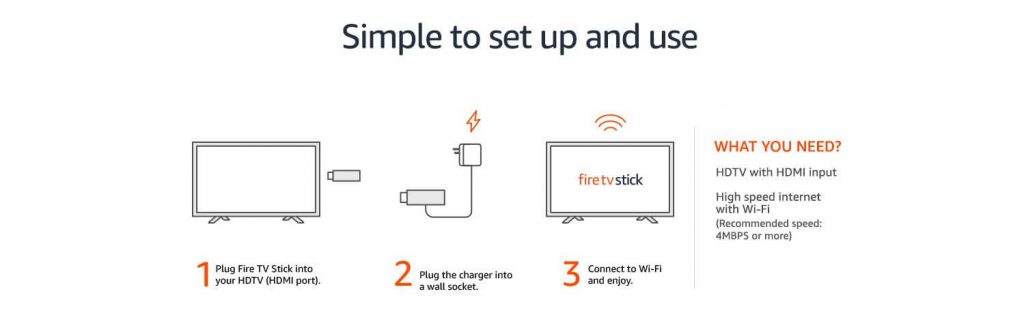
- Plug the Fire TV stick to the HDMI port of the TV.
- Connect one end of the power adapter to the Fire TV stick and the other end to the power supply.
- Connect to the Wi-Fi. Now you are ready to stream contents in Fire TV stick.
That’s it. Amazon Firestick setup is done.
Price
Amazon Fire TV Stick comes with a price tag of $39.99 in the US and similar price worldwide.
Amazon Fire TV Stick 4K

Amazon Fire TV Stick 4K is the upgraded version of Fire TV stick. The only major update in this device is that the device is capable of streaming 4K videos. It also comes with an optional Amazon Ethernet adapter. You can do all the things that you do in the previous version. It comes with Alexa Voice Remote. It has a lot of similarities to its previous edition.
The gadgets in the box and setup guide are the same from the previous edition. The only difference is the technical specification and streaming quality. It is priced at $49.99.
Amazon Fire TV Cube

Amazon Fire TV Cube is a whole new device with an in-built speaker to control smart home devices. With the far-field voice control, you can control the device with your voice commands, you can have hands-free entertainment and much more. The Fire TV Cube comes with micro USB port, Infrared Port, HDMI port, and Power Port. It is the latest version of the streaming device released by Amazon and is the most high-end version too. You can do a lot of things which you can’t do in the previous edition.
How to setup Amazon Fire TV Cube
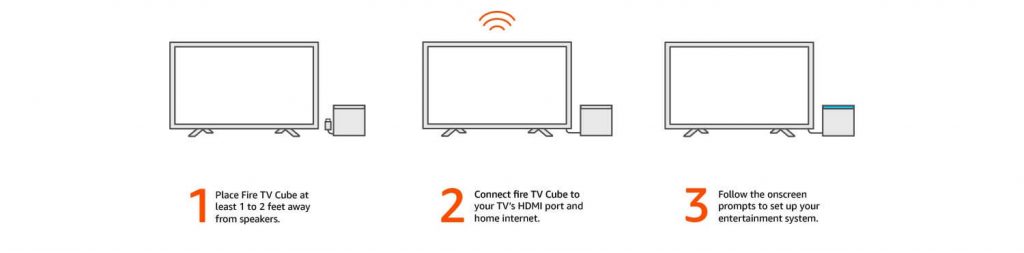
- Place the Fire TV Cube nearer your TV. (Since it comes with an in-built speaker, don’t place any speakers near to the device)
- Connect the Fire TV Cube to the TV using the HDMI cable. (If you want high-speed HDMI cable, you can buy it separately)
- After connecting the device to the TV, connect the Fire TV Cube to the internet.
- Now, follow the on-screen guidelines to set up your device.
Price
Amazon Fire TV Cube costs $119.99 in the US.
These are the major types of Amazon streaming devices. Apart from the above-mentioned types, there are devices that came as an updated version like 2nd generation.
Amazon Firestick devices based on generation
- Amazon Fire TV Stick (1st Gen)
- Amazon Fire TV Stick (2nd Gen)
- Amazon Fire TV Stick (3rd Gen)
- Amazon Fire TV Cube (1st Gen)
- Amazon Fire TV Cube (2nd Gen)
There are no significant differences between the generations, only the product dimensional changes and the processing power differs. All the devices serve the same purpose, to stream digital audio and video content.
How to Install Apps on Amazon Firestick
Since the Amazon Firestick runs on Fire OS which is a fork of Android, you can install almost all the Android apps on Firestick. All the Amazon streaming devices come with an in-built Amazon App Store, from which you can easily install the app from the store.
- Click on the Search icon on the Firestick Home Screen.
- Type the app’s name on the search bar and search for it.
- Select the app on the search result.
- Click the Get icon on the next screen.
- The downloading will start. When the app is downloaded, click the Open icon to launch the app.
You can install all the Android apps in all the Amazon Streaming devices. To download and install apps, Amazon lets you sideload them using File manager apps.
Must have apps on Amazon Firestick
If you are new to Amazon Firestick, you need to install some basic apps to get the most out of the Firestick. You can install thousands of apps on your Firestick and below are the list of must-have apps on Amazon Firestick.
1. Mouse Toggle
Even though Firestick is a smart device that supports Android apps, the navigation inside the apps is a bit tricky. If you install Mouse Toggle, you can easily navigate using the buttons on your remote. This will give you the navigation experience as you do on your computer or laptop using a cursor.
2. Downloader
The Downloader app is available on the Amazon App Store. This app will help you to download apps that are not available on the Amazon App Store. For example, the above-mentioned app, Mouse Toggle, is not available on the Amazon App Store. With the Downloader app, you can easily sideload and install the app using its Apk file.
3. Silk Browser
Silk Browser is a web browser like Google Chrome developed by Amazon. It was launched for Firestick in November 2017. Since Firestick is a streaming device, conventional browsers like Google Chrome, Firefox won’t work properly. You need to install the Silk Browser to get the best browsing experience.
4. VLC for Fire
VLC is the best video player for Android devices as you can play any type of videos easily. VLC for Fire is a media player designed for Firestick. You can install the app from the Amazon App Store as the app is available for free.
5. YouTube
It goes without saying that Youtube is one of the must-have apps on Firestick. Every one of us has the YouTube app on our smartphone. So why shouldn’t on the Firestick? The app is available on the Amazon App Store for free. But the availability of YouTube on the Amazon App Store is not certain.
Amazon Firestick Alternatives
There are numerous streaming devices available on the market. But only a few are the best Amazon Firestick Alternatives.
Chromecast

Chromecast is a Google-made device. The device is more of a casting device than a streaming device. It can be used to cast your smartphone apps to your TV. Chromecast is a tough competitor to Firestick. Google has four types of Chromecast in its streaming device line up. Having the ability to cast everything from your smartphone, Chromecast is considered to be the best alternative to Firestick.
Apple TV

Apple TV is the costliest streaming device. Like all the other Apple devices, Apple TV also works great within the iOS environment. The user interface and user comfort are the best aspects of Apple TV. But all the features come at a cost of $149. If you are an iOS user, Apple TV is a great alternative for Firestick.
Roku

Roku has three sets of streaming devices. Design-wise, all three devices are very similar to Firestick. Like Firestick, Roku also has its own OS for its streaming device called Roku OS. With the different types of streaming devices, Roku is one of the best alternatives for Amazon Firestick.
Pros
- Easy setup procedure
- Can install multiple apps
- Not a costlier device
Cons
- The UI is a bit awkward
- Inconsistency in software updates
- Frequent Amazon Prime ads
Useful Links:
- How to Restart Firestick?
- How to Reset Firestick?
- How to Setup Amazon Firestick?
- How to Update Amazon Firestick?
Amazon Firestick Review
When all the streaming devices are taken into comparison, Amazon Firestick stands high among others. With voice control and many extra features, Amazon Firestick has an edge over the other competitors. But the pricing of the Firestick looks higher than the others. If you want to install all the Android apps on your device, Firestick is the best option for you.
You can install 450,000+ apps, watch 50000+ movies and TV shows, and can play games. Say good-bye to the conventional cable TV and start a new experience with the Amazon Firestick Streaming Devices.
Do you want to add something to this topic? Tell us in the comments below. Stay connected with us on Facebook and Twitter.