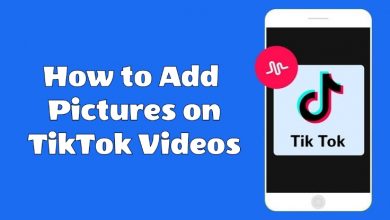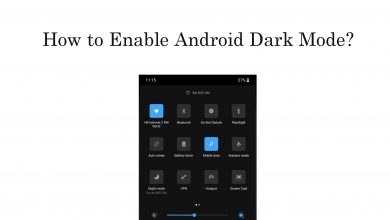Every one of us may have at least one contact that we don’t want to receive phone calls and text messages. Thanks to the Block feature on iPhone, you can block anyone from contacting you without any indication to the person. The blocking contacts feature is one of the features that is updated on most of the iOS updates. To block a number on iPhone, you have different tools and apps.
Contents
- How to Block a Number on the iPhone?
- How to Block a Number on iPhone from Recents and Contacts?
- How to Block a Number on iPhone from Messages?
- How to Block a Number on iPhone in Facetime app?
- How to Block Number on iPhone using Settings?
- How to Unblock a Number on iPhone from Blocked List?
- How to turn on Silence Unknown Callers on iPhone?
How to Block a Number on the iPhone?
- From Recents and Contacts
- From Messages
- In Facetime app
- Using Settings
Before getting into the steps, make sure that you are using the latest iOS version. If you are using an old version, the name and placement of the icons may vary.
How to Block a Number on iPhone from Recents and Contacts?
If you want to block a phone number on your iPhone that is on your Recents or in your Contacts, you can use this method.
(1) Open the Phone application on your iPhone.
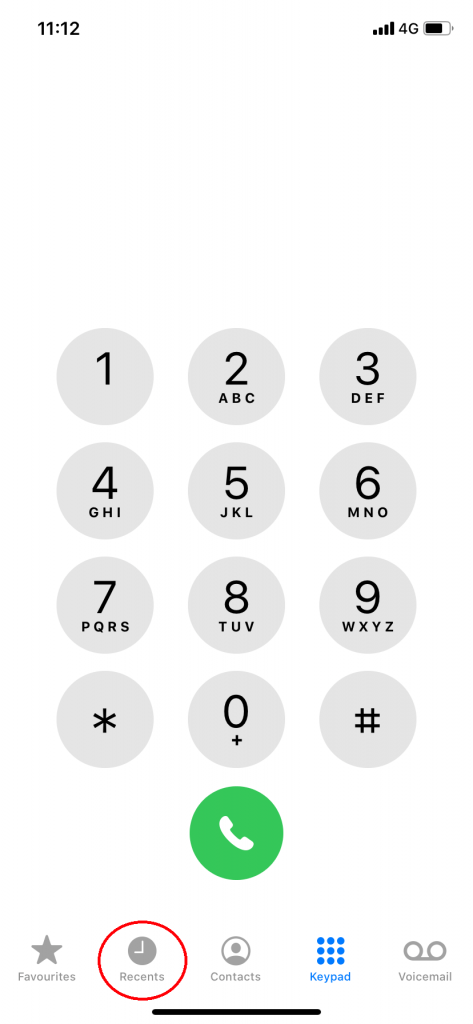
(2) Tap the Recents icon on the bottom of the screen.
(3) All your contacted list will appear. Click the i-circled icon that corresponds to the phone number that you want to block.
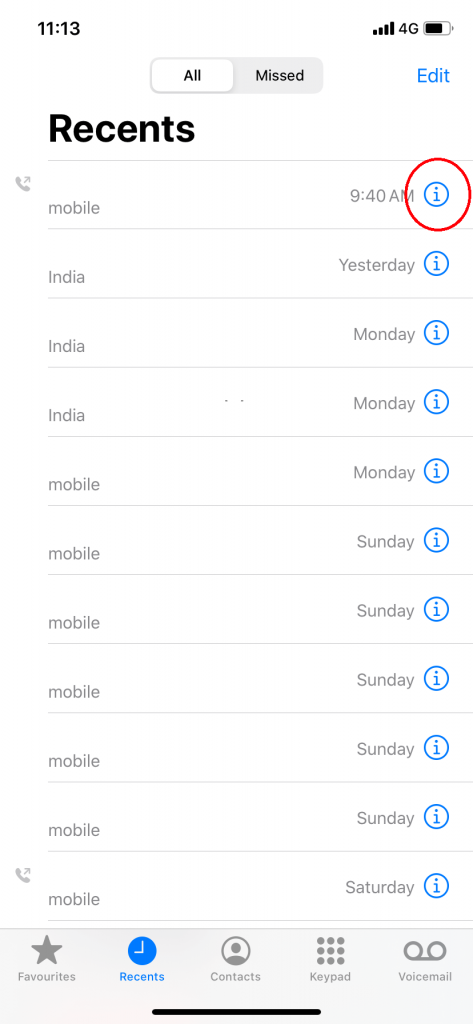
(4) It will open the contact screen. Scroll down to the bottom, you will find Block this Caller option. Tap on it.
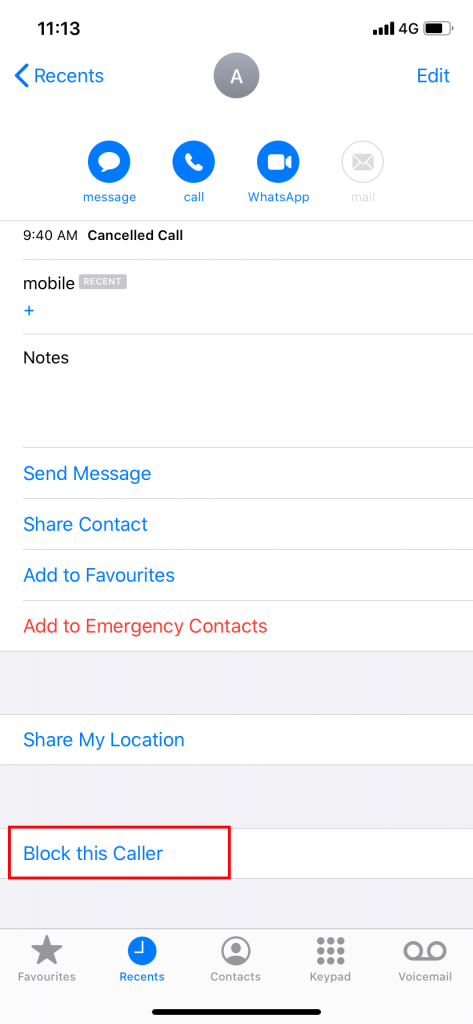
(5) On the confirmation pop-up, choose the Block Contact option. The contact will be blocked.
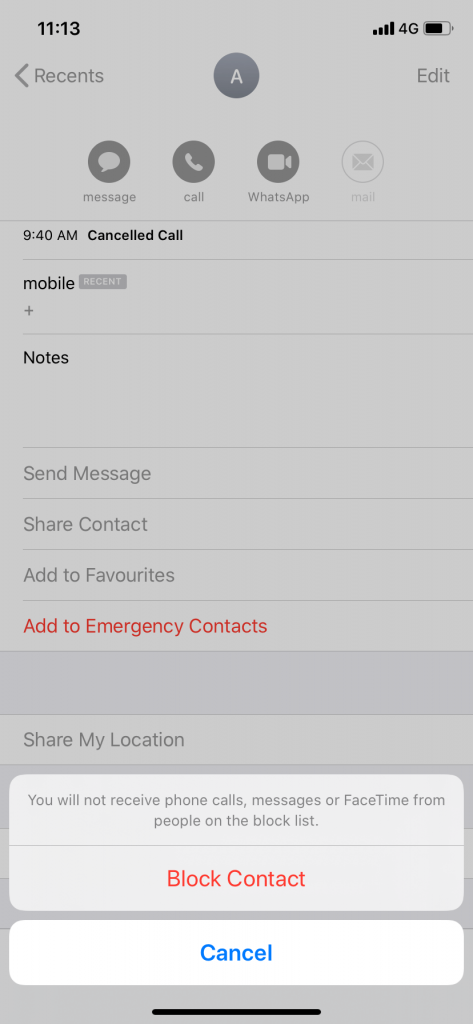
(6) You can do the same on your Contacts list too. Choose the contact that you want to block, scroll down to the bottom, and choose Block this Caller button.
(7) If you want to unblock this caller, click the Unblock this Caller button.
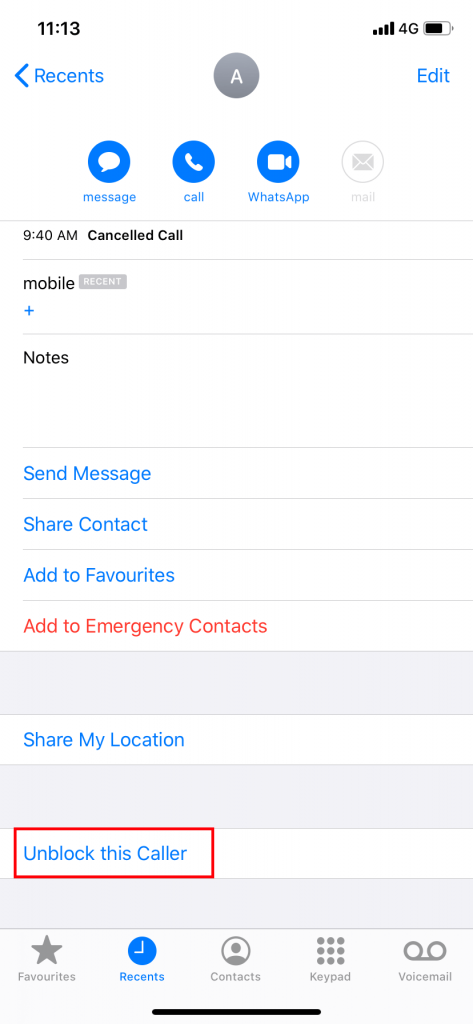
Using Recents is the only way to block phone numbers that are not saved on your Contacts list. You can also use the feature Silence Unknown Callers feature. The feature is explained at the end of the article.
How to Block a Number on iPhone from Messages?
If you want to block a number from the Messages application, you can use this method.
(1) Open the Message application and choose the chat that you want to block.
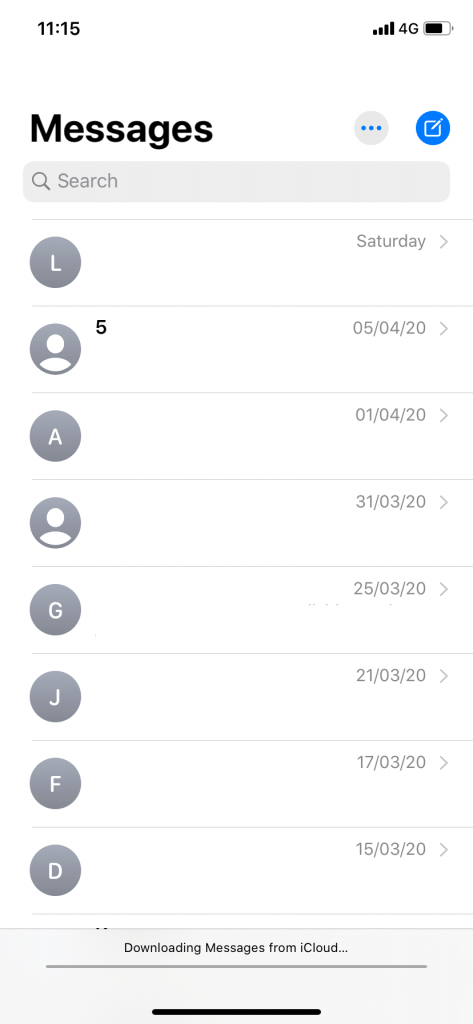
(2) Click the Contact drop-down menu at the top of the chat screen.
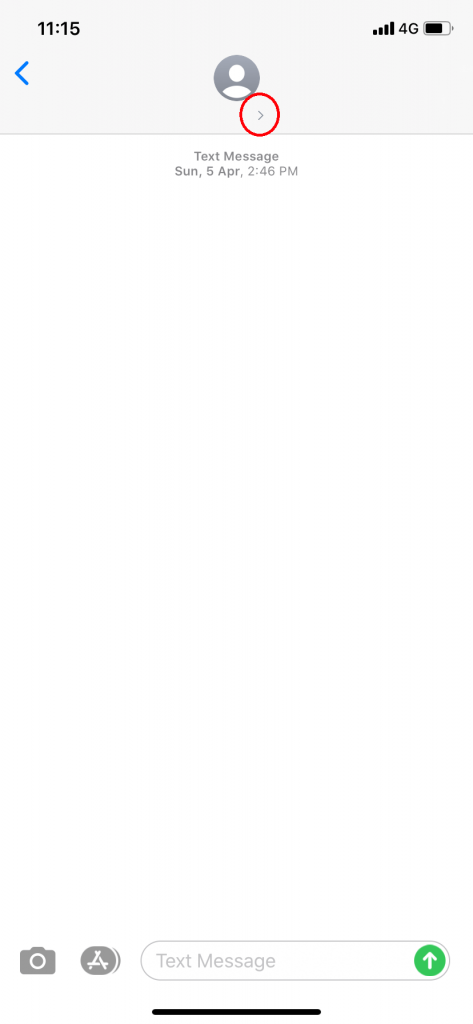
(3) Three options will appear, click on the info icon.
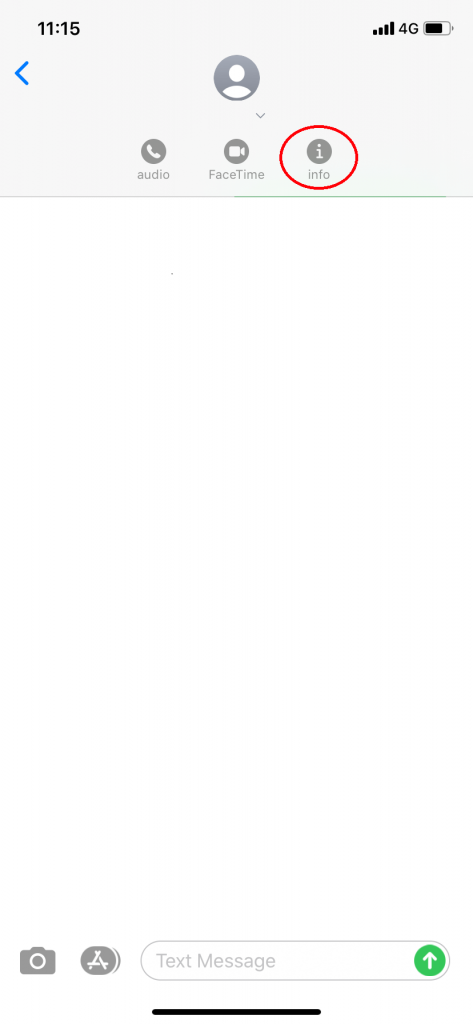
(4) On the Details screen, click the Caller ID.
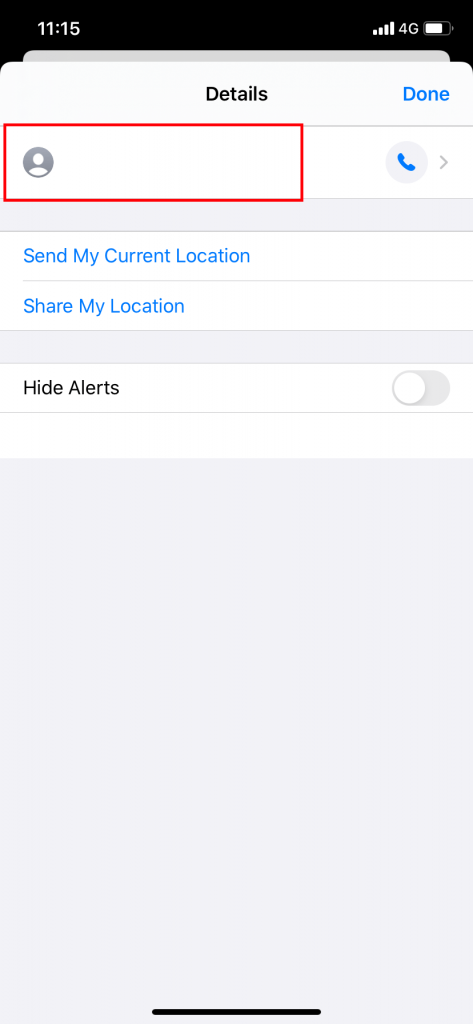
(5) On the next screen, tap on the Block this Caller option.
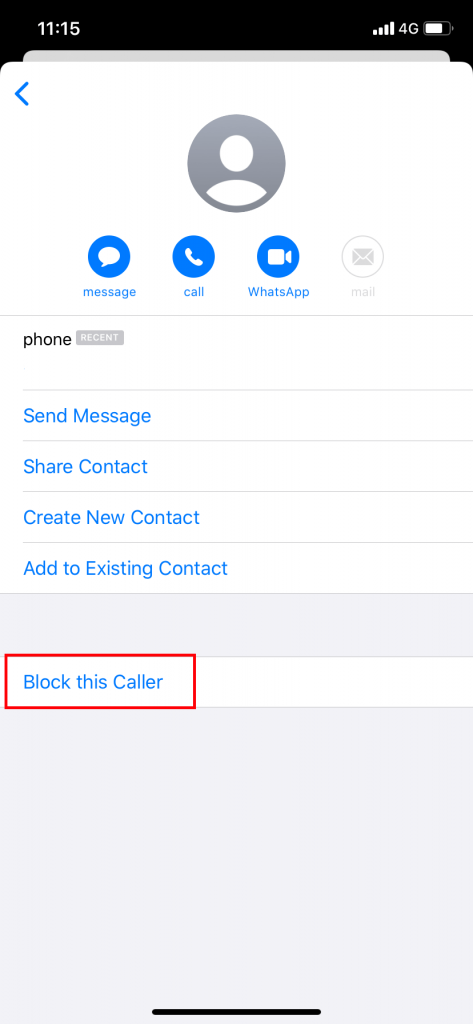
(6) A confirmation pop-up will appear, choose Block Contact option.
(7) If you want to unblock the contact, click the Unblock this Caller option.
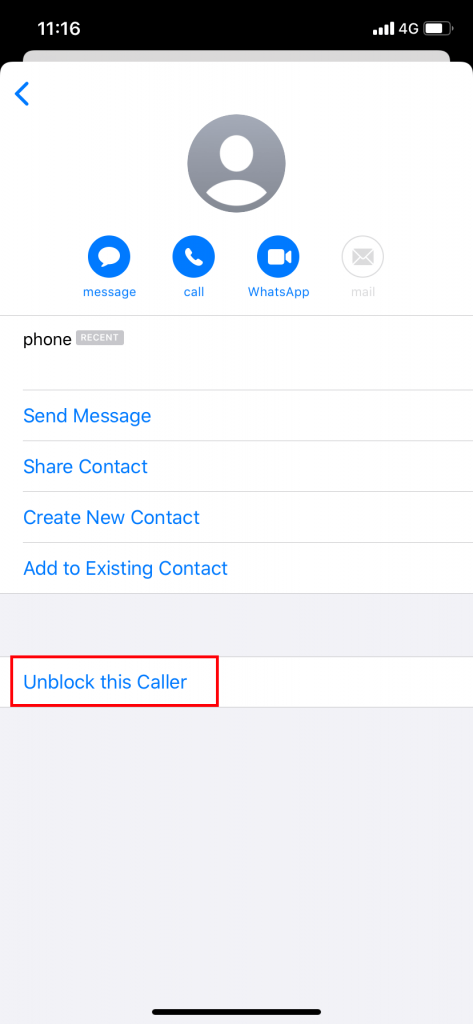
How to Block a Number on iPhone in Facetime app?
You can also block contacts from Facetime application too.
(1) Open the Facetime app on your iPhone.
(2) Click the i-circled icon that corresponds to the contact that you want to block.
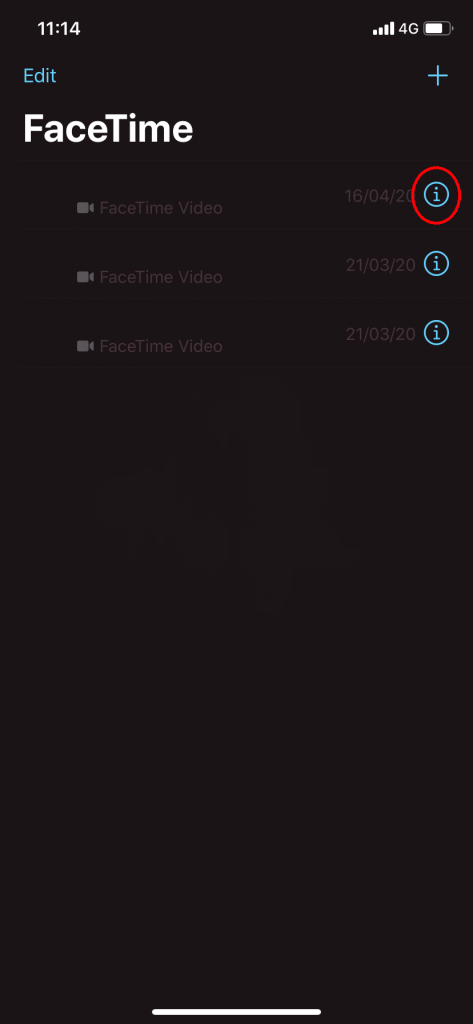
(3) Scroll down to the bottom and choose Block this Caller option.
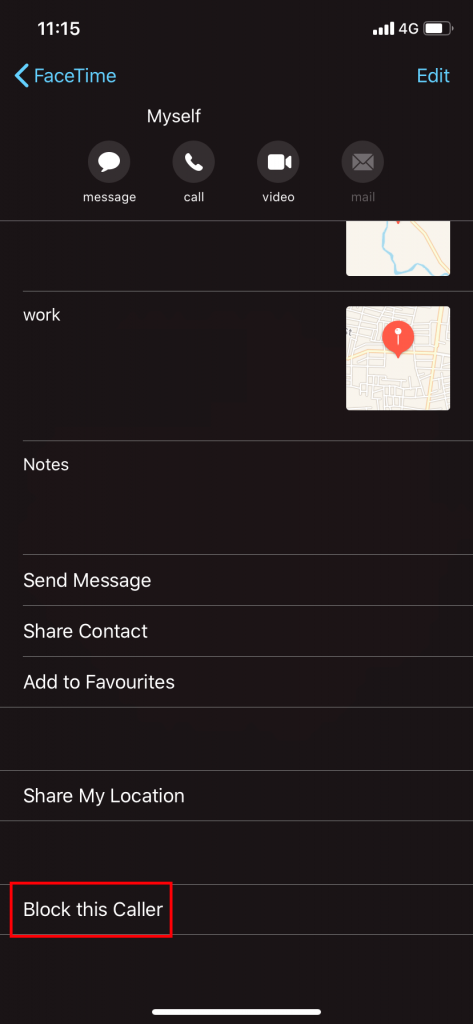
(4) On the confirmation pop-up, click the Block Contact option.
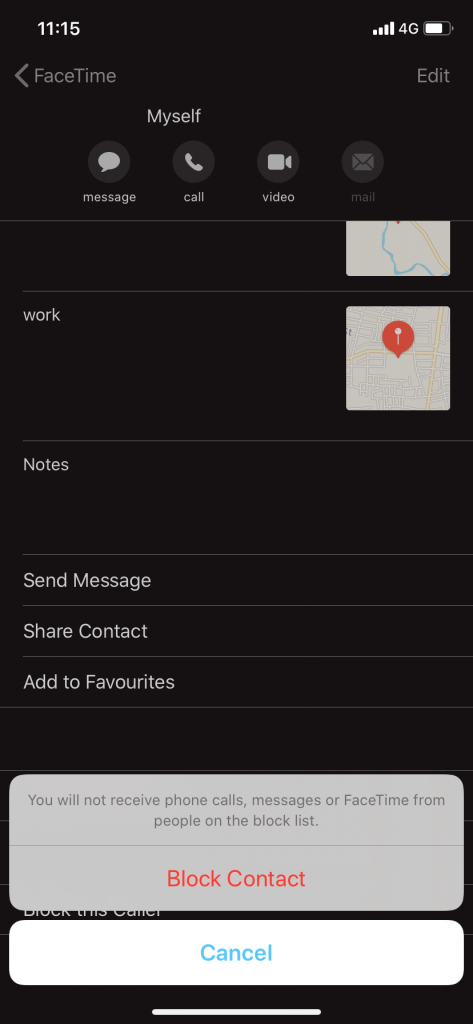
(5) If you want to unblock the caller, click the Unblock this Caller option.
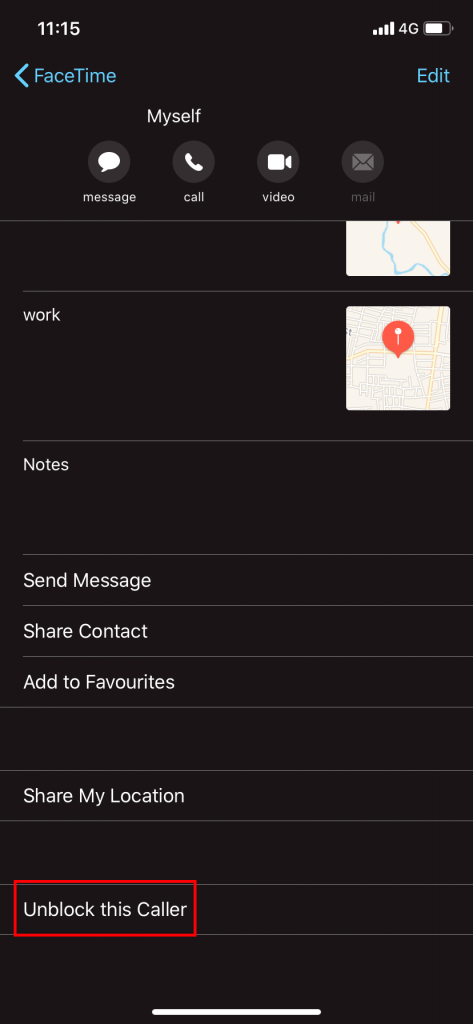
How to Block Number on iPhone using Settings?
(1) Open the Settings menu on your iPhone.
(2) Scroll down and tap on Phone, Messages, or Facetime option.
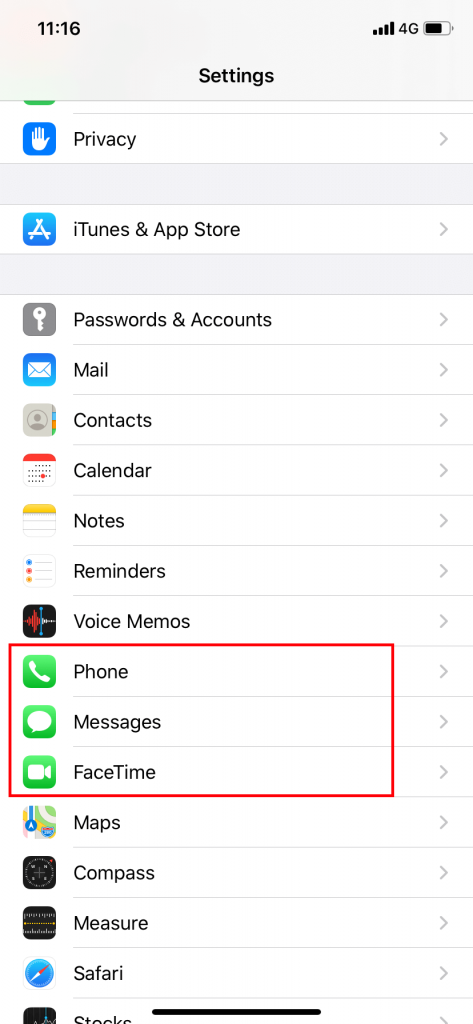
(3) Tap on the Blocked Contacts option.
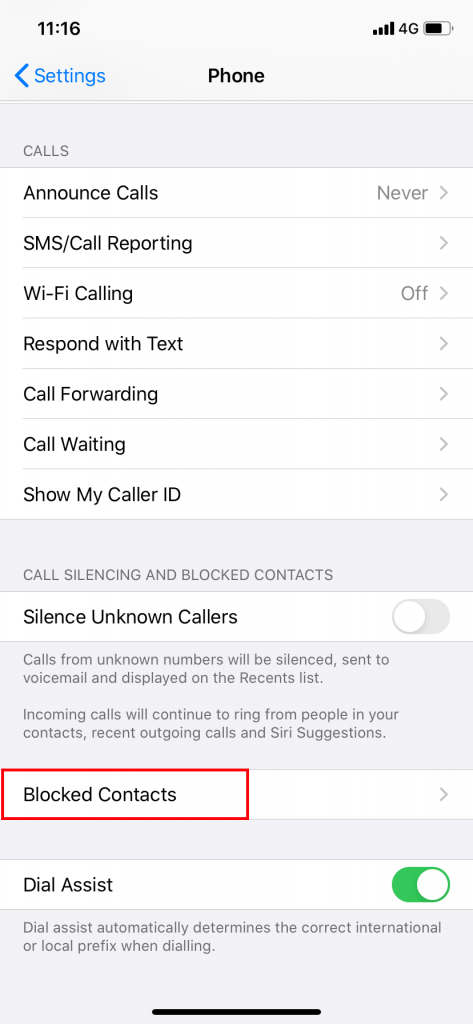
(4) On the next screen, tap on the Add New option.
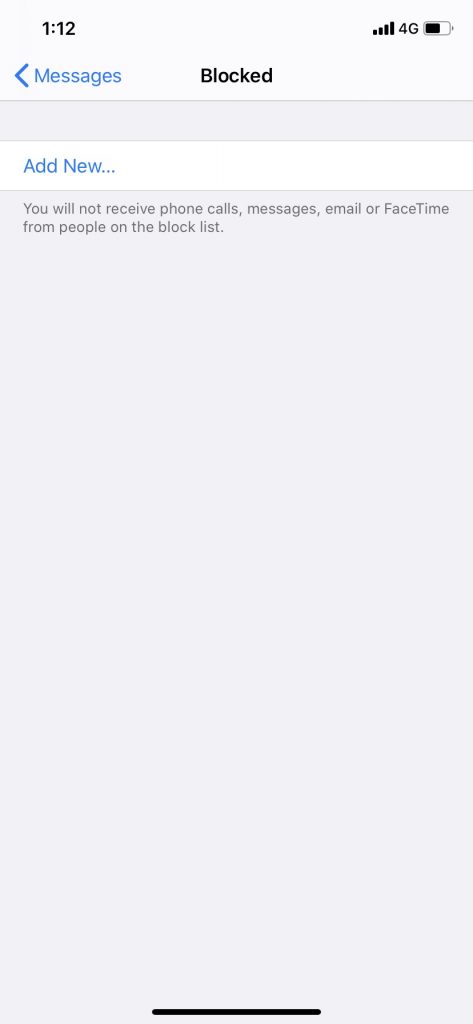
(5) It will direct you to the Contacts list. Tap on the contact that you want to block. It will be added to the Blocked Contacts list.
How to Unblock a Number on iPhone from Blocked List?
(1) Go to the Blocked Contacts list as mentioned in the above method.
(2) All your blocked contacts will appear. Click the Edit option on the top right of the screen.
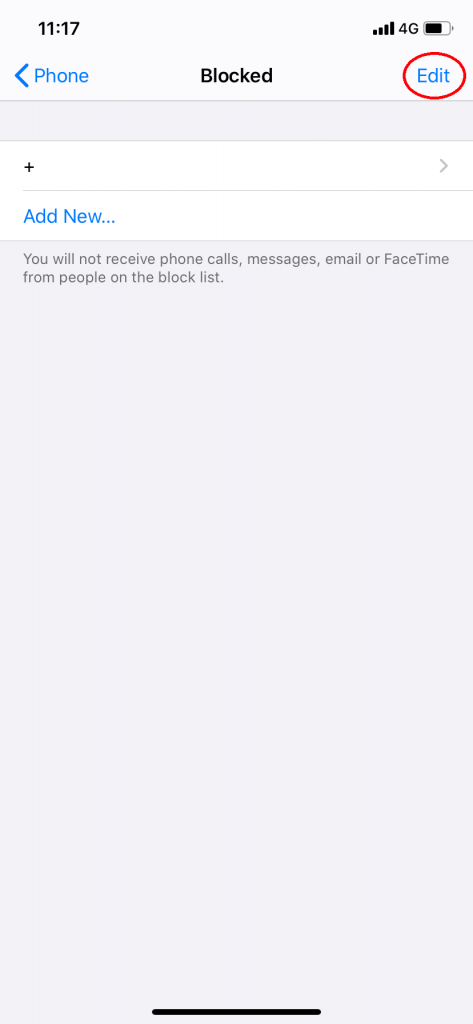
(3) The minus icon will appear to all the blocked contacts. Click the minus icon corresponds to the contact that you want to unblock.
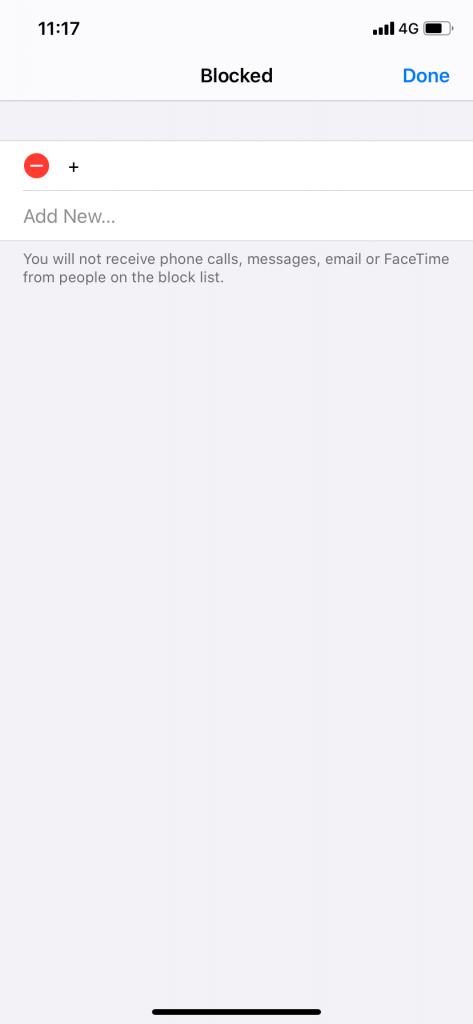
(4) The Unblock option will appear right of the contact. Tap on it to unblock the phone number.
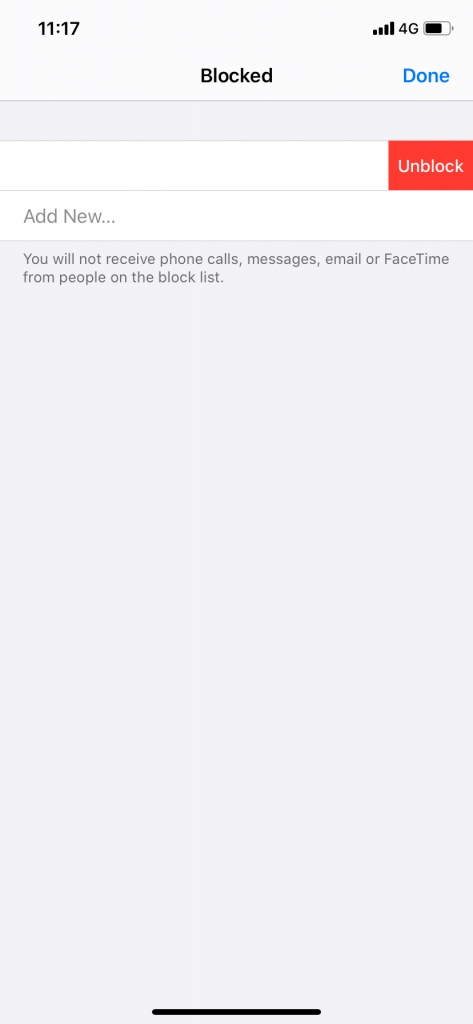
Note: When you block or unblock contact from one app (Messages), it will be updated on other communication apps too (Phone and Facetime). They can contact you on other third-party communications apps like WhatsApp and Facebook.
How to turn on Silence Unknown Callers on iPhone?
(1) Open the Settings menu and tap on the Phone option.
(2) Scroll down a little, you will find Silence Unknown Callers. Turn on the toggle.
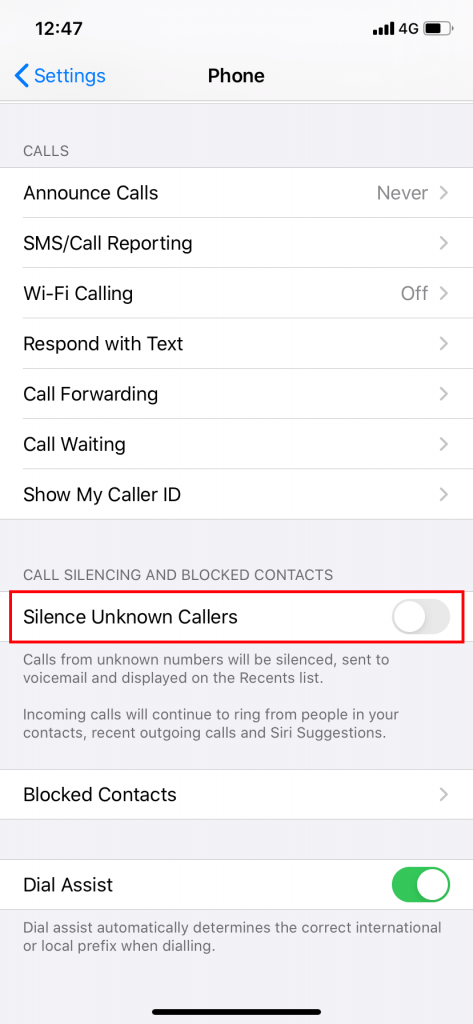
After this, your iPhone will no longer ring for phone numbers that are not saved.
Note: Blocking a contact on the iPhone is different from blocking on Android. You have to follow different steps to block a phone number on Android.
These are the different ways that you can block and unblock a phone number on the iPhone. Block all the unwanted calls and stay away from spam callers. You can also use third-party apps like Truecaller, but the app can access all your contacts. If you are okay with this, you can go for those apps. Still, if you have any doubts tell us in the comments section.
Stay connected on your social media pages, Facebook and Twitter.