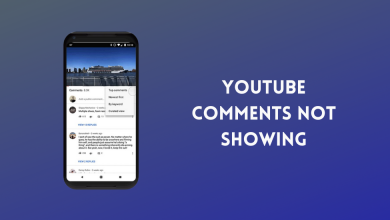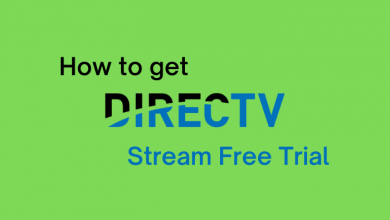Alarm sounds are an important one. The sound should be in high beat and you need to feel energetic when you hear the sound so that you won’t snooze the alarm and will get up without any delay. The default alarm sound on iPhone is Radar. If you want, you can also change the alarm sound on the iPhone from the default one.
Unlike Ringtones, you can choose any music file as your alarm sound on your iPhone. You can choose from the pre-installed tones, or you can choose from your songs library, or you can buy the tones from the store. You have the freedom to choose any tone that you need for your alarm.
How to Change Alarm Sound on iPhone?
(1) Open the Clock app on your iPhone.
(2) Now, all your alarm history will appear. Click the Edit button on the top left corner of the screen.
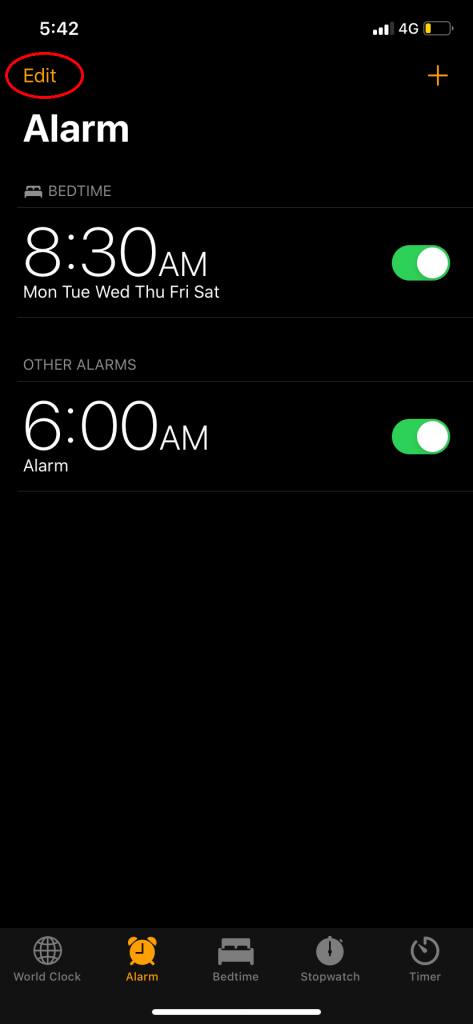
(3) Choose the alarm that you want to change the sound.
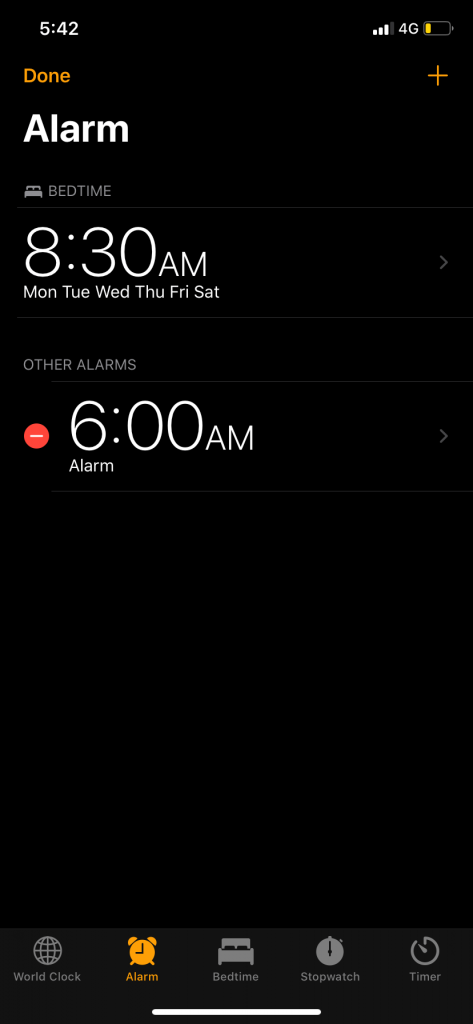
(4) Click the Sound option.
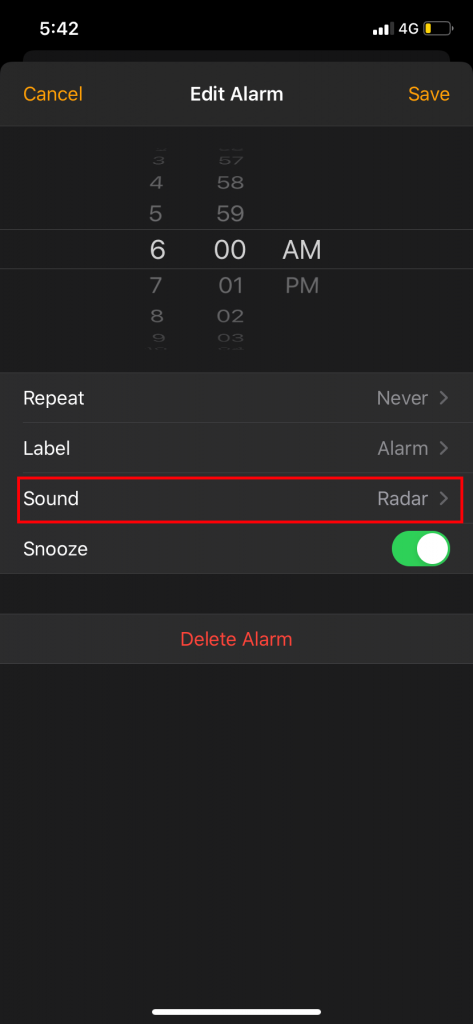
(5) Tap on the tone that you want to use, you will hear the preview.
(6) If you want to choose music from your offline library, click on the Pick a song option under SONGS.
(7) If you want to set vibrations, click the Vibration on the top of the screen. From there, you can choose the type of vibration or even you can create your own vibration pattern.
(8) To purchase tones from the iTunes Store, click the Tone Store option under STORE.
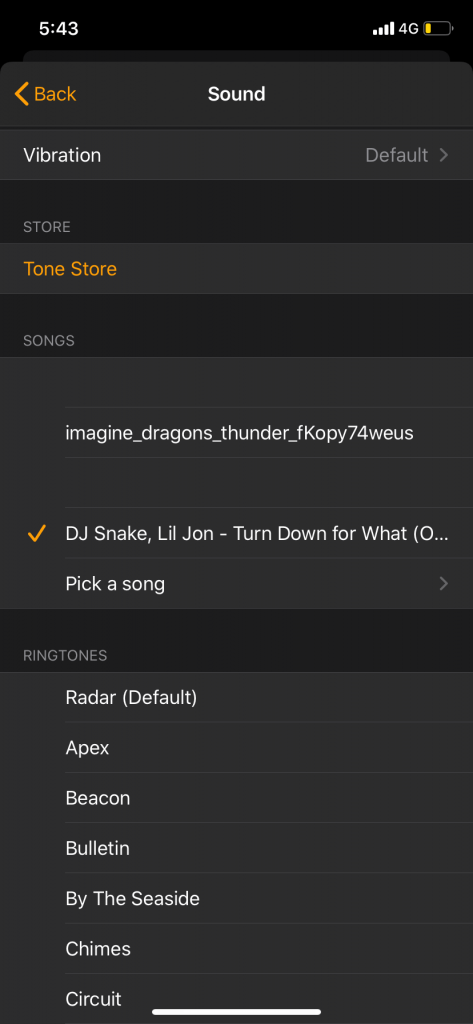
(9) When you are done with the selection, click the Back button.
(10) Now, click the Save button to save the changes.
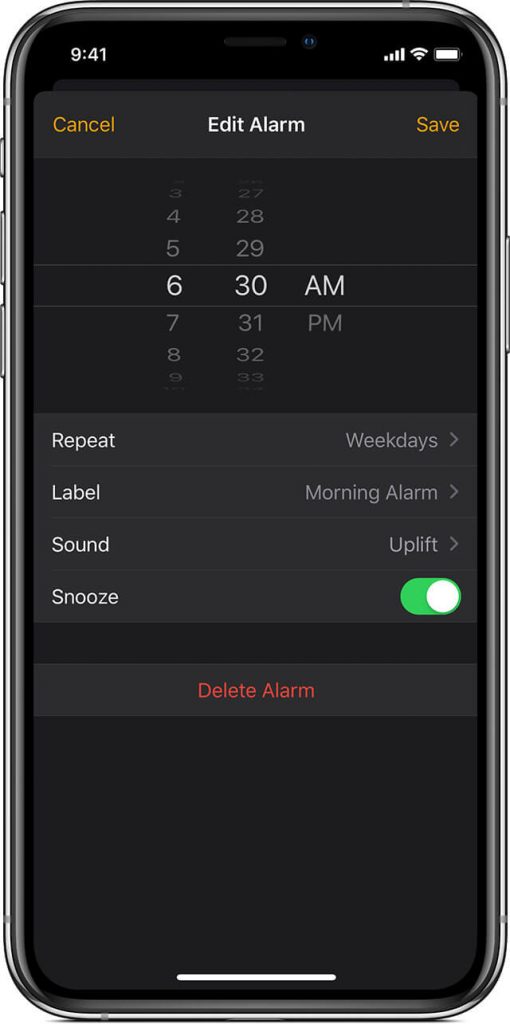
In iPhone, you can set different alarm sounds for different alarms. The sound you change in one alarm will affect only the specific alarm. If you want to change the alarm sound on all the alarm, you need to change it one by one.
Techowns Tip: How to Set Alarm on Android?
This is how you change the alarm sound on your iPhone. The steps mentioned here are applicable to the iPad too. Choose a high-beat sound for your alarm to wake up without putting the alarm to snooze.
Follow our social media profiles, Facebook and Twitter to get more updates about the iPhone.