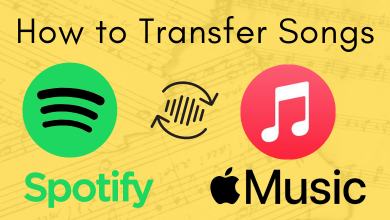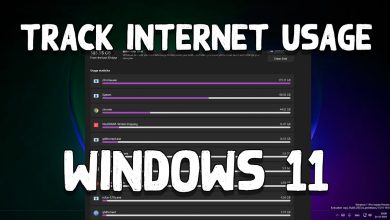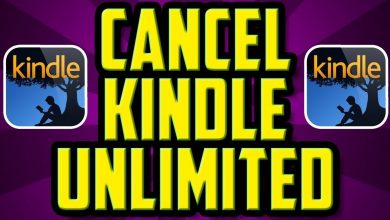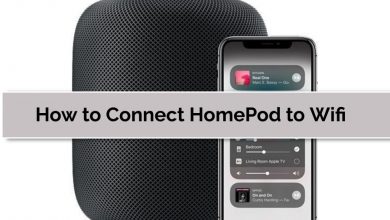Key Highlights
- To change the language on the app: Open Duolingo → Tap the Flag icon → Tap +course → Select base language.
- To change the language on the web: Visit Duolingo.com → Click the Flag icon → Click Add a new course → Click the Drop-down menu → Select base language.
Duolingo lets you learn a new language in the language that you prefer. The platform is available in more than 30 languages. This means that you can learn a new language using 30+ base languages. If you want to change the language on the Duolingo platform, all you have to do is change the base language. You can also choose a different base language to learn different language courses. Duolingo is available as a Desktop version and a mobile app. The method of changing the base language can differ based on the device you are using.
In this article, I’ll walk you through how to change Duolingo’s base language on both Desktop and mobile.
Contents
How to Change the Base Language on the Duolingo App
1. Open the Duolingo app and log in to your account.
2. On the Home screen, tap on the Flag icon at the top-left corner of your screen.
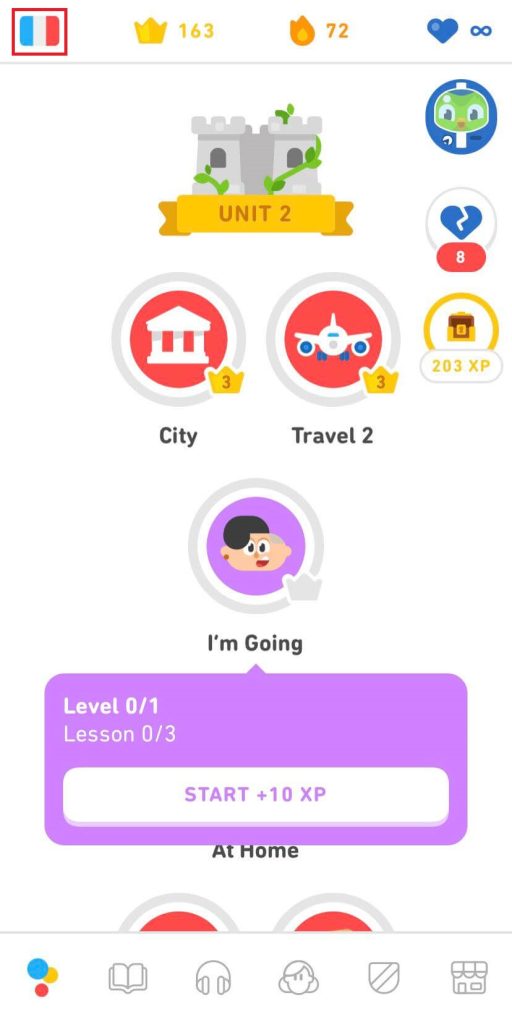
3. From the drop-down, tap the +Course option.
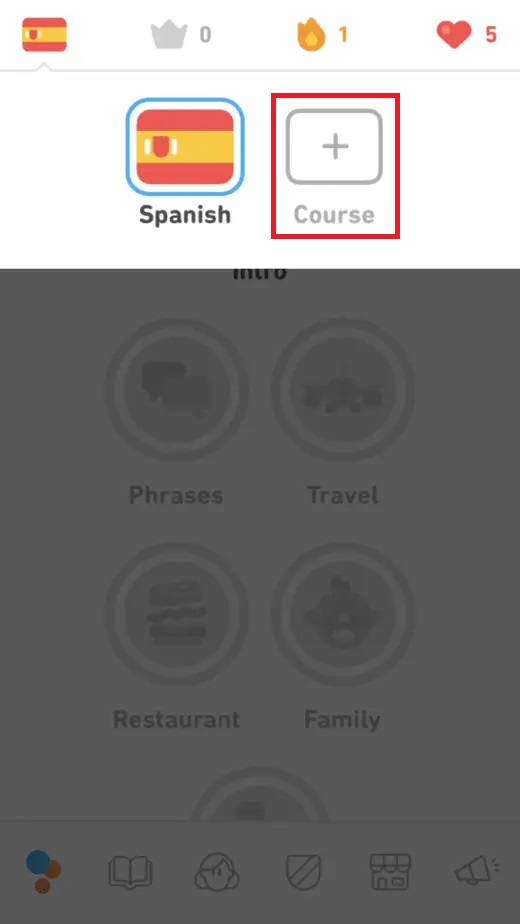
4. Now, scroll down and select the Language Course you want to learn under the language that you can speak.
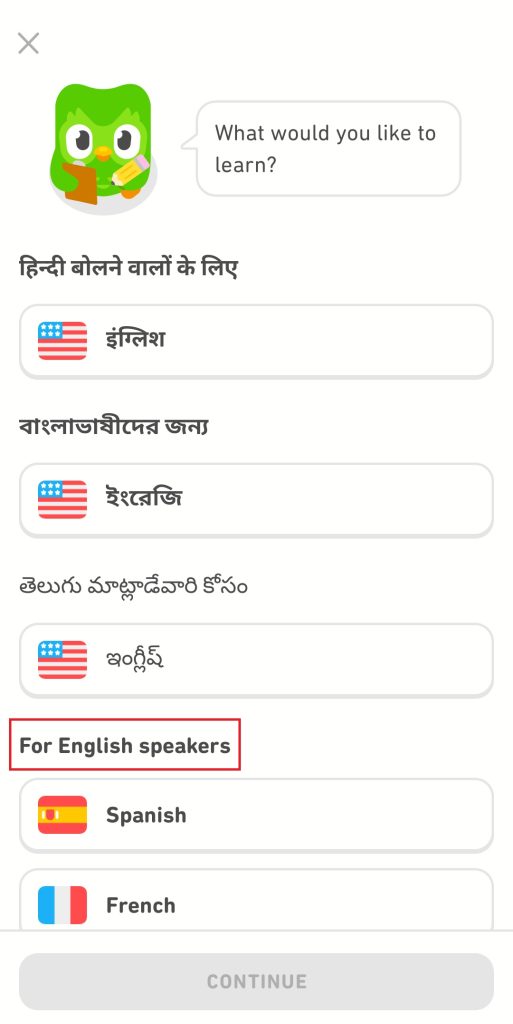
5. Now, the app’s interface will be changed to the base language you chose.
You can follow the same steps to add or start a new Course Language.
If you are a Super Duolingo user, you can cancel the Duolingo Plus subscription without any commitment or any cancellation fee.
How to Change the Base Language on Duolingo Web
1. Visit the Duolingo website (https://www.duolingo.com/) on your browser and log in with your account.
2. On the Home screen, click the Flag icon at the top-right side of the screen.
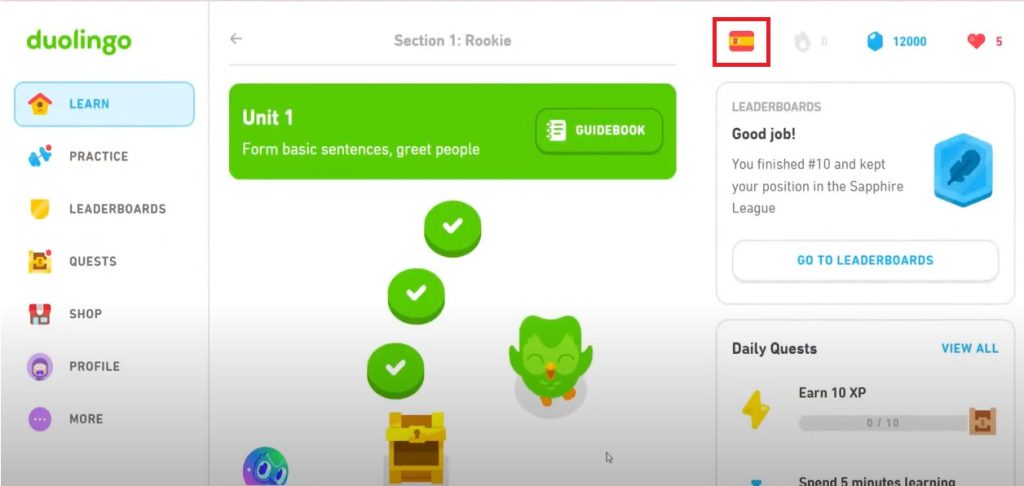
3. From the drop-down menu, click Add a new course option.
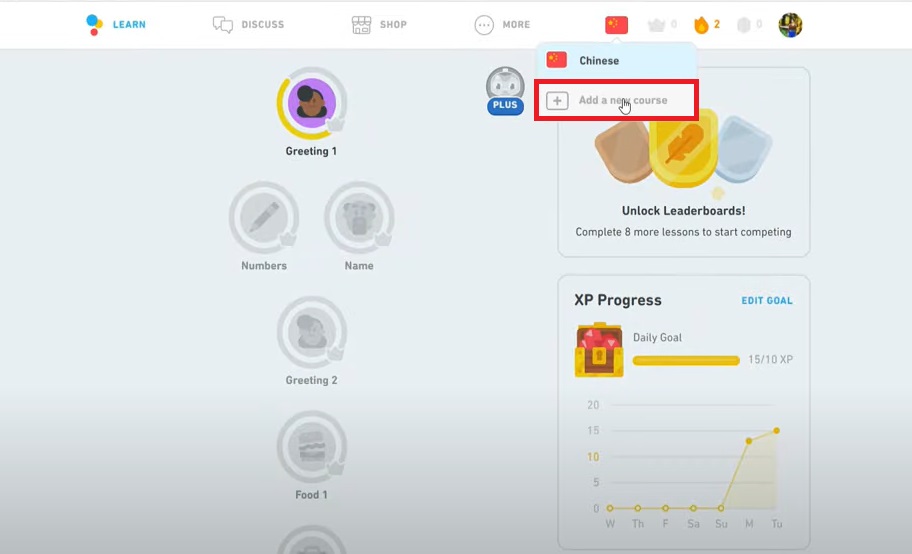
4. On the Duolingo Language Courses page, click the drop-down menu in the top-right corner that says I SPEAK.
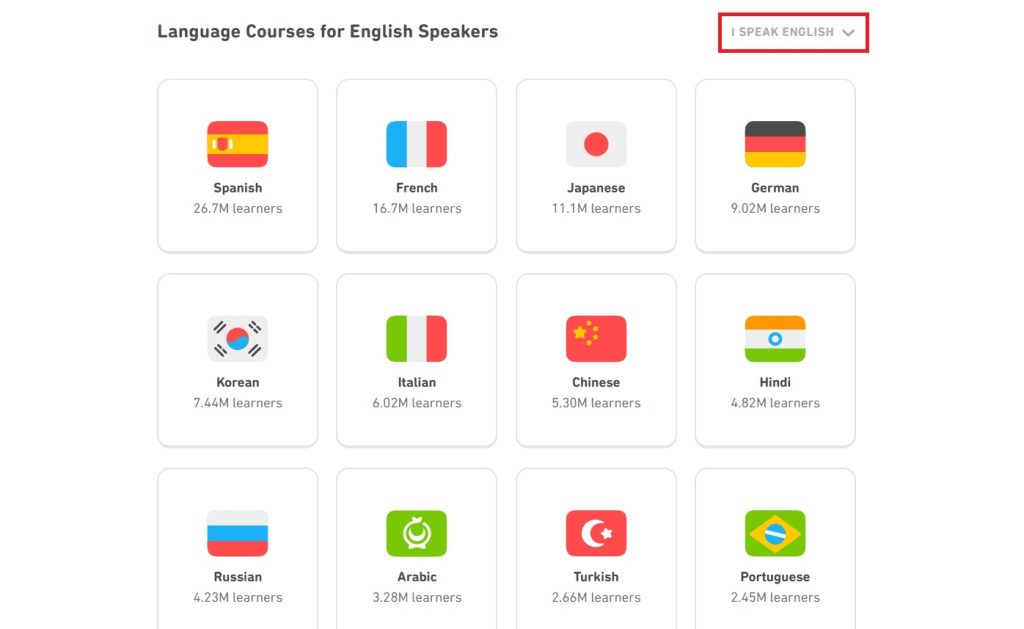
5. From the list of languages shown, select the base language you want to learn in.
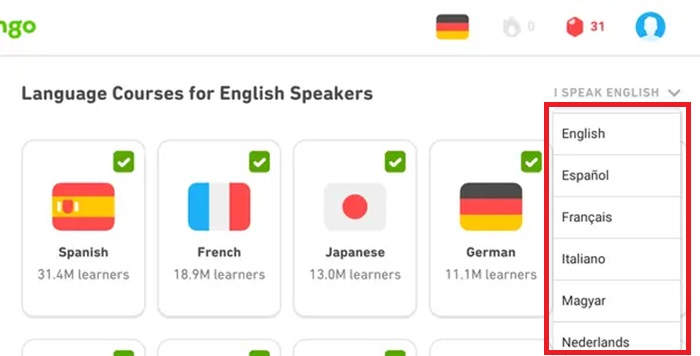
6. Then, select a language course you want to learn and start the course.
7. Now, the base/interface language will be changed.
Frequently Asked Questions
No, you can only learn the language courses in your chosen base language.
Yes, you can learn multiple languages at once.