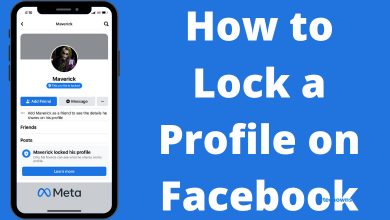Key Highlights
- Installation: Get the Peacock TV app from the Play Store on a Sony Smart TV.
- Activation: Go to peacocktv.com/activate to activate Peacock on Sony TV.
Peacock TV is officially available in the Play Store. So, you can easily get the Peacock app on a Sony Android TV and Google TV. After the installation, you need to sign in with a subscribed account to access live TV and on-demand content. If you don’t like to install the app, you can Cast or AirPlay Peacock TV and watch its content on your TV.
This article demonstrates two methods to stream Peacock TV on all Sony TVs.
Contents
How to Install Peacock TV on Sony Android/Google TV
The procedure to download apps on Sony Android TV is similar to what you follow on an Android smartphone.
[1] On the home screen of your TV, highlight and select the Apps section.
[2] Go to the Google Play Store icon and tap on it.
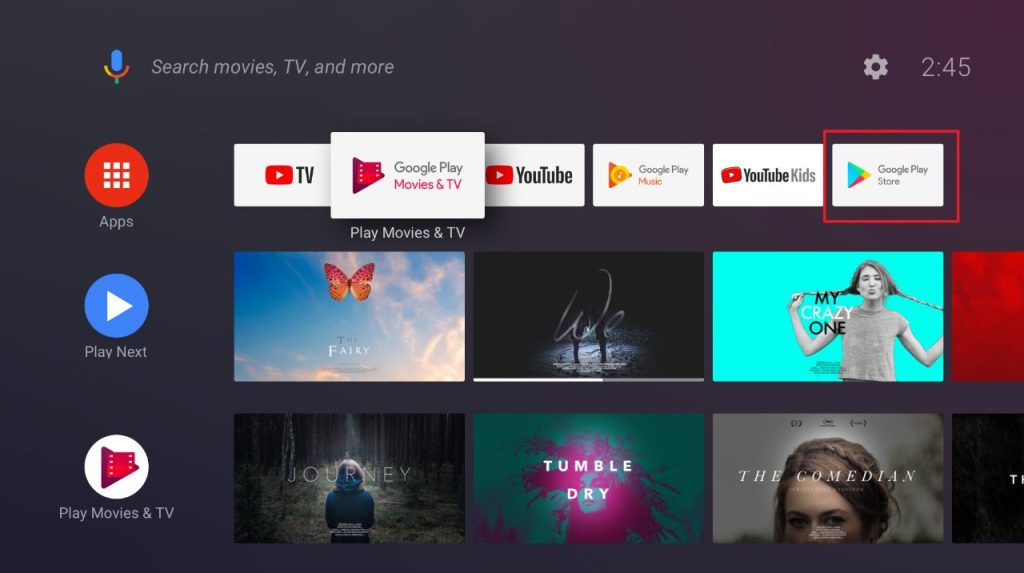
[3] It will open up the Google Play Store on your TV.
[4] Navigate to the Search option on the Play Store.
[5] A virtual keyboard will appear on the screen. Use it to type and search for Peacock TV.
Note: If you have Google TV, click Apps > Search for Apps > Enter Peacock and search for the app.
[6] Select the app from the search results.
[7] Click the Install button to get the app on your Sony TV.
[8] After installing the app, click Open to launch it.
How to Activate Peacock TV on Sony Smart TV
Once the installation is complete, you need to activate the Peacock TV app on your TV.
[1] When you open the Peacock TV app, you will get the Sign In screen.
[2] Tap the Sign In button to get the activation code. Note down the code.
[3] Now, on your smartphone or PC, go to the Peacock TV activation website (https://www.peacocktv.com/activate).
[4] Enter the code in the specified box and click the Continue button.
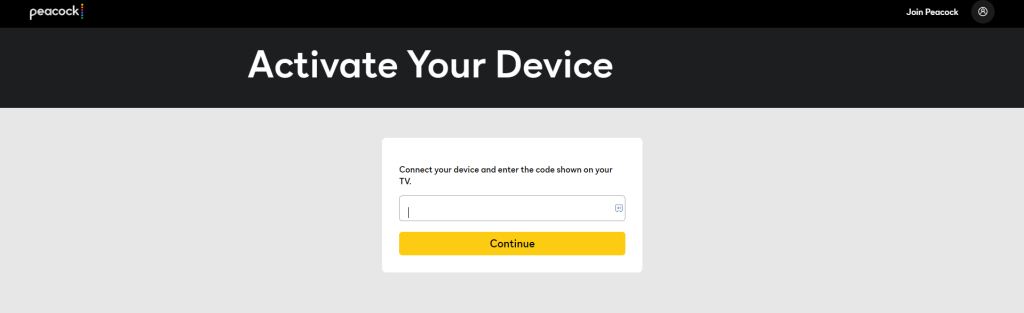
[5] On the next screen, you need to sign in with your Peacock TV account.
[6] Once it is verified, the Peacock TV app on your Sony TV will be activated.
[7] Choose the video content and watch it on your Sony Smart TV.
How to Cast or AirPlay Peacock TV on Sony TV
Both the Sony Android TV and Google TV have built-in Chromecast support. With that, you can easily cast the Peacock TV app from your smartphone. If you use an iPhone, you need to enable AirPlay on your Sony TV.
[1] Connect your Sony TV and smartphone to the same WiFi.
[2] Launch the Peacock TV app on your smartphone. If you don’t have the app, get it from the Play Store or App Store.
[3] Sign in with your account and play any video in the Peacock app.
[4] Hit the Cast icon on your phone. For iPhone, click the AirPlay icon.
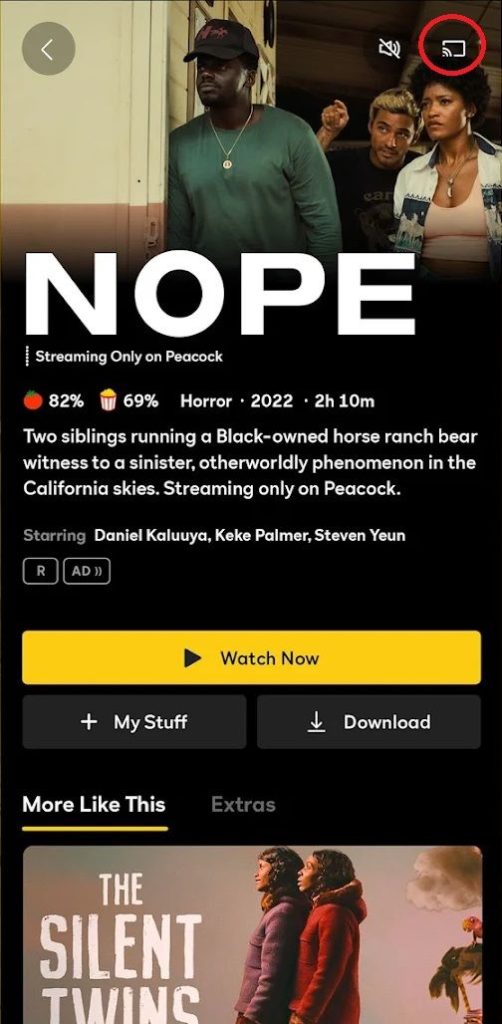
[5] Choose your Sony TV to stream the video.
FAQs
The app store is missing on the old Sony Bravia TV model because it runs with Linux OS.
Ensure AirPlay is turned on, check whether devices are closer to each other, and update the Sony TV firmware and the app.