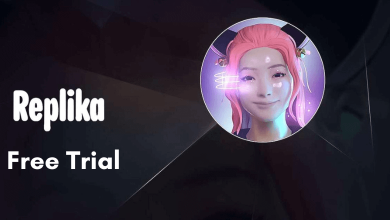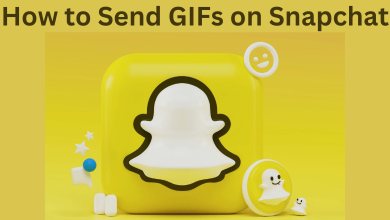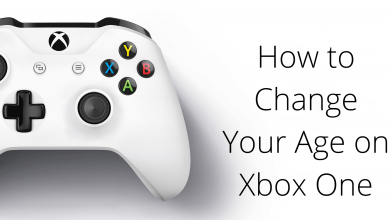Apple iPhone is found to be one of the most secured smartphones ever. Despite the iPhone’s built-in security, users can add an extra layer of security to their device in the form of a passcode. If you aren’t a fan of advanced bio-metrics like touch ID and face ID then, you can still use the passcode irrespective of the iPhone model. With the passcode as the security, no one except you can access your device. So, those prying on your personal data will not be able to steal your personal details. Just like setting up the passcode, it is vital for any iPhone users to change it at regular intervals. Whether you haven’t changed your iPhone passcode in a while or just want to use a new passcode, check out this section.
How to Change Passcode on iPhone?
The procedure given below will let you easily change the passcode on all iPhone models. Ensure to update your iPhone to the latest version for the latest features.
(1). Go to Settings.
(2). Scroll down to click on Face ID & Passcode (iPhone X and later) or Touch ID & Passcode (iPhone 8 and below).
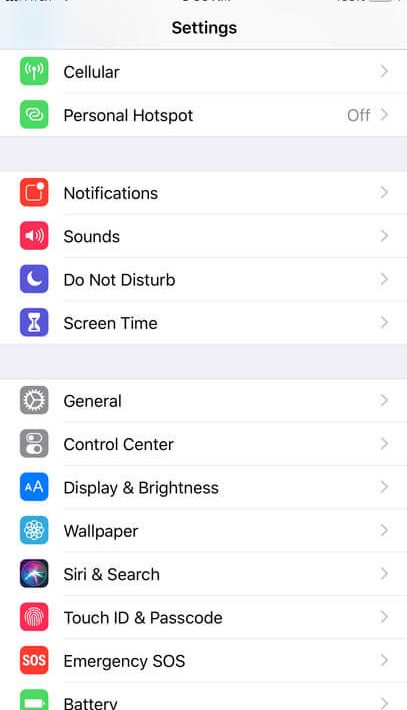
Note: If your iPhone doesn’t have a touch ID, then click on Passcode.
(3). Provide the current passcode using the on-screen keys.
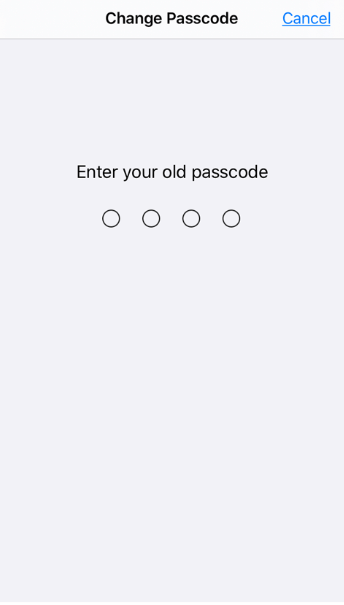
(4). Navigate to the bottom to click on Change Passcode.
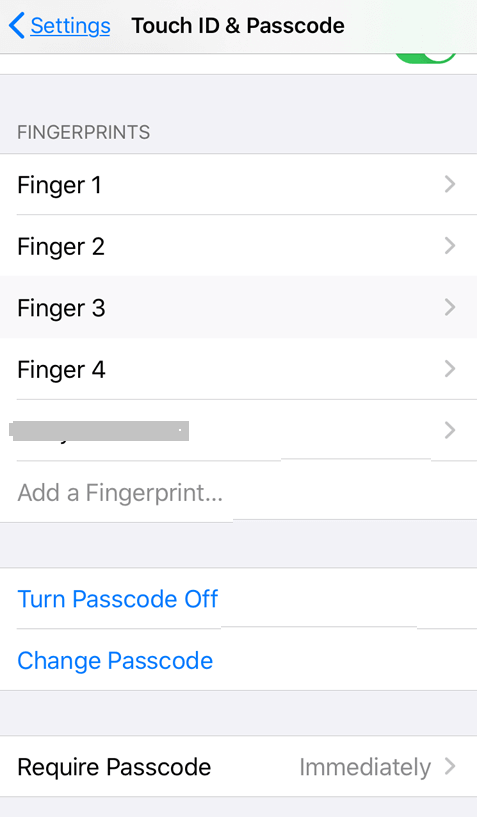
(5). You should provide your old passcode once again.
(6). Then provide a new passcode and verify it to confirm changes.
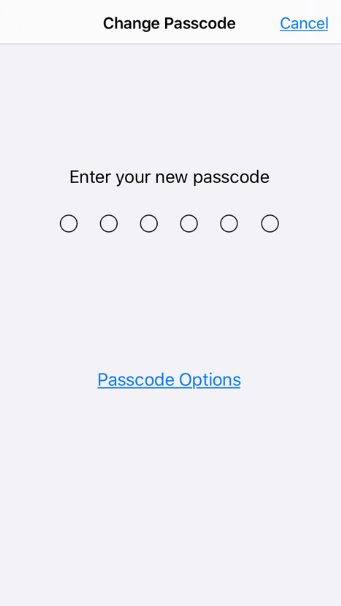
Note: iPhone uses six-digit code as the default passcode option. In order to change it, you must click on the Passcode Options link. Now, choose between Custom Alphanumeric Code, Custom Numeric Code, and 4-Digit Numeric Code.
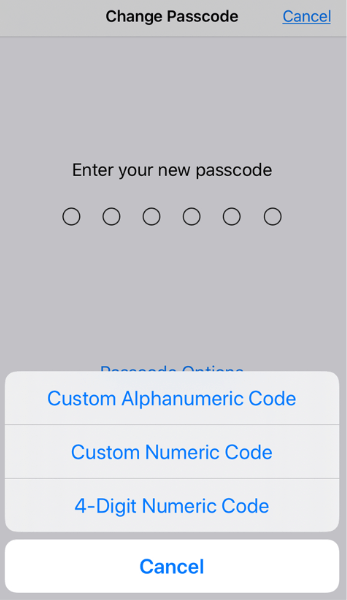
Note: In case of forgotten passcode, you need to reset your iPhone passcode by using iTunes or iCloud or restoring the device from recovery mode.
Our Opinion
If you consider securing your digital belongings on the iPhone, then you shall change the passcode. It is better to change the passcode once in a while so that others won’t be able to access your iPhone.
Have you got any issues while changing the passcode? Ask it as comments below. Visit us on Facebook and Twitter for the latest articles.