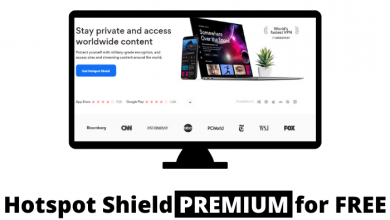Key Highlights
- You can change the name of your Messenger profile using the Account Centre.
- Using Messenger App: Go to Profile → Click the Settings icon → Choose Personal Details → Select the Profile → Select Name → Enter the new name.
- Using Facebook Website: Go to Account Center → Click Personal Details → Choose the Profile → Select Name → Enter the new name.
This article summarizes the steps to change your Messenger name on an Android and iPhone. In addition, we have also explained how to change the name on Messenger using the Facebook website.
Contents
How to Change Display Name on Messenger Using Android or iPhone
If you want to change your name on Messenger without Facebook, you can use this method.
1. Launch the Messenger app on iPhone or Android.
2. Tap the Messenger profile picture on the top left corner.
3. Click the Settings icon.
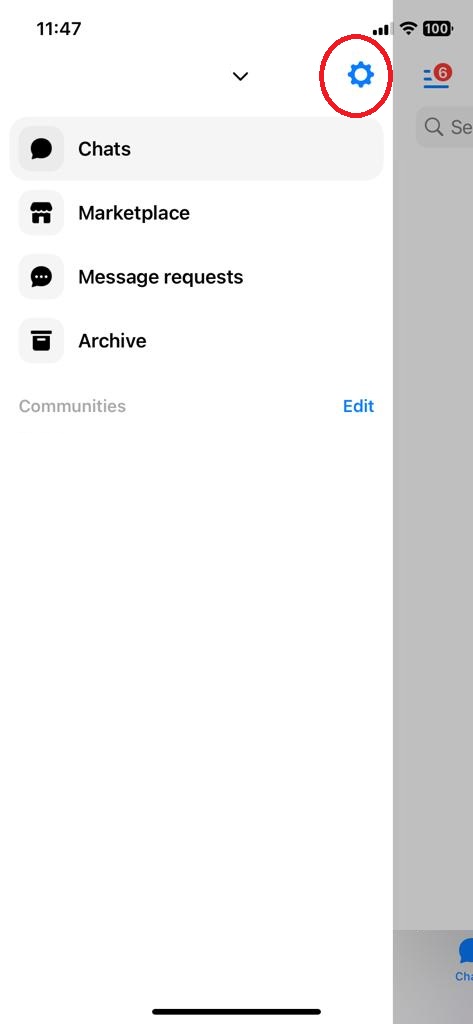
4. On the Settings menu, scroll down to the bottom and tap the Personal Details button under the Account Centre tab.
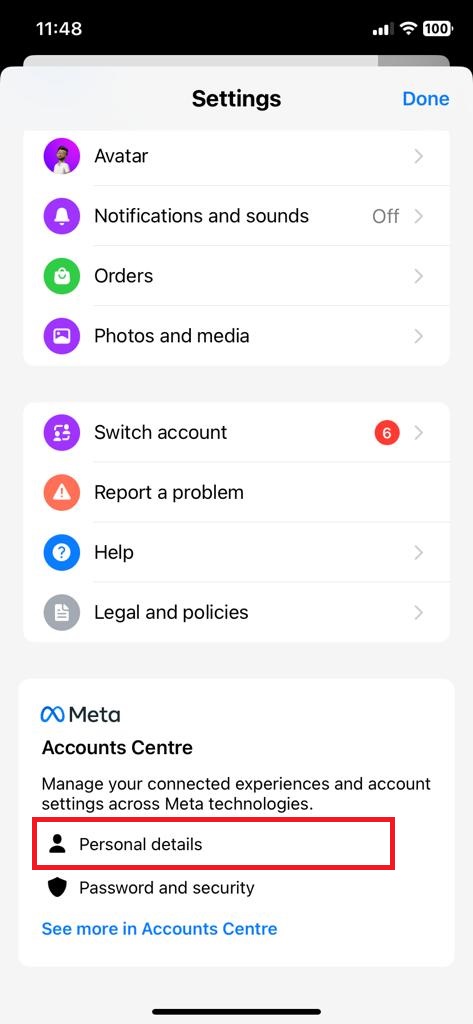
5. You will get the Account Centre menu. Tap the Profiles option.
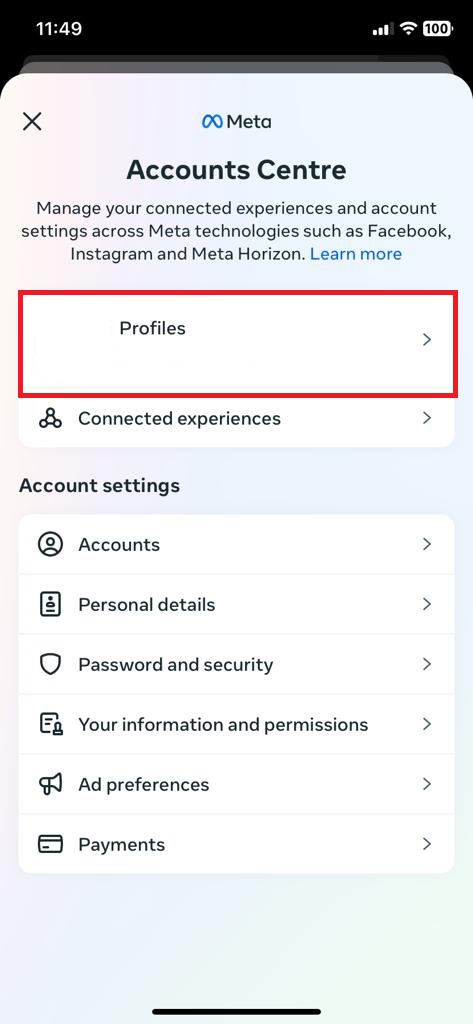
6. On the next screen, choose the profile you want to change the username.
7. Tap the Name option and enter the new name.
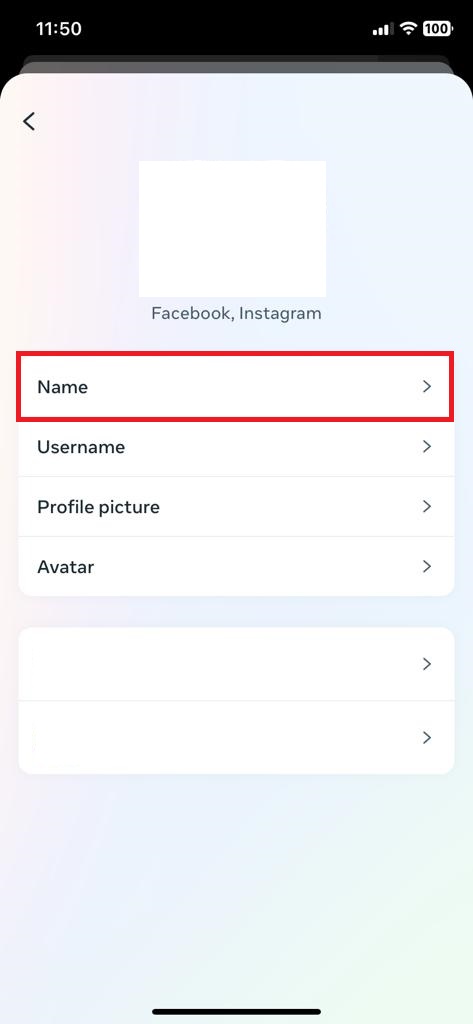
8. Click the Review Change button to see the preview of your new name.
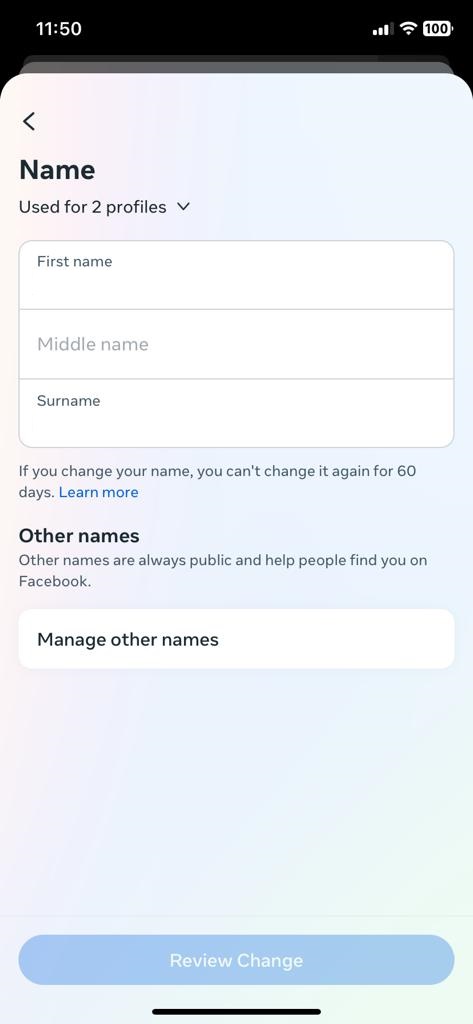
9. Now, click the Save Changes button to save the new name. To edit the name, click the Cancel button and enter a new name.
How to Change Display Name on Messenger Using Facebook Website
If you use the Messenger app on a PC, you can’t edit the name directly on the app. Clicking the Account Centre on the app will redirect you to the Facebook Settings website.
1. Visit facebook.com/settings using a browser on your computer. You can also click the Account Settings button on the app to get the webpage.
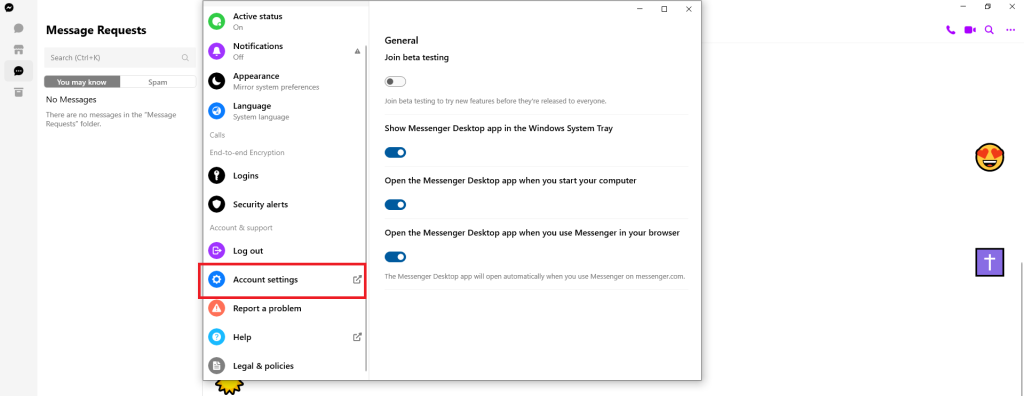
2. Sign in to your Facebook account in case you’re logged out.
3. Click the Personal Details button under the Account Center.
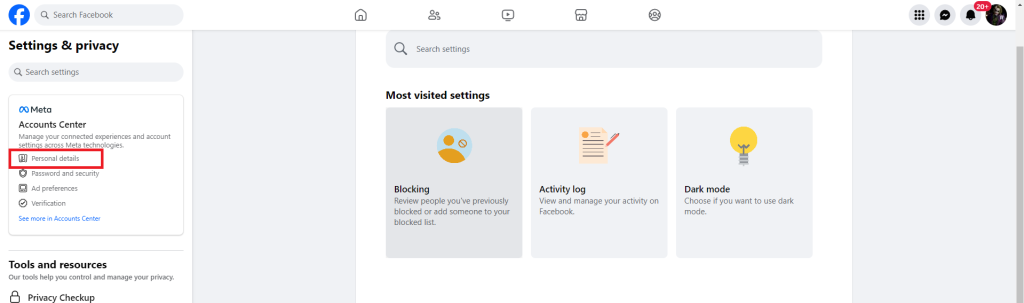
4. Choose the profile that you want to rename.
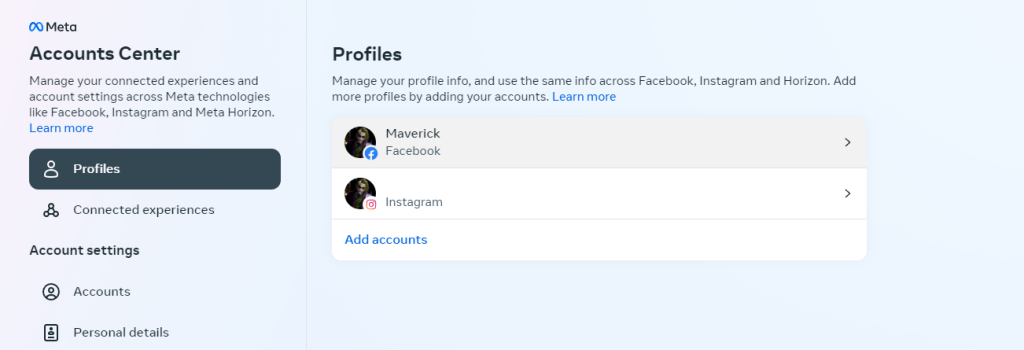
5. Select Name on the next screen.
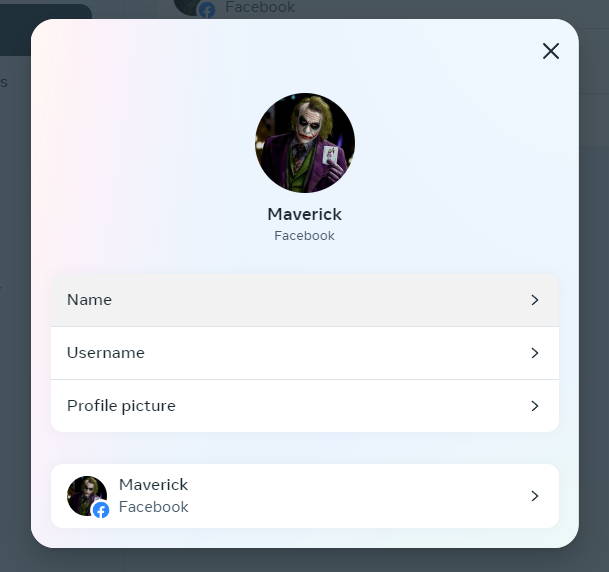
6. Enter the new name and preview the changes. Save the new name by clicking the Save Changes button. This can be your real name, like Susan Gad, or a name you make up.
7. Now, the Messenger app will display the new name. If not, restart the app to get the new name.
Note: After changing your name on Facebook, you can’t make any changes to it for the next 60 days. Hence, make sure to choose the perfect name.
How to Set a Nickname for Someone in Messenger
1. Open a conversation in the Messenger app.
2. In the app, hit the three dots icon at the top right.
3. Tap Customize Chat and choose Edit Nicknames.
4. Tap the person’s name whose name needs to be changed.
5. Enter the nickname and click the tick icon.
Frequently Asked Questions
A name is the one that is displayed on your profile. You can pick any name for your profile. A username is associated with your profile URL. It is unique and can’t be repeated.
Yes. The nickname will be visible to friends and others in your Messenger chats.
Messenger uses your Facebook profile to identify you in chats. So, both usernames will be the same. Therefore, if you change your Facebook account name, it will reflect on Messenger.