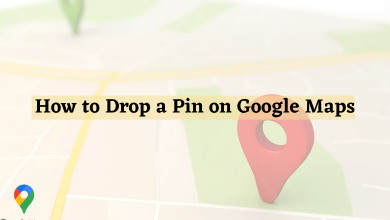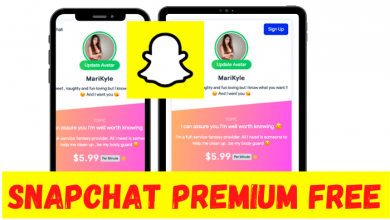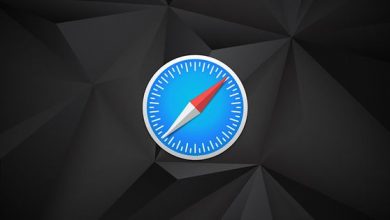Key Highlights
- PC: Sign in → Help → Search Close account → Close a My Account profile → Us → Fill in the details → Submit → Confirm email.
- Smartphone: Sign in → Visit our Help Center → Search Close account → Close a My Account profile → Us → Fill in the details → Submit → Confirm email.
There are numerous ticket booking platforms in the United States. One of the best ticket booking platforms is Ticketmaster. With Ticketmaster, you can purchase tickets for Concerts, Sports, Art & Theatre, Family, etc. If you are unsatisfied and looking to switch over to other booking platforms, you must delete your Ticketmaster account in three ways.
Contents
How to Delete a Ticketmaster Account Using Online Form on PC
To delete or close your account permanently, you should submit an online form by filling up the necessary details.
1. Open the default browser on your Windows PC and visit the official site of Ticketmaster.
2. Sign in to your Ticketmaster account.
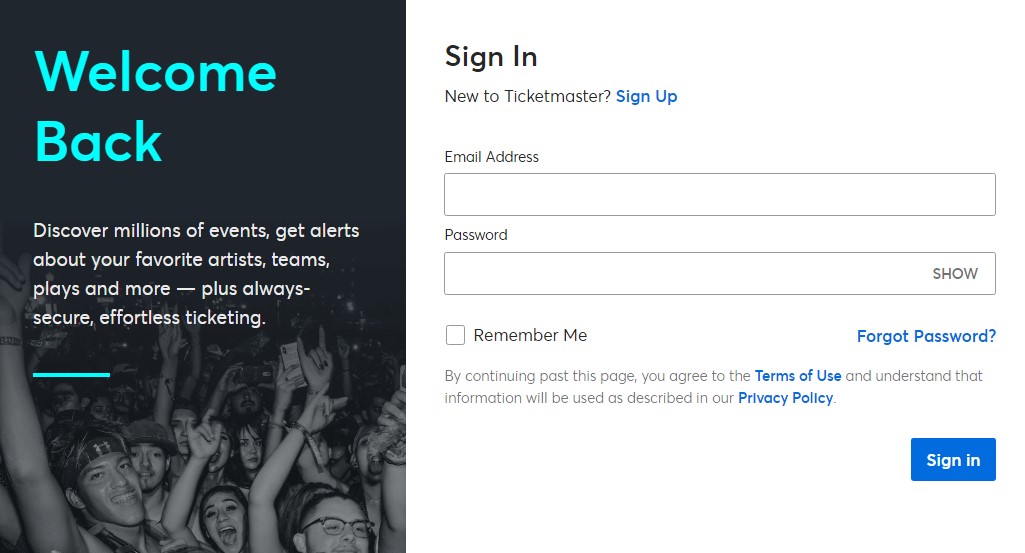
3. Go to the bottom and click Help.
4. You will be redirected to the Ticketmaster FAQ page.
5. On the search box, type Closing my account and click Closing a My Account profile.
6. It will lead to an article. Click Us to navigate to the form page.
7. Next, fill out the necessary details related to your Ticketmaster account and click Submit.
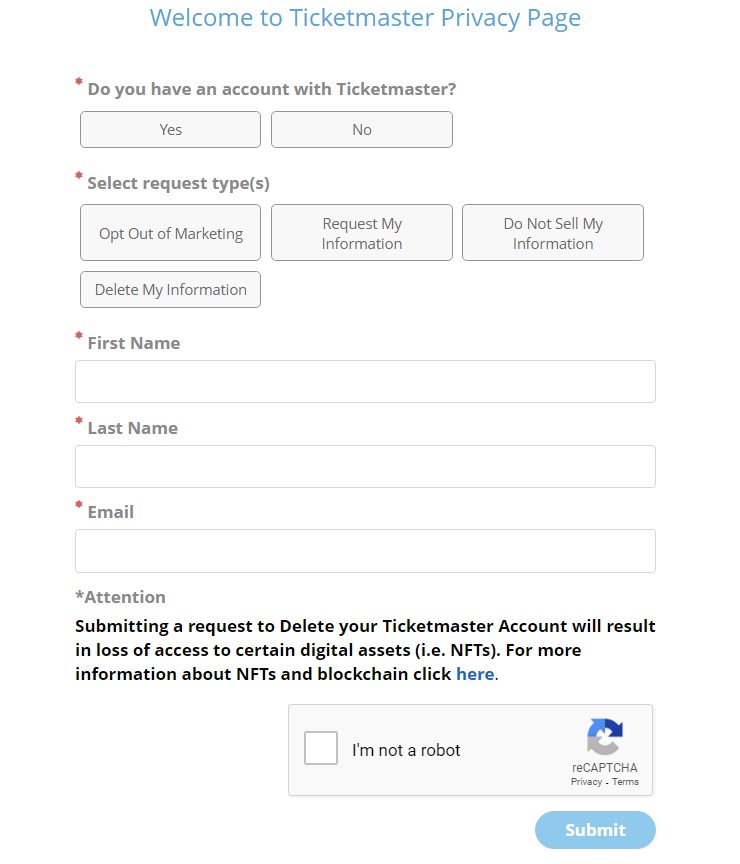
8. Now, you will receive an email for confirmation.
9. Go to your email and click the confirmation email in the inbox.
10. Click Confirm Email, and the request to delete your account will be sent.
The Support team will verify the request and reach back to you for further steps.
Deleting Ticketmaster Account on Smartphone
You can also submit the deletion request using your smartphone.
1. Go to Ticketmaster and sign in to your account.
2. Next, tap the Profile icon → My Account.
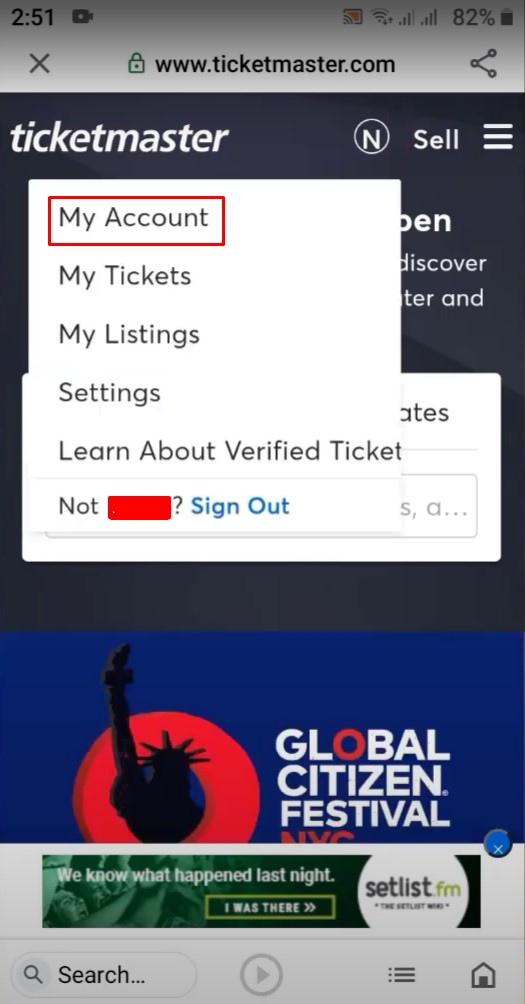
3. Move to the bottom of your account settings and tap Visit our Help Center.
4. In the FAQ page, type closing account in the text area and tap Closing a My Account profile.
5. Tap Us, fill in the necessary details and tap Submit.
6. Confirm the email you receive, and your deletion request will be sent to the Support team.
How to Delete Ticketmaster Account Using Letter
1. Compose a letter to Ticketmaster Fan Support explaining the reason for the deletion of your account.
2. Fill in the necessary information, like your name, email ID, phone number, etc.
3. Next, write the below address to send the letter.
Ticketmaster Fan Support, 1000 Corporate Landing, Charleston, West Virginia – 25311.
4. Once they receive your request, the team will contact you and proceed with further steps to delete the account.
Frequently Asked Questions
To cancel the tickets, Login → Profile → My Tickets → Choose the order → Cancel→ Type the reason for cancelation → Tap Ok.
To remove Ticketmaster tickets from Apple Wallet, navigate to the Wallet app → Tap Ticketmaster → More → Remove Pass → Confirm.