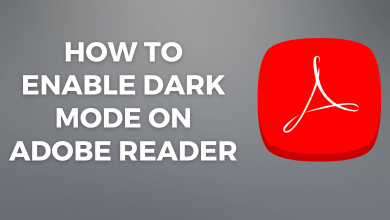Apple TV is an exemplary digital media player packed with loads of impressive features. It is priced for the quality of the video and audio it is offering its users. So, you will get the best of streaming with Apple TV. You will find a finite number of tvOS compatible apps on the App Store. You will find apps for all your entertainment needs that are classified under different genres. Apple TV isn’t like other smart TV’s when it comes to the browsers. App Store has no browsers that are compatible with tvOS. Is there a browser for Apple TV? is the next question anyone will get. If you want to use tvOS to browse the web in addition to streaming, then you should definitely read the section below.
Contents
Is there a Browser for Apple TV?
No. Currently, Apple hasn’t made a web browser for the Apple TV. You may neither find Safari nor any other third-party browser support for Apple TV. It is because many of the smart TV users don’t prefer browsing using the remote. Hence there is no fully functional web browser provided for the tvOS.
What’s the Alternative for Browser for Apple TV?
Although tvOS lacks official browser support, you can still surf the web with some alternative methods. With AirPlay support available on all the Apple devices, you can surf the web using an iPhone, iPad or Mac. In addition to this, you will also get to know the browsing experience with other possibilities right on the section below.
Using AirPlay
AirPlay is a wireless technology with which you can mirror contents from one Apple device to another. The contents may be anything like music, video, photos, and the entire device screen. This requires the devices to be connected to the same WiFi. This way, you can screen mirror the browser onto Apple TV using iOS or Mac screen. Learn to know the procedure from below.
Using AirPlay on iOS
With the absence of a native browser, tvOS users can use AirPlay from iPhone or iPad to mirror the browsing contents.
(1). Launch Control Center either by swiping from the top or bottom of the screen.
(2). Press Screen Mirroring option.
(3). Then choose the Apple TV’s name.
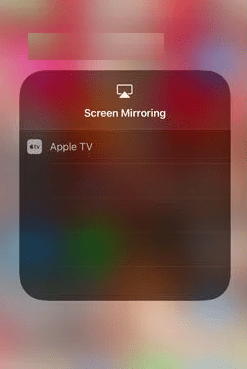
(4). If you had asked to enter the AirPlay Code, look for it on your TV and enter it.
(5). Launch Safari on your iPhone and surf the web.
(6). Just rotate the iPhone into landscape mode and you will be able to view the browser contents now on your Apple TV.
Using AirPlay on Mac
Just like iPhone, Mac also supports AirPlay with which you can mirror your browser screen onto Apple TV.
(1). On your Mac, hover to click on the AirPlay icon from the top of the screen.
(2). Select your Apple TV name to proceed.
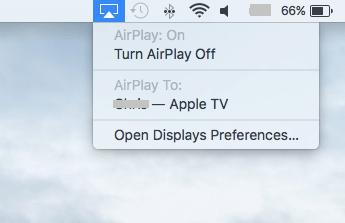
(3). Enter the AirPlay code as shown on your Apple TV on Mac.
(4). Now, your Mac screen gets optimized to Apple TV.
(5). Open Safari and browse for contents on Mac. The same will get screen mirrored to Apple TV.
Note: You may carry out the steps given below additionally if you want to surf on TV screen while leaving Mac for other works.
(1). On Mac, launch System Preferences to select Display.
(2). Choose Arrangement.
(3). Now, deselect Mirror Displays check box and the screen will flash off.
(4). Under Arrangement tab, select the screen and you will get an outline that represents Apple TV. Just drag in that direction and the browser will appear on tvOS.
(5). Make use of the mouse or trackpad to scroll around the browser on the TV screen.
Using AirBrowser
AirBrowser is designed to provide you the fullest of browser experience on Apple TV. All it requires is an iOS device and you will get the best of browsing on TV.
(1). On your iPhone or iPad, download AirBrowser app from the App Store.
(2). After the installation, launch the app from the Apps section.
(3). You will be prompted to Connect Second Screen.
(4). Just swipe up on the Control Panel and select Screen Mirroring.
(5). Select your Apple TV name.
(6). tvOS will show you the browser screen and the URL bar on iPhone.
(7). Enter the site name or the search phrase on the URL bar.
(8). Apple TV screen will show your the website or the search result.
FYI!
- Scroll down – Use two fingers and swipe upwards
- Select link – With one finger track to the link and tap on it
- Previous page – Just tap the back arrow at the top of iPhone
- View all open tabs – Tap on the central icon with nine dots
By Sideloading tvOS Browser
When compared to AirPlay method, this method involves a slightly complicated set up procedure. However, in the end, you will get a web browser on the tvOS.
Preliminary Requirements:
- Visit https://developer.apple.com/account to get Apple Developer account for your existing Apple ID
- Open App Store on Mac and search for Xcode to download it
- USB-C cable or an Adapter
Steps to Install tvOS Browser on Apple TV
You are about to jailbreak tvOS and sideload the browser on it with the guidelines given below.
(1). Use the USB-C cable to connect Apple TV with Mac.
(2). On the Finder, open Applications folder and locate Xcode.app
(3). Right click on it to select Show Package Contents option.
(4). Navigate to Contents > Developer > Platforms > AppleTVOS.platform > Developer > SDKs > AppleTVOS.sdk > usr
(5). Look for the file name Availability.h and right-click on it to open it in TextEditor.
(6). You may need to locate the codes as shown below in line 279 and 280
#define __TVOS_UNAVAILABLE __OS_AVAILABILITY(tvos,unavailable)
#define __TVOS_PROHIBITED __OS_AVAILABILITY(tvos,unavailable)
(7). Replace the above code with the code given below
#define __TVOS_UNAVAILABLE_NOTQUITE __OS_AVAILABILITY(tvos,unavailable)
#define __TVOS_PROHIBITED_NOTQUITE __OS_AVAILABILITY(tvos,unavailable)
(8). Save the file on the TextEditor and then open Xcode.
(9). Click on Source Control in the menu bar to choose Check Out option.
(10). Then on the repository location field, paste the following and click Next button.
https://github.com/steventroughtonsmith/tvOSBrowser.git
(11). When prompted, select Master branch of the repository to proceed.
(12). On the Xcode left pane, select Browser app you have imported to alter Bundle Identifier.
(13). Change com.highcaffeinecontent.Browser to com.[nickname].Browser
(14). Tap on the drop down menu below the Bundle Identifier and besides Team.
(15). Choose your Apple ID or select Add an Account to login with your Apple ID credentials.
(16). With Apple TV connected to Mac, click on Browser on the Xcode Window.
(17). Check if Apple TV under Device or Apple TV 1080p under tvOS Simulator is selected.
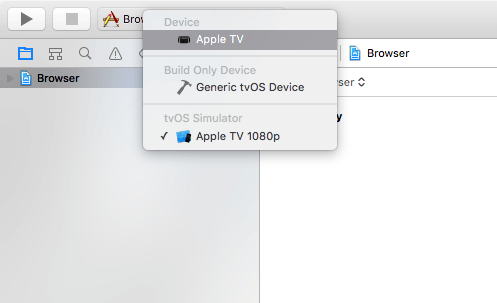
(18). When the code ends its execution, you will find tvOS Browser on Apple TV as Safari. Click on it to open and start browsing.
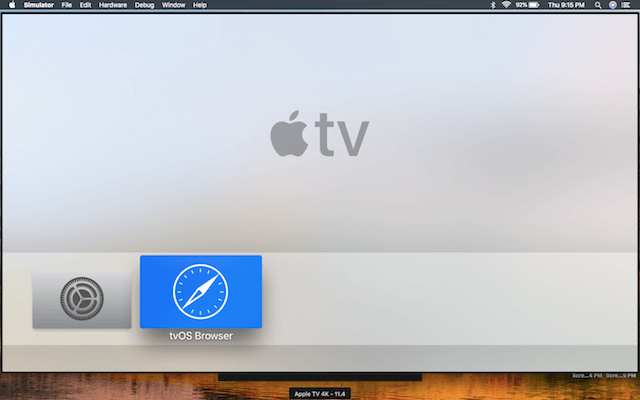
Our Opinion
That was all about Apple TV browser. You may choose any methods to access the browser contents or the browser itself on your tvOS. While using AirPlay is the simplest method, tvOS Browser is otherwise the easiest and efficient. Because you will be able to access the browser itself on Apple TV.
Have you been able to access browser on tvOS after reading this section? You shall drop your views as comments below. For more interesting article updates, follow us on Facebook and Twitter.