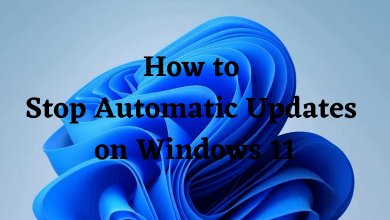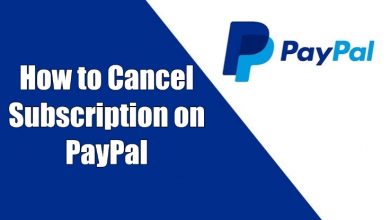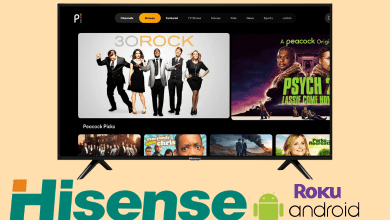Key Highlights
- All Videos: Go to YouTube Studio → Click the Settings icon → Choose the Community option → Tap the Default option → Select Allow all comments.
- Specific Video: Open the YouTube Studio app → Go to the Content menu → Open the Videos section → Select the video to turn on comments → Tap the Pencil icon → Go to Advanced Settings → Choose Allow comments.
Not getting any comments for your YouTube video? You might have disabled the comments on YouTube mistakenly. To allow users to comment on your YouTube, you need to turn off all the Comments restrictions. It is a proven fact that comments on a YouTube video will boost search rankings. So, turn on the comments for your YouTube video and get a bigger reach.
Contents
How to Turn On Comments for All Your YouTube Videos
1] Open the default web browser on your PC and visit the YouTube Studio website [https://studio.youtube.com/].
[2] From the left side menu, select Settings.
[3] Select the Community option and choose the Default section.
[4] Choose the Allow all comments option under Comment on your channel section.
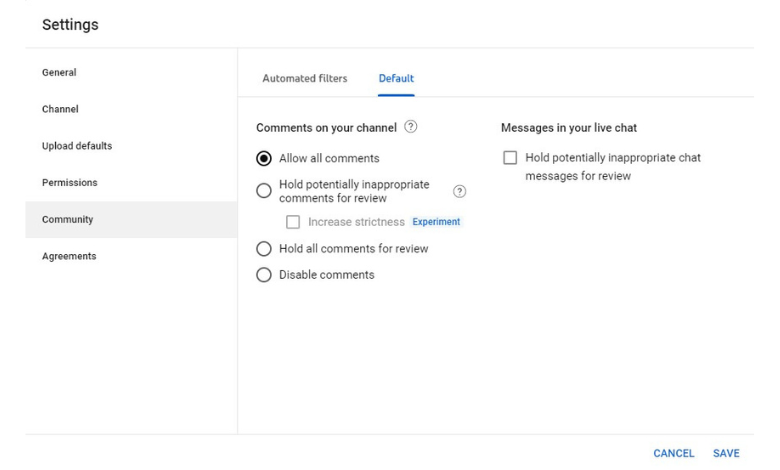
[5] Once done, click Save to complete the process.
[6] Now, the comments will be enabled for all the YouTube videos that you’re going to upload.
Note: You can also use the Upload Defaults menu to turn on comments. Go to Upload defaults → Choose the Advanced Settings option → Choose Allow all comments under the Comments drop-down menu → Then, click the Save button to save the changes.
How to Turn On Comments for Specific YouTube Videos [Using Smartphone]
[1] Launch the YouTube Studio app on your Android or iPhone. If you haven’t installed it yet, then get it from the Google Play Store or App Store.
[2] Login to your respective Google account. Skip this step if you’re already signed in.
[3] Tap on the Content icon at the top left corner of the screen.
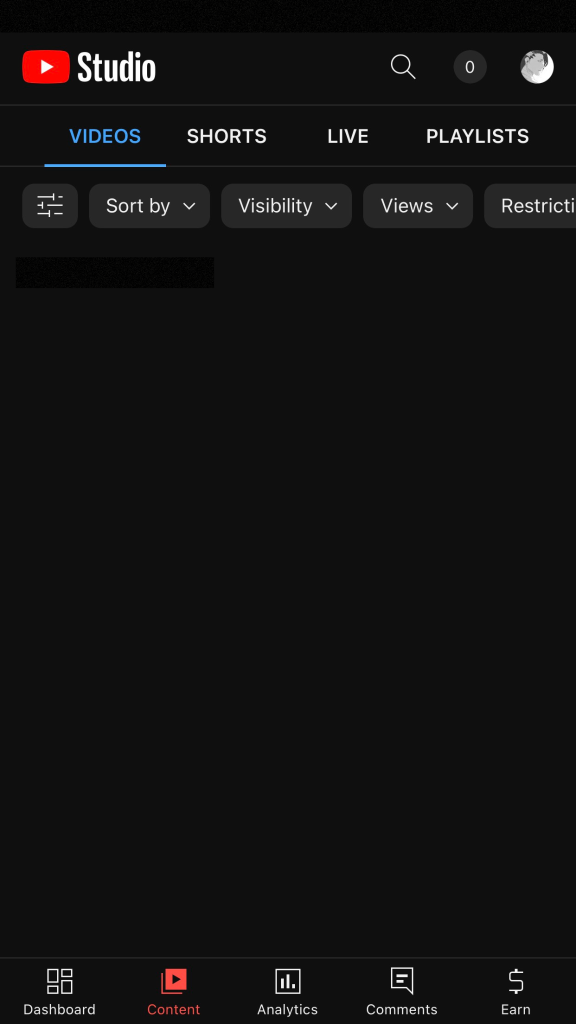
[4] Select Videos and choose the video where you need to turn on comments.
[5] Click the Pencil icon at the top of the screen.
[6] Select the Advanced Settings tab and move to the comments section.
[7] Turn on the toggle next to Allow comments menu.
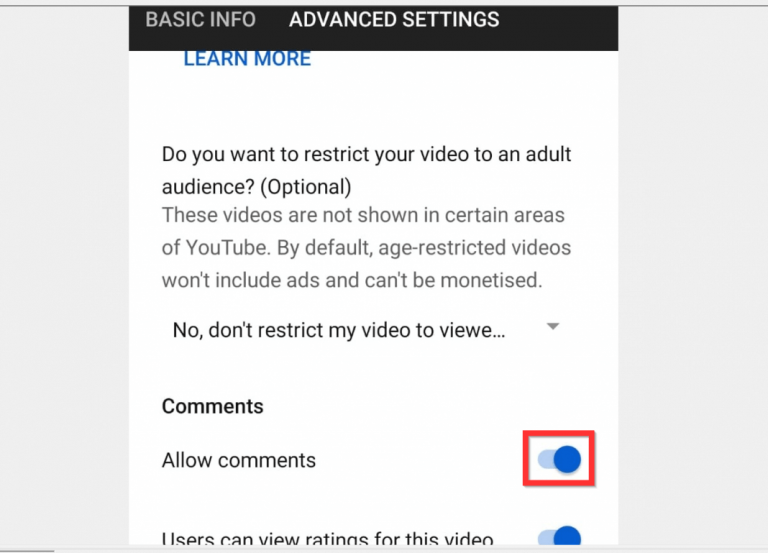
[8] Select Save, and the comments will be turned on for that video.
Using PC
[1] Visit the YouTube Studio website on your web browser and sign in to your account.
[2] Select Content from the left menu.
[3] Under the Videos section, highlight the video that you want to turn on the comments section for.
[4] Click the Pencil icon located next to the video thumbnail.
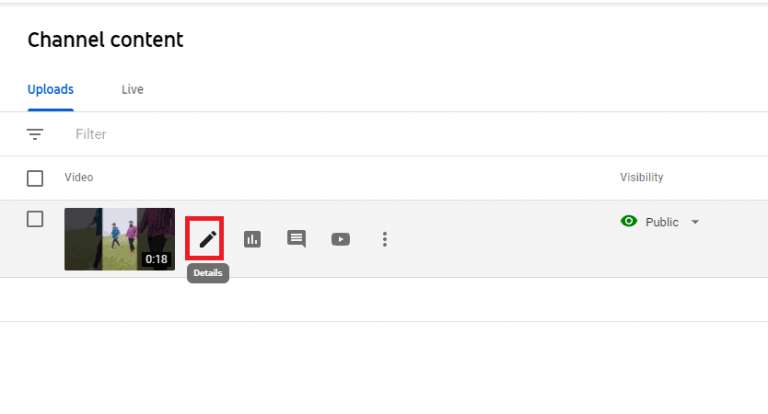
[5] Scroll down and select SHOW MORE.
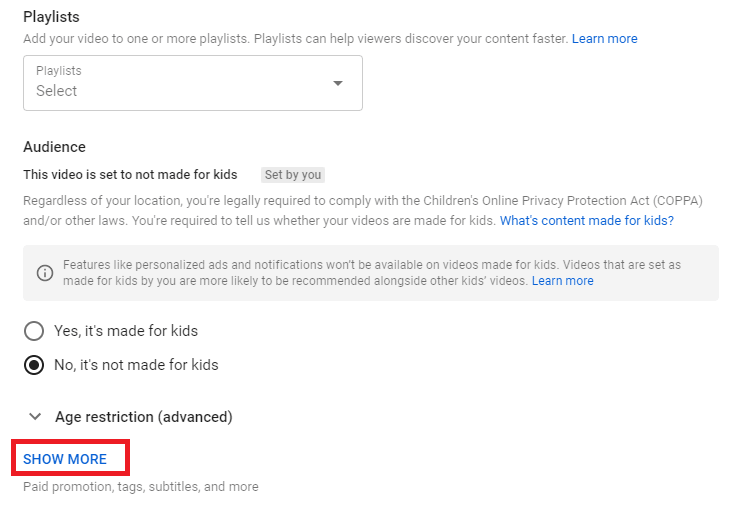
[6] Under Comments and ratings, tap the drop-down icon located next to Comment visibility.
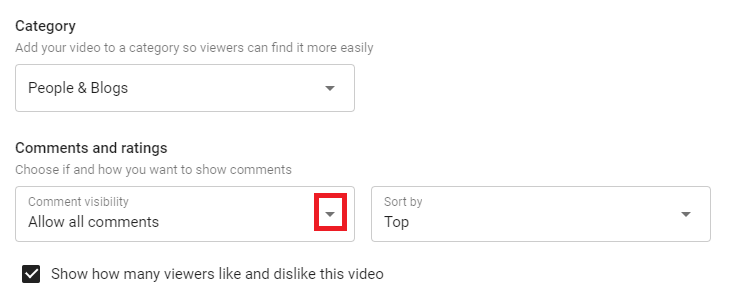
[7] Select Allow all comments and click Save to apply changes.
FYI! Comments are only visible for the public videos that you publish.
Disable Restricted Mode on YouTube
Restricted Mode is a feature that filters the content on YouTube that may not be suitable for the viewers. If this feature is enabled, YouTube won’t allow you to comment on that particular video. So, do the following to disable the feature.
[1] Open the YouTube app on your PC and navigate to the home screen.
[2] Then, click the Profile icon at the top right.
[3] From the drop-down list, choose Restricted Mode.
[4] Next, toggle off the Activate Restricted Mode button.
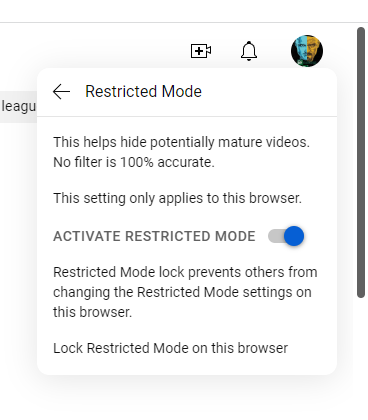
Tip! For the mobile app, navigate to YouTube → Profile icon → Settings → General → Restricted Mode → Disable.
Why Can’t I Enable Comments on YouTube
After proceeding with the following steps, if you still can’t able to enable the comments section, below are the reasons for it.
- For All YouTube Videos: Navigate to Settings → Channel → Advanced Settings and click “No, set this channel as not made for kids. I never upload content that’s made for kids” to enable comments on all videos.
- For Specific Videos: If you accidentally enabled Yes, it’s made for kids option, you can’t be able to turn on the comments section. So, switch to No, it’s not made for kids, and proceed further to enable comments on a specific video.
- Your Video is Private: If your video is private, one can’t comment on the specific video. Instead, post your video in the unlisted video to enable comments.
These are the possible ways to turn on comments on YouTube. Enable it and get feedback for your videos from the audience.
FAQ
Yes, by following the same procedure, you can enable the comments section on YouTube Shorts.
It is not possible to turn on comments without the YouTube Studio app.