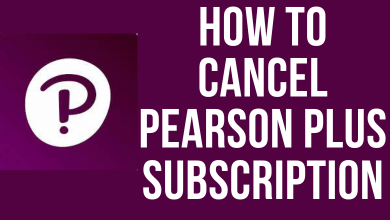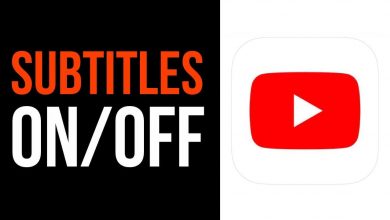Key Highlights
- On Xbox One: Go to the Sign In menu → Enter the email id or phone number → Click the I Forgot my password button → Verify using your mail or phone number → Enter a new password.
- On Xbox 360: Go to the Sign In menu → Click the Can’t access your account? button → Choose an option to reset the password → Verify using your account or phone number → Enter a new password.
- On Website: Go to the Microsoft Password Reset website → Enter your mail id or phone number → Verify using the code → Enter a new password.
In the Xbox gaming console, you need to sign in with your Microsoft account to get all the games and features. The Microsoft account that you are using on your console is your primary Xbox account. If you forgot the Xbox account password or if you think that the password is strong enough, you can reset the password and change it to a new one.
In addition, you need to reset your passwords on all your social accounts to stay away from hackers, intruders, and almost anyone who spies on your online activity. You can reset the password on Xbox using any of its consoles Xbox One X, Xbox One S, and Xbox 360.
Contents
How to Reset Password on Xbox One
To recover or reset the Xbox password, you need to know at least the phone number or email address associated with the account.
1: Turn on your Xbox console and go to the Sign In menu.
2: Enter the email id or phone number of the Microsoft account.
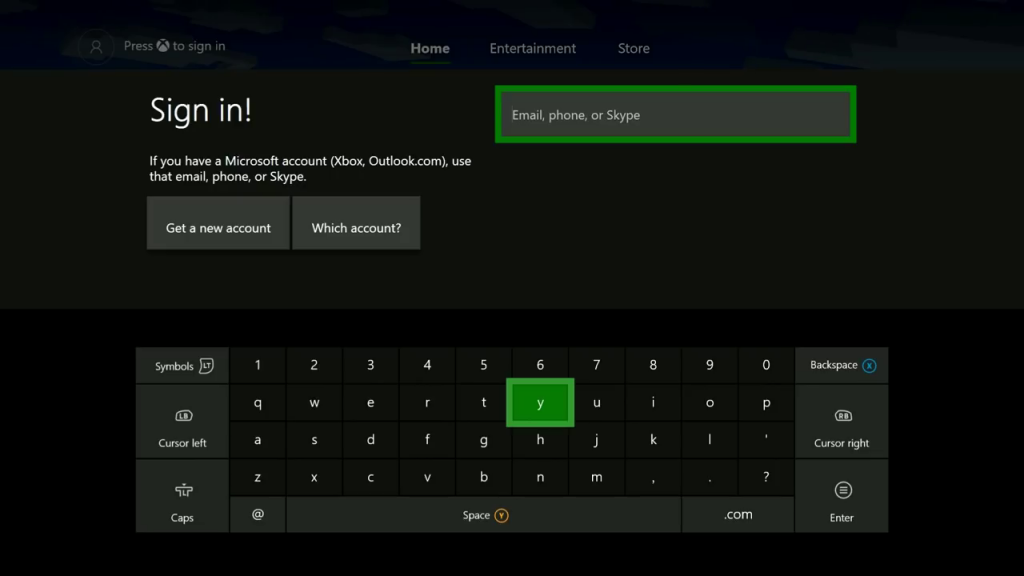
3: On the next screen, click the I forgot my password button.
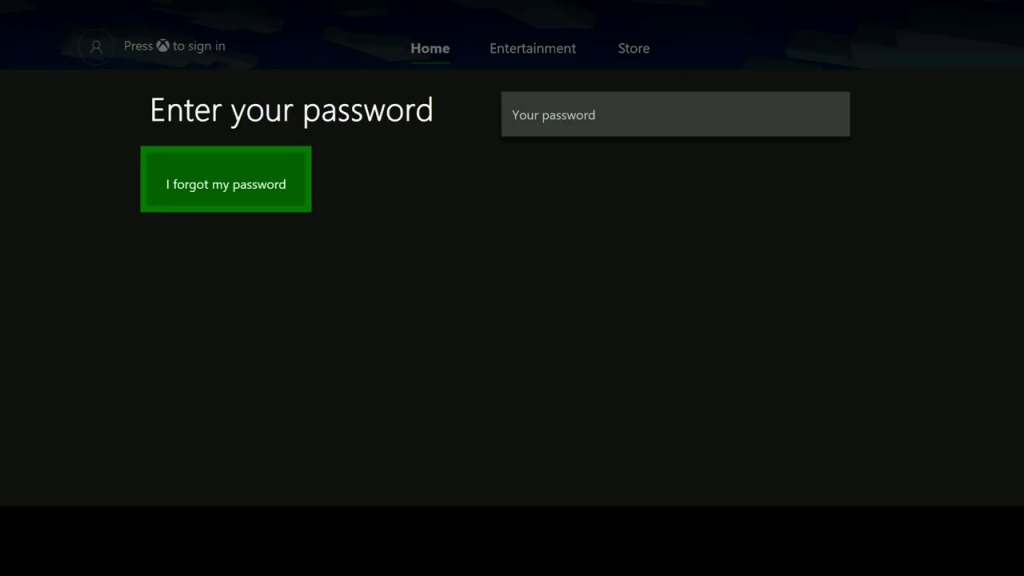
4: Enter the CAPTCHA text and click the Enter button on the on-screen keyboard.
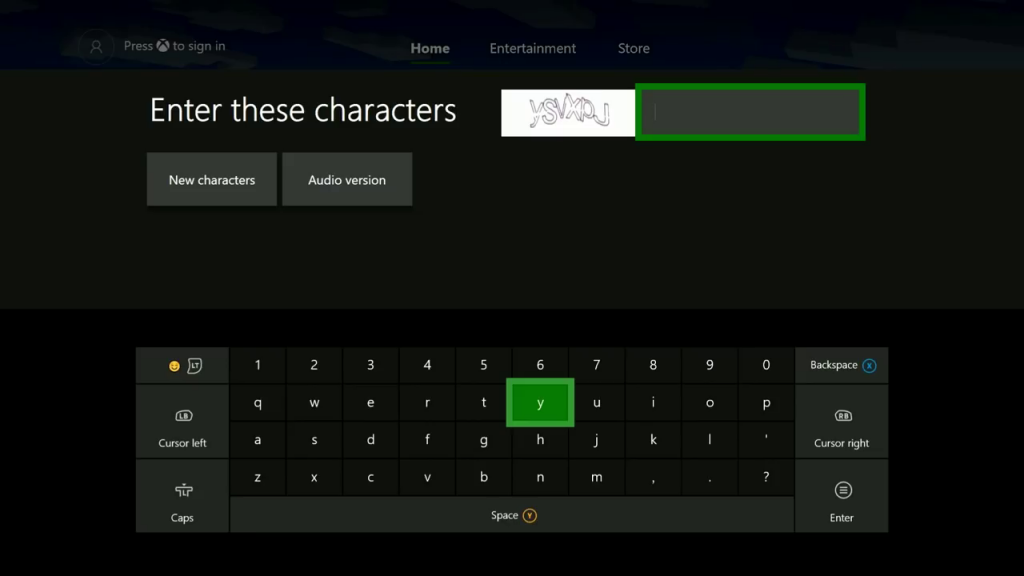
5: Click the Next button on the next screen to receive the security code.
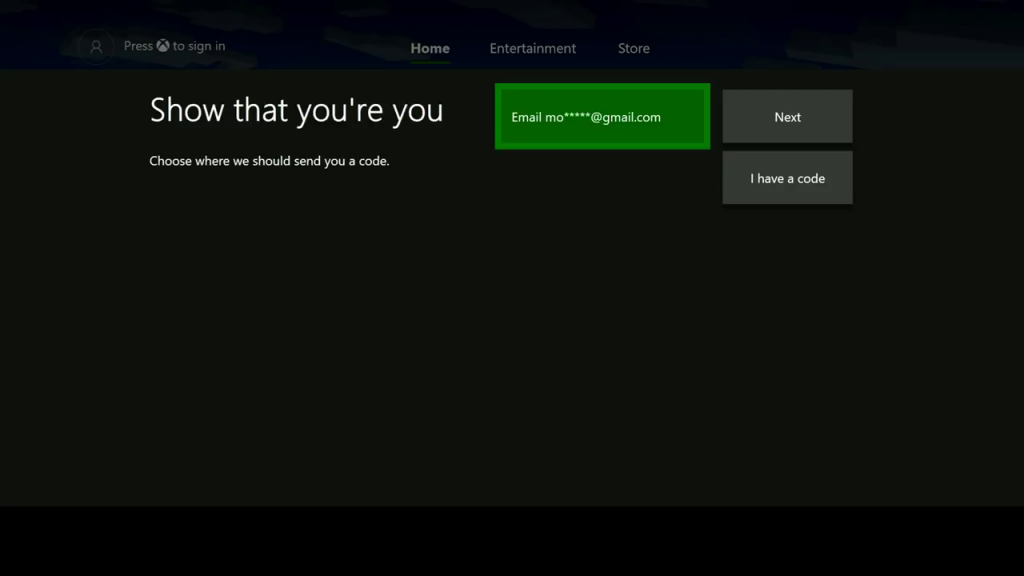
6: On the next screen, enter the security code you received on your phone number or mail id and click the Enter button on the on-screen keyboard.
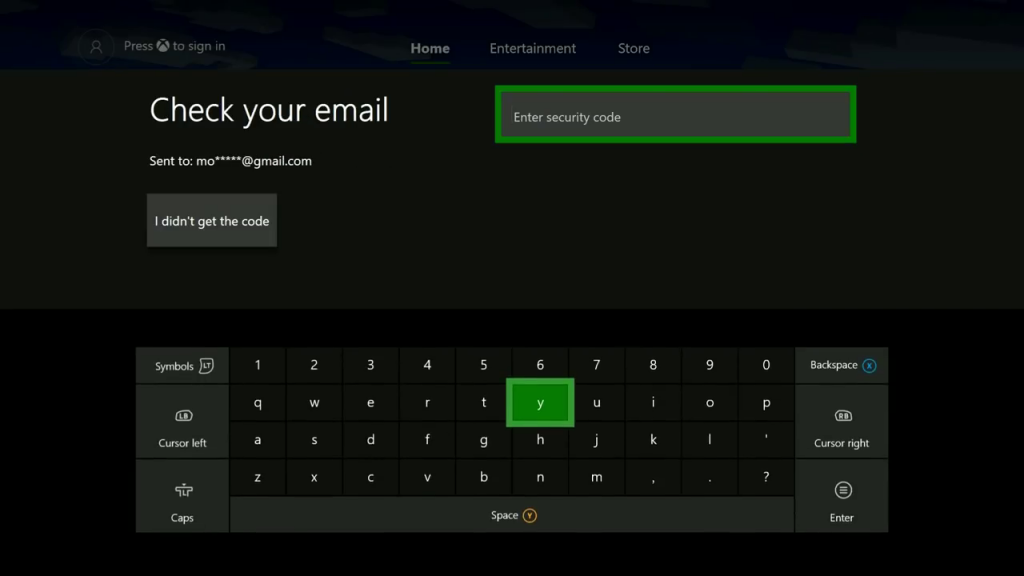
7: Here, type the new password and click the Enter button.
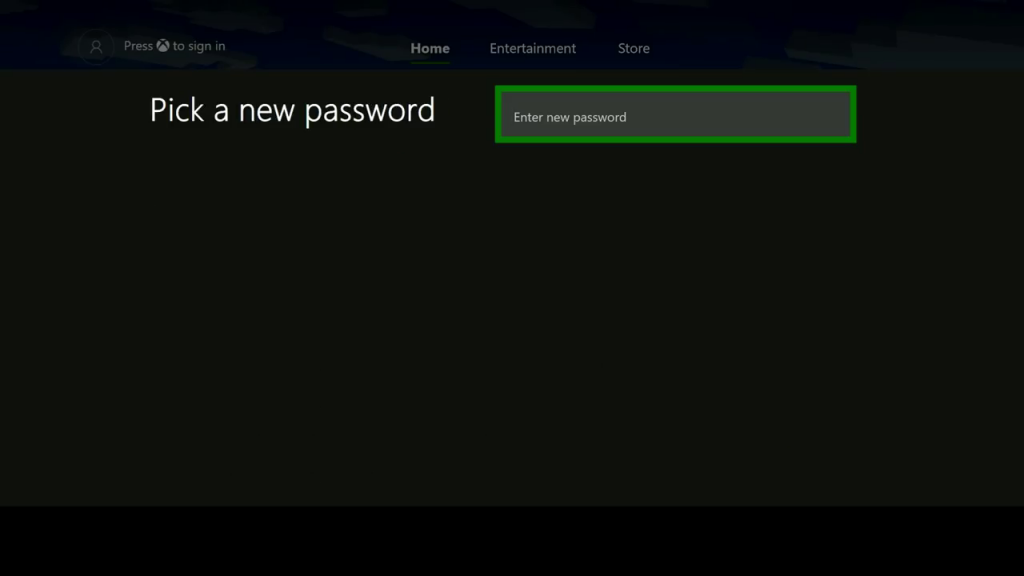
Your Microsoft account will be reset to the new password. Now, you can sign in to your account with the new password on your Xbox One or Xbox 360.
How to Reset Xbox Password on Xbox 360
1: On your Xbox 360 console Sign In screen, tap the Can’t access your account? button.
2: Choose any one of the options to reset the password.
3: Now, enter your registered Microsoft email id or phone number to get the verification code.
4: On the next screen, enter the code that you have received in your mail.
5: Once it is verified, you will be asked to enter a new password.
6: Enter a strong password two times on the Reset your password screen. Your password will be reset to a new one.
Reset Xbox Password Using PC / Smartphone
If you forgot the password for your Xbox profile, you can easily reset the password by navigating to the Microsoft website.
1: Open any of the web browsers on your PC or smartphone and go to the Microsoft Password reset webpage account.live.com/password/reset.
2: You will get a Recover your account page. Enter the email, phone number, or Skype username and click Next.
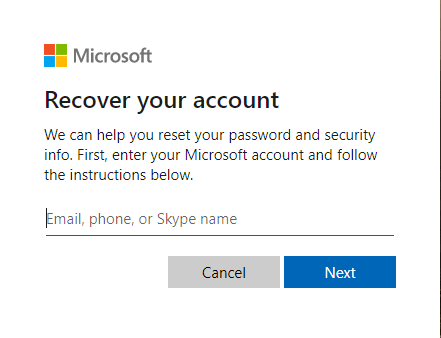
3: You will get a code on your phone number or mail. Click Get code to receive the security code.
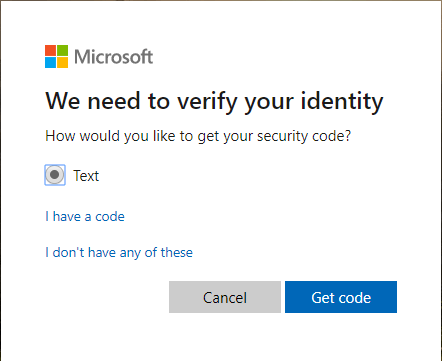
4: On the next screen, enter the code and click Next.
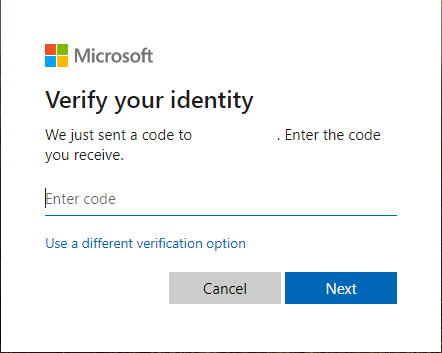
5: Finally, you can enter your new password.
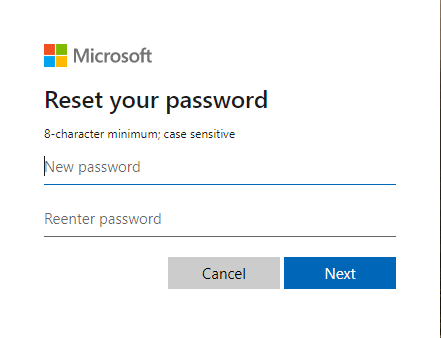
Tips for Xbox Account Protection
If you want to secure your Microsoft account with an extra layer of security, there are some tips that you can try.
Use Password Authenticator apps: Microsoft allows you to use password authenticator apps like LastPass or OneAuth app. You can link the Microsoft account on these authenticator apps. When you sign in to your Microsoft account, you need to verify using the code sent to these apps. You can also use these apps to reset your password.
How to Reset Passkey on Xbox Console
If you forgot the passkey that you have set up to verify the digital purchases, you need to reset the passkey. There is no dedicated feature available to reset the passkey. Follow the below steps to reset it.
1: Make a digital purchase to get the passkey prompt.
2: Enter a random passkey three times.
3: You will be asked to enter your Microsoft password. Enter the password to reset the passkey.
4: Now, enter the new passkey two times to set a new PIN.
These are the three methods that you can use to recover your Xbox password. Once you change your Microsoft account’s password using Xbox or PC, it will automatically be logged out from all the Microsoft-related services (Skype, Office, Xbox) that are linked to the account. You need to sign in with the new password.
FAQ
No, you can’t change or reset the password on the Xbox smartphone app. You need to use the console or the website to reset the password.