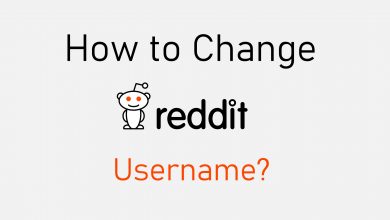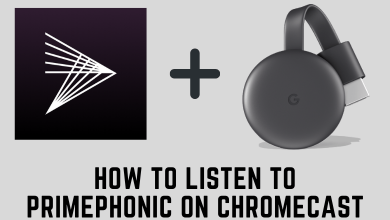Key Highlights
- Enable Voice Isolation: Make a call → Go to the Control Center → Click the Mic Mode icon → Enable the Voice Isolation option.
Is the background noise irritating you during phone calls? You can turn on the Voice Isolation feature on your iPhone to filter the ambient noise. This feature is available on iPhone models running under the 16.4 or higher software version. It is used to improve the quality of the call and reduce the noise around you during the audio or video call.
Contents
How to Enable Voice Isolation on iPhone
[1]. Unlock your iPhone and make a call to a person.
[2]. Swipe down from the top right corner of the screen to open the Control Center while you are on call.
[3]. Hit the Mic Mode icon.
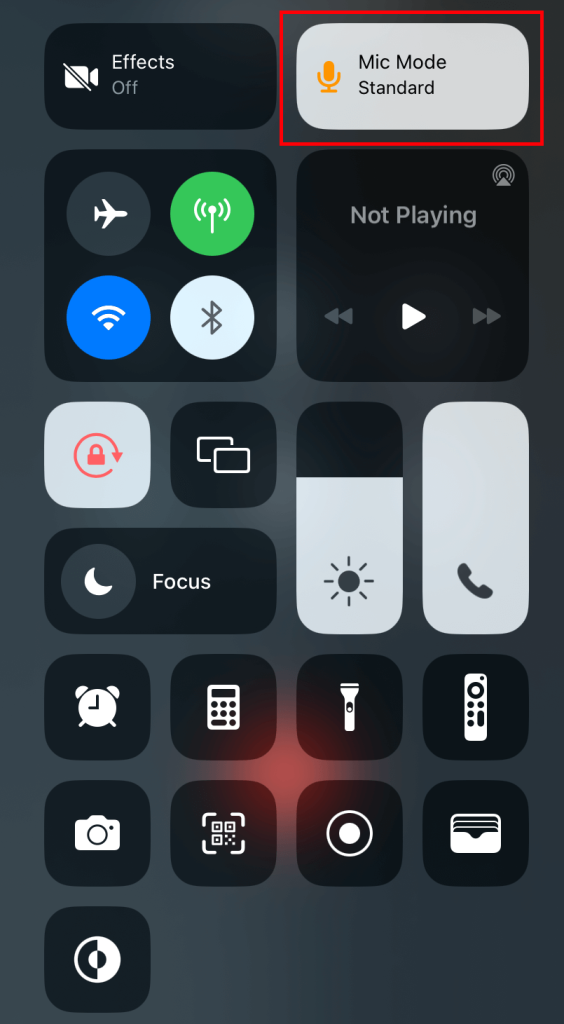
[4]. Under the Mic Mode settings, find the Voice Isolation option.
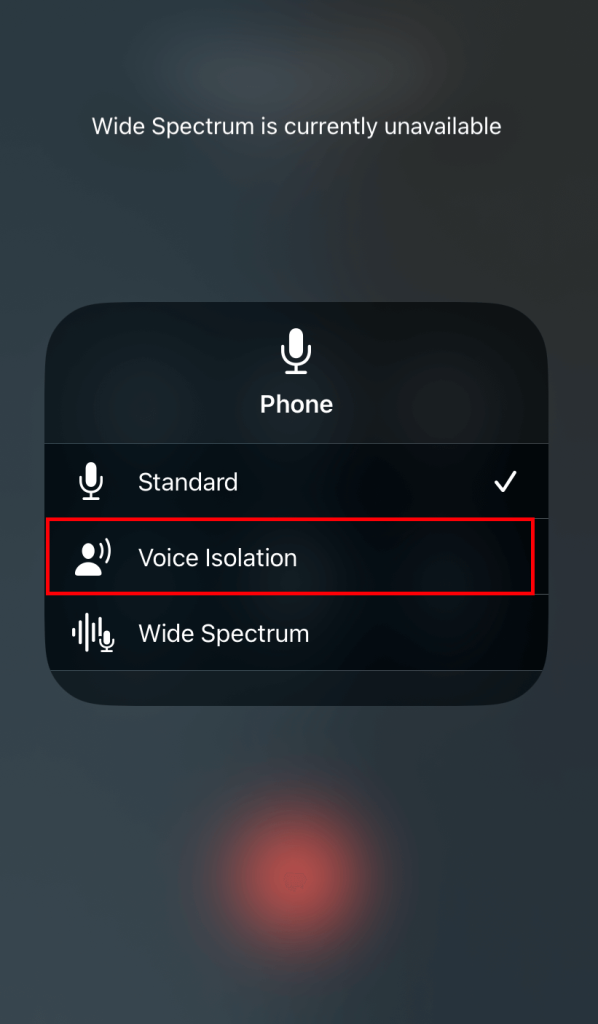
[5]. Select the Voice Isolation option to enable it.
Other Options in the Mic Mode
Apart from the Voice Isolation feature, you can use the Wide Spectrum feature for a specific purpose. It will do the straight opposite of Voice Isolation. It will include all the surrounding sounds on the call.
How to Enable Wide Spectrum Mode
On iPhone, you can also include your voice as well as the background noise while you are on the FaceTime call using Wide Spectrum mode. However, this mode is not supported on some iOS models.
When you are on call, open Control Center → Tap Mic Mode → Then, select the Wide Spectrum option to enable both voice and surrounding sounds.
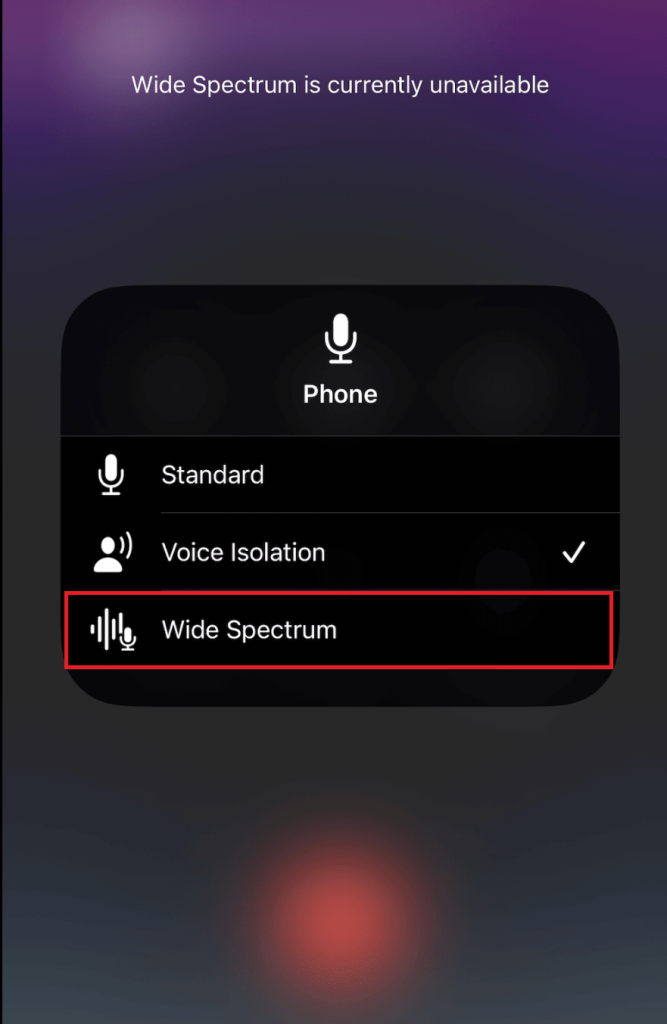
If you want a mix of both Voice Isolation and Wide Spectrum, choose the Standard option.
How to Turn Off the Sounds
You can turn off the sounds when you are on the FaceTime call. To do so, follow the steps given below.
[1]. Tap on the screen to open the FaceTime controls.
[2]. Click on the Mic Mode icon to turn off the Sounds.
After turning off the sound, the mic on your iPhone detects whether you are speaking or not. If the mic is muted it will notify you. In such a case, tap on the Unmute icon to unmute your iPhone.
Models that Support Voice Isolation
iOS 16.4 is not the only requirement for Voice Isolation. The feature is available on selected iPhone models. They are,
- All iPhone 14 models
- All iPhone 13 models
- All iPhone 12 models
- All iPhone 11 models
- iPhone XS
- iPhone XS Max
- iPhone XR
- iPhone SE (2022)
- iPhone SE (2020)
Other New Features in iOS 16.4
Voice Isolation is not the only new feature released in iOS 16.4. Some of the other notable new features are,
- A lot of new emojis are added.
- You will get push notifications from websites via the Safari browser.
- All new Beta Updates menu is added in the Software Update screen (only for Apple Developer Program members).
- iCloud will detect duplicate photos and videos.
- In the Weather app, the VoiceOver feature is added for maps.
- Optimizations in Crash Detection, Home app, and Family Sharing settings.
Frequently Asked Questions
Make sure that your iPhone is running on a 16.4 or a later version. If not, the Voice Isolation feature will not be supported. So, update your iPhone to the latest version.
Yes, Voice Isolation is not limited to iPhone-to-iPhone calls. It is available for all Android and FaceTime calls.