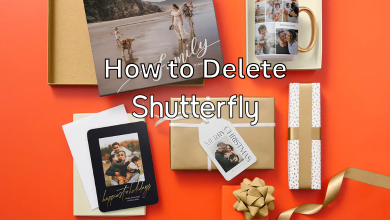Key Highlights
- As the Tivimate app is not available officially from the Amazon App Store, you need to sideload it on Firestick.
- You can sideload Tivimate using the Downloader and ES File Explorer.
TiviMate is one of the best IPTV Players to install on Amazon Firestick. It offers both free and Premium versions. By using Tivimate, you can easily use third-party services such as Xtream Codes, M3U Portal, etc. As Tivimate is a third-party app, you can’t install it directly from the Amazon App Store. Therefore, you need to sideload it using the Downloader or ES File Explorer app.
Contents
How to Enable Apps from Unknown Sources on Firestick
1. On the Firestick home screen, select Settings.
2. Under Settings, select My Fire TV.
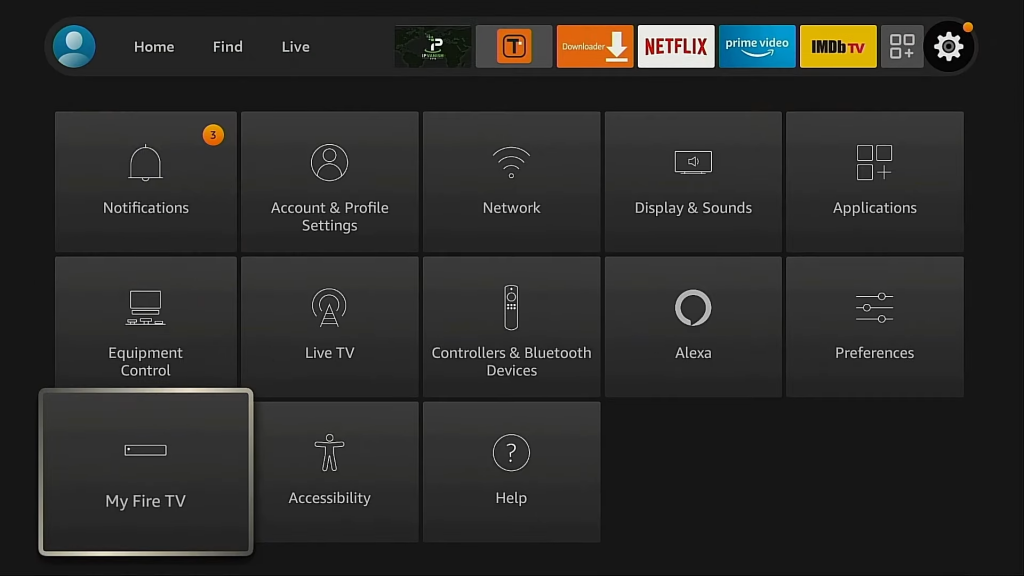
3. On the My Fire TV page, select Developer options.
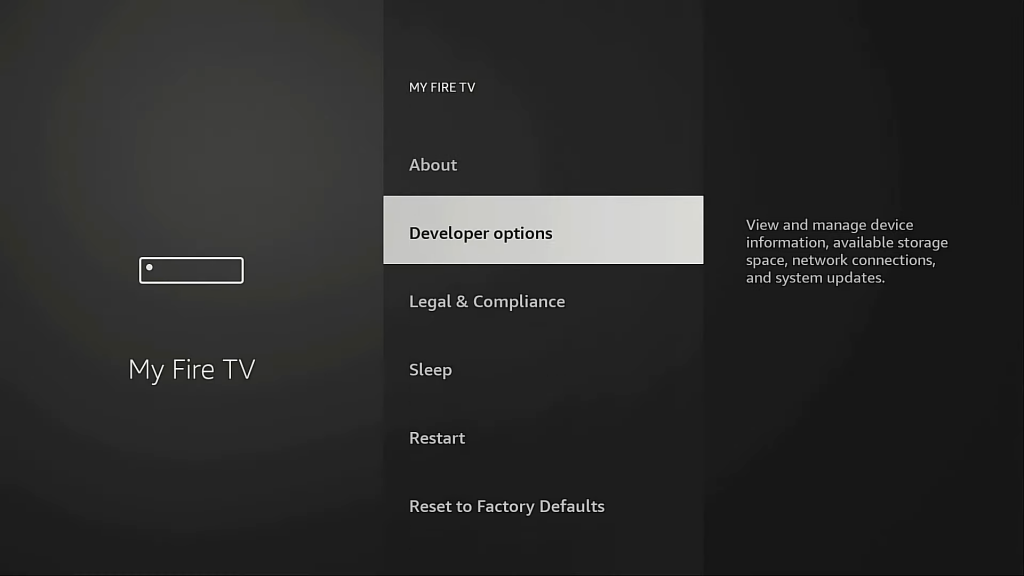
4. Select Install unknown apps.
5. Turn on the Install Unknown Apps toggle to install the Downloader app.
How to Sideload Tivimate on Firestick Using Downloader
1. Head to the Find tab on the home page.
2. Navigate to Search and select it.
3. Type Downloader and select the app name from the suggestion list.
4. Select Download to install the Downloader on your Firestick.
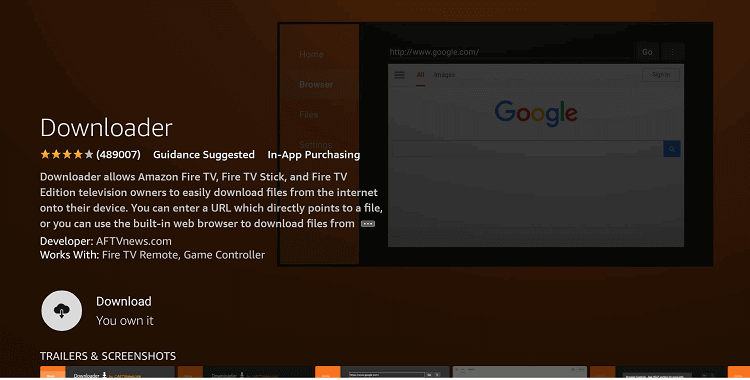
5. Go back to the home screen and launch the Downloader app from the Apps section.
6. Enter the URL for TiviMate and hit Go.
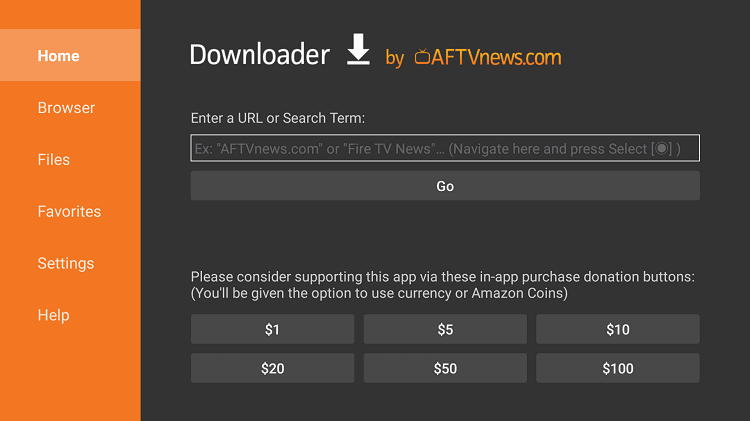
7. Wait for the TiviMate apk file to download on Firestick.
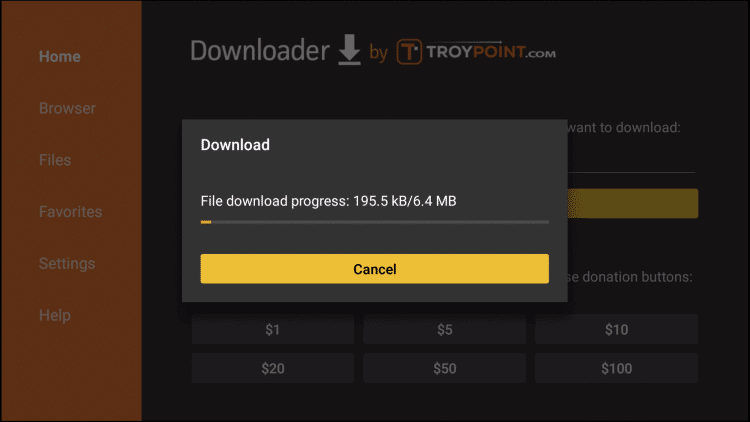
8. Next, select Install.
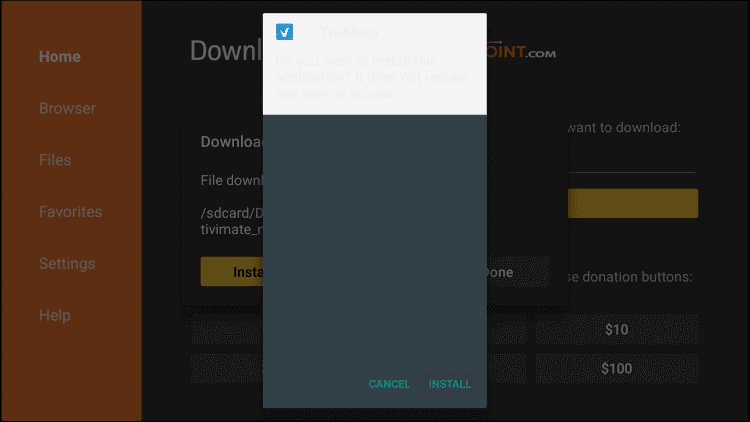
9. After installation, select Open to launch.
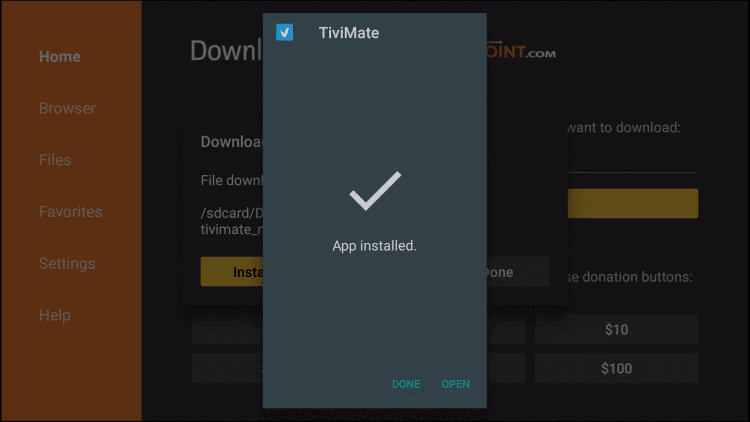
How to Setup TiviMate IPTV on Firestick
After installing the TiviMate, you need to set up IPTV. Make sure to use the VPN connection to protect your information and for a secure streaming experience.
1. Navigate to Apps & Channels and select See All.
2. From the available apps, select TiviMate → Move to Front.
3. Open the app on your device and select Add Playlist.
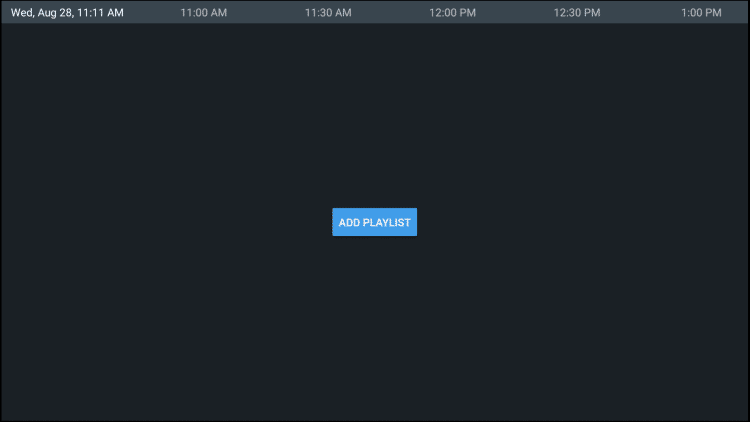
4. Next, select Enter URL and type the URL provided by the IPTV service provider.
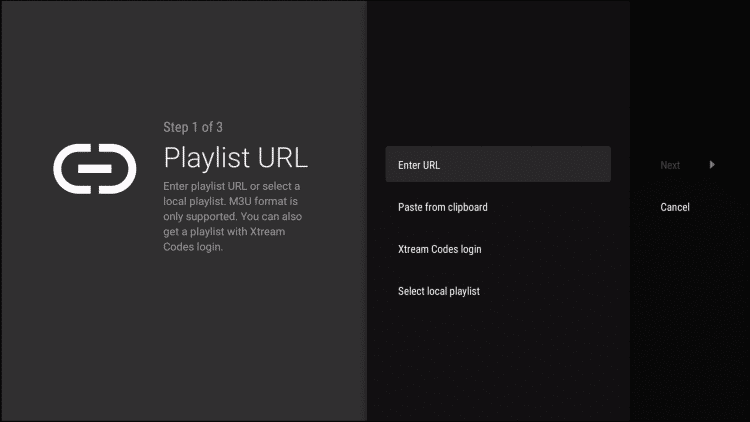
5. Select Next and wait for the playlist to get updated.
6. When you see the message “Playlist is Processed,” select Next.
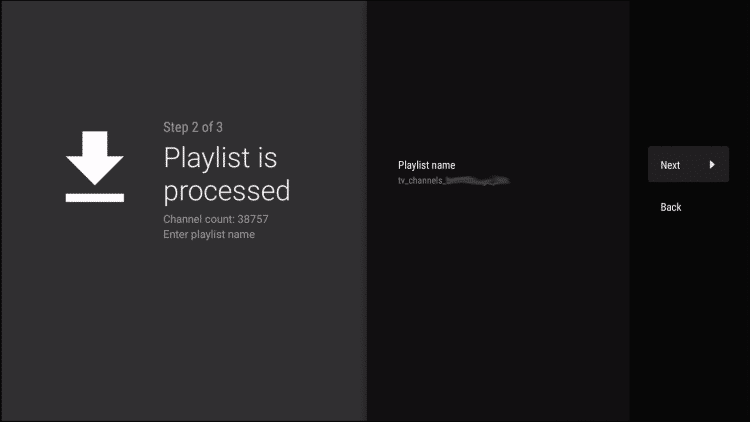
7. Once again, select Enter URL and enter the EPG M3U URL of your TV guide.
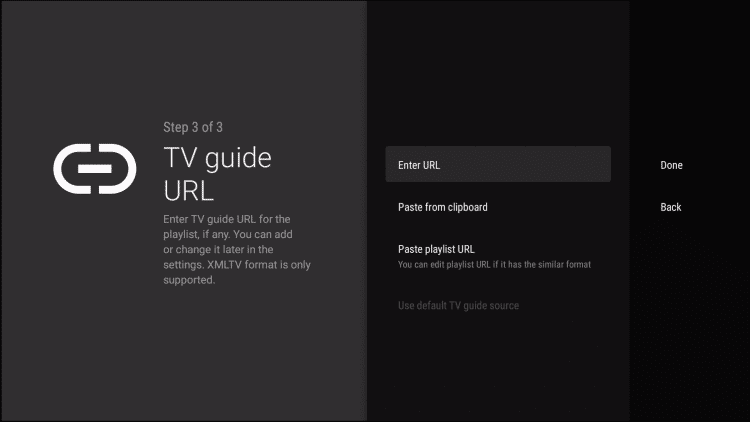
8. Select Next → Done.
9. That’s it. You can now unlock the TiviMate features and start using them on your Firestick.
How to Sideload Tivimate on Firestick Using ES File Explorer
1. Install ES Explorer on your Firestick from the Amazon App Store.
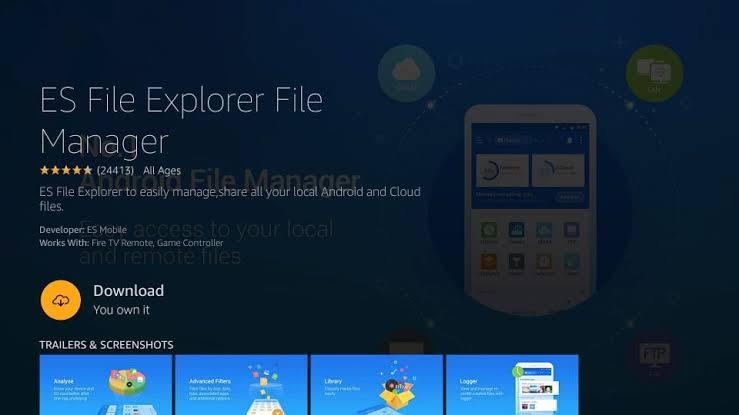
2. Under the Tools menu, select Downloader.
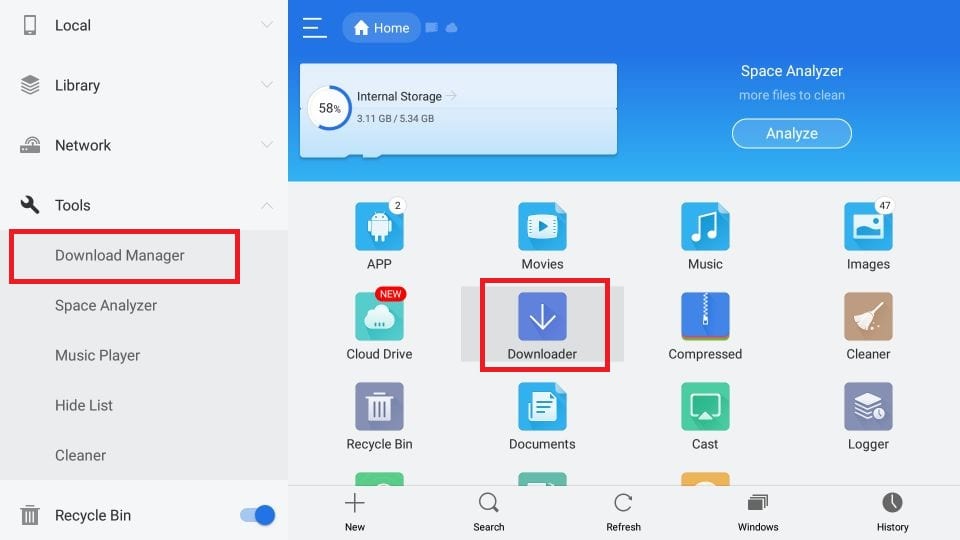
3. Select + New at the bottom.
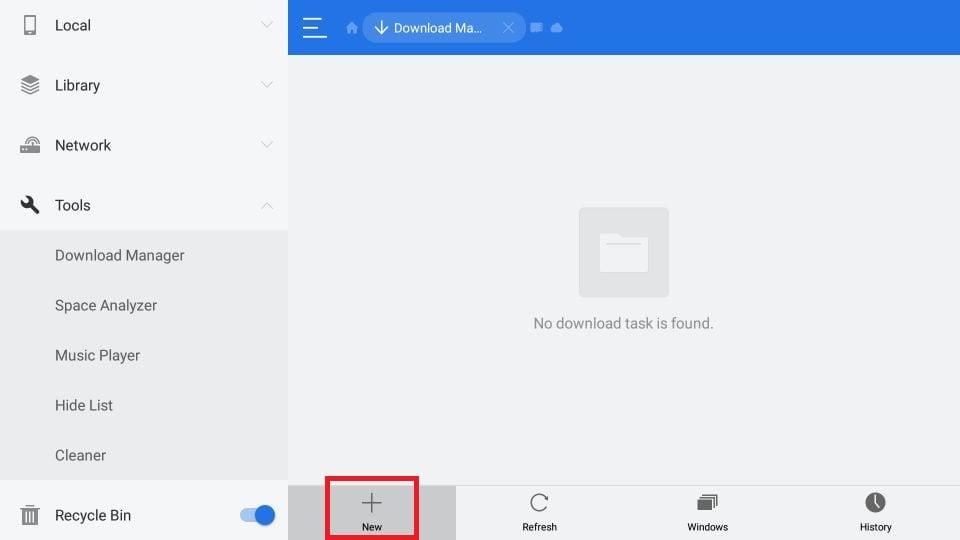
4. A Window will appear on the screen. In the Path field, enter the TiviMate URL Link in the Name Field, and type TiviMate.
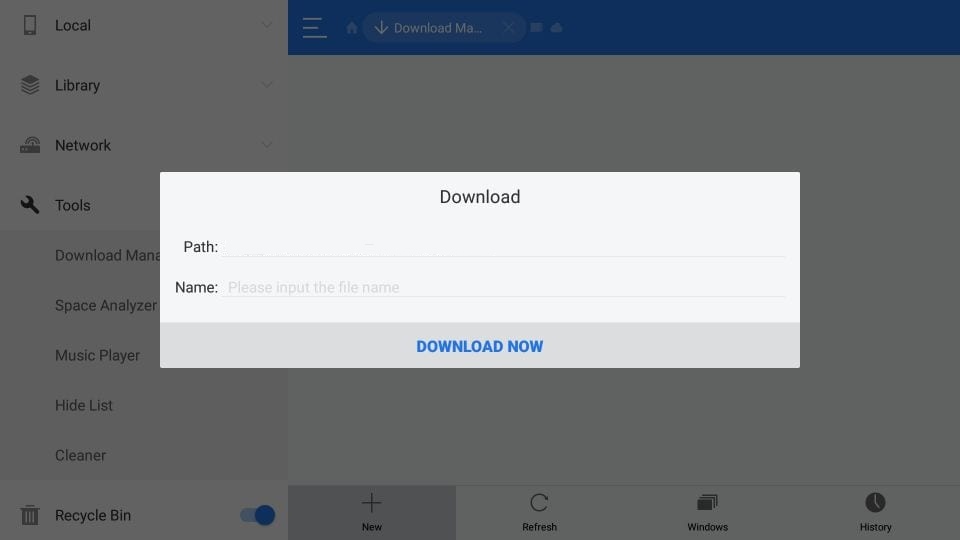
5. Select Download Now, and the apk file will start downloading.
6. Once the Apk file got downloaded, select it and select Open File.
7. Select Install.
8. Once the installation is completed, select Open.
Frequently Asked Questions
Tivimate offers both free and premium versions. The premium subscription costs $4.99/yr with a free trial for 5-days.
The Tivimate may buffer on Firestick for specific reasons, such as incompatibility, cache issues, force stops, etc.