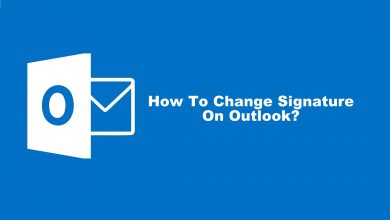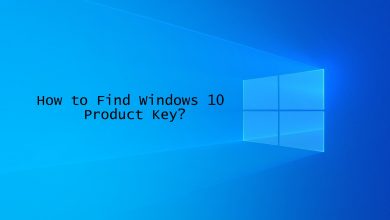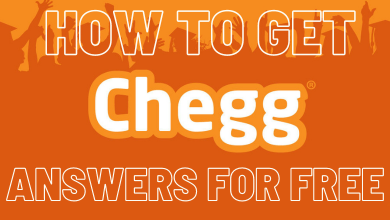Key Highlights
- You can use the VLC media player on your Firestick by downloading it directly from the Amazon App Store.
- To Download the App: Select Find icon → Search VLC → Select VLC icon → Select Get/Download button → Select Open button.
The VLC media player needs no introduction. It is one of the most popular video players out there, and most people would have used it at some point on various devices and platforms. But have you used it on the Amazon Firestick? Is it even available on Firestick? The answer is Yes! You can use VLC Media Player on your Firestick to watch videos of various formats. All you have to do is download the VLC for Fire app from the Amazon App Store.
In this article, I will walk you through everything related to using the VLC Media Player on Firestick.
Contents
How to Install VLC App on Firestick
1. Turn on your Firestick and select the Find icon from the Home Screen.
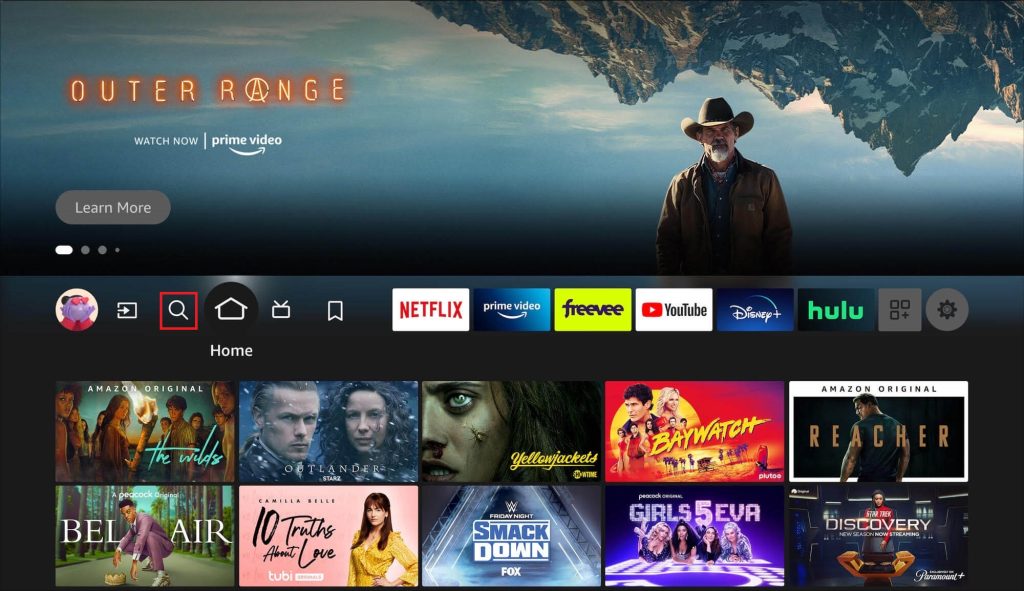
2. On the Search bar, enter VLC and select it from the suggested search results.
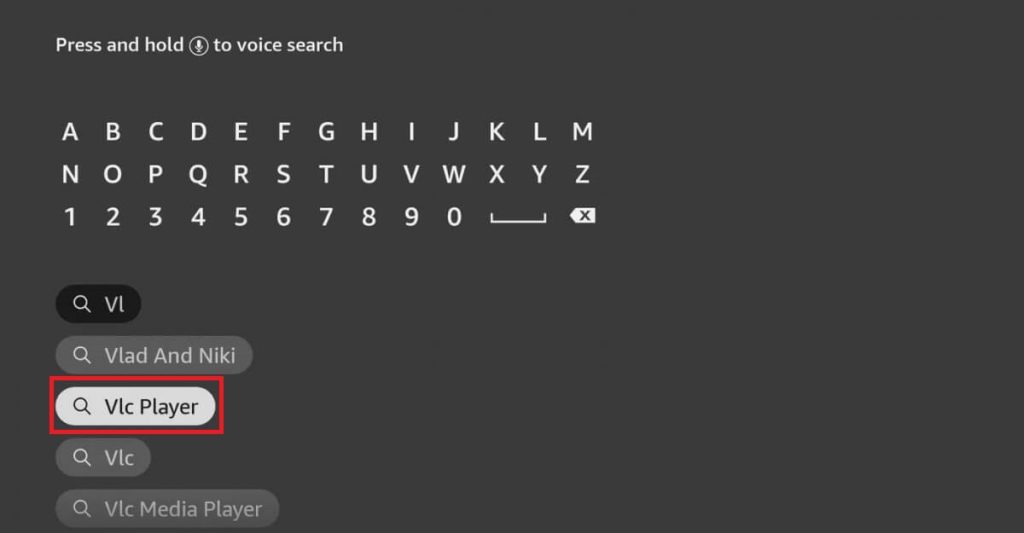
3. Under the Apps & Games section, select the VLC for Fire icon.
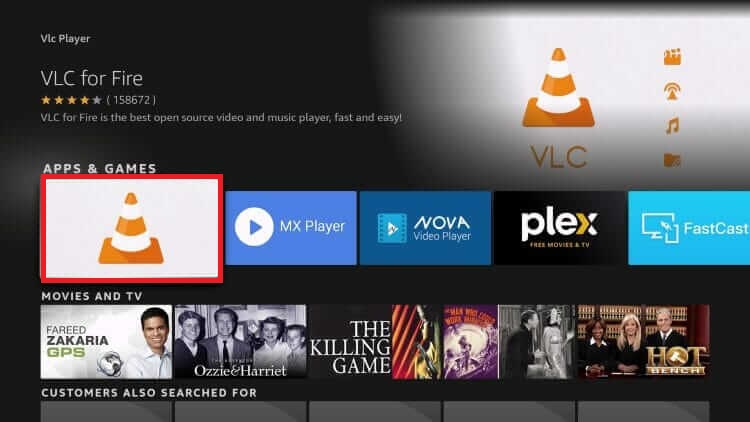
4. On the VLC for Fire info screen, select the Get or Download button to download the app.
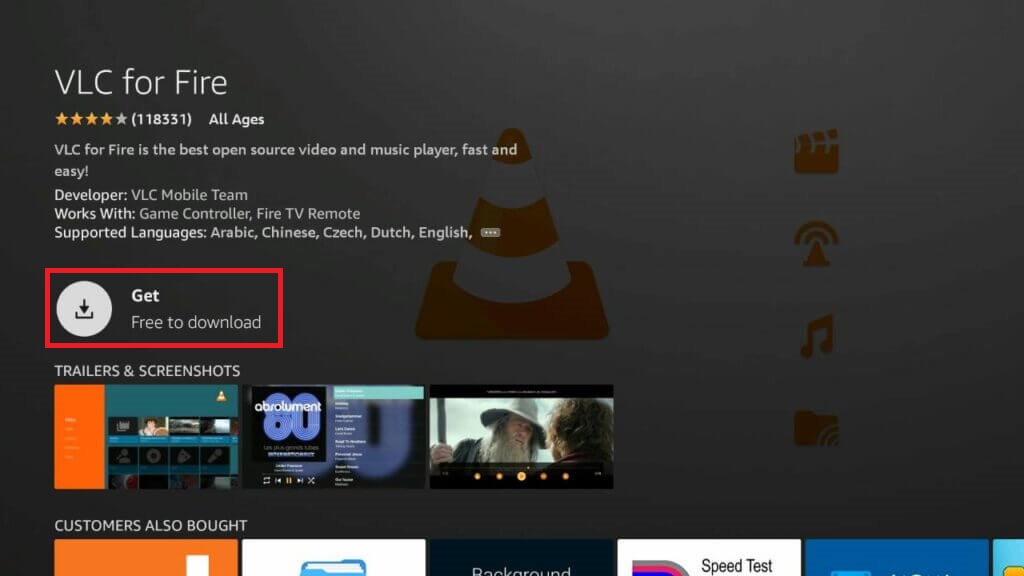
5. After downloading, select the Open button to launch the app.
How to Sideload VLC on Firestick
For whatever reason, if you cannot download the VLC app from the Amazon App Store, you can sideload the app by using the Downloader app on Firestick. But to download apps through Downloader, first, you must enable the Install Unknown Apps option on the Firestick settings.
- Go to Home screen → Settings → My Fire TV → Developer options → Select Install Unknown Apps → Enable the toggle for the Downloader app.
- If Developer Options is unavailable: Go to My Fire TV → About → Select Device name 7 times → Go back to My Fire TV → Select Developer options → Select Install unknown apps.
1. From the Home screen, select the Apps & Channels tab.
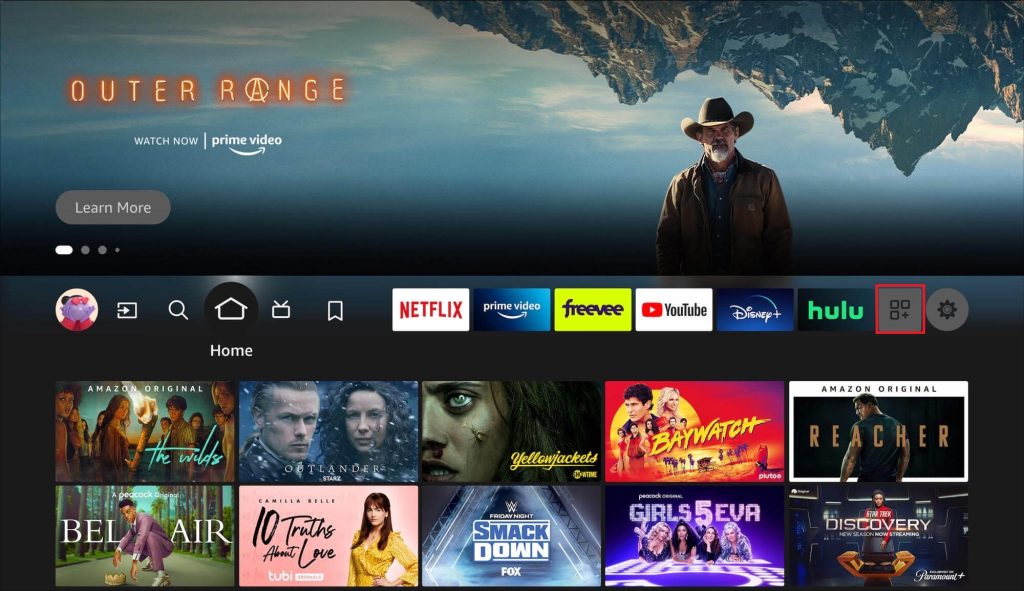
2. Navigate to the Downloader app and open the app.
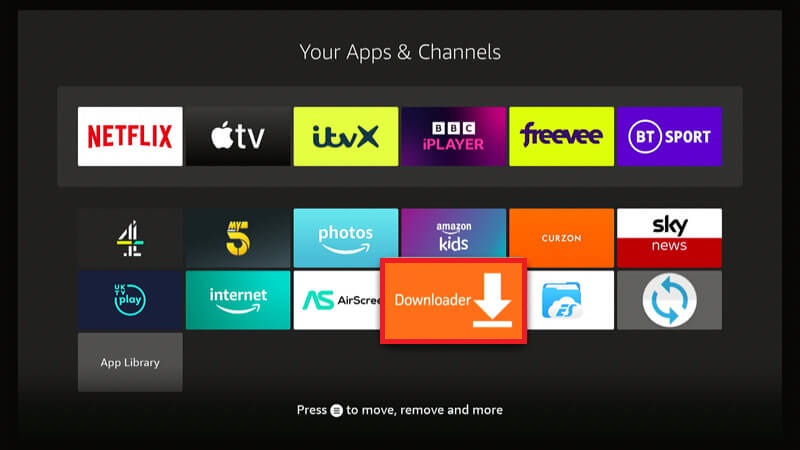
3. On the address bar, enter the URL of the VLC Media Player APK file (https://bit.ly/3NX8nLH) and select Go to start downloading the APK file.
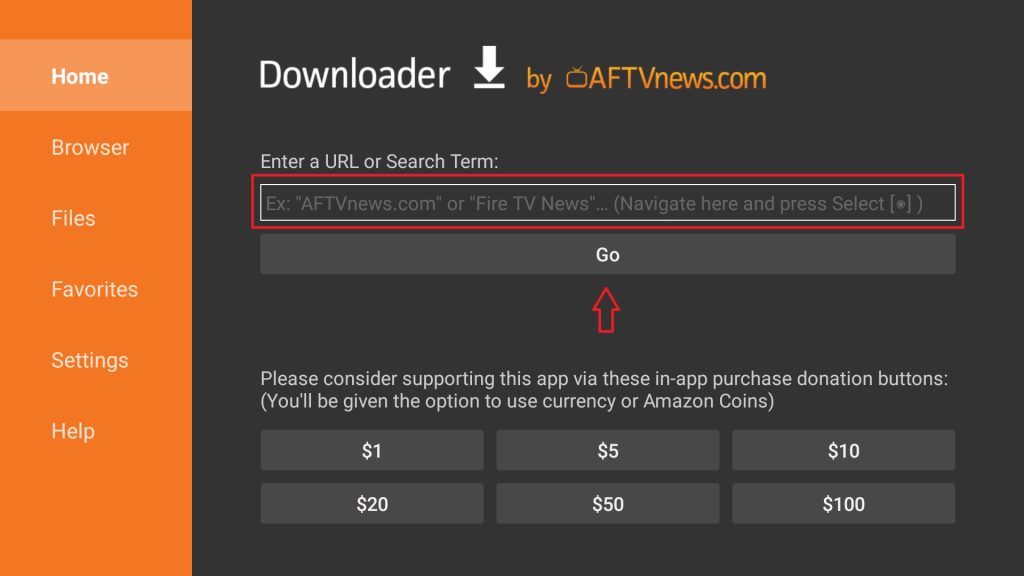
4. Once the downloading is completed, select the Install button.
5. After installation is completed, select the Done button.
6. Now, you will get a Status pop-up. Select the Delete button to remove the APK file to save storage space on your Firestick.
7. Select the Delete button again as confirmation.
8. Go back to the home screen, select the Apps & Channels tab, and open the VLC app.
How to Use VLC Media Player on Firestick
1. When you open the app for the first time, you will be prompted to allow access to the files on your device. Select the Allow button.
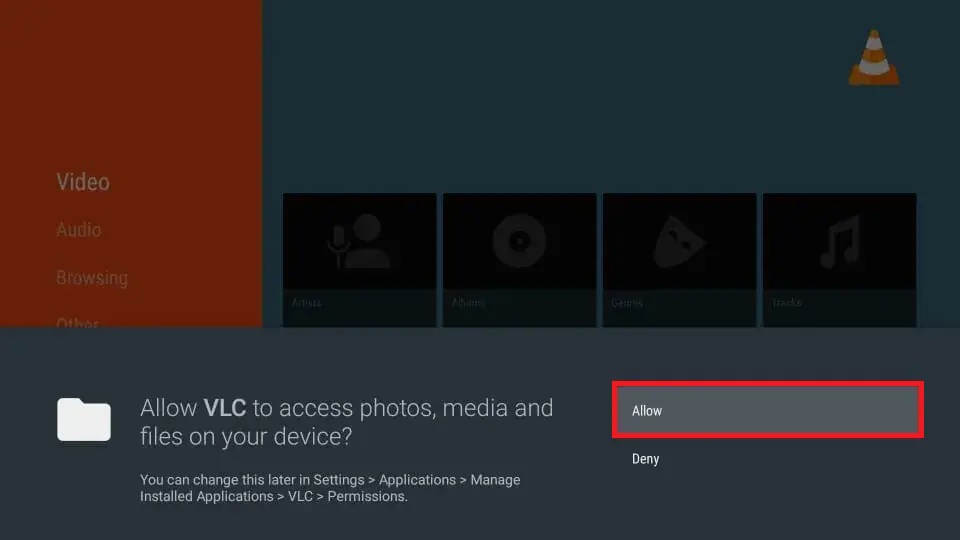
2. On the home screen of the app, you can see the main menu tabs such as Video, Audio, History, Browsing, and Other options on the left side of the screen and various video folders and categories on the right side.
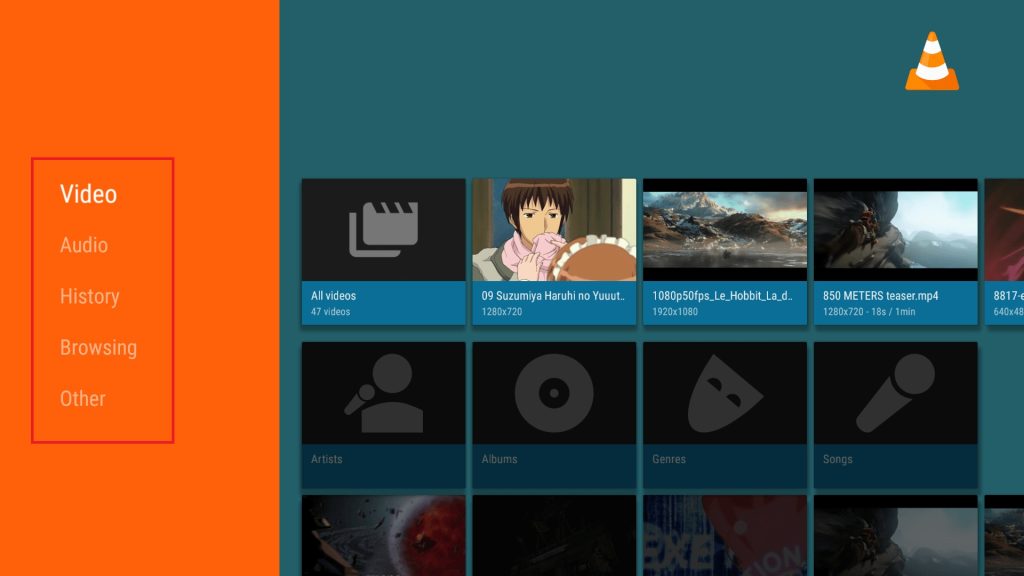
3. You can find your Audio and Video files on their respective tabs.
4. The Audio tab is categorized into folders like Artists, Albums, Genres, and Songs.
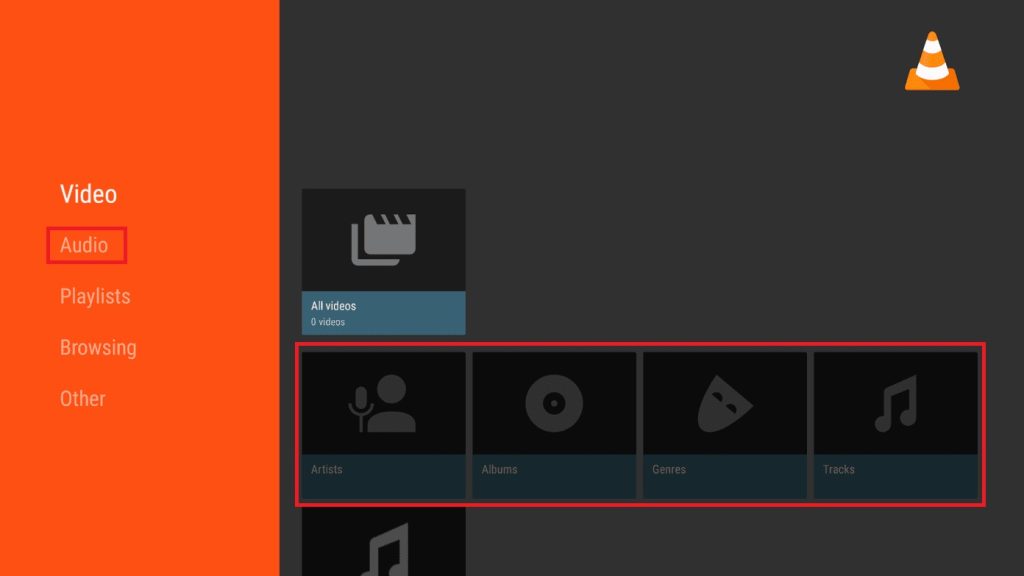
5. The Browsing tab can browse the local files on your device, stream videos by just entering a relevant URL, and even add new servers.
6. Using the Settings option under the Other tab, you can customize your video playback experience by changing the Interface and Subtitles settings. VLC also allows you to customize the subtitle settings, such as changing color, size, background color, etc.
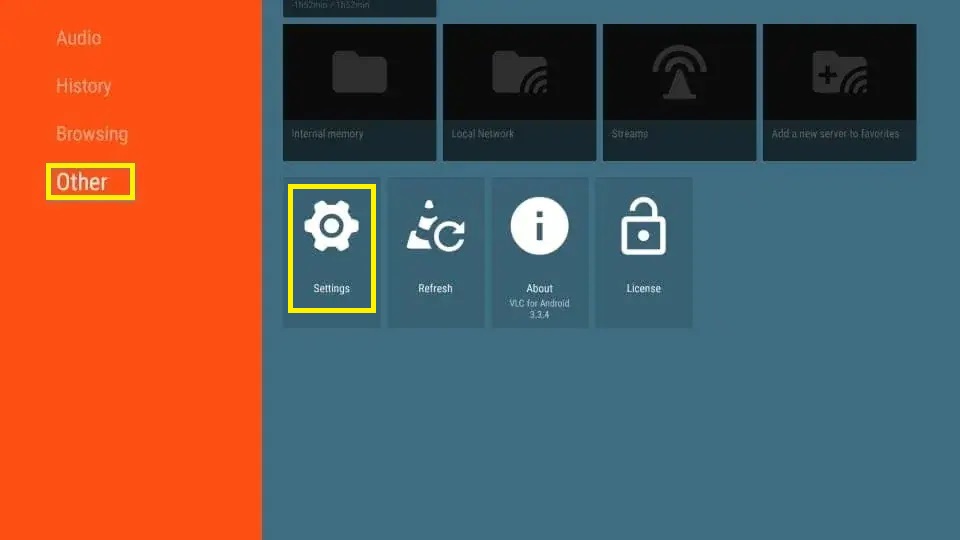
7. You can also integrate VLC Media Player into other third-party streaming apps to watch movies and shows.
- To integrate VLC media player: Open the Streaming app → Go to Menu → Open the Settings menu → Choose the Default Player option→ Select VLC Player.
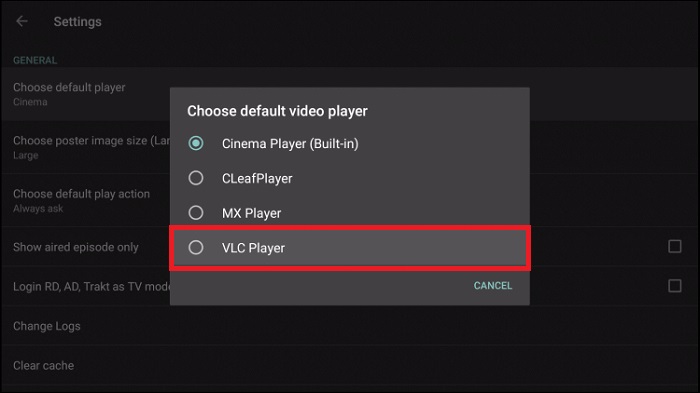
How to Resolve VLC Not Working on Firestick
Sometimes, you may experience some issues while using the VLC media player on your Firestick. If your VLC app is not opening, crashing, or freezing in the middle of watching something, try the solutions below to fix those issues.
1. Try reinstalling the VLC app.
2. Update the VLC app if it’s outdated.
3. Update the Firestick software if you are using the outdated version.
4. Clear the app’s cache on Firestick to remove corrupted and unwanted data.
6. If nothing else works, reset your Firestick to Factory settings. Note that this will clear all downloaded content and account details from your device.
Frequently Asked Questions
Yes, VLC Media Player is completely free to use.
Yes, you can stream IPTV on Firestick using the VLC app.
Yes, you can use the screen mirroring feature on Firestick to mirror the VLC videos on your phone to the Firestick.
As of now, this customization option is not available in the VLC app for Fire TV Stick.