Key Highlights
- The Zoom app is not supported for Roku devices.
- But you can access Zoom Meetings on Roku through Screen mirroring and AirPlay from Smartphones and PCs.
You can’t install Zoom on Roku since the application is unavailable in the Roku Channel Store. However, you can watch Zoom on Roku through screen mirroring. This article describes how to cast or AirPlay Zoom to Roku TV using a smartphone and PC. Additionally, you will learn how to screen mirror Zoom using Replica if Roku doesn’t support the AirPlay feature.
Contents
How to Cast Zoom Meetings on Roku TV
To cast from Android or Windows, you must enable Screen Mirroring on Roku. Then, connect your Android/Windows and Roku to the same WiFi network.
Screen Mirror Zoom to Roku from Android
(1) Open Settings on your Android device.
(2) View the Notification Panel on your Android and tap the Cast icon.
(3) Select your Roku device to connect.
(4) Accept permission on your Roku TV to mirror the Android device screen.
(5) Open the Zoom Cloud Meetings app on your Android and sign in to your account. If you don’t have the Zoom Cloud Meetings app, install it from the Play Store.
(6) Select New Meeting and invite the members to the meeting.
(7) Your Zoom Meeting will appear on the Roku TV screen.
Tip! You can change the Zoom meeting Background to get the best view of you on the screen.
Cast Zoom on Roku from Windows
The following method doesn’t apply to Windows 7 users. If you are using a Windows 7 PC, you need to update your Windows PC to Windows 8 or any higher version.
(1) For Windows 10 and lower, press the Windows + P (or) Windows + K keys on your keyboard. For Windows 11, press Windows + K or go to Display Settings and click the Detect button.
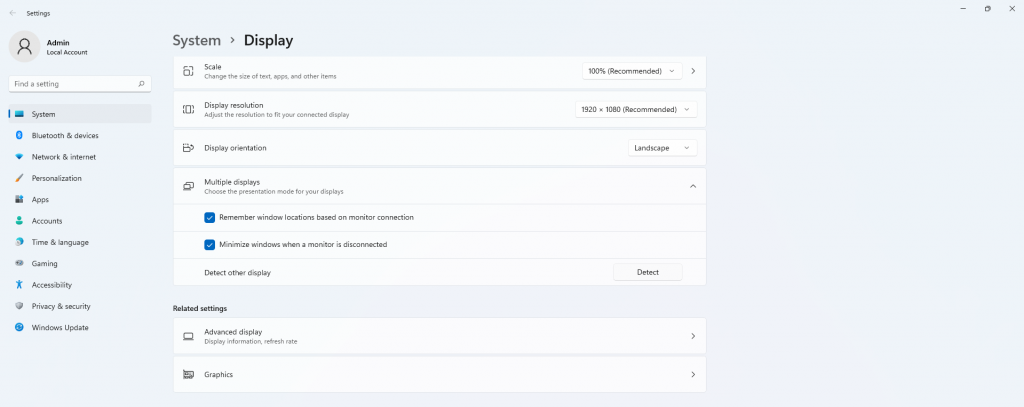
(2) Select Connect to a wireless display option. Your PC will search for nearby wireless devices available on the same network.
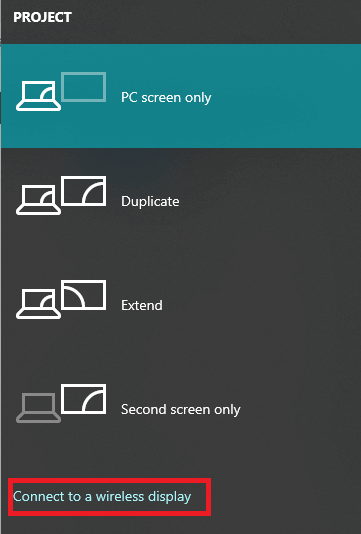
(3) Select your Roku device from compatible cast devices.
(4) Accept permission on your Roku, and the Windows screen will be projected.
(5) Open the Zoom app on your Windows device. You can also use the web version.
(6) Sign in to your user account and click New Meeting.
(7) Invite co-workers or employees to the meeting and cast the meetings on the Roku screen.
How to AirPlay Zoom Meetings on Roku
As a prerequisite, you should turn on AirPlay on Roku to screen mirror Zoom from an iPhone, iPad, or Mac. You can check the full list of AirPlay-supported Roku models here. If your Roku is incompatible with AirPlay, try screen mirroring using the Replica app on your iPhone.
Screen Mirror Zoom Using iPhone’s Control Center
(1) Connect your iPhone to the same WiFi as your Roku TV.
(2) Install the Zoom Cloud Meetings from the App Store.
(3) Open the Zoom app and log in with your account.
(4) Go to the Control Centre and tap the Screen Mirroring icon.
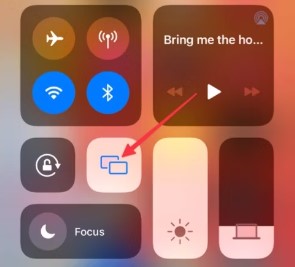
(5) From the list of devices, choose your Roku device.
(6) A code will appear on your Roku device. Enter the code in your iPhone to pair with Roku.
(7) Make a video or audio call in the iPhone’s Zoom app. It will appear on your Roku device.
Screen Mirror Zoom Using Replica
(1) Install the Replica Screen Mirroring app on your iPhone from the App Store.
(2) Open the Replica app on your iPhone and grant the necessary permissions.
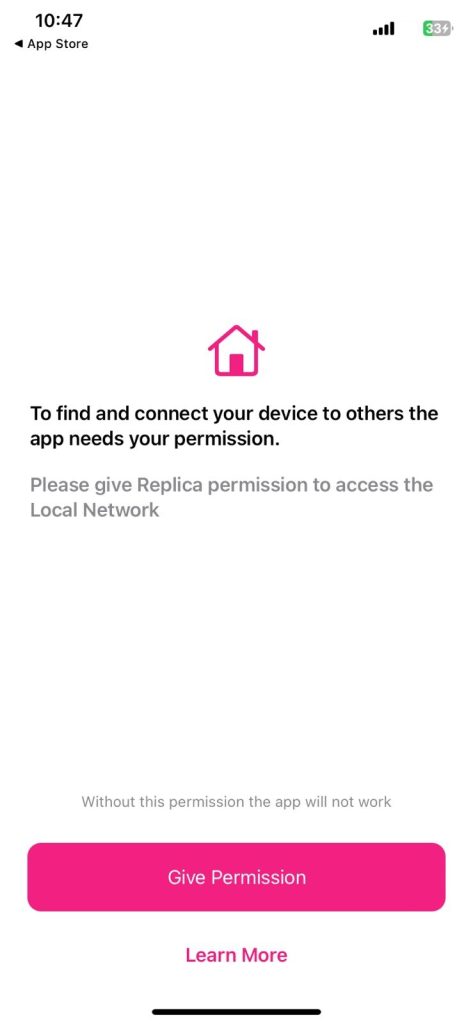
(3) Connect your iPhone and Roku to the same WiFi. Make sure that the Screen Mirroring feature on Roku is turned on.
(4) On the Replica app, it will search for nearby compatible devices.
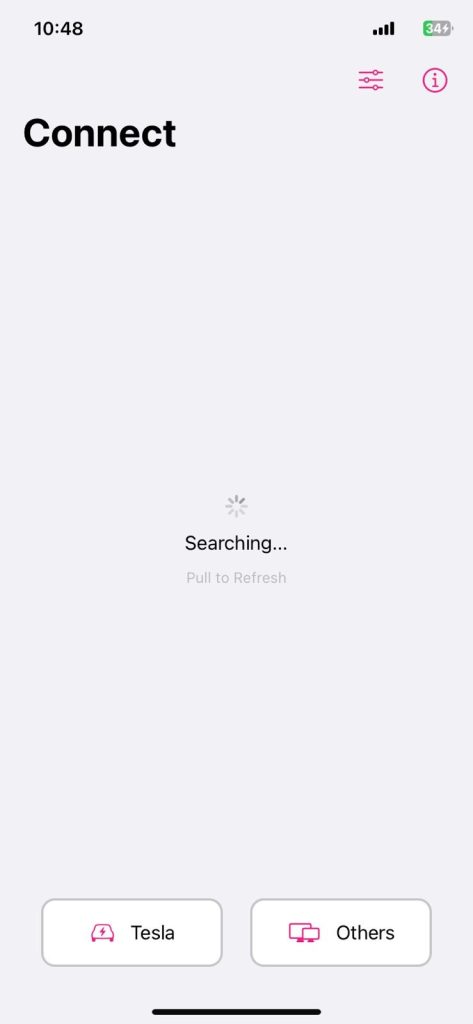
(5) When your Roku device is detected, tap on it to connect.
(6) Then, open the Zoom Meetings app on your iPhone and make a video call or conference.
(7) It will appear on your Roku screen. To stop the mirroring, you can close the Replica app.
Screen Mirror Zoom Using Mac
(1) Connect your Mac and Roku to the same WiFi connection.
(2) On your Mac, go to the Control Centre and tap the Screen Mirroring feature.
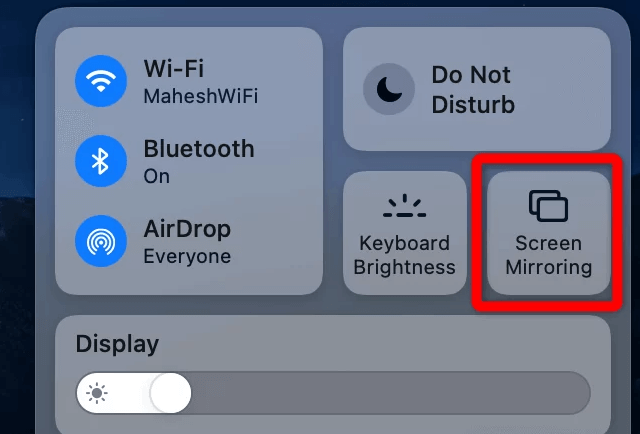
(3) From the list of devices, choose your Roku TV.
(4) Now, open the Zoom app or the Zoom website.
(5) Initiate a Zoom call and invite others on your Mac.
(6) The video call will appear on your Roku TV screen.
FAQ
The main reason is that for video calling apps, you need a built-in camera and a mic. Connecting a camera and mic to a streaming device like Roku is a tedious process. With these difficulties, the app is not available for Roku devices.
No. You cannot get the Zoom meetings on Firestick due to the app’s unavailability. But you can screen mirror the app from Android devices.
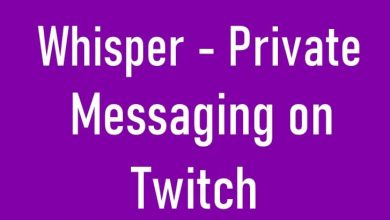



why can’t I hear the meeting from zoom to my roku?