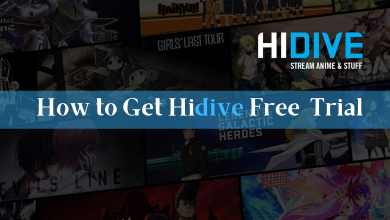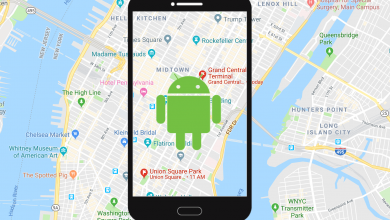Key Highlights
- Google Chrome is unavailable on the Google TV.
- You can use the Downloader app to sideload the Chrome APK on Google TV.
If you want to browse the internet on your Google TV, you can install any TV web browser from the Play Store. If you need the Chrome browser for your TV, you have bad news. Unfortunately, Google TV does not have the Chrome browser on its Play Store. The only option is to sideload the Chrome APK using the Downloader app. You can also use some other file manager apps for sideloading the Chrome browser.
Read the below article to download and install Google Chrome on your Google TV.
How to Sideload Chrome on Chromecast with Google TV
To sideload apps on Chromecast with Google TV, you have to use third-party installers like Downloader. Follow the below steps to install Downloader and sideload the browser.
1. Press the Home button on your remote.
2. Select the Search tab and search for the Downloader app.
3. Select the app and click the Install button.
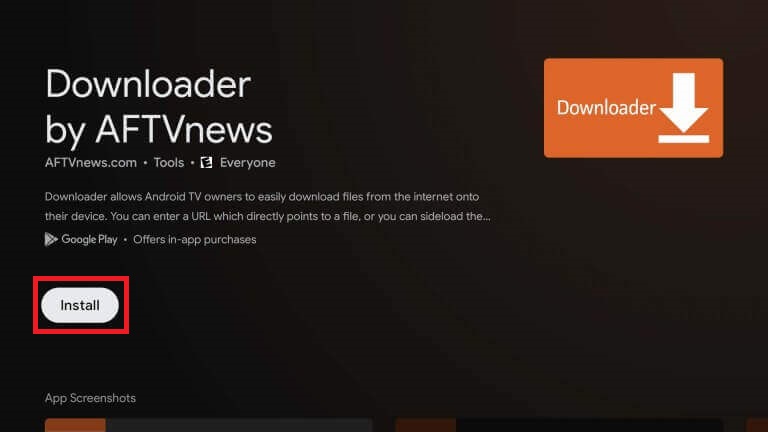
4. Now, click your Profile and select Settings.
5. Click the Systems option on the settings.
6. Select About to see the device information.
7. Click the Android TV OS build repeatedly until it says “You are now a Developer!” at the bottom of the screen.
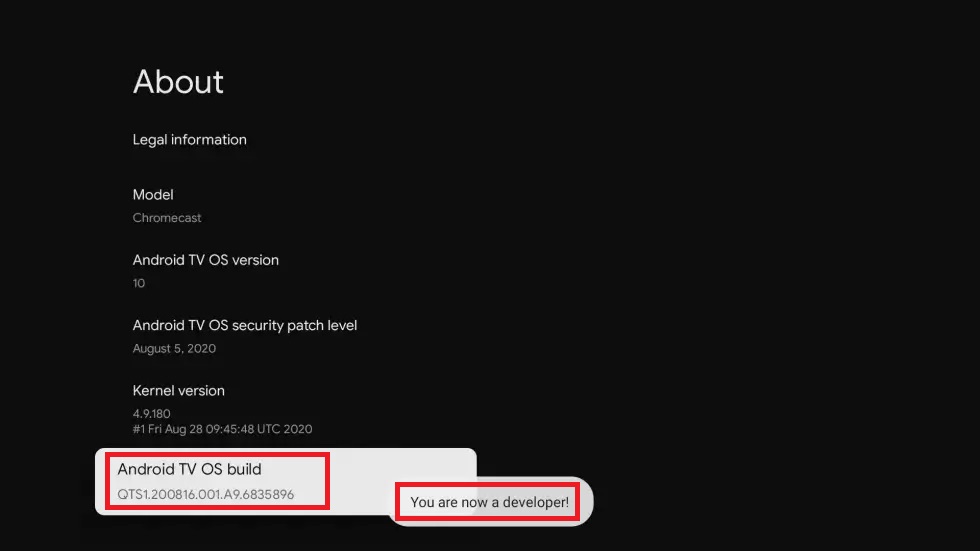
8. Now, return to the home screen and go to Settings again.
9. Click Apps and select the Security & Restrictions option.
10. Click the Unknown Sources and enable the toggle button near the Downloader app.
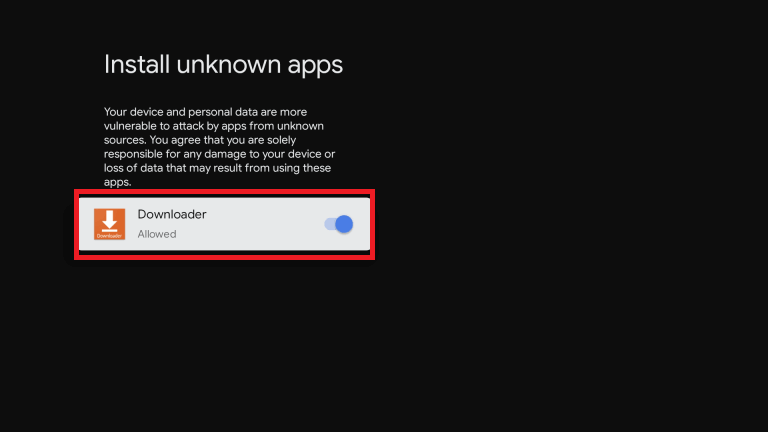
11. Now, launch your Downloader app and select Allow to grant permission to access photos, media, and files on your device.
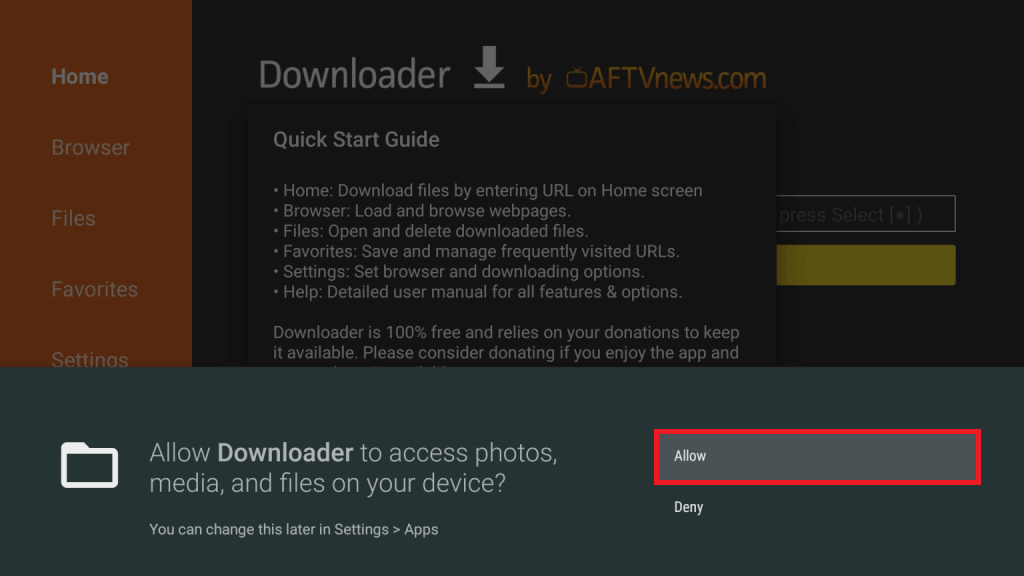
12. Click the Search bar and enter the Google Chrome APK URL (https://bit.ly/48C5cRk).
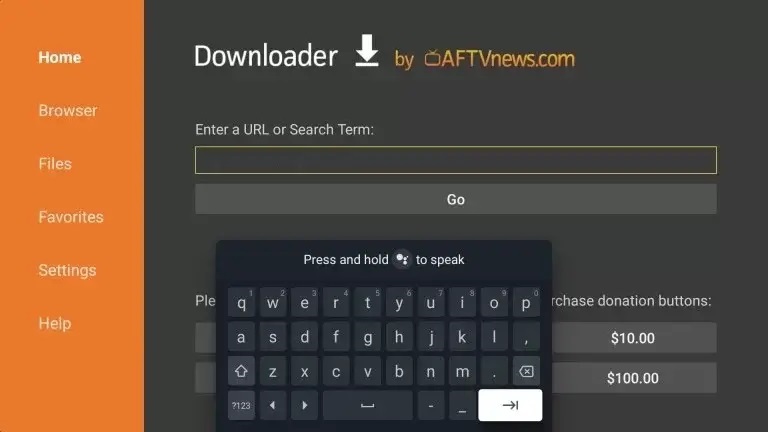
13. Click the Go button.
14. Download the Chrome APK file and click Install to install the APK on your TV.
15. Click Delete to delete the APK file on your storage after the installation.
16. Now, open the Chrome browser and accept the terms and conditions to surf through the internet on your TV.
As you are sideloading Chrome’s Android APK file, you might have navigation issues. We suggest you connect a Bluetooth mouse to your Google TV for easy navigation.
FAQ
To update the Chrome browser, uninstall the old version. Now open the Downloader app and enter the URL for the latest version of Chrome APK to update the app.