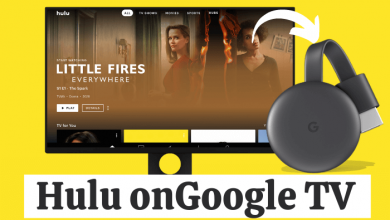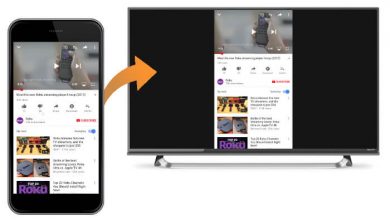Amazon Fire TV\Firestick is one of the best streaming devices available in the market. Even for the best device, there may be some minor bugs and errors. Amazon Fire TV Stick displaying the black screen is a common issue and can be solved by doing some simple solutions. If your Firestick has this issue, do the solutions mentioned in the article and solve it.
If your Amazon Fire TV Stick displays a black screen after the logo, do the following remedies to eliminate the error.
- Restart the device
- External wire connections
- Remove other devices
- Internet connection
- Input selection
- A\V receivers
Contents
Restart the Device
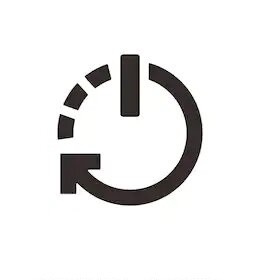
Restarting the Amazon Fire Stick is the common solution to fix all the errors. Turn off the device and leave it on stand-by for two-three minutes. And then, turn on the device. It will start as usual.
External Wire Connections
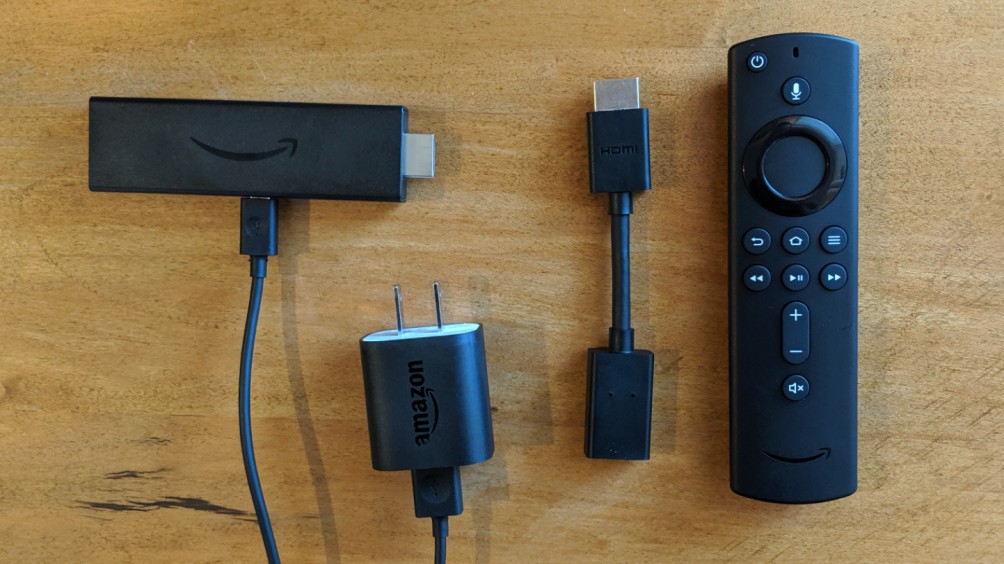
Make sure that all the external wire connections are connected properly. For Firestick, don’t use adapters and cable from your smartphones or any other devices. Use only the cable that comes with the kit.
Remove other devices
If the Firestick connected TV is connected to other devices like headphones or game controllers, remove all the devices. Since the device is a bit bulkier at the HDMI port, leave the nearby ports with free connection. Once your Firestick gets back to normal condition, connect the other devices.

Internet Connections
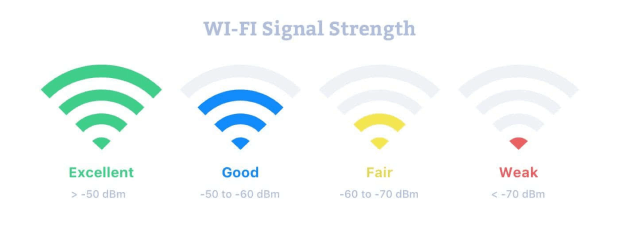
Make sure that your Firestick is getting enough internet connection. When you try to stream 4K contents with an inadequate internet connection, the black screen will appear. If you are going to stream 4K contents, use high-speed HDMI cables.
When you pause the 4K streaming and hit the play button, it will take 4-5 seconds to load the content. For those 4-5 seconds, the black screen will appear. Don’t take this as an error. It is a usual thing in all the Fire TV devices.
Input Selection

While choosing the input source, make sure to select the right source where your Firestick is connected. If you have selected the wrong one, the black screen will appear. A number will be written above or below the HDMI port, so choose the corresponding source on your TV.
A\V Receivers

If you have any A/V receivers or soundbars connected to the TV, make sure that all the devices are connected to the correct port. Recheck all the wire connections.
Resolution
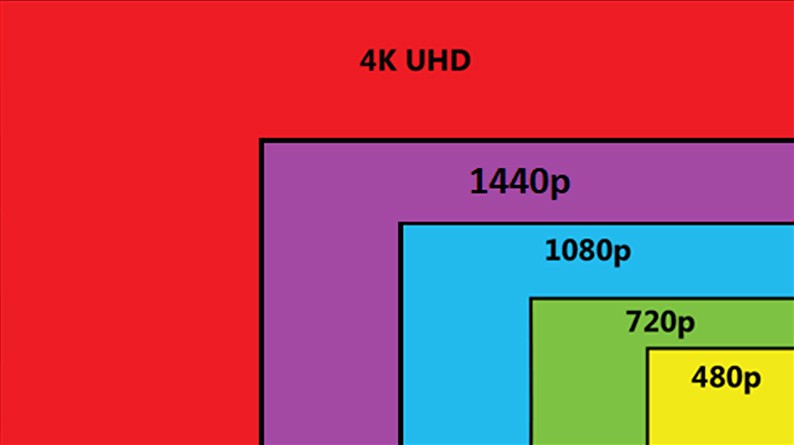
Sometimes, selecting the wrong resolution may display the black screen error. On your Firestick remote, press and hold the Up & Rewind button for 5 seconds. It will display the change resolution settings. Select the resolution that is appropriate for your TV screen.
After fixing the black screen, check the firmware version and update your Firestick if a new version is available. Using an older version will cause unwanted errors.
Conclusion
Still, your Firestick displays the black screen error, there may be a problem in internal connections. Contact the customer care or help center to proceed further. If you know any other solution to fix black screen error, mention that in the comments section, so that others will know.
Did the information provided in this guide is very helpful? Hit the follow button on our Facebook and Twitter profiles for more tutorials.