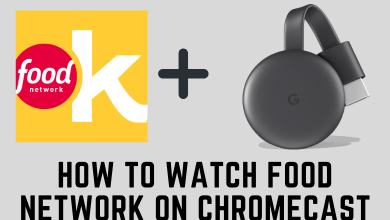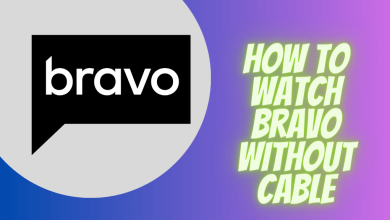Key Highlights
- Get Hulu on Google TV: Select Search icon → Look for Hulu → Install → Launch → Get Activation Code → Log in to Account → Activate.
It is rare to get Live TV channels and on-demand content for Google TV under a single streaming service. You can subscribe to Hulu and download the app on your Chromecast with Google TV from Play Store. Hulu is one of the most famous streaming services across the US, and it has almost all blockbuster movies and series. It provides the top US live TV channels, such as CBS, NBC, ESPN, FX, TLC, and TNT.
Hulu has tons of movies to stream, and you can watch 85+ live TV channels with the necessary subscription package. It is the only place where you can stream Hulu Originals. Hulu also has documentaries, anime, and sports content on its platform. You can download the content on this app for streaming offline. It permits simultaneous streaming on two devices.
Contents
Subscription
There are three subscription packages available on Hulu:
- Hulu (On-demand content with Ads) – $7.99/ month
- Hulu (On-demand content without Ads) – $14.99/ month
- Hulu + Live TV – $69.99/ month
How to Install Hulu on Google TV
1. Connect your Google TV device to the TV and turn it on.
2. In the header menu, click the Search option.
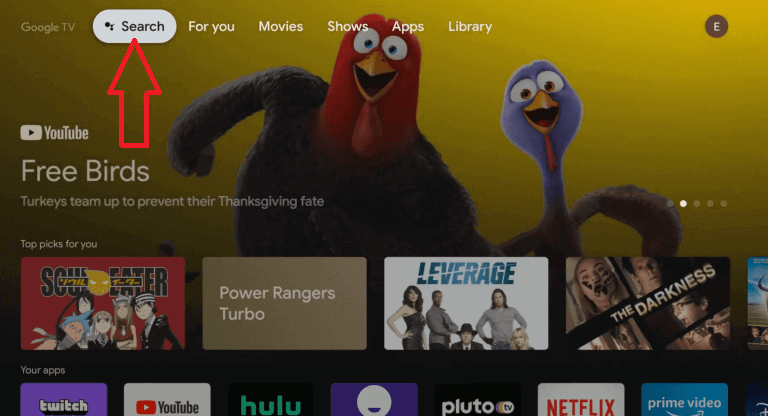
3. Type Hulu using the on-screen keyboard and then tap the Search icon.
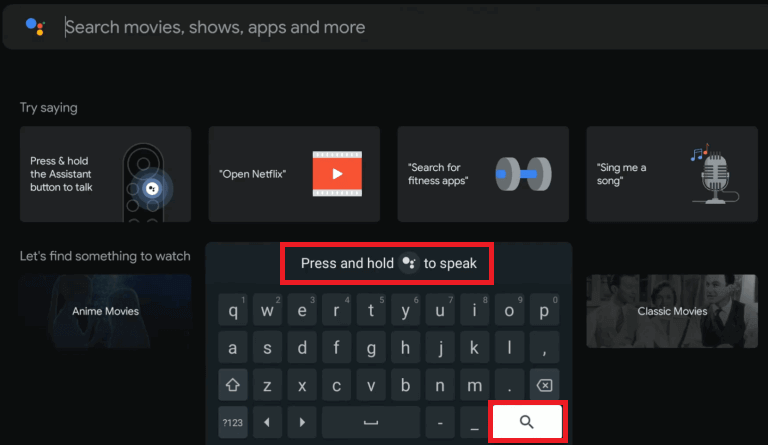
4. Select the Hulu app and click the Install option to download and install the app.
5. After installation, select Open to launch the Hulu app.
How to Activate Hulu on Chromecast with Google TV
1. Launch the Hulu app and select Activate on a Computer to get the Activation Code.
2. Go to the Hulu Official Website on your PC using any browser.
3. Log in to your Hulu account with your Email Address and Password.
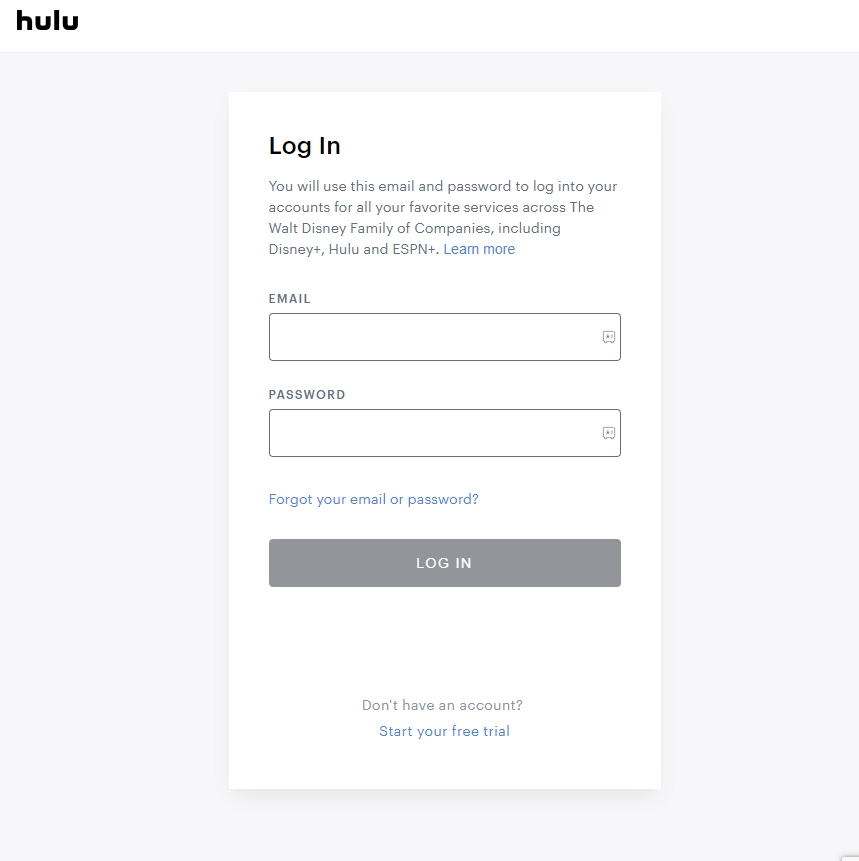
4. Provide the Activation Code and select Activate to activate the Hulu app.
5. Now, access the Hulu app and start streaming Live TV channels on Google TV.
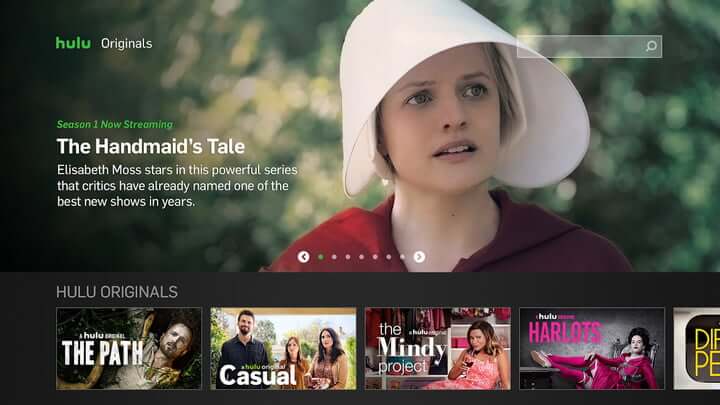
After activation, you can use Google Nest to control or change the content on the Hulu app at any time.
How to Install Hulu on Google TV [Outside US]
If you’re staying outside the US, you cannot find the Hulu app on the Google TV Play Store as it is available only for the US people, and its access is geo-blocked. So you have to sideload the app using Downloader and stream the Hulu app with VPN.
1. Click the Search icon on the home screen and search for the Downloader app.
2. Click Install to get Downloader on Google TV. Downloader is the best tool to sideload any Android app on Google TV.
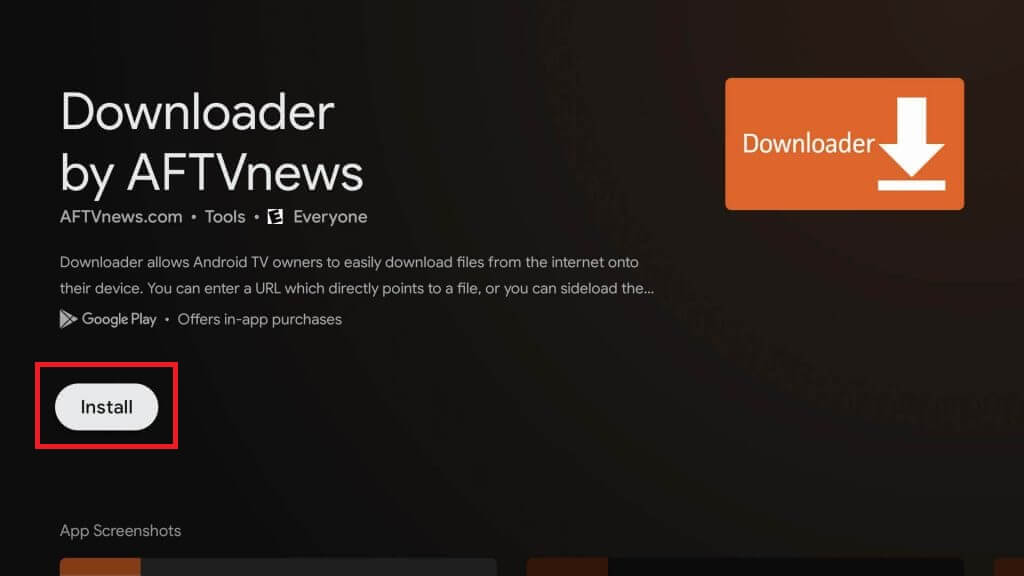
3. Open the app and turn on the Unknown Sources installation for the Downloader app.
You can enable this by navigating to Settings > Device Preferences > Security & Restriction > Unknown Sources > Downloader.
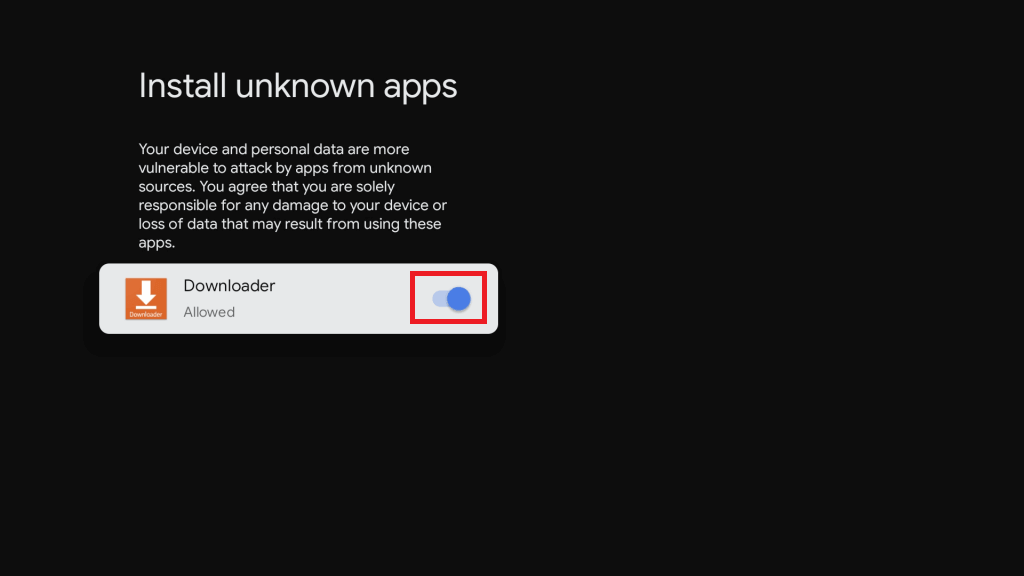
4. Enter the URL: [https://bit.ly/3xGrS1g] and click the Go button.
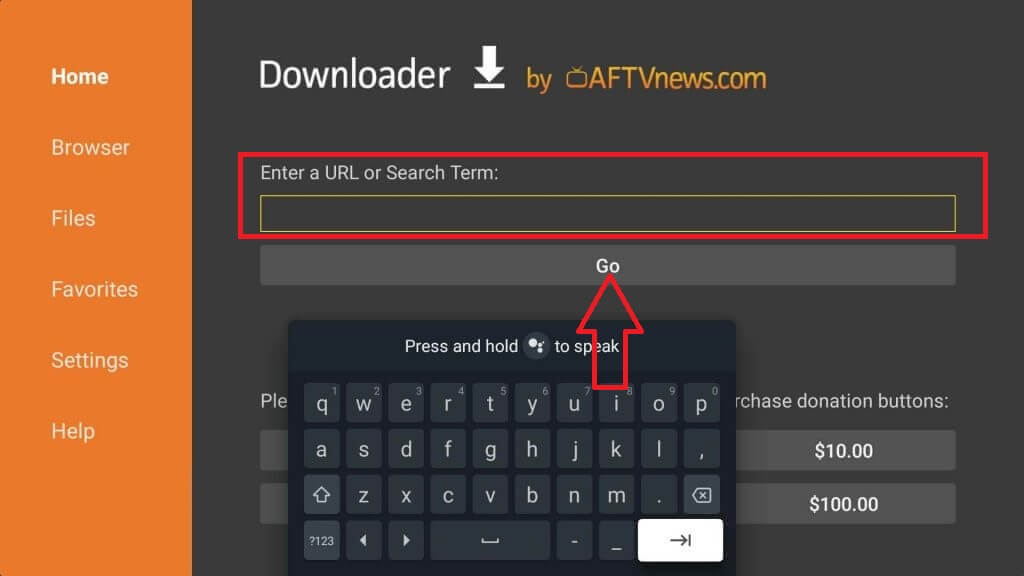
5. The Hulu apk file will download on your Google TV. After downloading it, install it by going through the on-screen prompts.
6. Don’t launch the app as you’re living outside the US. Get back to the home screen and launch the VPN service that you installed on Google TV. You can try VPNs like NordVPN, ExpressVPN, etc.
7. Select the United States server and click the Connect button.
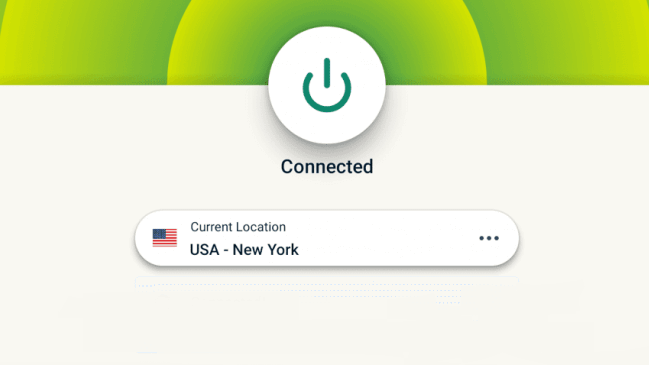
8. After connecting to the US server, open the Hulu app and activate the Hulu app.
9. Log in to your Hulu account and enjoy watching your favorite TV shows and movies on Google TV.
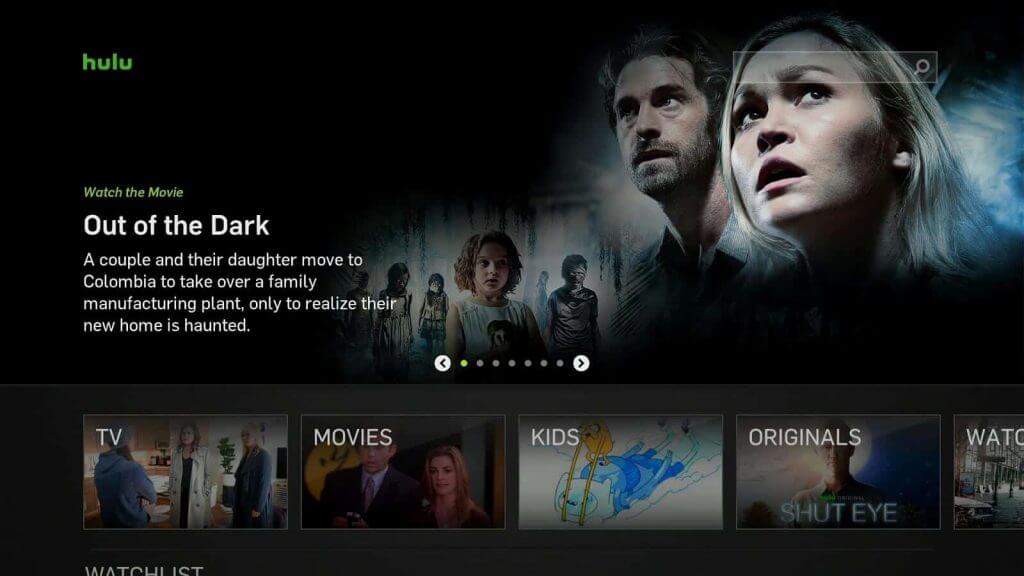
How to Cast Hulu on Google TV
If you’re a US resident, you could also cast Hulu from your smartphone to the Google TV. Chromecast with Google TV also comes with support to receive media from supported apps on smartphones.
1. Connect the Smartphone and the Google TV to the same Wi-Fi network.
2. Get the Hulu app on your Smartphone from the respective App Store. (Play Store/ App Store)
3. Launch the Hulu app and log in to your account.
4. Browse and select the TV channel for streaming.
5. Click the Cast icon at the top and choose Google TV to connect.
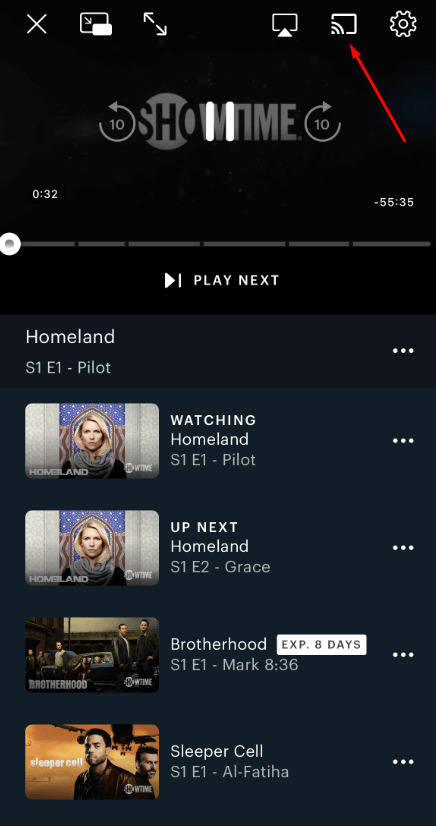
6. Now, watch Hulu Live TV channels on Google TV.
FAQs
Whenever you see the message Hulu is no longer supported, it refers to the outdated TV OS. You need to update the TV OS to the latest firmware. In addition, you can update the Hulu app on the TV.
It is common to face not working issues with streaming apps. You need to restart the Google TV and check the internet connection. Make sure that you have updated the Google TV as well as the Hulu app. Still, if you are facing the issue, then you have to reset the Google TV to factory settings and reinstall the Hulu app.
Hulu Error Codes denote the specific error on the device or the app. You can easily resolve them using troubleshooting.